- Utility
- Multimedia
- Freeware
- Support
- Download Center
- Shop
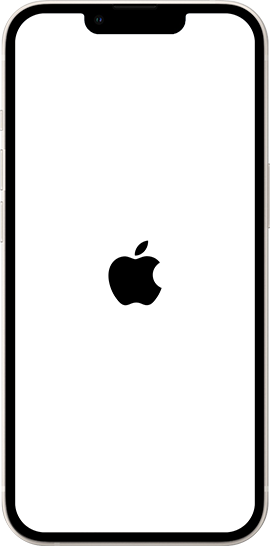
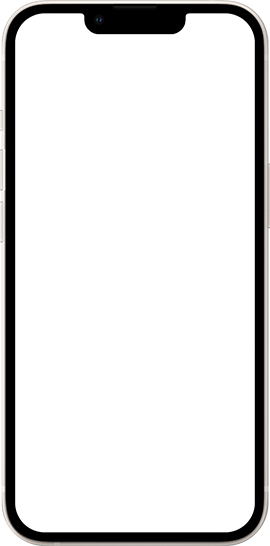
When Your iPhone Stuck in White Apple Logo, the first move you can take is force restart your iPhone.
Besides, updating your iOS system version is a workable solution to fix this problem. You can connect your iPhone to iTunes and update it.
Learn More >>White Apple Logo
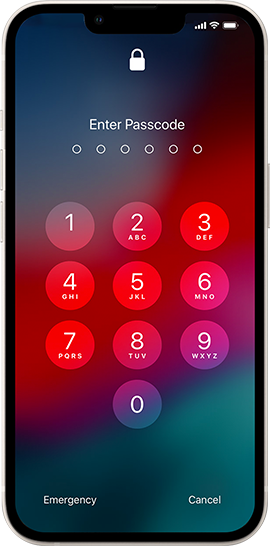
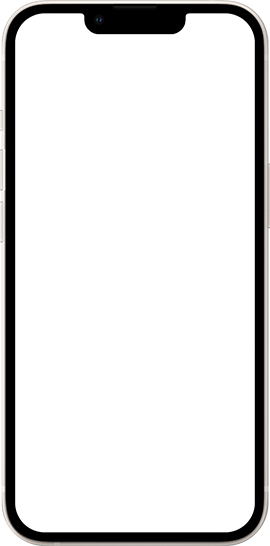
If you can't remember your iPhone screen lock passcode, using TunesKit iPhone Unlocker is the smartest move.
Also, you can use the iOS 15.2 built-in feature to erase your iPhone so that you can unlock it. However, all the data and content will be removed.
Learn More >>Forgot Passcode
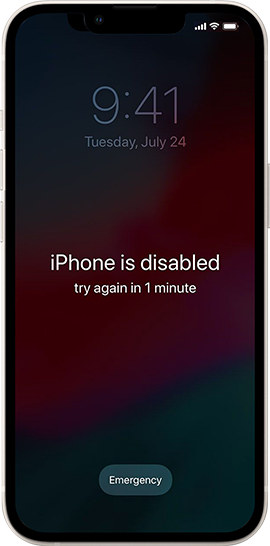
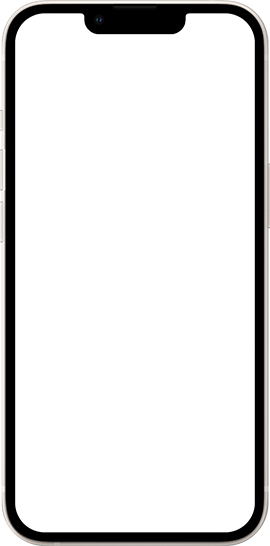
If your iPhone is disabled, you will first need to put your iPhone into Recovery mode and connect it to iTunes.
If you don't have a computer, you can earse your iPhone from iCloud remotely.
Learn More >>iPhone Disabled
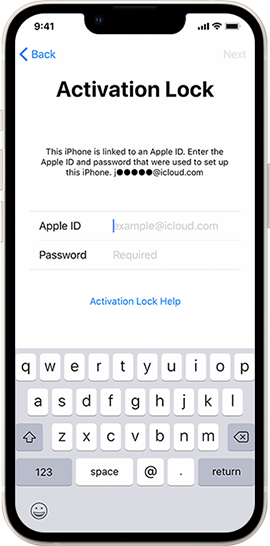
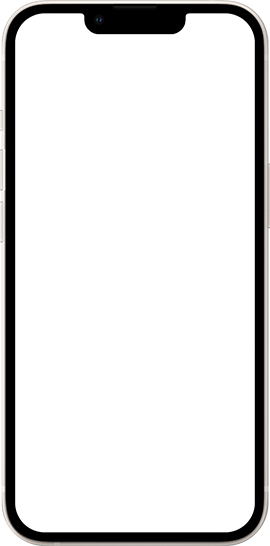
iPhone/iPad is iCloud-locked? Try using TunesKit Activation Unlocker to remove the Activation lock from your iPhone.
TunesKit Activation Unlocker is a comprehensive iOS unlocking tool that can help users to remove iCloud lock from iPhone without needing any Apple ID or passcode.
Learn More >>Bypass iOS 17 iCloud Lock
TunesKit iOS 2025
Comprehensive Guide
Solve All Your iOS Problems
If the passcode to your iPhone is forgotten, you should first connect your iPhone to a computer and launch iTunes. You can use iTunes to restore your iPhone to unlock it. It is worth noting that restoring your iPhone will erase all the data and content from your device.
Using TunesKit iPhone Unlocker is also recommended here. TunesKit iPhone Unlocker is a comprehensive iOS unlocking program that can help iOS users remove the Screen lock from iPhone/iPad/iPod touch without entering any passcode.
If you know the Apple ID and the passcode, here are two effective solutions.
Solution 1: Go to the iCloud.com website and log into your Apple ID account. Click Find My iPhone option. Select your iPhone from the All Devices dropdown. Erase iPhone to unlock your device.
Solution 2: Keep entering the wrong passcode until you see the Erase iPhone option appears. Click on it and Enter the Apple ID passcode to unlock your iPhone by erasing it.
20%OFF
Install TunesKit iPhone Unlocker on your computer and connect iOS device to PC via USB.
Put iOS device into Recovery mode and download the firmware package.
Click on the Unlock button and TunesKit iPhone Unlocker will start to unlock your iPhone.
When your iPhone is iCloud locked, you can use the correct Apple ID and the passcode to unlock your iPhone. If you can't remember the iCloud account passcode, you can retrieve your passcode back first.
If you can't get the passcode back to unlock your iCloud lock, please take assistance from TunesKit Activation Unlocker. This iCloud unlocking tool allows users to remove Activation Lock from iPhone/iPad/iPod touch with several clicks.
To unlock an iCloud-locked iPhone, changing the DNS address is a feasible solution. However, this method does not have a high success rate and you may fail to unlock your iCloud-locked iPhone again and again. Based on your region or country, you should change different DNS addresses.
If you are the owner of the iCloud-locked iPhone, you can contact Apple Support and bring your iPhone to an Apple Store to unlock it. You should have the receipt to prove that you are the original owner of your phone.
20%OFF
Install TunesKit Activation Unlocker on your computer and connect iOS device to PC via USB.
Download the jailbreak tool on your computer and follow the tutorial to jailbreak your iPhone.
When your iPhone is jailbroken, TunesKit Activation Unlocker will start to remove the Activation lock from your iPhone.
If your iPhone screen turns green, pink, or black and becomes unresponsive, start by force restarting your device to resolve any temporary software glitches. Next, check for and install any available software updates by going to Settings > General > Software Update.
If the issue persists, connect your iPhone to a computer and restore it using iTunes, noting that this will erase all data. Inspect your device for physical damage, which may require professional repair. If these steps do not work, use TunesKit iOS System Recovery or contact Apple Support.
Experiencing a green, pink, or black screen on iPhone can be concerning. To solve this, start by performing a force restart to resolve any temporary glitches. Next, use iTunes to back up your data, then restore your device.
If the screen issue remains, try entering DFU mode to restore your iPhone, which can fix deeper software issues. Ensure there are no connected peripherals that might interfere with the display. If these steps don't resolve the problem, consider using TunesKit iOS System Recovery or visiting an Apple Store for professional repair.
20%OFF
Download and Install TunesKit iOS System Recovery on your computer and connect iOS device to PC via lightning cable.
Choose a repair mode and download correct firmware package to fix your iOS device.
Click the "Repair" button and TunesKit will start to fix your iOS issues.
Jaylen Clark