[2025 Guide] How to Turn Off Passcode on iPhone 11?
Setting a passcode on your iPhone helps protect your personal data - but there are times when you might want to turn off iPhone passcode. This is especially true if you've found or purchased a used second hand iPhone that's locked, or if you're planning to reuse, sell, or gift the device.
Therefore, this article will show you how to disable passcode on iPhone 13/12/11/X/8/7/6/5/4/SE series or newer models like iPhone 16/15/14 series, whether you remember the iPhone passcode or not!
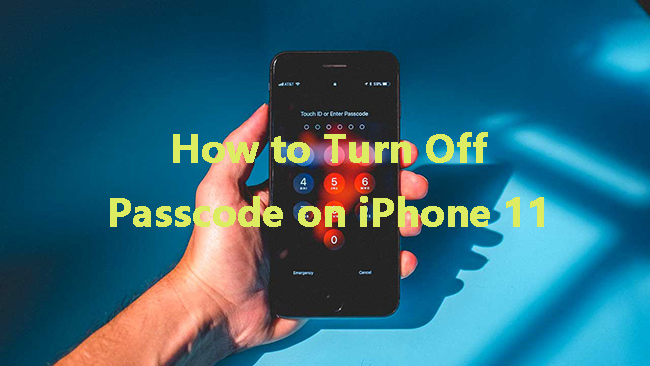
Part 1. How to Turn Off Passcode on iPhone 11/More Models [without Passcode]
Forgot iPhone passcode on older models like iPhone 11? Or purchase second hand iPhone 14/13/12/etc. with passcode? Don't worry - you're not out of options. There are several reliable ways to remove the passcode from iPhone 11 or other iPhone models, even if you can't remember it. In this section, we'll show you three effective solutions
Way 1. Turn Off Passcode on iPhone 11 via iCloud [Also Works on iPhone 4 to 16]
As a practical feature of iCloud, Find My iPhone not only enables you to keep track of your devices, locate items you've attached AirTag to, but also erase your iPhone and passcode remotely even if you forgot the passcode.
With such function, you can effectively turn off passcode on iPhone 11, as long as you've enabled Find My iPhone feature previously and still remember the signed-in Apple ID credentials.
Here's how to disable passcode on iPhone 13/12/11 and other series via iCloud:
Step 1. Head to the official website of iCloud and then log in with your Apple ID and password.
Step 2. Navigate to Find My iPhone option and then choose All Devices.
Step 3. Choose your iPhone 11/12/13 or other models from the list, and select the Erase iPhone option, which will remove all the data and content from iPhone and turn off the passcode.

Way 2. Use iTunes to Turn Off Passcode on iPhone 11/12/13/14/More
Another way to remove passcode from iPhone 11 if forgotten is using iTunes, if you didn't turn on the Find My feature on your old iPhone.
iTunes is a commonly used tool for Apple users to back up your data, including videos, music, photos, etc. So, if you want to remove passcode from iPhone 11/12/13/14/15/16/etc. without losing data, you can first backup iPhone to iTunes, and then restore your data from an iTunes backup.
Follow these steps to remove the passcode from iPhone 11 using iTunes:
Step 1. Open iTunes/Finder on your Win/Mac and connect your iPhone with a USB cable.
Step 2. Click the device icon once your iPhone is detected, then go to the Summary/General tab.
Step 3. Choose the Restore iPhone option. This process will erase your device and remove the passcode.

Way 3. One Click to Turn Off Passcode on All iPhone without Any Passcode
iTunes doesn't work and you even can't access to the Apple ID on older iPhone? Or you want a faster, easier solution? This is where TunesKit iPhone Unlocker comes in - a professional iPhone unlock tool that helps you turn off the passcode on all iPhones with just a few clicks and without any password.
Most of the methods mentioned above have their own disadvantages and limitations, while TunesKit iPhone Unlocker is a better solution for you if you don't want to conduct complex operations, or you don't meet the requirements of other methods.
Key Features of TunesKit iPhone Unlocker
No matter if you want to turn off passcode on iPhone 11/12/13/14/other iPhones, reset iPhone screen time passcode, unlock Apple ID without passcode, or remove Activation Lock on used iPhone, this professional tool can be helpful to you.
Just click several buttons following the steps beneath, and you can successfully turn off passcode on iPhone 11 and any other iPhone series.
Let's take a look at how to turn off passcode on iPhone 16/15/14/13/12/11 and older models via TunesKit iPhone Unlocker.
Step 1Make your iPhone 11 plugged into your computer
First, get your iPhone 11 connected to the PC. When the connection is complete, TunesKit iPhone Unlocker will detect your device automatically. Then, select the Unlock iOS Screen feature and click on the Start button.

Step 2Put iPhone 11 in Recovery mode
In this section, you need to set your iPhone 11 into DFU/Recovery mode following the on-screen instruction. When your iPhone 11 is in Recovery mode, click onm the Next button.

Step 3Download firmware package and then turn off passcode on iPhone 11
Check the device details of your iPhone, and then download the latest version of the software to disable passcode on your iPhone. After the download completes, click the Unlock button to enable TunesKit iPhone Unlocker to turn off passcode on iPhone 11/12/13/14/15/16 and other models.

Part 2. How to Disable Passcode on iPhone 11/12/13/More If You Remember Passcode
If you still remember the iPhone passcode, turning it off is straightforward and only takes a few taps in the Settings app. Below is how to do it on different iPhone models, from iPhone 4 to the latest iPhone 16 series.
Turn Off Passcode on iPhone 16 - iPhone X Series
Step 1. Navigate to the Settings app on your iPhone.
Step 2. Select the Face ID & Passcode option and enter your passcode for verification.
Step 3. Scroll down, Turn Passcode Off > Turn Off option and type your Apple ID password when prompted to confirm your decision.
📌 Note: On iOS 17.3 and later (iPhone XR - iPhone 16 series), if you've turned on Stolen Device Protection, you'll need to wait for a 1-hour Security Delay before you can disable the passcode.
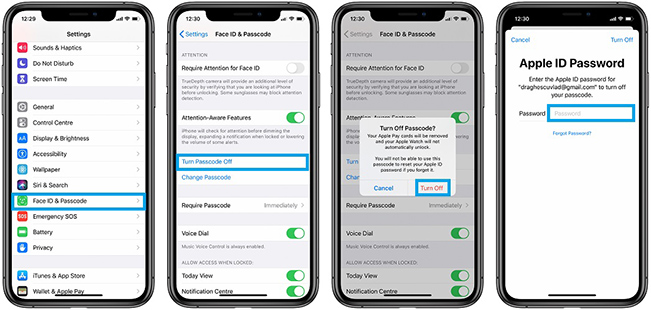
Disable Passcode on iPhone 8 - iPhone 5s and iPhone SE 1-3
Step 1. Unlock iPhone with Touch ID and open Settings.
Step 2. Scroll down and tap Touch ID & Passcode. Enter your passcode in 4 or 6 digit or custom code.
Step 3. At the bottom, tap Turn Passcode Off > Turn Off option. Then, enter your passcode again to proceed.
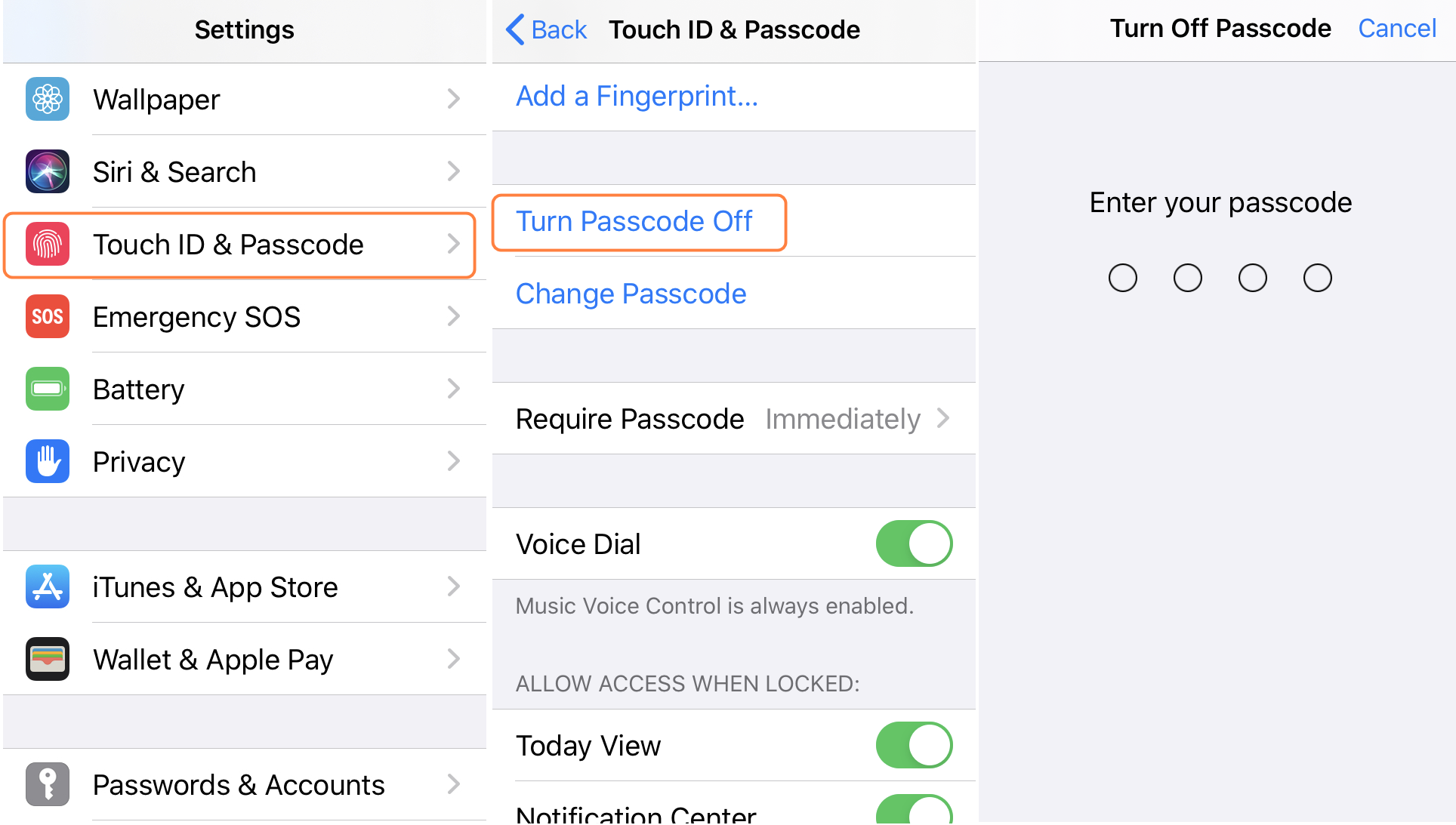
Turn Off Passcode on iPhone 5 and Earlier Models
Step 1. Unlock your iPhone and tap Settings > Passcode > Turn Passcode Off.
Step 2. Enter your passcode to turn off passcode on iPhone 5/4 series.
Part 3. Why Can't I Turn Off Passcode on iPhone 11 and Other Models?
Normally, if the Turn Passcode Off option is greyed out or disabled, a work/school email account, or configuration profiles may be set on your iPhone, enforcing you to use a passcode. In this case, you need to delete the work/school email account or MDM profile before turning off passcode on iPhone 11 or other models.
✨ To delete a work email account, you need to open Settings, and then choose Accounts & Passwords. Next, select the Exchange tab and then tap on Delete Account. Finally, click on the Delete from My iPhone option.
✨ To remove configuration profiles, you need to go to Settings, and then choose General. After that, select Profiles & Device Management. If you see a configuration listed on the interface, choose it and click Delete Profile. Then, type your passcode to confirm the deletion.
Part 4. Conclusion
With the above methods, there is a high probability that you will successfully turn off password on iPhone 11. If you want to turn it off instantly without passcode, we recommend you to choose TunesKit iPhone Unlocker, which can help you save a lot of time and energy. We hope all these can help you out.
