account.apple.com Reset Password [Latest Guide]
Apple provides an option to reset your Apple Account password via the web account.apple.com whenever you forgot your Apple ID password. However, many users don't know how to do that, and what to do if it's not working. No worries. This article shows you how to reset your Apple ID password via the official website step by step. It also offers 4 alternative ways to reset your password if account.apple.com is not working.
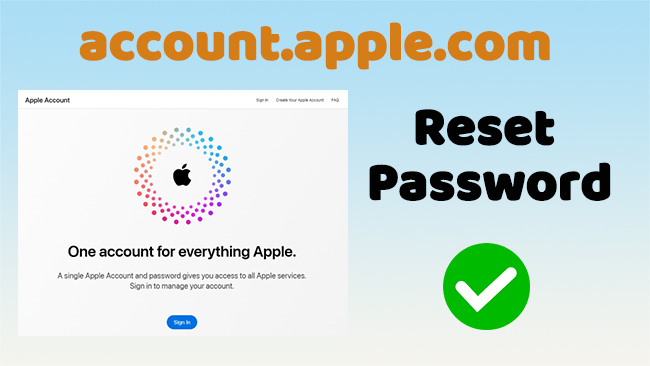
Note
With the releases of iOS 18, iPadOS 18, macOS Sequoia, and watchOS 11 in September 2024, Apple ID has been renamed to Apple Account, thus the official website has been changed to account.apple.com.
Part 1: What Can account.apple.com Do?
account.apple.com is Apple's official website where you can manage your Apple account (formerly known as Apple ID). It allows you to access and control various Apple services like the App Store, iCloud, iMessage, FaceTime, and more.
Here's what you can do on account.apple.com:
- Sign in to Apple ID: You can sign in to your Apple Account using your email address or phone number and password.
- Create an Apple ID: If you don't have an Apple ID, you can create one from this site.
- Manage Account Info: Update your personal details, such as your name, email, and password. You can also change your security questions and add additional email addresses.
- Check Security Settings: Review and enhance your account's security by setting up two-factor authentication, managing trusted devices, and more.
- Edit Payment & Shipping Info: Change or remove your payment details and update your shipping address for purchases made through Apple services.
- Manage Devices: View and manage the list of devices that are associated with your Apple ID.
- Review Privacy Settings: Access privacy settings and data management tools to understand and manage how your data is used by Apple.
Part 2: How to Reset Apple ID Password on account.apple.com If Forgot
Forgetting your Apple ID password can be a frustrating experience, but you can easily reset it through Apple's official account.apple.com website. Below I will show you how to reset your password via account.apple.com. in detailed steps.
Step 1 Go to account.apple.com. Click "Sign in" and then click the "Forgot password?" and it will be redircted to iforgot.apple.com website.

Step 2 Enter your Apple ID or phone number associated with your Apple ID. Type the characters in the image to confirm and click "Continue" to the next step.

Step 3 You have the following three different ways to reset your Apple ID password.
- Answer your security questions: If you set up security questions, you can answer them to reset your password on the spot.
- Get an email: Apple can send the instructions to your primary email address, or if needed, to your rescue email address. Check your email inbox for an email from Apple with the subject "How to reset your Apple ID password" and follow the instructions.
- Use two-factor authentication: If the two-factor authentication feature is enabled, you can reset your password directly from a trusted iPhone, iPad, iPod touch, or Mac.
Here we take the two-factor authentication as an example. This will ask you to enter your screen passcode to confirm your identity.
Step 3.1: Enter your phone number that you use with your Apple ID. Then click "Continue" to move on.

Step 3.2: Next, choose a trusted device to receive the verification code such as your iPhone. Tap the "Allow" when the Reset Password message appears.

Step 3.3: Enter your screen passcode to access the change password screen. Finally, create a new password for your Apple ID.
Part 3: 4 Alternative Ways to Reset Password If account.apple.com Is Not Working
Sometimes, account.apple.com may not work due to various reasons. You still failed to reset your Apple account password after multiple attempts. Don't worry. You can use the following four alternative ways to do it with ease.
Way 1: Reset Apple ID Using Settings App on iOS Device
If you've forgotten your Apple ID password or need to reset it, you can do so directly from your iPhone or iPad using the Settings app. Here are the steps you would typically follow.
Step 1: Tap on the Settings app on your iPhone or iPad, then tap on your Apple ID name at the top of the Settings menu.
Step 2: Tap Sign-In & Security > Change Password.
Step 3: Enter your iPhone passcode, and then you can set a new Apple ID password.

Way 2: Reset Apple ID via System Settings on Mac
If you have a trusted Mac, you can also reset your Apple Account password on it with ease. Follow the simple steps here.
Step 1: Open your Mac and choose Apple menu > System Settings.
Step 2: Click on your name and then Sign in & Security.
Step 3: Click Change Password, and then follow the onscreen instructions to finish it.

Way 3: Reset Apple ID via Apple Support App on a Borrowed Device
Another way to reset your Apple Account password is through Apple Support app if you have a trusted phone number. You can borrow one Apple device from your friend or family member, then follow the steps below.
Step 1: On the borrowed Apple device, free download the Apple Support app from the App Store, and then open it.
Step 2: Scroll down to Support Tools, and then tap "Reset Password" > "Help Someone Else".
Step 3: Enter your Apple Account or phone number. Tap Continue and follow the onscreen instructions to reset the password.

Way 4: Reset Apple ID Without Password with a Professional Tool
We can see that it's very difficult to reset Apple ID password without the right passcode or verification. Looking for a way to unlock your Apple ID from your iPhone that doesn't require an Apple ID password? TunesKit iPhone Unlocker is the way to go.
It is a professional tool that can recover Apple ID without password as well as unlock iPhone, iPad, and iPod touch passcode in minutes. Furthermore, it can also bypass Screen Time passcode and Mobile Device Management profile on iOS devices effectively without incurring data loss.
Why Choose TunesKit iPhone Unlocker?
Unlock Apple ID without password easily and quickly. Works well on all versions of iPhone, iPad, and iPod touch. Comprehensive yet easy-to-use interface.
Now, follow the general steps belowto unlock your Apple ID from iPhone without password.
Step 1Connect iPhone to PC
Download and install this tool on your computer. Use a USB cable to link your iPhone with your computer. Tap Unlock Apple ID on the main screen of the software.

Step 2Check and Verify Device Status
Simply click Start button to continue. If you have enabled the Find My iPhone feature on your iOS device, you will need to verify that the screen passcode is set and that two-factor authentication is turned on on your iPhone. If the Find My iPhone feature is disabled on your device, you can skip to the next step.

Step 3Select and Verify Firmware Package
Confirm your device information such as model version, iOS version, etc. Then click the Download button to download the firmware package that matches your iPhone or iPad.

Step 4Unlock Apple ID Without Password
Click Unlock button once the firmware package has been successfully downloaded, and TunesKit iPhone Unlocker will begin to remove your iPhone's Apple ID. Then you're able to create a new Apple Account and password.

Part 4: FAQs Related to Apple Account
Here are some hot questions that are related to Apple Account, Apple ID, iCloud account, etc. Check them out and find your quick answers.
-
1. What is Apple Account?
An Apple Account (formerly known as Apple ID) is an email address and password that gives you access to Apple services. These include the App Store, iTunes, Apple Music, iCloud, iMessage, FaceTime, and more. The account allows users to sign in and sync data across their Apple devices, such as iPhones, iPads, Macs, and Apple Watches.
-
2. What is the difference between an Apple ID and an Apple Account?
An Apple ID is now called Apple Account since the release of iOS/iPadOS 18 in September 2024. The functionality of them is the same.
-
3. When do I use my Apple Account?
You'll use your Apple Account whenever you set up a new device, make a purchase, or access any Apple service. Simply sign in with your Apple Account email or phone number and password to access your services and personal information.
-
4. What is your Apple Account password?
The Apple Account password is the one that contains at least eight characters long and includes upper and lowercase letters, as well as at least one number. It can be used to sign in to Apple services like the App Store, iCloud, iMessage, and FaceTime, etc.
See More: Apple ID Password Examples & Requirements [2025 Tips] -
5. Is iCloud and Apple Account the same?
Not exactly. An Apple Account contains an email address and password, which can be used to access Apple products and services. And one of them is iCloud. So, when you want to use iCloud, you need to sign in to your Apple Account first.
See More: Is Apple ID Same as iCloud ID?
Part 5: Conclusion
By reading through this article, I am sure you have mastered account.apple.com reset password method. If you failed to reset your password and need to remove your Apple account from your iPhone and sign in with a new Apple ID, then use TunesKit iPhone Unlocker. It allows you to remove your Apple ID from your device with one click in case you forgot your password. Just download it free and have a try!
