How to Fix Apple ID Account Details Unavailable on iPhone 2025
"Does anyone know how can I get rid of this frustrating Apple ID Account Details Unavailable pop-up? Every time when I try to pay my bill in iTunes Store, this pop-up message will store me and I don't know how to remove it from my phone."
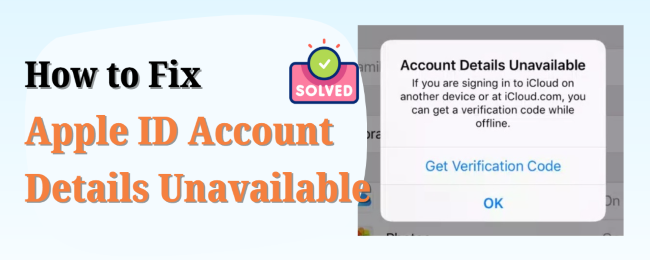
Your Apple ID is like the passport to everything on your iPhone - downloading apps, purchasing music, syncing your photos, and even connecting with friends. So, when it prompts Account Details Unavailable warning on your iPhone, it may seriously disrupt your day.
But don't worry - you're not alone, and this guide is here to help. If you're wondering how to fix the annoying "Apple ID Account Details Unavailable" message, just keep reading. We'll explain why this happens and walk you through simple steps to fix it.
- Part 1. Why It Says Account Details Unavailable iPhone
- Part 2. How to Fix Account Details Unavailable iPhone [Apple Account Issue]
- Part 3. How to Fix Apple ID Account Details Unavailable [Payment Issue]
- Part 4. How to Fix Account Temporarily Unavailable [Settings Issue]
- Part 5. Contact Apple Support to Fix Account Details Unavailable iPhone
- Part 6. Conclusion
Part 1. Why It Says Account Details Unavailable iPhone
Before we jump into fixes, let's look at the most common reasons why your Apple ID account is temporarily unavailable:
🔒 Reason 1. Apple Officially Restrict Your Account
Your Apple ID may be restricted due to:
- Too many incorrect password attempts, which triggers a security lock and your Apple ID may be disabled.
- Expired or inactive Apple ID, especially if the device hasn't been used in a long time.
👉 See Part 2 for solutions.
💳 Reason 2. Some Payment Issues Are Related to Your Account
If the message appears when you're trying to make a purchase or subscribe to a service, it could be due to some declined payment methods or unpaid balances linked to your account.
✅ Check Part 3 to fix it quickly!
⚙️ Reason 3. Some Device Settings Block Access
Sometimes, the issue is on your device. For example, the Screen Time restrictions limiting App Store or iTunes access, a weak internet signal, or a temporary issue with Apple's servers could prevent your iPhone from accessing your Apple ID details. Simply check Part 4 to adjust your settings.
Part 2. How to Fix Account Details Unavailable iPhone [Apple Account Issue]
In this part, we'll introduce 3 solutions to help you restore access to your account as well as fix the Apple ID Account Details Unavaialble iPhone issue.
Solution 1. Sign Out of Apple ID and Sign in Again
When you see the Apple ID Account Details Unavailable notification on your iPhone, the first solution you should take is to sign out of the Apple ID account and then sign in to your account again. To sign out of your Apple ID again, just follow the below steps.
Step 1. Go to the Settings app and click on the Apple ID profile.
Step 2. Scroll down and hit on the Sign Out button.
Step 3. Then, click on the Apple ID again and log in to your Apple ID.
This quick process often clears up minor bugs that cause Apple ID issues.
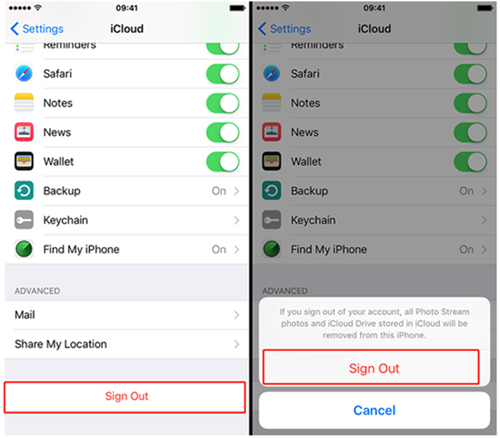
Way 2. Remove Unavailable Account from iPhone [Without Password]
If you can't sign in or sign out because you forgot your Apple ID password or the account is locked, using a professional iOS unlocking tool like TunesKit iPhone Unlocker is a great solution.
Whether you forgot Apple ID passcode, your Apple ID is disabled, or your Apple ID is locked, TunesKit iPhone Unlocker will be able to fix these problems with simple clicks.
Designed with a user-friendly and concise user interface, you can bypass the "Apple ID Account Details Unavailable" message by removing account on your iPhone without password. This way, you can use another Apple ID on iPhone if urgent.
Why Choose TunesKit iPhone Unlocker?
It works with most iOS devices and versions to fix Apple ID errors including Account Details Unavailable. Easy to use. No tech experience required.
Let's see how to fix Apple ID Account Unavailable by using TunesKit iPhone Unlocker.
Step 1Connect iPhone to Computer
Launch TunesKit iPhone Unlocker on your iPhone, then connect your iPhone to TunesKit iPhone Unlocker. When your iPhone is detected, click on the Unlock Apple ID option and then hit on the Start button.
⚠️ Important: If "Find My iPhone" is enabled on your device, you should turn it off first. Or, you'll need to choose the Remove iCloud Activation mode in the interface.

Step 2Confirm iOS Version
Here, you will need to check your iOS version for the further step. If your iOS version is iOS 14 or later, you will need to download a firmware package to remove the Apple ID from your iPhone. If the iOS version on your iPhone is iOS 13 or earlier, TunesKit iPhone Unlocker will remove the Apple ID from your device directly.

Step 3Download Firmware Package
After enabling the features on your iPhone, TunesKit iPhone Unlocker will prompt users to download the firmware package. Ensure that the onscreen information is correct. Then, click on the Download button to start downloading.

Step 4Fix Apple ID Account Details Unavailable
In this phase, TunesKit iPhone Unlocker will start to fix the problem on your iPhone. This process will consume 10-15 minutes.

Way 3. Recover Apple ID from Official Website
When you encounter the Apple ID account unavailable problem while using, you can also go to the Apple ID website to recover your Apple ID. Follow the steps below to recover your Apple ID and fix Apple ID account unavailable issue.
Step 1. Go to the iforgot.apple.com website and enter your Apple ID and password.
Step 2. Click on the Continue button and follow the onscreen instructions to recover your Apple ID.
This is a secure, Apple-approved method and works well for most users, especially if you still have access to your recovery email or phone number.
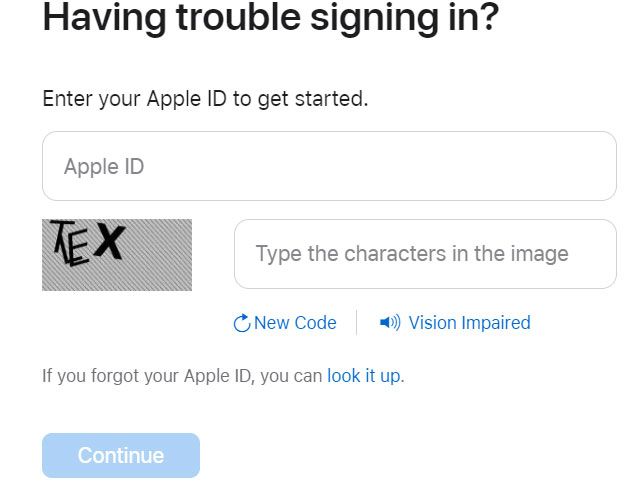
Part 3. How to Fix Apple ID Account Details Unavailable [Payment Issue]
Did you know that unpaid purchases or issues with your payment method can be a major reason behind the "Apple ID Account Details Unavailable" notification on your iPhone?
When your payment method is declined or there's a billing problem with your Apple ID, Apple might prevent you from making any new purchases on the App Store or iTunes Store. This can trigger the the Apple ID Account Details Unavailable notification and temporarily lock you out of full access to your Apple account.
Luckily, resolving the issue is pretty straightforward. All you need to do is remove your current payment method and add a new one to clear the problem.
Step 1. Open Settings on your iPhone. Then, click on your Apple ID profile.
Step 2. Hit the iTunes & App Store and select the Apple ID on the top of the screen.
Step 3. Hit on the View Apple ID option.
Step 4. Select the Payment Information, and you can remove or add payment methods on your Apple ID.
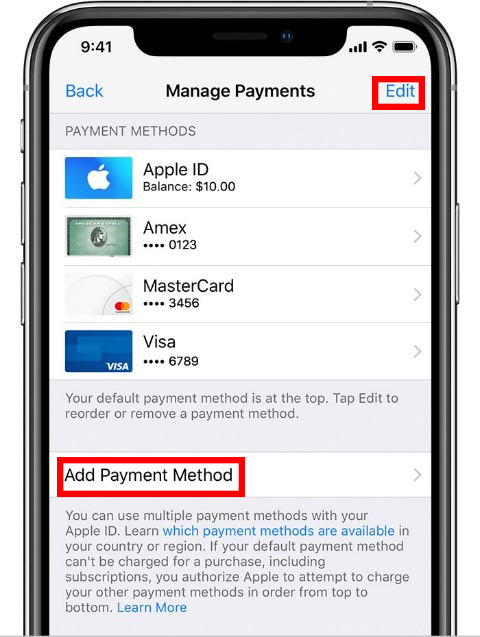
💡 Tip: Make sure the new payment method you add has sufficient funds and matches your billing address. Sometimes, mismatched or outdated billing information can also cause issues.
Part 4. How to Fix Account Temporarily Unavailable [Settings Issue]
Sometimes, the "Account Temporarily Unavailable" message on your iPhone is caused by system settings or restrictions that interfere with your Apple ID functions. Let's go through two effective ways to fix it.
Way 1. Check App Restrictions on Screen Time
If you have enabled the Screen Time restrictions for iTunes or App Store on your iPhone, you should check the restrictions, which might be the main reason behind the Apple ID Account Details Unavailable message.
If the App Store or iTunes is restricted by your settings, you will not be able to use them without turning off the restrictions. Here's how to check:
Step 1. Go to the Settings app and find the Screen Time feature.
Step 2. Hit on the Content & Privacy Restrictions and enter your Screen Time passcode.
Step 3. Make sure that iTunes & App Store Purchases are allowed.
Once you've adjusted these settings, the Apple ID Account Details Unavailable message should disappear.
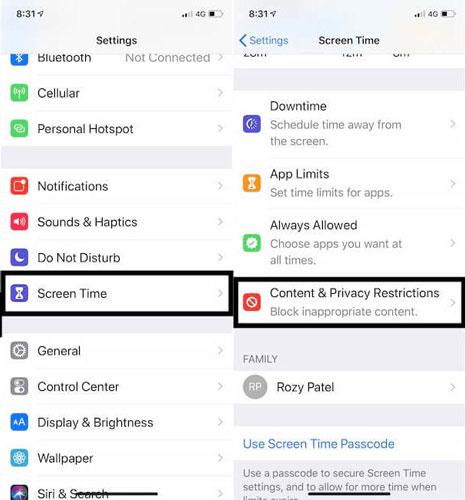
Way 2. Reset Network Settings
Still seeing the error? It might be a connectivity problem. Resetting your network settings can often solve Apple ID issues caused by unstable or misconfigured Wi-Fi or cellular connections.
Step 1. Open Settings on iPhone, and then scroll down and select the General option.
Step 2. Click on the Transfer or Reset iPhone option.
Step 3. Select the Reset Network Settings option.
After resetting the network settings, the Apple ID Account Details Unavailable problem should be fixed.
⚠️ Note: This will erase saved Wi-Fi networks and Bluetooth connections, so make sure you know your Wi-Fi password before doing this.

Part 5. Contact Apple Support to Fix Account Details Unavailable iPhone
If you've tried all the solutions above and you're still seeing the Account Details Unavailable message, it might be time to reach out directly to Apple Support.
You can visit the official Apple Support website for step-by-step instructions or to chat with a support representative. They can provide specific help tailored to your Apple ID issue, especially if it involves account security or verification problems.
Part 6. Conclusion
The Apple ID Account Details Unavailable problem should be fixed after using the above solutions. It's really annoyed when you can't use the Apple ID services normally. But thankfully in most cases, it's fixable with the right steps.
Hope that this post can be helpful to you. If you are still having questions about how to unlock Apple ID, please feel free to leave us a comment below or download and try using TunesKit iPhone Unlocker.
