How to Fix Predictive Emoji Not Working on iPhone
Are your iPhone's predictive emojis suddenly missing or not showing up as you type? Many users rely on Apple's predictive emoji feature to quickly add fun, expressive icons to messages without scrolling through the entire emoji keyboard. When this feature stops working, it disrupts your typing flow and makes everyday communication feel clunky and time-consuming. Whether you're chatting with friends or updating your social media, the lack of emoji suggestions can be annoying.
In this guide, we'll explore the common reasons why predictive emojis stop working on iPhone and show you exactly how to fix iPhone predictive emoji not working quickly and easily.
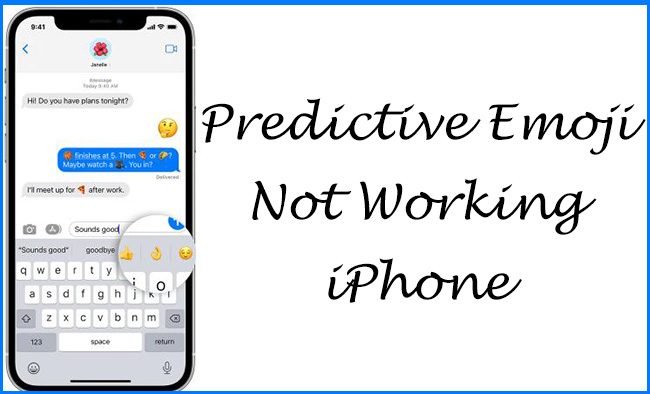
Part 1. How Does Predictive Emoji Work on iPhone
iPhone predictive emoji works through Apple's predictive text system, which uses machine learning and context analysis to suggest emoji as you type. Here is how it functions:
1. Text Analysis: As you type, the iPhone's keyboard analyzes the words and phrases in real-time.
2. Contextual Matching: If the system recognizes a word or phrase that has a commonly used emoji like happy, pizza, or dog, it offers an emoji suggestion in the predictive text bar above the keyboard.
3. Emoji Replacement: In some cases, after typing a message and switching to the emoji keyboard, words that match emojis will be highlighted so you can tap them to replace them with the corresponding emoji.
4. Learning Behavior: The keyboard also learns from your typing habits, so frequently used emojis are more likely to appear in predictions over time.
To work properly, predictive emoji requires predictive text enabled, emoji keyboard added, device language and keyboard settings configured correctly.
Part 2. Why is my iPhone Predictive Emoji Not Working?
If predictive emoji isn't working on your iPhone, it's usually due to a misconfiguration or a minor system glitch. Here are the most common reasons and what might be causing it.
- Predictive Text Is Turned Off: The predictive emoji feature depends on predictive text being enabled; if this is off, emojis won't appear as suggestions.
- Emoji keyboard is Missing: If the emoji keyboard isn't installed or has been removed, predictive emoji won't function.
- Wrong keyboard or Language Settings: Predictive emoji works best with the Apple default keyboard. If you are using a third-party keyboard or an unsupported language, emoji predictions may not appear.
- Keyboard hasn't Learned Your Typing Yet: The feature may take time to learn your habits, especially if you are using a new device or reset your settings.
- Software Bugs or Outdated iOS: Glitches or outdated iOS versions can affect keyboard performance.
Part 3. How to Fix Predictive Emoji Not Working on iPhone
If predictive emoji isn't showing up on your iPhone keyboard, follow these detailed methods to restore it.
Fix 1. Enable Predictive Text
The predictive emoji feature relies entirely on Predictive Text being turned on. If this settings is disabled, your iPhone won't suggest emojis based on your typing.
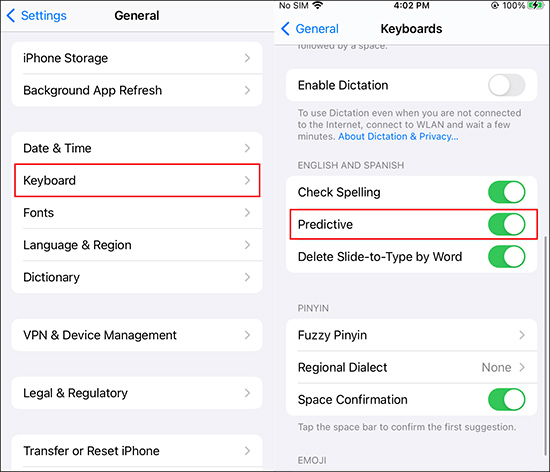
Step 1: Open Settings > General > Keyboard.
Step 2: Find the Toggle labeled Predictive and make sure it is turned on.
Step 3: Exit Settings and open the Messages or Notes app to test by typing a word like pizza or love.
If you still don't see emoji suggestions, continue to the next method.
Fix 2. Add or Reinstall the Emoji Keyboard
Sometimes, the emoji keyboard can be accidentally removed or have glitches, which stop emoji predictions from appearing.
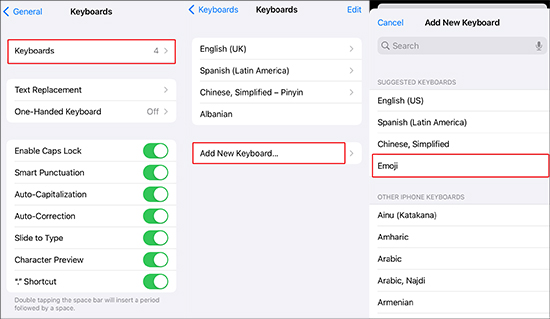
Step 1: Open the Settings app and go to General > Keyboard > Keyboards.
Step 2: If Emoji isn't listed, tap Add New Keyboard and them scroll and select Emoji; If Emoji is listed but still not working, tap Edit in the top-right corner > remove the Emoji keyboard > Add New Keyboard > reinstall Emoji.
Now test the emoji predictions again in Messages. If they're still missing, try the next step.
Fix 3. Switch to the Default iOS Keyboard
Predictive emoji only works with Apple's default keyboard. If you are using a third-party keyboard like Gboard or SwiftKey, predictive emoji won't appear.
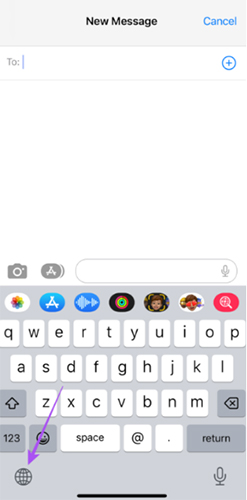
Step 1: Open any app where you can type.
Step 2: Press and hold the globe icon on the bottom left of the keyboard.
Step 3: Select English (iOS) or whatever your default Apple keyboard is.
Step 4: Make sure you are not using a third-party keyboard.
Fix 4. Restart Your iPhone
Restarting your device can resolve temporary glitches that might interfere with keyboard behavior.

- For iPhones with Face ID:
Step 1: Press and hold the Side button + Volume Up until the power slider appears.
Step 2: Slide to power off.
Step 3: Wait 30 seconds, then press the Side button again to restart your iPhone.
- For iPhones with a Home button:
Step 1: Press and hold the Power button until the slider appears.
Step 2: Slide to power off, wait a moment, and turn it back on.
Fix 5. Update to the Latest iOS Version
Apple often fixes keyboard-related bugs in software updates. If your iPhone is out of date, it could be the cause of emoji prediction issues.
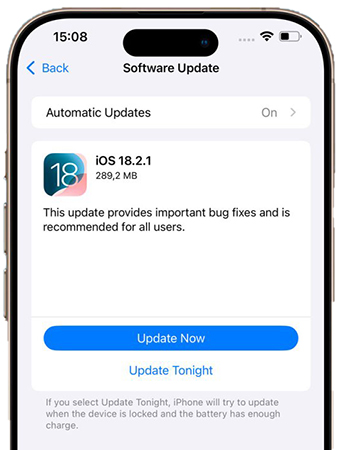
Step 1: Go to Settings > General > Software Update.
Step 2: If an update is available, tap Update Now to install the latest iOS software.
Step 3: Wait for the update to complete, then test emoji predictions.
Fix 6. Reset Keyboard Dictionary
If the keyboard has stored corrupted or unusual data, resetting it can fix persistent emoji and prediction issues.
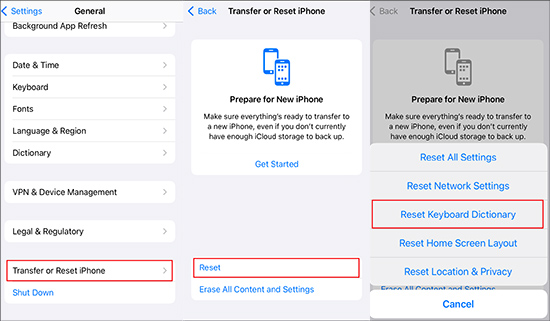
Step 1: Go to Settings > General.
Step 2: Scroll to the bottom and tap Transfer or Reset iPhone.
Step 3: Tap Reset > Reset Keyboard Dictionary.
Step 4: Enter your passcode and confirm.
Fix 7. Fix iOS System Issues via TunesKit iOS System Recovery
If you have checked all the above settings and try restarting iPhone to make predictive emoji work but it is still not working, you need to consider if there are some iOS system issues that affect the emoji prediction feature on your iPhone. Fortunately, it is not difficult to fix iOS system issues via the help of TunesKit iOS System Recovery.
TunesKit iOS System Recovery works for more than 150 iOS system issues, including those possible issues that disable your predictive emoji. When you find your predictive emoji not working on iPhone, you just need to connect your iPhone that tool and start fixing. There is a good chance that your iPhone emoji prediction will come back.
Key Features of TunesKit iOS System Recovery
Fix the 150+ iOS device issues, including iPhone predictive emoji not working, black screen, boot loop, etc., compatible with the latest iPhone model and iOS version, one-click to enter and exit recovery mode, factory reset iOS device without a passcode.
To determine the conjecture, let's use TunesKit iOS System Recovery to fix predictive emoji not working on iPhone right now.
Step 1 Connect iPhone to PC
Download and install the TunesKit repair tool on your Mac or Windows PC. Then, enter the tool and select the iOS System Repair feature on the homepage. Click the Start button to go on.

Step 2Select repair mode
Standard Repair and Deep Repair are available, but Standard Repair is recommended due to its data protection. If you choose Deep Repair, remember to back up your iPhone data in advance because the mode will clear all your iPhone data.

Step 3Download firmware package
First, confirm your iPhone info. If everything is correct, click the Download button to download an appropriate firmware package for your iPhone.

Step 4 Start fixing iPhone emoji prediction not working
Click the Repair button to officially start your iPhone iOS system repair. It will take some time. Please be patient. After completed, restart your iPhone and try to type on your Message app to check if predictive emoji is working.

Part 4. FAQs about iPhone Predictive Emoji
-
1. Why does predictive emoji work in some apps but not others?
Some third-party apps disable predictive text or use custom input fields, which may block predictive emoji suggestions. Apple's native apps, such as Messages, Mail, and Notes are most reliable.
-
2. How do I test if predictive emoji is working?
Open Messages and type words like: Pizza > 🍕, Birthday > 🎂, Heart > ❤️, Laugh > 😂. If emojis appear in the predictive bar, the feature is working.
-
3. Will resetting the keyboard dictionary delete all my emojis?
No, it won't delete emojis, but it will remove any learned typing behavior, so the keyboard will forget your custom slang, shortcuts, and preferences. You'll need to retrain it over time.
Part 5. Conclusion
If you encounter the predictive emoji not working on iPhone issue, don't worry - it's usually easy to fix with a few quick settings checks. By following the steps above, you can restore emoji suggestions and enjoy faster, more expressive typing. If the common solutions still don't solve your problem, try to use the advance way, TunesKit iOS System Recovery, to fix the possible iOS system issues.
