iPad Not Accepting Apple ID Passcode? Top 3 Ways Here
I have an iPad on my home, and today when I tried to download something from Apple Store, it does not accept the correct passcode. How can I get rid of this problem? Now I can't do anything using my Apple ID.
What would you do if you enter the correct Apple ID passcode but your phone says it is a wrong passcode? In fact, it is a common problem among iPad users that iPad not accepting Apple ID passcode. It is so frustrating and users will not be able to access Apple services like downloading apps, downloading music, resetting iPad, etc. But don't be worried. In this post, we will show you some workable solutions to fix this iPad not accepting Apple ID password problem. Read it on and learn how to fix it.
Part 1: Why is My iPad Not Accepting Apple ID Password
Before fixing the problem on your iPad, finding out the reasons behind it is necessary. You can check the list below and see if it is the problem you are now encountering.
1. Poor network connection. Please log into your Apple ID with a stable network connection. If the network connection is poor, you may encounter some problems logging into your Apple ID including not accepting the correct passcode.
2. Apple ID hasn't been used for a long time. If your Apple ID hasn't been used for a very long time, you may probably encounter the problem.
3. Apple Service is down. Sometimes the Apple services may go wrong and all Apple users will not be able to use the Apple services. You can check it on the Apple Service Status website.
Part 2: How to Fix iPad Not Accepting Apple ID Password
Solution 1. Fix iPad Not Accepting Apple ID Passcode by TunesKit iPhone Unlocker
If your iPad won't accept the correct Apple ID passcode, you can try to remove the Apple ID from your iPad and create a new Apple ID account or log into the Apple ID again. Here I will recommend TunesKit iPhone Unlocker to you. TunesKit iPhone Unlocker is a comprehensive iOS unlocking tool that is available on both Windows and Mac. By using TunesKit iPhone Unlocker, users can remove screen lock, remove Apple ID, unlock Screen Time, and bypass MDM restrictions without entering any passcode. When you forgot Apple ID passcode, TunesKit iPhone Unlocker can help you get rid of this problem with simple clicks.
Why Choose TunesKit iPhone Unlocker?
Remove Apple ID from your iPad by using TunesKit iPhone Unlocker. Easy to operate for anyone.
Now, let's see how to fix iPad not accepting Apple ID passcode by using TunesKit iPhone Unlocker.
Step 1Connect iPad to the Computer
To begin with, please download and install TunesKit iPhone Unlocker on your computer. Then, connect your iPad to the computer with a workable cable. When your iPad is detected, launch TunesKit iPhone Unlocker and select the Unlock Apple ID feature. Then, hit on the Start button.

Step 2Dual Confirmation
Then please check that if the Find My iPad feature is enabled on your iPad. If not, TunesKit iPhone Unlocker will start to remove the Apple ID from your iPad directly. If the Find My iPad feature is enabled on your iPad, please ensure that the screen lock and dual-authentication feature is enabled. Then, click on the Next button.

Step 3Download Firmware Package
Then, TunesKit iPhone Unlocker will start to download the firmware package to remove the Apple ID from your iPhone. Before downloading, you should check if the onscreen information is correct. Then, click on the Download button.
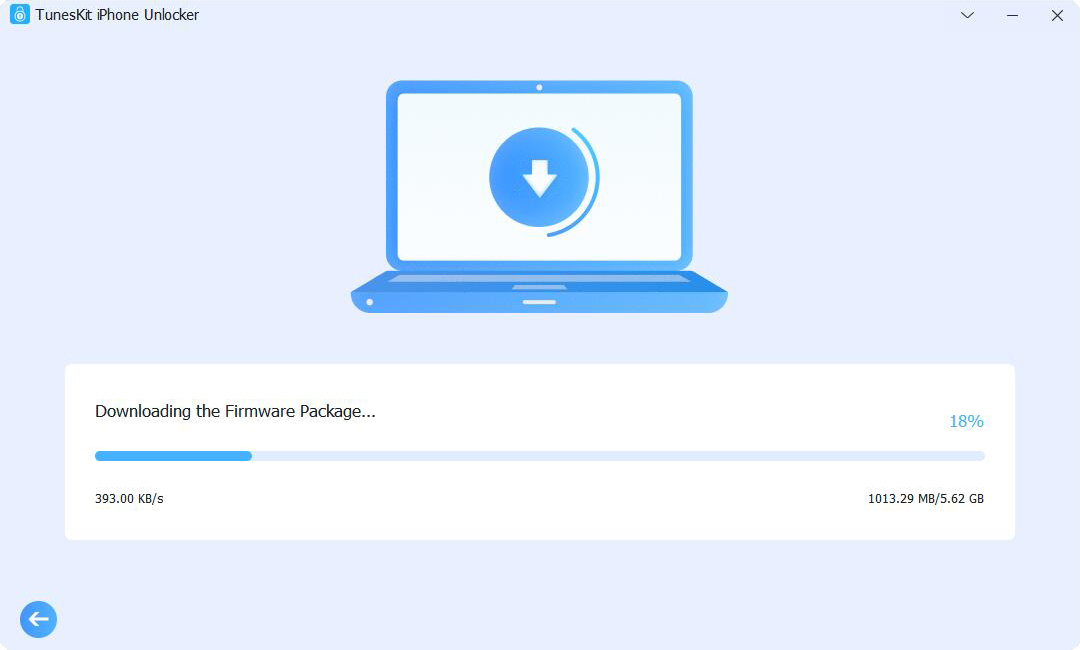
Step 4Fix iPad Not Accepting Apple ID Password
When the firmware package is downloaded, TunesKit iPhone Unlocker will start to remove the Apple ID from your iPad. After removing the Apple ID from your iPad, you can log into your Apple ID again and see if the iPad not accepting Apple ID password problem is fixed.

Solution 2. Fix iPad Not Accepting Apple ID Password by iCloud
If Find My iPad is enabled on your iPad, this is an alternative way to fix iPad not accepting Apple ID passcode. You can follow the steps below to remove the Apple ID from your iPhone via iCloud.
Step 1. Open a browser on a computer or another iOS device. Navigate to the iCloud.com website and log into your Apple ID account.
Step 2. Hit on the Find My feature.
Step 3. Click on the All Device option and select the iPad that is not accepting Apple ID passcode.
Step 4. Click on the Remove from Account option to remove the Apple ID from the iPad. And then you can try to log into it again.
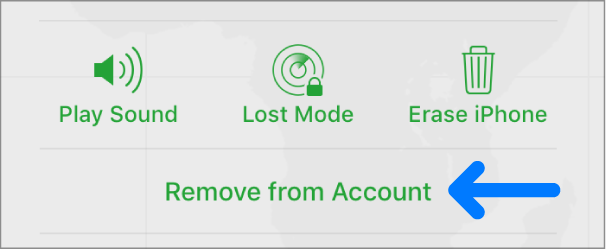
Solution 3. Fix iPad Not Accepting Apple ID Password by Resetting Apple ID Passcode
In cases, you forgot the true passcode but remember the wrong one, resetting the Apple ID passcode from the iforgot.com is the best solution you can take. If you don't know how to make it, just follow the steps below to make it.
Step 1. Open a browser and go to the iforgot.com website. Enter your Apple ID email address.
Step 2. Hit on the Continue button and choose I need to reset my password.
Step 3. Click on the Continue button and choose to use email or security questions to reset your Apple ID passcode.
Step 4. Click on the Done button to reset your Apple ID passcode.
Step 5. Answer the security question or click on the reset now option if you use email to recover your Apple ID.
Step 6. Enter the new Apple ID passcode and try to log into your Apple ID account again.
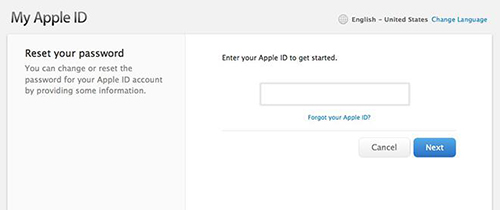
Part 3: FAQs About Apple ID Not Working on iPad
Q1. Do I lose data if I sign out of my Apple ID on iPad?
Some data stored in iCloud (like photos, notes, and contacts) may be removed from your device, but it is still saved in iCloud and can be restored when you sign back in.
Q2. What if I see a message saying "Could Not Communicate with Server"?
This can be due to network issues, VPN problems, or Apple server outages. Try connecting to a different Wi-Fi network, turning off VPN, or waiting and trying again later.
Q3. How do I check if Apple's servers are down?
Go to Apple's System Status page to see if any related services are experiencing issues.
Part 4: Conclusions
That is why and how to fix iPad not accepting Apple ID password. After reading this post, hope that you can fix this annoying problem on your iPad successfully. If you have another iOS unlocking problem, please download and install TunesKit iPhone Unlocker, it is a wonderful tool for you to unlock your iOS without encountering any hassle.
