How to Factory Reset Locked iPhone without iTunes? [4 Ways]
When you forgot iPhone passcode and got locked out, performing a factory reset via iTunes might seem like a convenient and free option. However, sometimes you might be unable to access your computer and iTunes, or you may be in some wierd situation - iTunes doesn't recognize your iPhone, or there's no visible option to reset it.
Don't worry - you're not stuck. In this guide, we'll walk you through how to factory reset locked iPhone without iTunes, using four effective methods that are both easy and beginner-friendly.
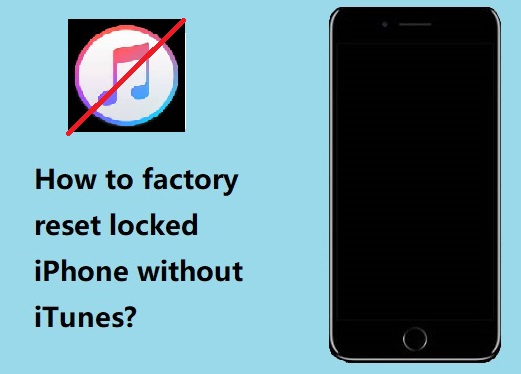
- Method 1. Factory Reset Locked iPhone without iTunes from Screen Lock
- Method 2. Factory Reset Disabled iPhone without iTunes via Find My Feature
- Method 3. Factory Reset Locked iPhone without iTunes and PasswordHOT
- Method 4. Factory Reset Disabled iPhone without iTunes on Mac via Finder
- FAQs on How to Factory Reset A Locked iPhone without iTunes
- Conclusion
Method 1. Factory Reset Locked iPhone without iTunes from Screen Lock
On iOS 15.2 and later versions, Apple offers a built-in option to erase iPhone directly on your locked iPhone screen. This is one of the easiest ways to factory reset a locked iPhone without iTunes, but it does require your Apple ID password.
Here's how to factory reset iPhone without iTunes via iOS 15.2 built-in feature from locked screen:
Step 1. Keep entering incorrect passcodes until your screen shows: "iPhone is unavailable, please try again in 15 minute". At this point, you'll also see an "Erase iPhone" option appear at the bottom of the screen.
Step 2. Tap "Erase iPhone", then confirm your decision when prompted.
Step 3. Enter your Apple ID password to wipe and reset your iPhone.
Step 4. After a few minutes, your iPhone will be completely reset. Once it's done, you can set it up as new or restore from a backup.
⚠️ Note: If you've set "Erase iPhone after 10 failed attempts" previously, you can just randomly enter 10 wrong passcodes to activate such protection method.
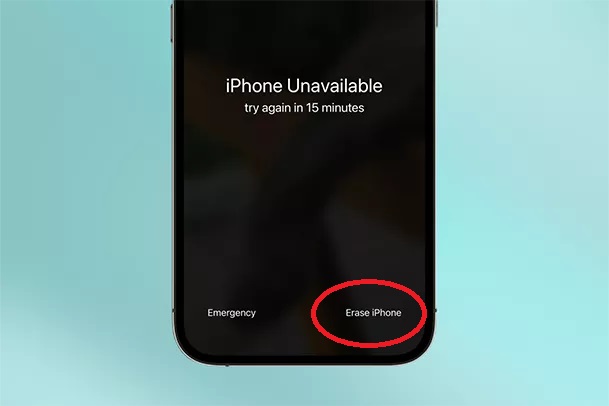
Method 2. Factory Reset Locked iPhone without iTunes via Find My Feature
If you don't have a computer nearby, you can also factory reset your locked iPhone without iTunes using iCloud. This method allows you to erase your device remotely through any web browser, but keep in mind - it only works if Find My iPhone was enabled on the device before it was locked, and you know the Apple ID password.
You can factory reset locked iPhone without iTunes via iCloud on websites or Find My app on another trusted device listed under your Apple ID. Here we've listed both at below for your convenience.
Use iCloud to Factory Reset Locked iPhone without iTunes on Website
Follow these steps to factory reset locked iPhone without iTunes on any device:
Step 1. Open a web browser on any available device and go to iCloud.com. Log in with your Apple ID and click on Find iPhone section.
Step 2. Tap "All Devices" at the top, then choose the locked iPhone you want to factory reset.
Step 3. Click Erase [device name], then confirm by entering your Apple ID password when prompted.
Step 4. Wait for the erasing process to complete. Your iPhone will be reset to factory settings and ready to be set up again.
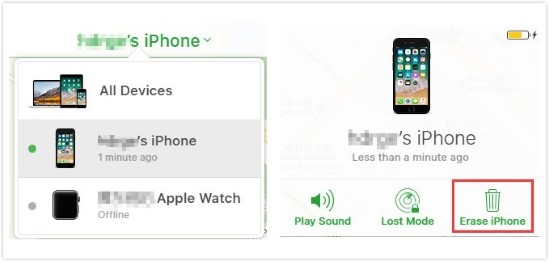
Use the Find My App to Factory Reset Locked iPhone without iTunes
If you have another Apple device (like an iPhone, iPad), you can also use the Find My app to factory reset disabled iPhone without iTunes.
Step 1. Open the Find My app on your another iPhone or iPad.
Step 2. Tap the Devices tab and select the locked iPhone from the list.
Step 3. Scroll down your screen, then tap Erase This Device > Continue > Erase.
Step 4. Enter your Apple ID password when asked, then tap Erase.
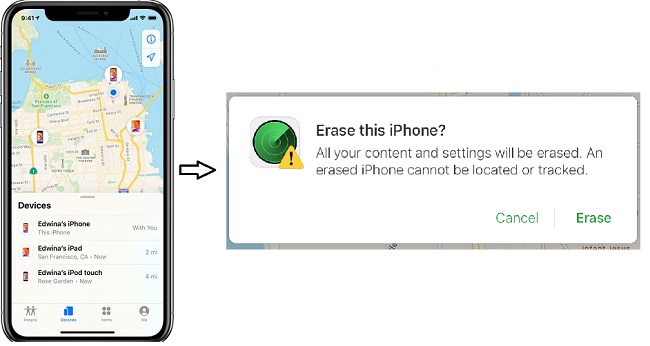
Method 3. Use Professional Tools to Factory Reset Locked iPhone without iTunes
If you can't access iTunes or remember your Apple ID password, the most reliable alternative is to use a professional unlock tool like TunesKit iPhone Unlocker. It's designed specifically to unlock disabled iPhones without iTunes and Apple ID credentials when you forgot Apple ID password, even if the iCloud Avtivation lock is active.
TunesKit iPhone Unlocker - Factory Reset Locked iPhone
Try TunesKit iPhone Unlocker to factory reset locked iPhone without iTunes and Apple ID password in a few clicks only. Easy to operate for anyone.
In addition, it is friendly to users and doesn't require related knowledge. All you have to do is the following few steps:
Step 1Launch TunesKit iPhone Unlocker
Download and open Tuneskit iPhone Unlocker on your computer, you will see the main screen of it. Then click "Unlock iOS Screen".

Step 2Put Your iPhone into Recovery Mode or DFU Mode
Click "Start" and follow the on-screen instruction to put your device into DFU Mode or Recovery Mode.
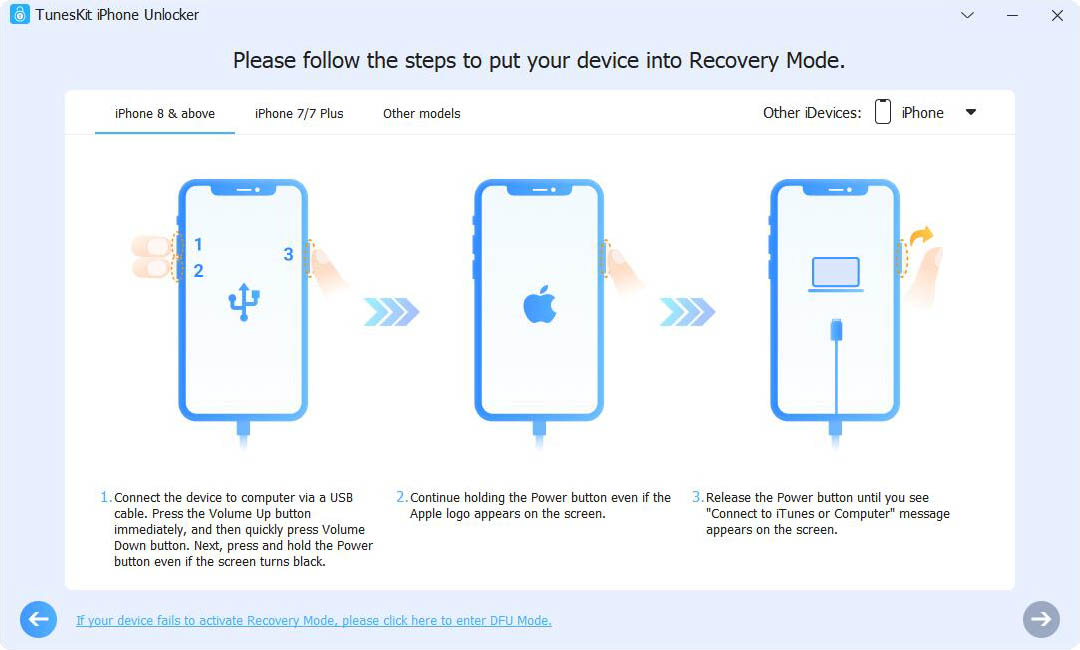
Step 3Confirm iDevice Information and Download Correct Firmware Package
Once your iPhone is detected, confirm the model, iOS version, and other info. If anything is incorrect, you can adjust it manually. Then, click "Download" to get the firmware package.
💡 If the download fails, copy the link provided and download the firmware via your browser.
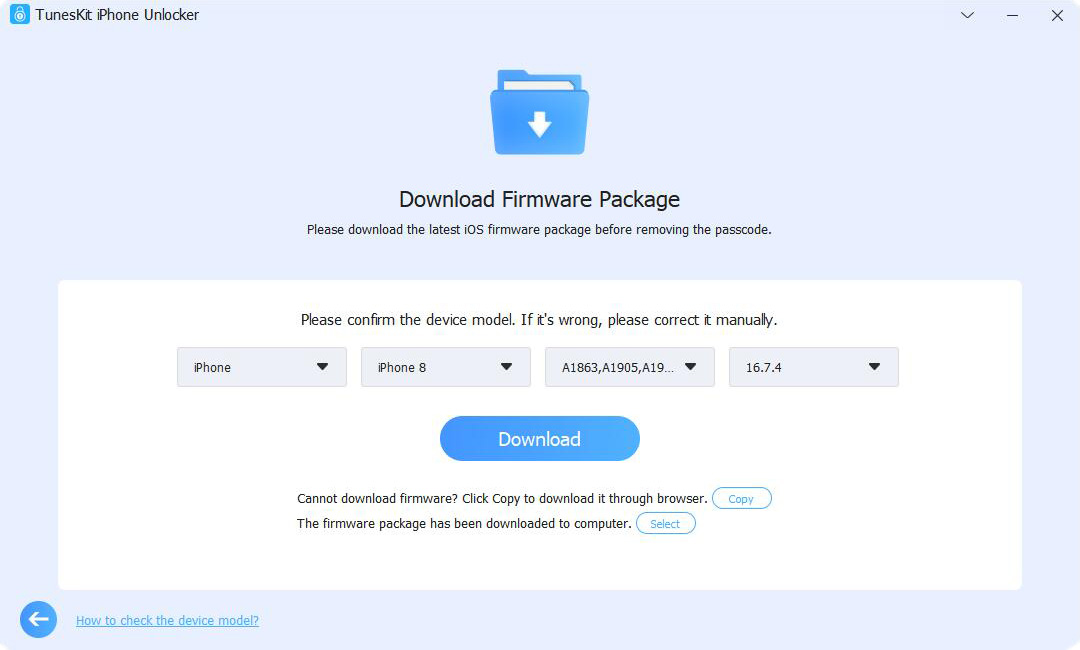
Step 4Start to Remove Locked Screen on iPhone
Once the firmware is downloaded, click the "Unlock" button. Within minutes, TunesKit iPhone Unlocker will factory reset locked iPhone without iTunes and Apple ID password.

Method 4. Factory Reset Disabled iPhone without iTunes on Mac via Finder
If you're using a Mac running macOS Catalina or later, you won't find iTunes - it's been replaced by Finder for device management. But don't worry, you can still factory reset a disabled iPhone without iTunes by following these steps through Finder.
Step 1. Turn off your iPhone. The method varies depending on your iPhone model:
Step 2. Enter your iPhone into the Recovery Mode. Press and hold the correct button for your model while immediately connecting your iPhone to your Mac:
- iPhone 8 or newer: Hold the Side button + Volume Down button until the Power Off slider appears and shut down your iPhone. Then, hold the Side button.
- iPhone 7/7 Plus: Hold the Side button until the slider appears and shut down iPhone. Hold the Volume Down button.
- iPhone SE (1st gen), iPhone 6s, or earlier: Hold the Top button to shut down iPhone. Then, hold the Home button.
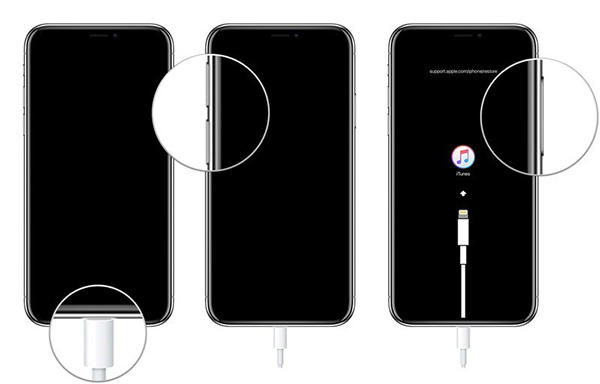
Step 3. On your Mac, open Finder and select your iPhone under Locations at the left sidebar.
Step 4. You'll see a message saying there's a problem with your iPhone. Click "Restore".

Step 5. Finder will download the latest iOS and begin the restore process. Once complete, disconnect your iPhone and follow the on-screen setup instructions.
FAQs on How to Factory Reset A Locked iPhone without iTunes
-
1. Can I Back Up My iPhone Before Factory Resetting If I'm Locked Out?
Unfortunately, if you're locked out and have no access to the device, you won't be able to create a new backup. You can only restore from a backup that was made prior to being locked out.
-
2. How to Factory Reset Locked iPhone with iTunes?
If iTunes is available and your iPhone is recognized, you can follow steps on Method 4 for a reference, which is almost the same.
-
3. Can I Factory Reset My iPhone without A Computer?
Yes, if you have Find My iPhone enabled, you can use another device to access iCloud.com, locate your iPhone, and use the "Erase iPhone" option to factory reset it.
-
4. Can You Bypass iCloud Activation Lock When Resetting the iPhone?
No, a factory reset does not remove the iCloud Activation Lock. If Find My iPhone is enabled, you’ll need the Apple ID and password linked to the device to complete the setup after reset.
However, if you've forgotten your Apple ID or purchased a second-hand device that’s locked, you can try using the Remove iCloud Activation mode in TunesKit iPhone Unlocker. This tool can jailbreak your iPhone and help bypass the Activation Lock in certain cases.
Conclusion
This's all about how to factory reset locked iPhone without iTunes.
If you know your Apple ID password, you can easily do it via locked screen, Find My app or iCloud; if not, professional tools like TunesKit iPhone Unlocker and Finder on Mac can help you too.
If you are interested in it, click the button below and try it for free!
