How to Recover iPhone Data After Virus Attack (iOS 12 Supported)
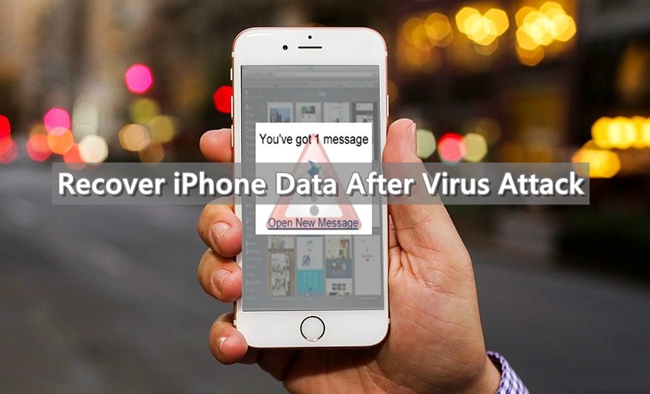
Sometimes the iPhone in your hand is easy to get vulnerable for various reasons, which may probably be related to the apps you downloaded from unknown sources, or connected to a Wi-Fi network having hidden danger. To some extent, any mobile phone users will be likely to encounter this situation, whether you are using an Android Smartphone or iPhone. Virus attacks often destroy the system and data stored on your phone. If your iPhone is infected with malware, then the files stored on it may get infected or, even worse, those files may get lost or deleted unexpectedly. You can absolutely rest assure now as we will show you the feasible solutions to recover lost data after virus from iPhone in this post.
Best Tool to Recover Lost Data after Virus Attack from iPhone
To rescue lost data after virus attack from iPhone, it is advisable to use the efficient iOS data recovery tool – TunesKit iPhone Data Recovery for Mac/Win, which is capable of retrieving up to 20 types of lost files including notes, text messages, contacts, call history, photos, videos, etc. It is able to extract deleted data either from the iOS devices directly or from iTunes/iCloud backup, which are also the three intelligent recovery modes of this program. In addition, the professional software enables you to preview the data and choose the exact ones you need before recovery. What's more, this program can achieve 100% secure retrieval for the reason that the recovered data will not overwrite the existing files after recovery.
Now, start saving the lost files by downloading the powerful iPhone data recovery for free on your PC or Mac computer, and gradually recover iPhone data after virus attack, as shown below.
1. Directly Recover Lost Data after Virus on iPhone
With 3 advanced recovery modes of TunesKit iPhone Data Recovery, you can restore deleted files either from iPhone, iTunes or iCloud backup. Here in this section, we will introduce how to recover lost data after virus directly from iPhone step by step.
Step 1Connect iPhone to Computer
Open TunesKit iPhone Data Recovery on your computer after installation and connect your iPhone to the computer using a USB cable. When your device is detected by the software, choose "Recover from iOS" mode.
Step 2Scan for lost files
You will see all file types displaying in the main interface, select the ones you need and click the Scan button to let the software scan and find the deleted data on your iPhone.

Step 3Preview and recover lost files
After scanning, all of your iPhone data will be collected under different categories, including the existing and deleted items. You are allowed to preview them one by one, then select the desired items and hit Recover to save them to the computer in seconds.

2. Recover Deleted iPhone Data after Virus Attack from iTunes Backup
If you have backed up your iPhone to iTunes before the virus attack, then you can rely on this solution to recover iPhone data after virus attack. Simply follow the instructions below to learn how.
Step 1Choose iTunes backup file
Launch TunesKit iPhone Data Recovery. From the main window, set the recovery mode as "Recover from iTunes Backup". Wait for a while until the program is detecting all iTunes backup files on your computer.

Step 2Extract lost data from iTunes
Once you have selected the backup you want, just tap the Scan button and let the program extract all the backup content. You can also choose the deleted data only by clicking the gear icon of the backup file.

Step 3Recover data from iTunes backup
Once the scan is complete, you can immediately find the file you want to retrieve. The data will be displayed in different categories in the main window. Choose the ones you want and tap on Recover option to get them back instantly.

3. Recover iPhone Lost Data after Virus from iCloud backup
Similarly, considering that some users may be accustomed to using iCloud to back up their devices, they can now use this tool to recover iPhone data after virus from iCloud backup. Here's how this is done.
Step 1Sign in iCloud account
Choose the third recovery mode "Recover from iCloud Backup". This will requires you to enter your Apple ID and password to log into the iCloud account.

Step 2Download iCloud backup file
Now the iCloud backup files will be shown exactly as the iTunes files were, just choose the backup file you want then click Download. Select the type of files you want to download from the iCloud backup. Tap on the Next button to start downloading those files.

Step 3Recover data from iCloud backup
When it completes scanning, you can preview all the files. Select the files you need and click on Recover option, then those lost files will be reverted back to your computer as expected.

The Bottom Line
It's that simple! With the well-functioning TunesKit iPhone data recovery, you can easily recover iPhone data after virus. No matter what models of iOS devices you are using, whether it's an old iPhone 4 or the latest iPhone XS Max, TunesKit will be the best solution for you to choose when encountering such data loss issue due to virus attack.
