[Kid/Adult] Top 7 Fixes to Sign Out Not Available on iPhone/iPad
When you try to sign out of Apple ID but it says "sign out is not available due to restrictions", you might have some Screen Time related settings enabled. In this post, we explain the reasons and offer 7 solutions to help you get it solved immediately.
"I am trying to log out from my Apple ID, and my iPhone does not allow it. I have tried repeatedly, but I still get the same error Apple ID sign out is not available due to restrictions. Is it possible to overcome this issue?" - Roy from Reddit
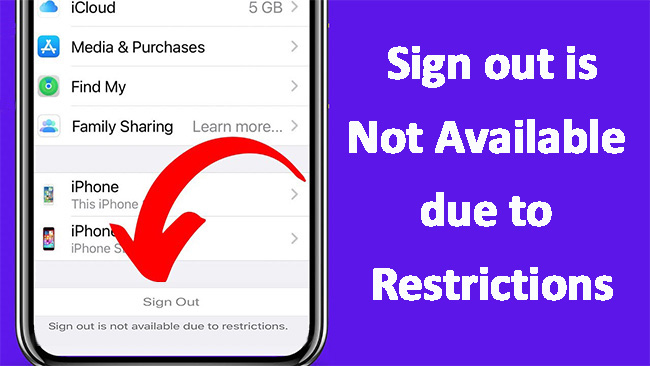
Plan to switch to a new device and remove Apple ID from your old iPhone/iPad but only find the Sign out the Sign Out button is greayed out with the "Sign out is not available due to restrictions" message, like Roy?
There's no need to worry, though! We've outlined effective solutions to help you resolve this issue quickly and easily. With these steps, you'll be able to sign out of your Apple ID without much trouble.
- Part 1. Why Is Sign Out Not Available Due to Restrictions?
- Part 2. Fix Sign Out Not Available Due to Restrictions [with Passcode]
- Part 3. Fix Sign Out Is Unavailable Due to Restrictions [Without Passcode]HOT
- Part 4. Further Fixes to Sign Out Not Available Due to Restrictions
- Part 5. FAQs on Sign Out Not Available Due to Restrictions
- Part 6. Conclusion
Part 1. Why Is Sign Out Not Available Due to Restrictions?
Before diving into the fixes, it's important to understand why your iPhone sign out is not available due to restrictions.
Actually, it's an intentional security feature triggered by some settings. One of the main cause of iPhone Apple ID sign out greyed out is the restrictions from Screen Time Settings.
While Screen Time is designed by Apple to help you manage your iPhone or iPad, it has specific settings and rules that can be enabled to prevent changes to the device's main account. One of these is making it difficult to sign out of your iCloud account. This can leave you stuck in a loop where signing out feels almost impossible.
In some cases, this problem may also be caused by MDM (especially if your iPhone was issued by a school or employer) or software glitches on your device. To resolve the issue, try the 7 effective solutions outlined below.
Part 2. Fix Sign Out Not Available Due to Restrictions [with Passcode]
In the following, I'll show you 3 quick fixes to your iCloud sign out is not available due to restrictions issue on iPhone or iPad. These methods work well on my personal device. You can try them one by one till it's solved. If your iPhone is under supervision, try Part 3 or Part 4 instead.
Way 1. Allow Account Changes & Share Across Devices
One possible reason you're facing the Apple ID sign out is not available due to restrictions message could be misconfigured Content & Privacy Restrictions options on Screen Time settings. Adjusting a few settings may do the trick:
Step 1. Open the Settings app on your iPhone, and tap Screen Time.
Step 2. Select Content & Privacy Restrictions, toggle it off and on. Enter your 4-digt Screen Time passcode if prompted.
Step 3. Then, scroll down to the Allow Changes section and set "Account Changes" to Allow.
Step 4. Go back to Screen Time screen and toggle on Share Across Devices.
Step 5. If the Sign Out is greyed out on iPhone still, you can then restart your iPhone for a refresh. After that, you should now be able to sign out of your Apple ID.
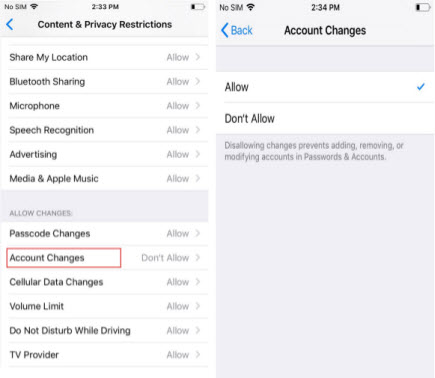
Way 2. Turn Off Focus Status
While iPhone Focus modes primarily manage your notifications and which apps can interrupt you, some settings are interlinked with the Screen Time settings. If the above didn't work, ensure you turn off the Focus Status on iPhone Settings.
Step 1. Tap Settings > Focus on your iPhone/iPad.
Step 2. Scroll down to tap the Focus Status option.
Step 3. Toggle off the Share Focus Status option.
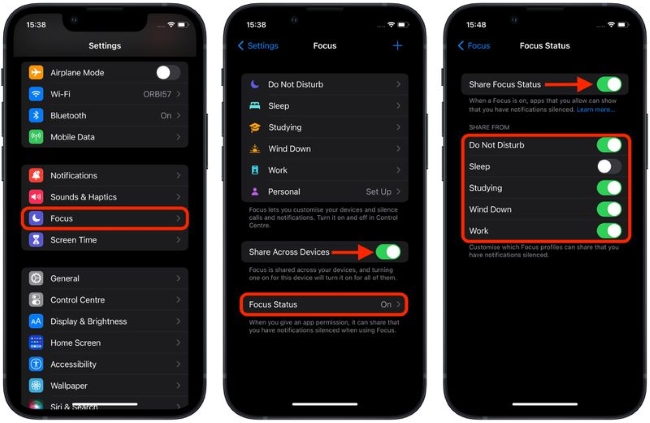
Don't know which wrong settings leads to the Sign out not available issue? Try to reset all settings to default with these steps:
Step 1. Go to Settings > General > Reset/Transfer or Reset iPhone.
Step 2. Tap Reset All Settings and enter your passcode to proceed.
Step 3. Confirm again to proceed. This will reset system settings like Wi-Fi passwords, wallpaper, and more, but it won't delete any data or apps. 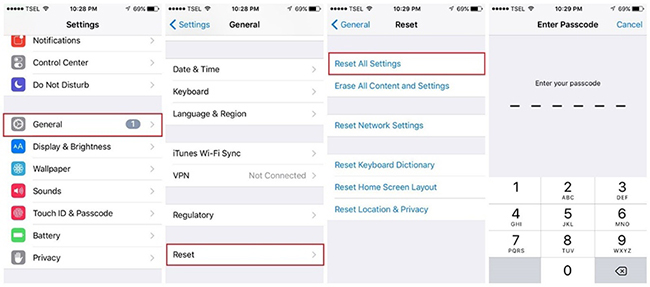
Way 3. Turn Off Screen Time Passcode and Settings
If the above methods doesn't work still, you'll need to turn off the Screen Time passcode and settings directly. This would be a simple procedure to fix Sign out not avaialble due to restrictions issue, as long as you remember the Screen Time passcode or Apple ID password.
The steps to turn off the passcode are as follows:
1. When you know Screen Time passcode:
Step 1. Open the Settings app on the iPhone or iPad device.
Step 2. Scroll down and select the Screen Time option.
Step 3. Scroll to the bottom and tap the Turn Off Screen Time option.
Step 4. Enter your Screen Time passcode to turn it off when asked. Upon completion, Screen Time will be disabled and you can now sign out of the device effortlessly.
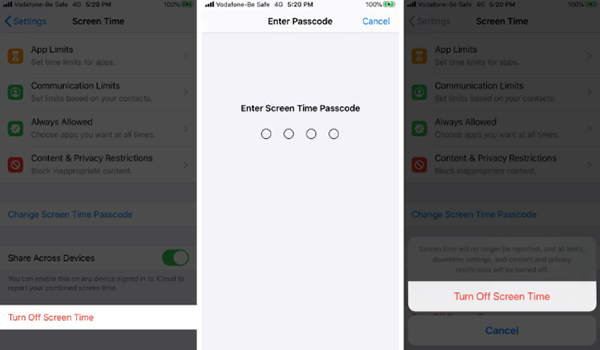
2. When you don't know the Screen Time passcode, but remember Apple ID password:
Step 1. Go to the Settings app on your iPhone or iPad.
Step 2. Tap Screen Time > Change Screen Time Passcode.
Step 3. Tap Forgot Passcode. Enter the Apple ID and password that you used to set up the Screen Time passcode. You'll be prompted to set a new passcode.
Step 4. After setting the new passcode, go back to Screen Time and tap Turn Off Screen Time. This process will allow you to disable Screen Time without needing the original passcode.

Part 3. Fix Sign Out Is Unavailable Due to Restrictions [Without Passcode]
If you forgot your Screen Time passcode and Apple ID password, TunesKit iPhone Unlocker is preferable. It will help you remove the Screen Time restrictions and fix iPad/iPhone sign out is not available due to restrictions without data loss.
With TunesKit iPhone Unlocker, you can get rid of the Screen Time lock in a few clicks only. Thanks to its intuitive design, anyone can easily handle it without hassle.
Next, let's see how to fix Apple ID sign out is not available due to restrictions using TunesKit iPhone Unlocker. Before proceeding with the steps, ensure that you have downloaded and installed TunesKit iPhone Unlocker via buttons below.
Key Features of TunesKit iPhone Unlocker
Fix Sign out is not available due to restrictions issue without any passcode and password quickly. Easy to use for everyone and compatible with any iPhone/iPad.
Step 1Connect iPhone to the Computer
Complete the installation of the TunesKit iPhone Unlocker, then launch the Unlocker after connecting the iPhone to the computer. Click the Unlock Screen Time Passcode option.

Step 2Remove Screen Time from iPhone
TunesKit iPhone Unlocker will begin to delete the Screen Time from your device after you press the Start button.

Step 3Set Up Device Again
After it is removed successfully, you must set up your device. Then, follow the instructions on the screen. When you arrive at the "Apps and Data" screen, choose the "Don't Transfer Apps and Data" option. Next, select the "Setup Later in Settings" option when setting up Screen Time.
After completion, click the "Done" button to complete the process. You can now disconnect the iPhone and proceed with signing out from Apple ID.
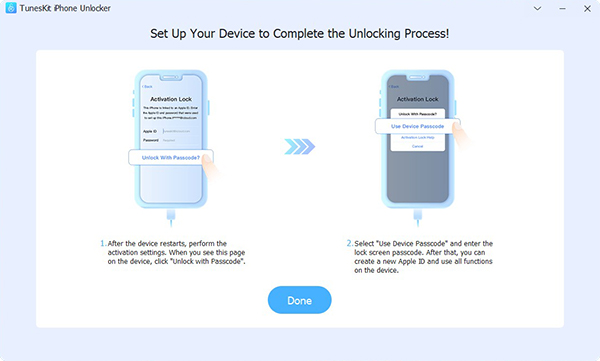
Part 4. Further Fixes to Sign Out Not Available Due to Restrictions
If the Apple ID sign out option greyed out issue persists, here are some additional troubleshooting steps.
Way 1. Restart iPhone/iPad & Update iOS Versions
One simple solution to fix sign out is not available due to restrictions iPhone or iPad is rebooting the device. Sometimes, you might face this error even after entering your Screen Time passcode. In such a case, a simple restart on the device could fix the problem.
The steps to force restart iPhone are as follows:
For iPhone X and later:
Step 1. Hold the Side and Volume buttons together until the power off slider appears on the screen.
Step 2. Drag the slider to power down the device, which will take about 30 seconds.
Step 3. To turn your device back on, hold the Side button on iPhone until the Apple logo appears.
For iPhone 8 and earlier:
Step 1. Press and hold the Top (or Side) button until the power-off slider appears.
Step 2. Drag the slider, then wait 30 seconds for your device to turn off.
Step 3. To turn your device back on, press and hold the Top (or Side) button until you see the Apple logo.
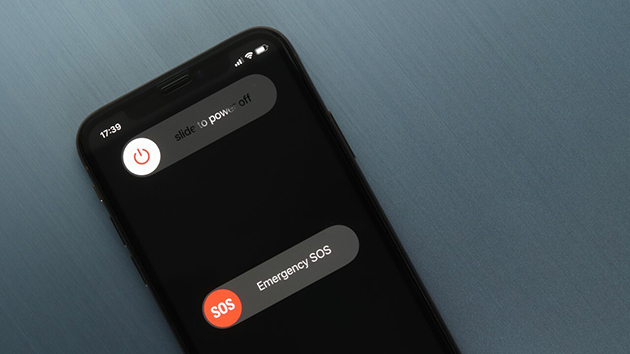
Here's how you can restart your iPad:
For iPads with a Home Button:
Step 1. Press and hold the Top (or Side) button until the power-off slider appears.
Step 2. Drag the slider to turn off your iPad.
Step 3. After the iPad turns off completely, press and hold the Top (or Side) button again until you see the Apple logo.
For iPads without a Home Button:
Step 1. Press and hold either the Top button and the Volume Up or Volume Down button until the power-off slider appears.
Step 2. Drag the slider to turn off your iPad.
Step 3. Once the iPad is off, press and hold the Top button until the Apple logo appears.
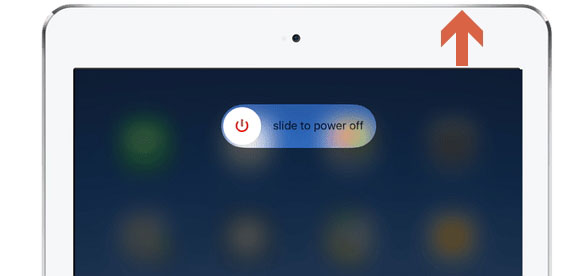
You can also update the iOS system to fix the iPhone or iPad sign out is not available due to restrictions issue, as this help resolve the software bug on older iOS versions.
Yet, your important data may get lost during the updating. So, please back up your iPhone using iTunes or iCloud in advance. Make sure your device is connected to the Wi-Fi network.
Whether you are using iPhone or iPad, go to Settings > General > Software Update > Download and Install.

Way 2. Remove MDM from iPhone/iPad
If your iPhone or iPad was issued by your school or company, it might be managed by an MDM (Mobile Device Management) profile. This could prevent you from signing out of the Apple ID due to enforced policies.
To check for an MDM profile, go to Settings > General > VPN & Device Management. If a profile is listed, it means your device is under MDM control.
How to proceed:
- Option 1. Contact the IT administrator to request profile removal.
- Option 2. If you have the necessary credentials, you can remove the MDM profile yourself via settings.
- Option 3. If you don't know the password and can't contact the IT, use the best MDM removal tools to remove MDM without password.
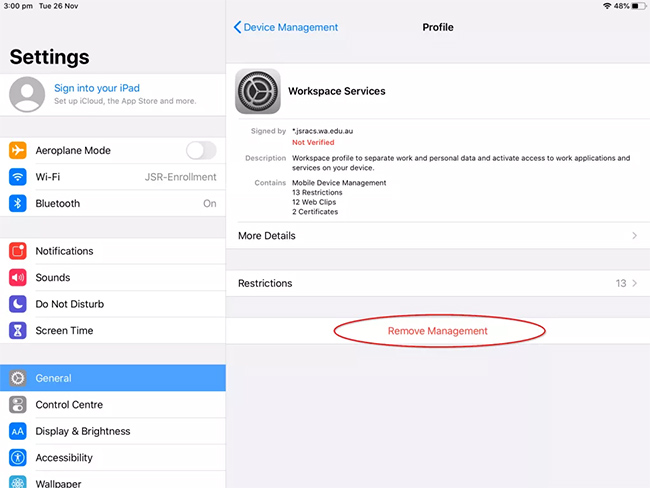
Way 3. Remove Apple ID with Computer
If all else fails, you can erase and restore your device via a computer, which removes the Apple ID along with any restrictions. Please note that this will delete all data on the device, ensure you've backed up or transferred all data before restroring.
Ensure you've turned off Find My iPhone feature on the iPhone beforehand, avoiding the iCloud Activation Lock after restoring.
Step 1. Connect your iPhone or iPad to a Mac or a PC with iTunes installed.
Step 2. Open Finder (on Mac) or iTunes (on PC) and select your device.
Step 3. Click the Restore iPhone/iPad option. This will download the latest software and restore your device to a brand-new one.
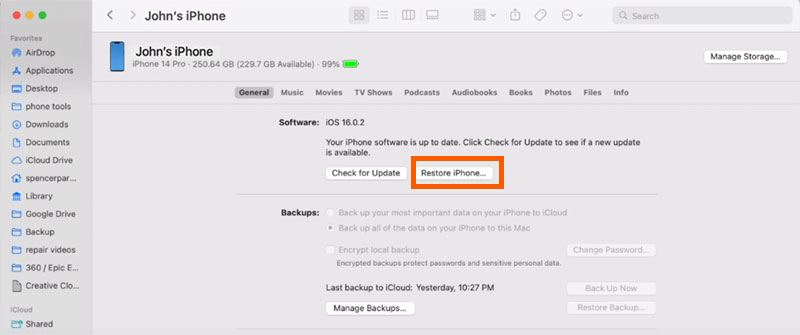
Part 5. FAQs on Sign Out Not Available Due to Restrictions
-
1. What Does Sign Out Is Not Available Due to Restrictions Mean?
When you see the sign out is not available due to restrictions error, your Apple ID sign out button is greyed out. It means that you're not able to sign out of the current Apple ID account because the Screen Time restriction is enabled.
See Also: Why Can't I Sign Out of My Apple ID? -
2. How to Sign Out Of Child Apple ID on iPhone/iPad?
To sign out of a child's Apple ID, the parent or guardian must access Screen Time settings under Family Sharing. Enter the Screen Time passcode and change Account Changes to Allow (as shown in Part 2). Then, you'll be able to sign out.
-
3. How to Sign Out Of Apple ID with Parent Controls?
First, go to Settings > Screen Time > Turn Off Screen Time to disable Screen Time restrictions. Then you can return to the main Settings > Apple ID and tap Sign Out. If you forgot your Screen Time passcode, try TunesKit iPhone Unlocker to remove it without passcode in one click.
See Also: How to Sign out of Apple ID with/without Password
Part 6. Conclusion
The error "Apple ID sign out is not available due to restrictions" often happens when the Screen Time or MDM is enabled on your device, as this feature adds certain restrictions on Apple Account changes.
In this guide, we've covered several effective solutions to help you resolve this issue, from adjusting settings with passcode to using third-party tools like TunesKit iPhone Unlocker to remove the Screen Time passcode and other passwords quickly and easily.
Download it free and have a try! Leave your voice below if you have any questions.
