What Happens When You Sign Out of iCloud
If you're thinking about signing out of iCloud, one question probably worries you the most: "If I sign out of iCloud, will I lose everything?" The short answer is no. Signing out of iCloud does not permanently delete your data. However, what happens to your photos, contacts, and messages depends on how your data is stored and the options you choose during sign-out.
This guide explains exactly what happens when you sign out of iCloud, what data is removed from your device, what stays safely in iCloud, and how to sign out without losing anything important.

- Part 1. What Does "Signing Out of iCloud" Actually Mean?
- Part 2. What Happens to Your Data When You Sign Out of iCloud?
- Part 3. What Happens If You Sign Back Into iCloud?
- Part 4. How to Sign Out of iCloud Safely
- Part 5. What If You Can't Sign Out? (Forgot Password)HOT
- Part 6. FAQs about Signing Out of iCloud
- Part 7. Conclusion
Part 1. What Does "Signing Out of iCloud" Actually Mean?
Many users assume that signing out of iCloud is similar to deleting an account or resetting a device, but that's not the case. Understanding what "signing out" really does is essential to knowing why your data is usually safe.
When you sign out of iCloud, you are simply disconnecting the current device from your Apple ID. This stops syncing between the device and Apple's cloud servers, but it does not erase your Apple ID or delete the data stored online.
Part 2. What Happens to Your Data When You Sign Out of iCloud?
Not all data behaves the same way when you sign out of iCloud. Some data is stored only in the cloud, some is stored locally, and some exists in both places. Apple gives you choices during the sign-out process, and those choices determine what stays and what goes. Below is a detailed breakdown by data type so you can clearly see what happens in each case.
2.1 iCloud Photos (Photos & Videos)
Photos and videos are often the biggest concern for users, especially if they've spent years building a photo library. Because iCloud Photos syncs content across devices, people worry that signing out could erase everything.
In reality, your photos remain safely stored in iCloud. But those synced to the device may be removed. You will be prompted to keep a local copy. Choosing "Keep on My iPhone" ensures you won't lose access to your photos after signing out.

2.2 Contacts, Calendars, Notes & Reminders
Personal information like contacts and notes often exists only in iCloud, which is why users worry about losing it. Apple removes this data from the device when you sign out to prevent mixing accounts. Once you sign back in, syncing resumes automatically.
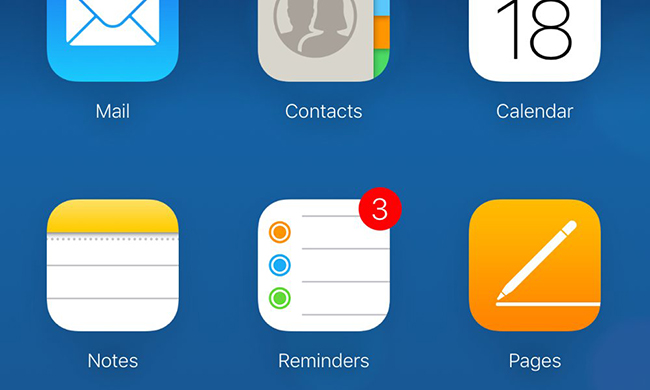
2.4 Messages (iMessage & SMS)
Messages are closely tied to Apple ID authentication, especially when iMessage is enabled across devices. This can make message behavior during sign-out confusing for users. When you sign out:
- iCloud-synced messages are removed from the device
- Messages stored locally may remain
- Files reappear when you sign back in
- Conversations sync back when you sign in again

2.5 App Data & Settings
Apps themselves are not part of iCloud storage, but many apps store preferences and data in iCloud for syncing purposes. This distinction explains why apps remain installed but sometimes "forget" settings.
- Apps remain installed
- iCloud-synced app data may be removed
- Purchases remain linked to your Apple ID
You can always restore app data after signing back in.
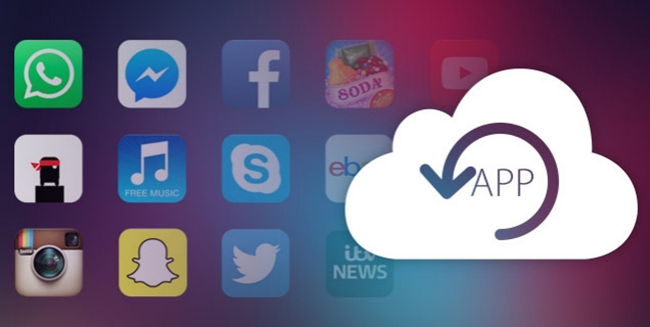
2.6 iCloud Backups
Backups are your ultimate safety net, which is why they deserve special attention. Many users assume backups disappear when signing out but that's not how iCloud works. Here is the reality.
- Existing backups remain in iCloud
- New backups stop while signed out
- Backups are usable once you sign back in
This is why backing up before signing out is strongly recommended.

2.7 Find My iPhone & Apple Services
iCloud powers several core Apple services, and signing out temporarily disables them. This includes Find My iPhone, iCloud Mail, FaceTime, FaceTime, iMessage, and Apple Pay. All services resume immediately when you sign back in.

Part 3. What Happens If You Sign Back Into iCloud?
Many users sign out temporarily and worry they've done something irreversible. Fortunately, Apple designed iCloud to be reversible and user-friendly.
When you sign back in:
- All iCloud data begins syncing again
- Photos, contacts, and files reappear
- Apple services are restored
In most cases, your device returns to its previous state.
Part 4. How to Sign Out of iCloud Safely
Although signing out is simple, doing it carelessly can lead to confusion or missing data on your device. This section exists to guide users through a safe, deliberate process. By following these steps - backing up first, downloading important files, and choosing the right options - you can sign out with confidence and zero data loss.
Step 1. Go to Settings > [Your Name] > iCloud > iCloud Backup to back up your iPhone.

Step 2. Save files locally if you will need some files while signed out.
Step 3. Go to Settings > [Your Name] and then scroll down to tap Sign Out. Choose Keep on My iPhone when asked.

Part 5. What If You Can't Sign Out? (Forgot Password)
You might be clicking "Sign Out," but it's greyed out due to Screen Time restrictions, or perhaps you bought a second-hand phone and don't know the previous owner's password. If you have forgotten your Apple ID password or the account is disabled, TunesKit iPhone Unlocker can help you remove the existing Apple ID without the password. This allows you to sign out completely and log in with a new account.
Why Choose TunesKit iPhone Unlocker?
Unlock Apple ID on iPhone/iPad/iPod without password. Enable to factory reset iPhone without passwords. Available on the latest iOS version including 26.
You can follow the steps using TunesKit iPhone Unlocker to remove your Apple ID. Thus, you will have access to content locally on the phone.
Step 1Connect Your Device to Computer
Install the software, launch it, and connect your iPhone to the computer. Now, select the "Unlock Apple ID" option from the interface.

Step 2Dual Confirmation
If "Find My Phone" is active along with two-factor authentication, you must confirm the same when you notice the notifications of the same on the interface. If these features are absent on your iPhone, you can skip this step and proceed to the next.

Step 3Download Firmware
Upon confirming the steps, TunesKit will start downloading firmware for the device and installing it.

Step 4Unlock Apple ID
After the firmware package download, click the Unlock > Start buttons. TunesKit iPhone Unlocker will start removing your Apple ID.

Part 6. FAQs about Signing Out of iCloud
-
1. Can I still use the App Store after signing out?
No. The App Store requires an active Apple ID to verify licenses and download updates. You can still use the apps already installed on your phone, but you cannot update them or download new ones.
-
2. Does signing out delete my Apple Music library?
Yes. Apple Music is a streaming subscription service. When you sign out, the device can no longer verify your subscription, so downloaded songs are removed to prevent piracy. When you sign back in, your library will reappear, but you will have to re-download the songs for offline listening.
Part 7. Conclusion
The fear of the "Sign Out" button is understandable, but largely unnecessary. Remember: iCloud is a syncing service, not just a storage box. Signing out breaks the sync connection, but it does not destroy the data.
If you are stuck and cannot sign out because of a lost password, remember that tools like TunesKit iPhone Unlocker are designed to help you regain access safely.
