How to Turn off Restrictions on iPhone without Passcode?
"I turned the restrictions feature on to prevent my kids from watching inappropriate content on my iPhone, but I forgot the Passcode and cannot turn the feature off again. Can you help me out in this regard"?
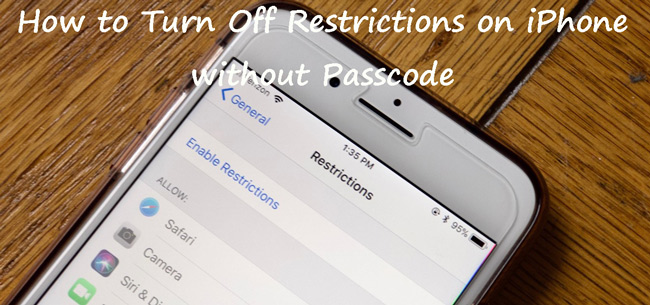
The restriction is a unique feature of the iPhone that enables you to limit others to access your iPhone's features. Most of the time, people decide to turn this feature on when they want to protect important business files or their child from using the content you'd not want to watch them.
However, it happens when you seem to be forgetting the password and end up not being able to turn this feature off.
So do you want to know to turn off restrictions on iPhones but don't know the password? Luckily, we have decided to reveal the application solutions to your issue.
Part 1: What are Restrictions on iPhone and how to turn it on/off?
Many people don't know about the iPhone restriction feature and what kind of role does it play. This feature is a bit like parental control as you can restrict certain features and content not to be accessed by your children or a person other than you. Many people opt to turn this feature on to restrict their children from watching TV shows, adult movies, or any application. Turning this feature on isn't a big deal as you can easily enable the restriction feature on iPhone and then turn this feature off again. If you are now using iOS 12 or the later version, you will find Screen Time instead of Restrictions.
Steps of enabling restriction on iPhone
Step 1: First of all, you'll need to launch the iPhone setting and then make your presence felt in the General icon.
Step 2: After navigating to the restrictions option, you need to turn the restriction toggle on to activate this feature.
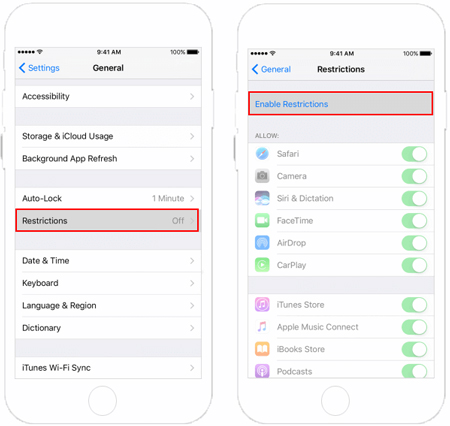
Step 3: You'll need to set up a password and then confirm the password to verify it.
Steps of disabling restrictions features on iPhone
Like enabling the restrictions feature, turning the feature off is also pretty straightforward.
Here's a brief guide to putting things in order.
Step 1: After launching the settings, navigate to the restriction section.
Step 2: Turn the restriction feature off after entering the restriction passcode.
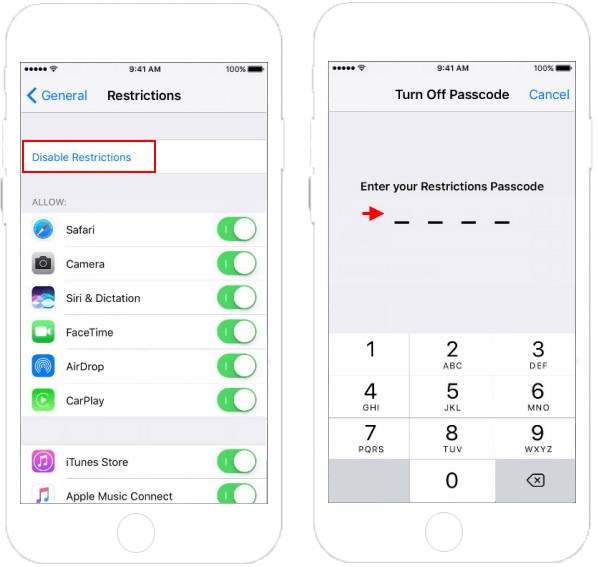
Note: If you don't know about the restriction password you've set previously, you won't be able to turn the feature off. Hence, if you want to know to turn off restrictions on your iPhone but don't know the password, you should continue reading this guide.
Part 2: 3 methods to turn off restrictions on iPhone without password
Method 1. Use TunesKit iPhone Unlocker to Turn Off Restrictions
You can also turn off restrictions on iPhone without Passcode by acquiring the services of the TunesKit iPhone Unlocker. It is an unbelievable unlocker that helps you unlock anything related to iPhone. On top of that, this tool comes with a pretty slick user interface, making it super easy for newcomers to perform operations using this fascinating tool. If you are also encountering situations like iPhone screen is broken, iPhone screen is unresponsive, or forgot iPhone passcode, TunesKit iPhone Unlocker would be the best method for you to unlock your iPhone.
Key Features of TunesKit iPhone Unlocker
- It supports all the latest iPhone versions, including 16.
- Using this tool, you can turn off restrictions without a passcode.
- It offers a 100% success rate.
- Offers you the opportunity to remove fingerprint and Face ID.
- Allows users to factory reset their iPhone without entering passcode
Steps to turn off Restriction on iPhone without Passcode
Step 1Connect iPhone to Computer
Download and install TunesKit iPhone Unlocker on your computer. Then, connect your iPhone to the computer. When your iPhone is detected, choose the Unlock Screen Time Passcode option and click on the Start button for the next step.

Step 2Turn Off Restrictions on iPhone Without Passcode
TunesKit iPhone Unlocker will start to turn off restrictions on iPhone without entering any passcode. After removing the restrictions on your iPhone, click on the Next button.

Step 3Set Up Screen Time Again
In this phase, you will need to set up your iPhone again after turning off the restrictions on iPhone. Please select the Don't Transfer Apps or Data and Set Up Later while setting up your iPhone.

Method 2. Turn off restrictions on iPhone via iTunes
If you want to know how to turn off restrictions on iPhone but don't know the password, you can restore your iPhone via iTunes. This process will help you restore your iPhone, and you'll be able to remove the restriction feature. Although this process can cause data loss, it can also help you fix many iPhone issues. Hence, before restoring your device through iTunes, you'll need to create a backup of your data, so you don't lose any data performing this action.
Here's how to restore iPhone through iTunes.
Step 1: After finding the latest version of iTunes, you'll need to download it on your PC and then launch iTunes afterward. Next, you'll need to connect iPhone to the PC through a lightning cable.
Step 2: You'll need to hit the device icon when iTunes recognizes your device. All you need to do is tap the Restore iPhone icon after selecting the Summary option.
Step 3: In the last gig, you'll only need to select the Restore iPhone icon, and then you'll need to confirm this operation by tapping the Restore icon. You need to ensure that your iPhone remains connected to your PC during the whole process.
Step 4: After the restoring process, iTunes will install a new update to your iPhone, and your settings will be restored. You'll need to enter a passcode, and you can turn the restriction feature on again by setting up a new password.

Method 3. How to turn off restrictions on iPhone without passcode
You can also erase your iPhone through iCloud to turn off restrictions on iPhone. However, this process will erase everything from your device, and you'll need to set up everything again to run the iPhone. On a good note, performing this operation will also help you remove minor software bugs or glitches and refresh your device for good.
To protect your important information, you'll need to establish a backup of your iPhone, so you don't lose any important data. In addition, you'll need to make sure that Find My iPhone is enabled; else, you won't be able to restore iPhone via iCloud.
Here's the step-by-step guide to restoring iPhone through iCloud.
Step 1: You can use any web browser to visit an official iCloud website.
Step 2: Sign in with your Apple ID and password in the iCloud account.
Step 3: Navigate to iCloud.com after choosing the Find My icon.
Step 4: In this phase, you'll need to select the device where you'd want to remove the restriction feature.
Step 5: Here, you'll need to hit the Erase iPhone to restore iPhone settings and all the information on iPhone.

Conclusion
You'll come to know how to turn off restrictions on iPhones but don't know the password after reading this wonderful and insightful guide. You can restore iPhone via iTunes and iCloud to get the restrictions to feature off without Passcode. However, the best option has to be TunesKit iPhone Unlocker. Apart from being a high-quality tool, TunesKit iPhone Unlocker presents users with an extremely easy interface.
