Why Does iPhone Keep Asking for Apple ID Password? Here's Why & Fix!
Are you constantly getting pop-ups on your iPhone asking for your Apple ID password? You're not alone! Many iPhone users report this frustrating issue - even after entering the correct password, the prompt reappears again and again.
So, why does iPhone keep asking for Apple ID password? It could be a software glitch, an iCloud issue, or a problem with your account settings. The good news is, most of these issues are easy to resolve with a few simple steps.
In this guide, we'll walk you through 9 effective ways to fix it quickly when your iPhone keeps asking for Apple ID password - so you can get back to using your device without constant interruptions.
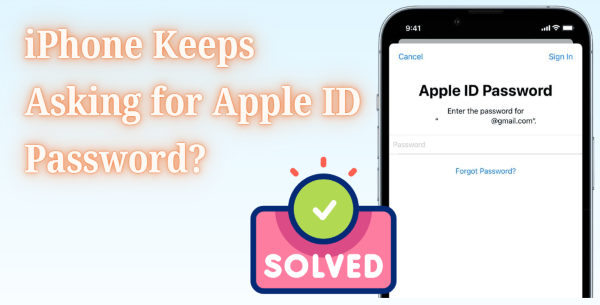
- Part 1. Why Does iPhone Keep Asking for Apple ID Password?
- Part 2. How to Get iPhone to Stop Asking for Apple ID Password?
- Fix 1. Check Apple's System Status
- Fix 2. Force Close All Apps
- Fix 3. Sign Out of iCloud Account with Password
- Fix 4. Remove Wrong/Old Apple ID Completely without Password HOT
- Fix 5. Restart Your iPhone
- Fix 6. Update iPhone Software
- Fix 7. Disable Require Passwords for Free Downloads
- Fix 8. Disable Face ID or Touch ID for iTunes & App Store
- Fix 9. Disable and Enable FaceTime and iMessage
- Part 3. Summary
Part 1. Why Does iPhone Keep Asking for Apple ID Password?
Normally, once you've logged in to your iCloud or Apple ID, it runs quietly in the background without any frequent verification. But if you iPhone constantly asking for Apple ID password, whehter as pop-ups on the center of your device's screen, error notifications, or messages within Settings or System Preference, it may be caused by one of the following:
1. A temporary glitch or software bug: This is common, especially if you're using an outdated version of iOS, macOS, or watchOS.
2. Your Apple ID password was recently changed: If you've updated your password on another device or through a browser, your iPhone might need you to re-enter it to sync all services like iCloud, App Store, or Apple Music.
3. iCloud account settings are misconfigured: A sync or login error in iCloud can trigger repeated prompts.
4. Issues with iMessage or FaceTime activation: These services rely on your Apple ID, and any hiccup during activation can cause repeated sign-in requests.
5. A failed or incomplete download: If an app, book, or music item failed to download properly, your device might ask you to sign in again to continue or retry the download.
6. Changes to Apple ID account details: If you've recently updated your email address, phone number, or security questions, your iPhone may ask for your password again to confirm the changes.
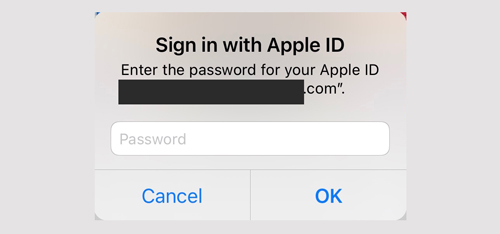
These are common causes based on personal experience, user feedback, and insights from Apple Support.
However, it's also important to stay alert - repeated Apple ID pop-ups could be a phishing attempt to steal your credentials. This often happens if your Apple ID is also set as your email account.
If you're unsure whether the prompt is legitimate, do not enter your Apple ID password. Instead, update your email account settings immediately. And if you've already entered your password, it's crucial to reset your Apple ID password right away to secure your account.
Part 2. How to Fix iPhone Keeps Asking for Apple ID Password?
If your iPhone keeps asking you to sign in with your Apple ID, don't worry - there are several easy fixes you can try. Below are 9 effective solutions that can help stop the annoying pop-ups and get your device running smoothly again.
Fix 1. Check Apple's System Status
Sometimes the iPhone asking for Apple ID password issue isn't on your end at all. Apple's servers may be down or experiencing issues.
Step 1. Visit Apple's System Status page.
Step 2. Look for green dots next to services like Apple ID, iCloud, App Store, and iTunes Store.
Step 3. If any are yellow or red, the problem is with Apple, and you'll need to wait until it's resolved.
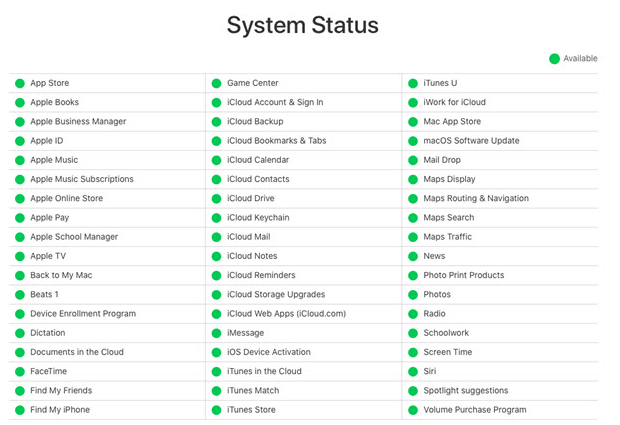
Fix 2. Force Close All Apps
Try to force quit all of the apps running behind the background on your iPhone. In many cases, doing this fixes the ongoing issue, and your phone starts working fine.
For iPhone with Face ID (iPhone X or later series)
Step 1. Swipe up from the bottom of the Home screen in an app or from inside an app.
Step 2. Now, you should see the recently used apps. And you can force close the app by swiping up.
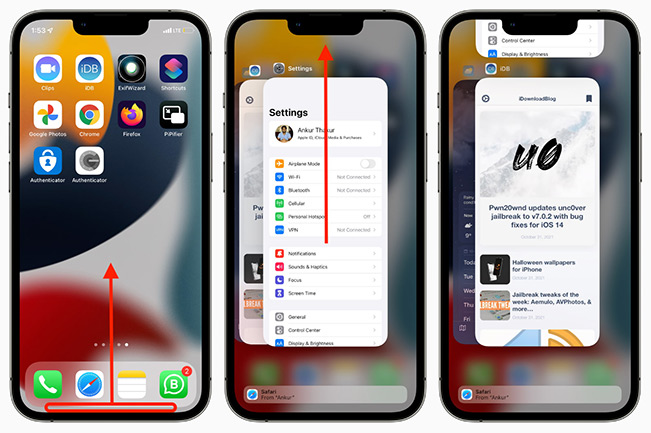
For iPhone with the Home button
Step 1. Double-click the Home button quickly to see all of the open apps.
Step 2. Drag the app's preview card all the way up to force close it.
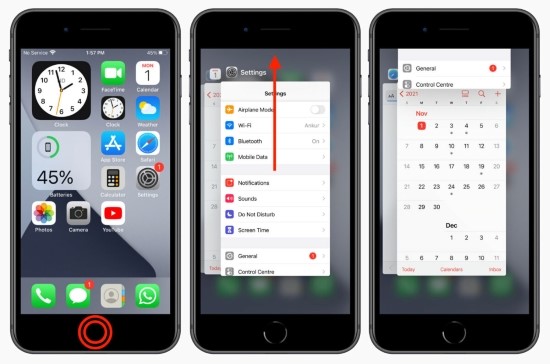
Fix 3. Sign Out of iCloud Account with Password
Similar to force closing apps on your iPhone, you can usually try logging out and back into your Apple ID to resolve a glitch that led to your iPhone keeps asking for Apple ID password.
Open the Settings app and tap on your profile at the top of the screen. Scroll down and tap Sign Out. You must enter your Apple ID password to turn off Find My iPhone if it is enabled.
✨ Note: Before signing out of your iCloud account, please back up your iCloud account and the passcode.
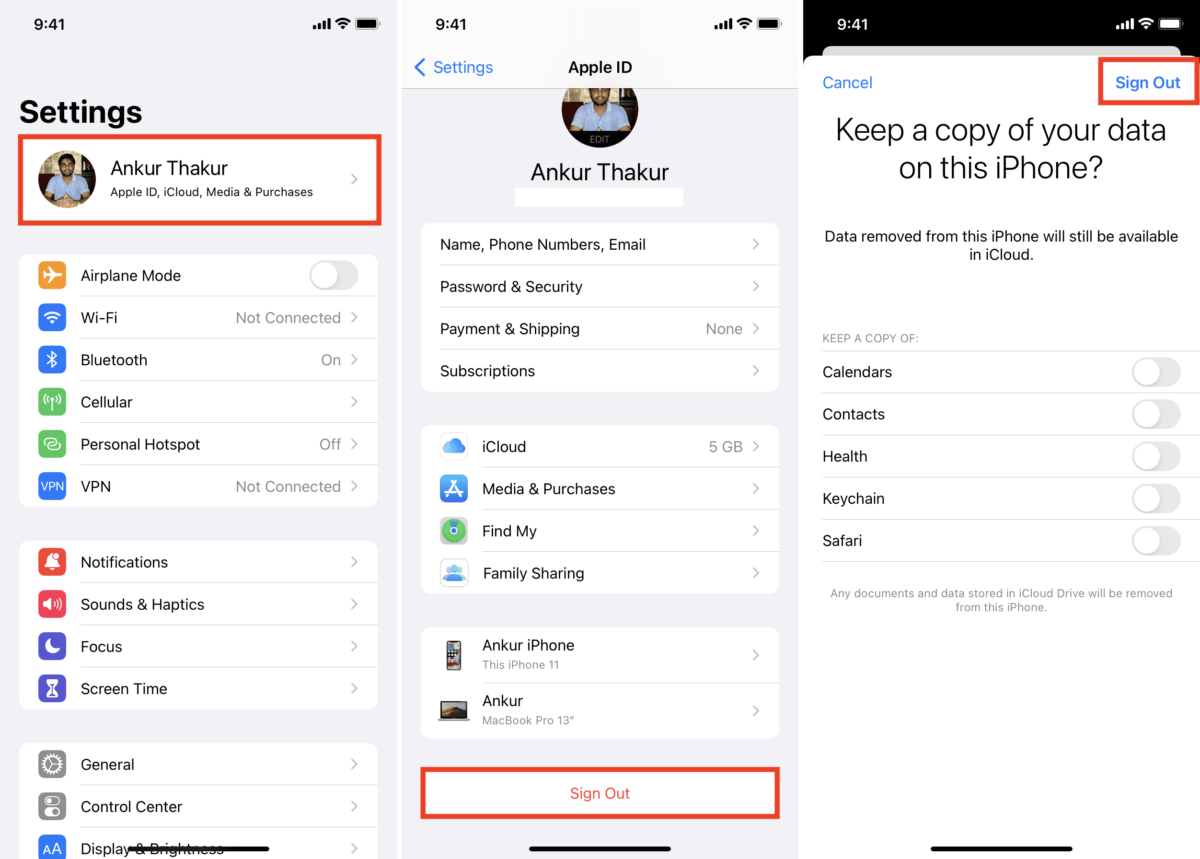
Fix 4. Remove Wrong/Old Apple ID Completely without Password
If your iPhone keeps asking for an Apple ID password linked to an old or unknown account - and none of the standard fixes work - it's time to try a more advanced helper like TunesKit iPhone Unlocker. This powerful tool allows you to:
- Completely remove an old or incorrect Apple ID without needing the password
- Factory reset your iPhone without password
- Fix iPhone unavailable issue without screen lock passcode/Face ID/Touch ID, etc.
Why Choose TunesKit iPhone Unlocker?
Fix iPhone keeps asking for Apple ID password easily. Works well on all versions of iPhone, iPad, and iPod touch. Easy to operate for anyone.
Now, let's see how to fix iPhone randomly asking for Apple ID password using TunesKit iPhone Unlocker.
⚠️ Note: Make sure Find My iPhone is turned off before using TunesKit. The software cannot remove Apple ID if this feature is active and your iPhone runs iOS 11.4 and earlier version.
Step 1Connect iPhone to Computer
The first thing you need to do is connect your iPhone to a computer. Then, choose Unlock Apple ID from the main screen of TunesKit iPhone Unlocker and click the Start button.

Step 2Check iOS Version on iPhone
Here TunesKit iPhone Unlocker will check the iOS version on your iPhone. If you're on iOS 14 or later, you'll be prompted to download a firmware package. Review your device info and correct it if needed before proceeding.

Step 3Stop iPhone Keeps Asking for Apple ID Password
After downloading the proper firmware package, click the Start button, and TunesKit iPhone Unlocker will then help you get out of the irritating Apple ID problem.

Fix 5. Restart Your iPhone
Account verification sometimes succeeds after you enter the correct Apple ID password. However, due to a temporary glitch, you may still be asked for your Apple ID password by your iPhone. You can fix this by switching off your iPhone and turning it back on after a few minutes.
For iPhone 8, iPhon e X, iPhone 11, iPhone SE, iPhone 12 models: Press and quickly release the Volume Up button, do this for the Volume Down button. And then long-press the Power button until the Apple logo appears.
For iPhone 7 and iPhone 7 Plus: Press and hold the Power button together with the Volume Down button the Apple logo shows.
For iPhone 6 and earlier iPhone models: Long-press the Home and Power buttons together until the Apple logo flashes.
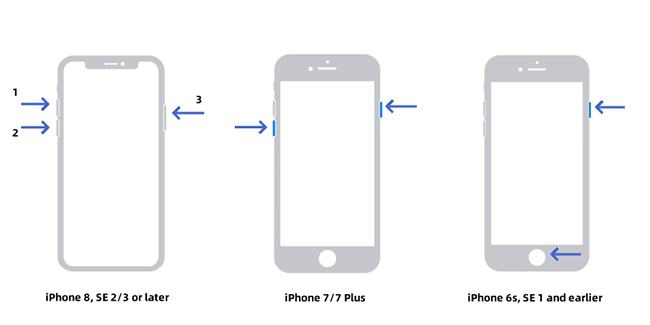
Fix 6. Update iPhone Software
In case you're on an old version of iOS, it's important to update to the latest version from Settings → General → Software Update. This is an easy way to fix the Apple ID password issue.
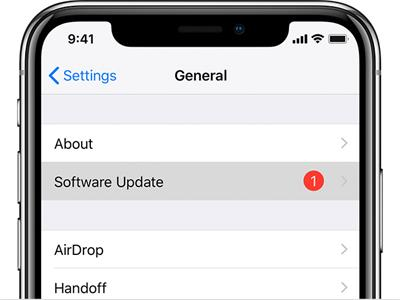
Fix 7. Disable Require Passwords for Free Downloads
Are you required to enter your Apple ID password when downloading a free app? Putting an end to it can be accomplished by saving the Apple ID password for free downloads. Also, you can change another Apple ID account to download the apps.
Step 1. Head to Settings and tap your name.
Step 2. Head to Media & Purchases → Password Settings.
Step 3. Turn it off by switching the slider near the Require Password option.
✨ Related Issue: How to Fix App Store Keeps Asking for Passcode
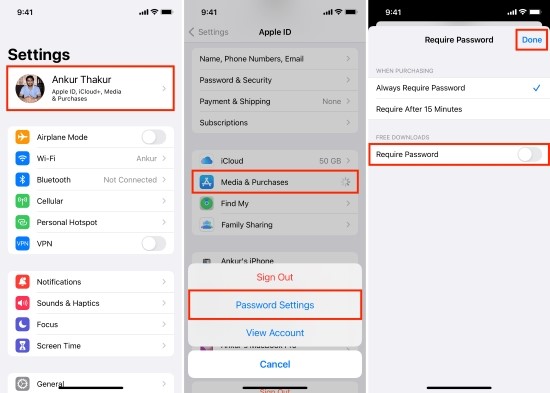
Fix 8. Disable Face ID or Touch ID for iTunes & App Store Temporarily
Some users reported that this solution worked for their "iPhone keeps asking for Apple ID password" issue. Try to perform it on your iPhone.
Step 1. Inside Settings and find and tap Face ID or Touch ID & Passcode.
Step 2. Enter your iPhone passcode but not the Apple ID password.
Step 3. Under USE FACE ID FOR, turn off iTunes & App Store.
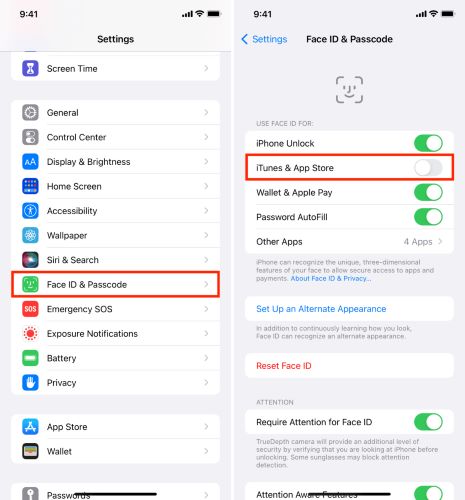
Fix 9. Disable and Enable FaceTime and iMessage
This is another easy fix to iPhone keeps asking for Apple ID and password, especially if you encounter issues like FaceTime keeps asking you to sign in. As FaceTime and iMessage are linked to your Apple ID, toggling them off and back on can reset the authentication and stop repeated sign-in prompts.
Here's what to do:
Step 1. Tap to launch Settings on the Home screen.
Step 2. Tap the Messages/Facetime tab from the list of options.
Step 3. On the iMessage/Facetime tab, slide to the left to turn off iMessage/FaceTime.
Step 4. Wait for a few moments, and turn them back on.
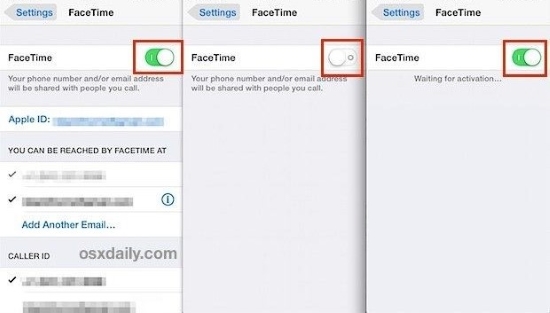
Part 3. Summary
Apple ID issues like iPhone keeps asking for Apple ID password seems to be frustrating, confusing, and time-consuming. The good news is, most of the time, it's a simple fix! In this guide, we've shared 9 easy and effective solutions to help you stop those annoying pop-ups for good.
If you're not sure what's causing the issue, feel free to try the steps one at a time. And if you want a faster fix or can't remember your password, TunesKit iPhone Unlocker is a great tool that can help you get back in without the hassle.
Hope this article is helpful to you!
