Annoying Green Line on iPhone Screen? Real Fixes in 2025
Green lines on iPhone screen can appear time after time even if your phone is not damaged. This problem often occurs after update iOS and has been around since the release of iOS 10, and apparently, Apple does not seem to be able to provide us with an answer any time soon. That's why we will try to help solve this annoying green line issue on your brand-new device, like iPhone 16/15/14/13/12/11 or other models. Here are some hand-picked solutions for you to get problem solved soon.
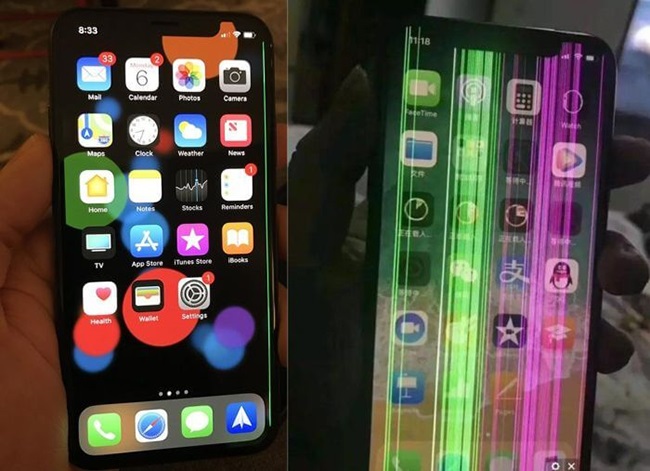
Part 1. What Causes Green Line on iPhone Screen?
The green lines on iPhone screen issue is attributed to hardware and software issues. However, the problem cannot specifically be linked to one particular cause; instead, it commonly results from a wide range of underlying causes, which include the following.
- Poor connection between the iPhone's digitizer and LCD.
- Liquid damage to the device. For example, if a liquid has seeped into your iPhone, green lines will appear because liquid damages the LCD screens green circuits.
- Falling phones from a great height can cause physical damage to the display, leading to green line appearing on the screen.
- A defect during manufacturing.
- System software glitches.
- Application conflicts or incomplete system software installation.
- Malware infection.
Part 2. Video Tutorial to Fix Green Lines iPhone Screen
To fix iPhone green line issue, you can take a glimpes of the following short video guide first. To get more details, please keep on reading the next part.
Part 3. 9 Solutions to Fix Green Lines on iPhone Screen
Here are a few working solutions to fix the green lines problem on your iPhone screen. Let's try them out!
- Fix 1: Check If iPhone Screen Is Wet
- Fix 2: Force Restart iPhone
- Fix 3: Reset All Settings on iPhone
- Fix 4: Adjust Display Settings on iPhone
- Fix 5: Use the Most Effective Repair Tool — TunesKit HOT
- Fix 6: Update iOS to the Latest Version
- Fix 7: Factory Reset iPhone
- Fix 8: Update iPhone in Recovery Mode
- Fix 9: Contact Apple Support
Fix 1: Check If iPhone Screen Is Wet
Green lines are likely to appear on your phone's screen after a liquid invades your device. At this point, you need to check the humidity of the device to see if there is any residual liquid inside the hardware. You can wipe the surface of the screen with a cotton cloth or use a hair dryer to dry any remaining water droplets.

Fix 2: Force Restart iPhone
One of the best ways to get rid of green lines from iPhone screen is by restarting your device. This process restarts it in a fresh mode, making green lines disappear completely. Follow these simple steps outlined here now.
For iPhone 8 and latest models: Quickly press and release the Volume Up button, and do the same to the Volume Down button. Now, press and hold the Side button until an Apple logo appears.
For iPhone 7 and 7 Plus: Simultaneously, press and hold the Volume Down button and the Wake button until an Apple logo displays on your screen.
For iPhone 6S and older models: Now, press the Wake button and the Home button at the same time until an Apple logo shows at the center of your iPhone screen.
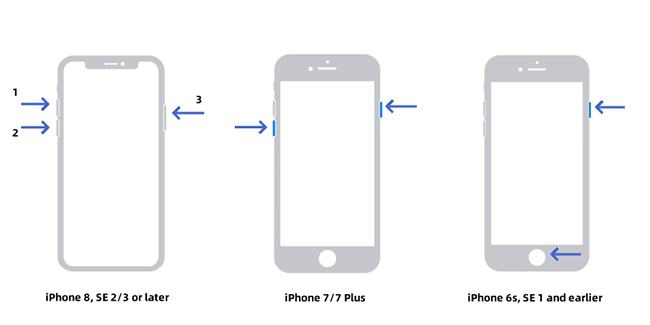
Fix 3: Reset All Settings on iPhone
Another common reason why green lines appear on iPhone screen is that your device might be storing some settings which are causing it to crash. The best way to fix this problem is by resetting all of these settings. Here is a quick guide.
Step 1: On the main menu, go to "Settings" → "General".
Step 2: Then, scroll down to "Reset" and tap "Reset All Settings".
Step 3: Enter your passcode to confirm the action and wait for the reset to complete.
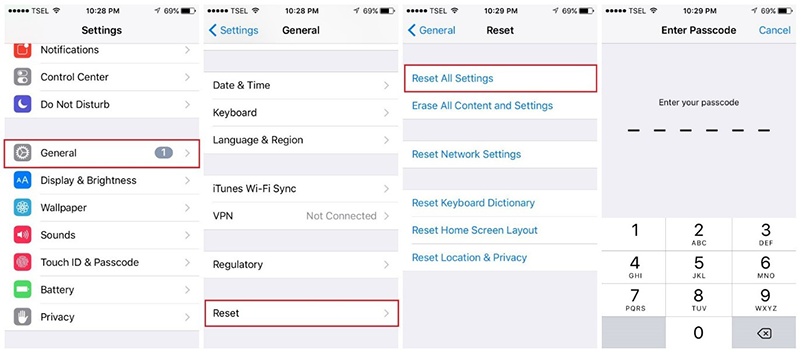
Fix 4: Adjust Display Settings on iPhone
You can attempt to adjust your display settings and see if the screen can show in its normal state without green lines. To do this, simply go for Settings on iPhone → Display & Brightness to adjust the brightness slider. Or furtherly turn on "True Tone" and make the device automatically fit for the ambient lighting conditions.
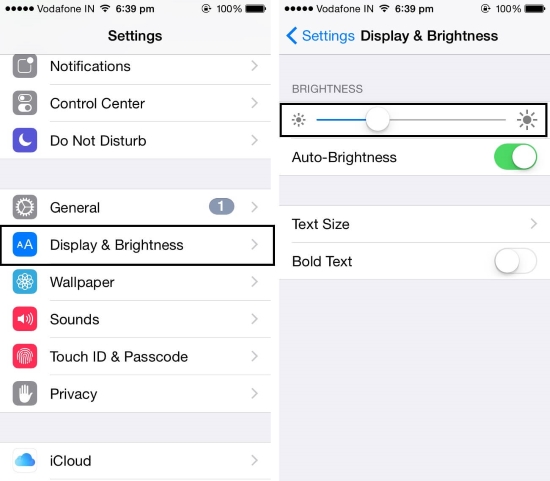
Fix 5: Use the Most Effective Repair Tool — TunesKit iOS System Recovery [Clean & Safe 100%]
If your annoying green lines on iPhone issue still exists after trying the aforementioned methods, you can try this efficient iOS system repair tool - TunesKit iOS System Recovery. It is a professionally designed software built to resolve iOS/iPadOS related issues without data loss. Aside from green lines, it able to fix white lines on iPhone, black screen, stuck on loading screen, iPad ghost touch and more. TunesKit runs smoothly and has a simple interface, and does not require advanced technical know-how to operate.
Besides resolving iOS issues, you can use the TunesKit iOS System Recovery to update/ downgrade your iPhone software, fix iTunes-related issues and enter/ exit recovery in just one click. Most importantly, the app is 100% secure, malware-free, and ad-free.
Why Choose TunesKit iOS System Recovery?
Fix green line on iPhone screen in one click without data loss. Easy to use with a friendly interface.
Here is a 4-step guide on how to use TunesKit iOS System Recovery to fix the green lines problem on your iPhone.
Step 1 Download and launch TunesKit iOS System Recovery and connect your iPhone to the computer via a USB cable. Then, choose "iOS System Repair" section and hit the "Start" button to proceed.

Step 2 Now, select the "Standard Repair" as your repair mode option. On the next interface, you will be prompted to select the device model you connected. Next, follow the instructions to put your iPhone into DFU mode and click "Next" to continue.

Step 3 On the new window, check to confirm whether the firmware package details match your iPhone model information. If so, click on the "Download" button and wait patiently for the download to complete.

Step 4 Once the download is complete, click "Repair" option. TunesKit will automatically recover your iPhone iOS and fix your green line on iPhone screen problem. Always make sure that your iPhone is connected during the entire process to avoid software brick issues. Then start your iPhone and check if the problem is resolved.

Fix 6: Update iOS to the Latest Version
Apple company provides regular iOS updates to fix occurring software bugs and improve system performance. Unfortunately, running your iPhone on an obsolete iOS version makes your device vulnerable to software bugs that, in this case, might be causing the green line iPhone screen. To fix the problem, please consider updating your device to the latest iOS version using the quick guide below.
Step 1: Open the "Settings" → "General".
Step 2: Tap on "Software Update" to enter the updates menu.
Step 3: Tap "Download and Install" to download the latest software updates. Make sure you have enough space.
Step 4: Finally, click "Install" and enter your passcode to install the updates.
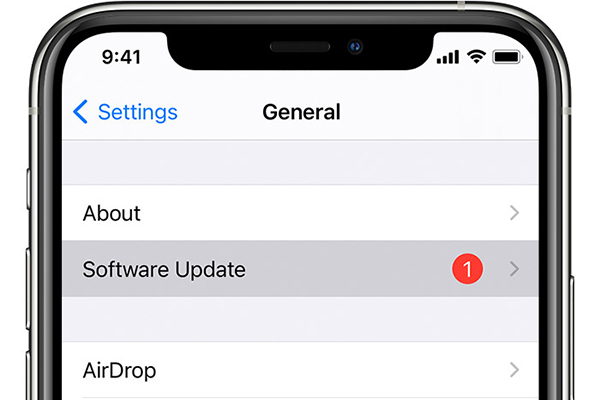
Fix 7: Factory Reset iPhone
This process resets your iPhone into its original state, eliminating potential errors and glitches on the device. Unfortunately, it will also cause data loss. If you are ready to reset your device, back up your data via iCloud or iTunes first. Then you can handily factory reset your iPhone.
Step 1. Head to Settings and tap on "General".
Step 2. Scroll down to navigate to "Reset" or "Transfer or Reset iPhone".
Step 3. To factory reset your iPhone, select "Erase All Content and Settings".
Step 4. If you want to erase everything, you will be prompted to enter your password or passcode, and your device will re-confirm. Click "Erase" to confirm.
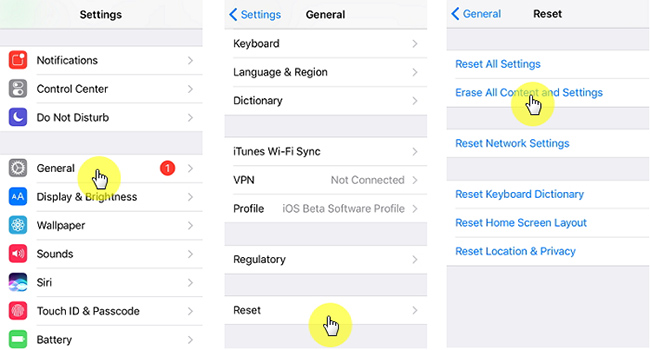
Fix 8: Update iPhone in Recovery Mode
If iPhone green lines on screen still persist even after factory reset, then it is worth trying to update your iPhone in recovery mode. This process will not clear data from your iPhone. However, you'd better back up data just as pre-caution. After, you can follow the instructions below to get started.
Step 1: Make sure you have the latest iTunes version on your computer.
Step 2: Using a USB cable, connect your iPhone to the PC and launch iTunes.
Step 3: Press and hold the button to put iPhone into recovery mode.
Step 4: The "There is a problem with the iPhone that requires it to be updated or restored" notification will show on your screen. Tap on the "Update" button to proceed.
Step 5: iTunes will automatically re-install brand-new iOS software on your iPhone. Wait until the process is complete, and then start your iPhone to check if the green line on iPhone screen problem is fixed.
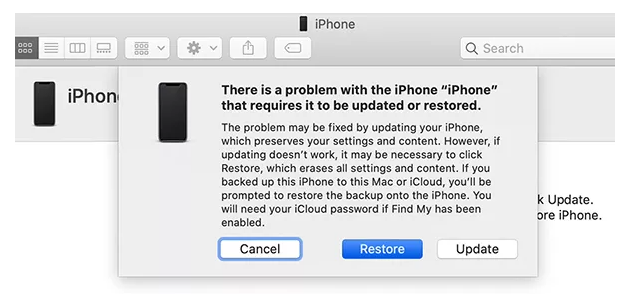
Fix 9: Contact Apple Support
If none of the solutions have worked so far, then you should try calling the Apple Customer Care desk for technical support or visit the nearest Apple device store. Please, avoid opening up the device as this may render your Apple warranty null and void.

Part 4. Conclusion
And that's it! We are optimistic that you can now resolve the green line on iPhone screen problem without hassle with all the above-listed solutions. Of course, you have to try each of them and find one that works to resolve your problem. However, we highly recommend that you start by using TunesKit iOS System Recovery software to fix the issue. The app has received remarkable reviews from previous users, and we are beyond doubt that it will work for you as well!
