[Quick Solutions] How to Tackle iPhone Error 1009 While Donwloading Apps?
In a world where we rely on apps for almost everything, nothing is more annoying than opening the App Store—only to be stopped by Error Code 1009. One moment you're trying to download an app, and the next you're completely blocked.
You're not alone. Thousands of users have recently run into this issue, and most have no idea what's causing it or how to fix it. That's exactly why we created this quick, easy-to-follow guide—to help you solve iPhone Error 1009 in minutes and get your downloads working again.
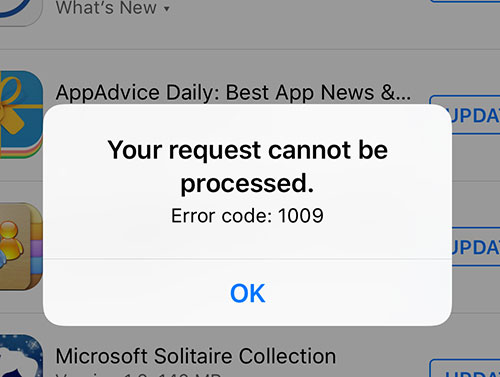
Part 1. What is iPhone Error 1009?
iPhone Error 1009 is an App Store–related error that appears when your device cannot connect to Apple's servers to download or update apps. It most commonly occurs when the App Store detects that your network or region does not match the country where the app or service is available.
In simple terms, Error 1009 usually means there's a problem with your network settings, region restrictions, or connection route, preventing your iPhone from completing the download apps.
Typical causes include:
- Using the App Store in a region where certain apps are restricted
- Network or Wi-Fi configurations blocking Apple's servers
- VPN or proxy interference
- Temporary Apple server issues
When Error 1009 appears, your downloads stop instantly—until the underlying connection issue is fixed.
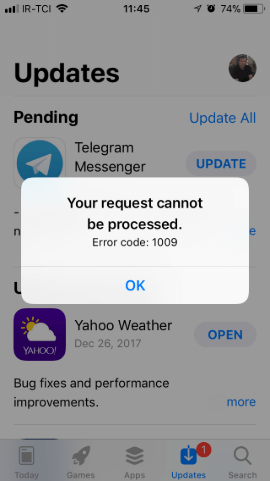
Part 2. How to Fix iPhone Error 1009 While Downloading Apps
Now that you know what iPhone Error 1009 means and why it appears, the next step is getting rid of it. Fortunately, this issue can usually be fixed with a few simple adjustments to your network settings or device configuration. Below are the most effective methods to help you restore your App Store connection and start downloading apps again.
Solution 1. Try to Download Another App
Why should we download another app? Does it have any help for fixing the error 1009? You may want to ask. As a matter of fact, we are aimed to find out the real reason for this error. When you download another app successfully, it means the app instead of iOS has some problems. In this case, you should contact the app and communicate with other users of this app. If you cannot download other apps, go on to read other solutions in this article.
Solution 2. Check the Proxy Settings
iOS allows you to set up a proxy and all the network requests from your iOS device will go to a proxy server. This feature can help you hide IP or get access to websites that are obstructed in your region. This 1009 error might be caused by proxy settings. It is necessary for you to check it and reset it when you find something is set incorrectly. Follow this guide to reset proxy settings:
Step 1. Get into the Settings app and Click the Wi-Fi.
Step 2. Click the Wi-Fi your iPhone is connected to.
Step 3. Scroll down to find HTTP Proxy settings.
Step 4. Choose the Manual option and then the Server option.
Step 5. Enter the IP address and tap the Port option.

Solution 3. Solve Error 1009 with TunesKit
A good choice to fix this glitch is to use an iOS system recovery software such as TunesKit iOS System Recovery . This software can fix 150+ iOS system issues, including iPhone stuck in headphone mode, black screen of death, white screen, red screen, frozen screen, disabled screen, boot loop screen, iPhone software update failed, restore error, etc. And it allows you to use it to fix any iOS system issues on iPhone, iPod touch, and iPad. It offers two modes for users to choose: Standard Repair and Deep Repair.
Standard Repair: Used to fix some common issues, like iPhone stuck in recovery mode and black screen. Fix under this mode will not cause data loss.
Deep Repair: Used to fix relatively serious issues, like disabled iPhone. Using this mode will cause data loss.
3 steps are listed here to help you understand how to use TunesKit to fix the problem with error code 1009 quickly. Why not download it and try?
TunesKit iOS System Recovery helps you repair system glitches that trigger Error 1009, allowing your iPhone to connect to the App Store and download apps normally again.
Step 1Turn on TunesKit
Connect the iPhone with your PC with the help of an original USB cable. Start TunesKit iOS System Recovery. Click the iOS System Repair button, and hit the Start button to continue.

To fix error 1009 iPhone, you need to choose the Standard Repair. Tap the Next button.

Step 2Download Firmware Package
Read and check the information given by the software. When you are sure that all of them are correct, click the Download button to download the firmware.

Step 3 Fix Error 1009 without Data Loss
Click the Repair button and wait until it says repair completed.

Solution 4. Fix Error 1009 iPhone by Checking IP
Sometimes, you cannot download some apps when you are in some specific areas. According to your IP address, the app may stop your downloading. At this time, configuring VPN service can cast off this error. Just check the guide below:
Step 1. Get into the Settings app and click the General option.
Step 2. Click the VPN and then the Add VPN Configuration.
Step 3. Fill in details and turn off the Proxy.

Solution 5. Verify Apple System Status on the Internet
It is possible that App Store server is down and furthers to cause the error 1009 in iTunes. To know if it is the App Store server that makes this problem happen, go to the Apple system status websites to check.

Solution 6. Set Time Zone Correctly
When you are in other countries to travel, work, or study, the time zone should be changed. Otherwise, this iTunes error 1009 may occur to you. To fix it, you just need to correct the time zone.
Go to: Settings > General > turn off the Set Automatically option> set it manually.

Part 3. Conclusion
iPhone Error 1009 can be frustrating, especially when it blocks you from downloading or updating apps. Fortunately, the issue comes down to network restrictions, region settings, or firmware configuration—and each of these can be fixed with the right steps. If the error persists, TunesKit iOS System Recovery offers a reliable one-click solution to repair iOS system issues without data loss. With it, you can quickly restore normal App Store access and get your downloads working again.
