The Best DVD Ripper -- How to Convert DVD to OGV
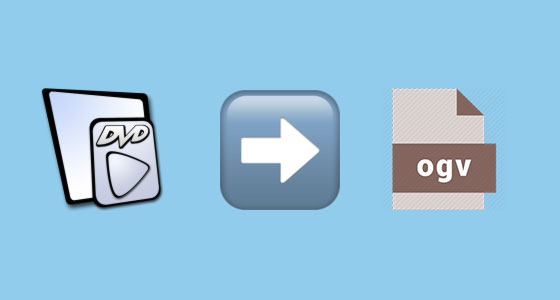
Although DVD is an outdated tool to save our videos, music and movies at present, yet there are still many people are fans of collecting them. Because DVD has a larger storage capacity, high sound performance and other great functions. Nevertheless, with various new digital devices popping up nowadays, some files with DVD format are unable to be played on those devices. So at this time, we need to rip these DVD videos, movies, etc. to a more popular file format, such as the OGV format.
Part 1: What is OGV?
First of all, we have to understand what OGV is. OGV, developed by Xiph.org, is a free video compression format, which is mainly related to OGG Vorbis.
Characteristics of OGV
1. Support numerous texts, videos and audios, like Theora resources.
2. Support commercial and free media players as well as some portable media players.
3. Basically high quality.
Part 2: Why we need to convert DVD to OGV?
Just as said above, DVD format files have many limitations on playing. If we convert the DVD to digital files like OGV, we can enjoy them on many different devices, for example, iPhone and TV. And OGV is a famous video format which can be played on diverse browsers including Firefox, Google Chrome. Moreover, there is no flash container involved in it. Thus as you can see, OGV is the top choice for you to convert DVD yet with high qualities.
Part 3: Why we can't directly convert DVD to OGV?
It is widely known that all DVDs have a data protection system. Some commercial DVDs should be protected and encrypted owing to some secret information. Though we personally download and save them, we still cannot play them without the permission of the digital program authorization center. In order to bypass the digital protection from a DVD, we'll need the help of a professional DVD ripper. So now let us look at the best way on how to convert DVD to OGV effectively using one of the top leading DVD converters introduced below.
Part 4: Tool you'll need: TunesKit Video Converter
TunesKit Video Converter is the best desktop DVD to OGV ripper on the computer for both Windows and macOS systems. With 60X fast speed, this tool can convert DVD and other media files to more than 250 formats including OGV. Besides, it supports editing the DVD during the process of conversion. You can add special effects and trim it. Moreover, the converted OGV files can be played by and shared to various platforms. Last but not least, it won’t cause any quality damage to the DVD original files.
Come and try the steps to convert DVD to OGV with TunesKit Video Converter.
Step 1: Download TunesKit Video Converter on the computer and make your DVD prepared. Then open the program for Windows and put the DVD into the computer disk drive. On the main interface of this tool, click the first button marked by the red frame in the picture presented below. Or you can directly drag the files to the screen after opening the DVD drive.
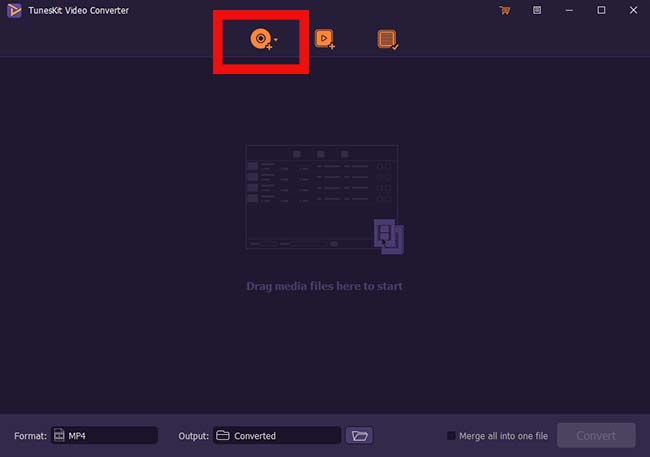
Step 2: Set the output format. After the first step, click the format button at the left-bottom corner. At this time, you can select the High-speed mode that the videos in the original format converted to your computer will be with no quality loss. While encoding mode allows you automatically adjust the video quality and format. After that, click the OGV in the General Video tab. Of course, you can also tap the Edit button to trim, crop, and add effects to the video.
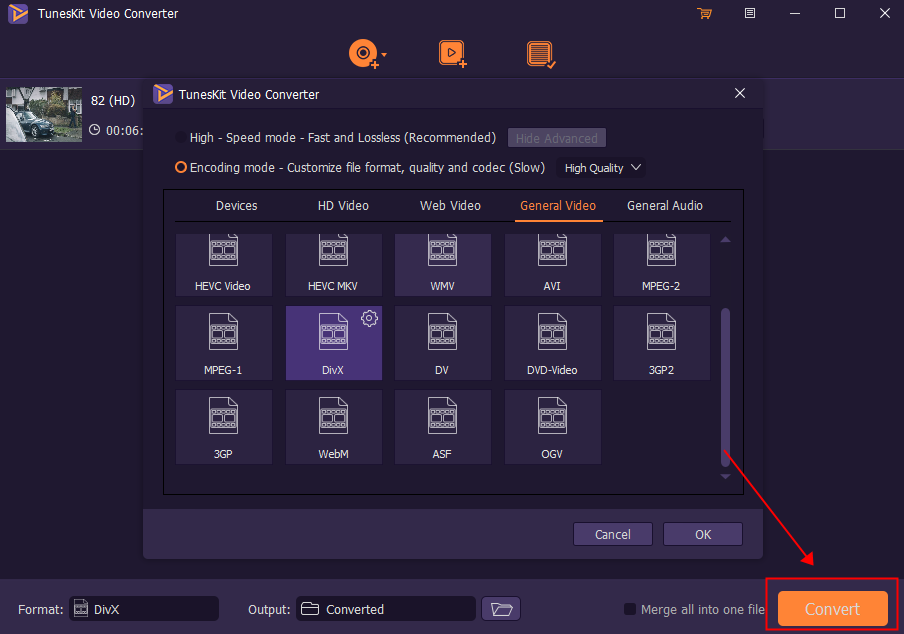
Step 3: Start converting DVD to OGV. To begin the process, hit the Convert button at the right bottom of the screen. Then the conversion will be completed in a short time. After converting the files, you can find the converted videos in the third button, that is the local folder. Keep your DVD connected till the conversion finishes.
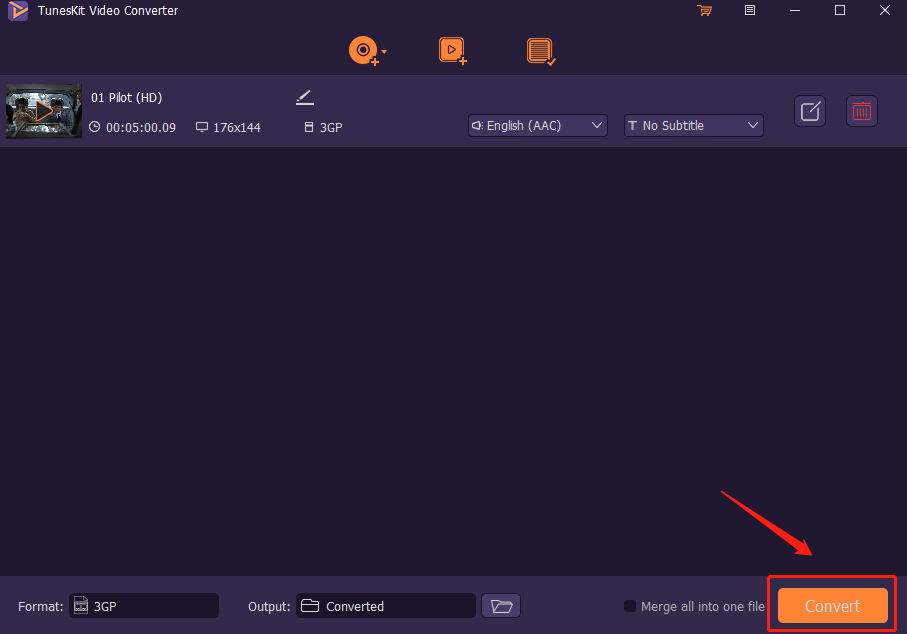
Part 5: Conclusion
Up to here, that's all the guides to the DVD to OGV conversion. Now you must have known of the definition of OGV and reasons about ripping DVD to OGV, and the best program to achieve that. If you still have other questions about it, be free to connect us or leave your comment below.
