How to Fix "Unlock iPhone to Use Accessories"
You plug your iPhone into your computer or a USB accessory, expecting an immediate connection. Instead, you are greeted by a frustrating pop-up message: "Unlock iPhone to Use Accessories." Suddenly, your device won't charge, your photos won't transfer, and your accessory is useless. This error is not a glitch; it is an intentional security feature introduced by Apple to protect your data. However, knowing that doesn't make it any less annoying when you need to use your phone now.
In this guide, we will break down exactly why this message appears, how to disable it instantly if you know your passcode, and how to bypass it if you are locked of your device.

Part 1. Why Does The "Unlock iPhone to Use Accessories" Prompt Appear?
This prompt is led by the USB Restricted Mode on Apple device. This feature was introduced in iOS 11.4.1 in response to a rise in law enforcement and hacker tools, specifically a device called GrayKey. GrayKey is a small box that plugs into an iPhone's Lightning port and uses a brute-force attack to guess passcodes rapidly.
If your iPhone has not been unlocked for one hour, the iOS operating system physically disables the data pins in the charging port. The power pins remain active (so you can still charge), but no data can flow in or out. When you plug a device in after that one-hour window, the iPhone detects a data request but blocks it, triggering the "Unlock iPhone to Use Accessories" notification.
Part 2. How to Disable USB Restricted Mode If You Know Your iPhone Passcode
If you know the passcode of your iPhone, this issue can be resolved in less than 30 seconds. You do not need to download software or erase your phone if you simply have the wrong settings enabled.
The message appears because of a feature called USB Restricted Mode. By default, your iPhone cuts off the data connection to the Lightning or USB-C port if the phone has been locked for more than an hour. This prevents hackers from using tools to crack your passcode via USB.
If you find this protection unnecessary for your daily use, you can turn it off permanently.
Step 1. Open the Settings app on your iPhone.
Step 2. Scroll down and tap on Face ID & Passcode (or Touch ID & Passcode for older models). You will be prompted to enter your current screen passcode.
Step 3. Scroll all the way down to the section labeled Allow Access When Locked.
Step 4. Find the toggle switch for Accessories (sometimes labeled USB Accessories) and turn it ON (green).
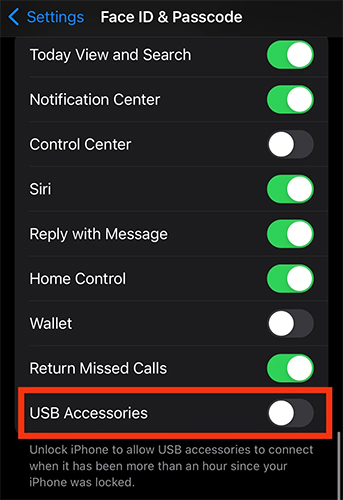
Once this is enabled, your iPhone will allow USB devices to connect and transfer data even when your phone is locked. You should no longer see the "Unlock iPhone to Use Accessories" prompt.
Part 3. How to Unlock iPhone to Use Accessories When Forgot Passcode
The solution above works perfectly, but only if you can actually get into your Settings menu. If you forgot your iPhone passcode and cannot reach the Settings app, you must remove the screen lock entirely so that you can use accessories normally. Below are the top methods to bypass this restriction, starting with the most reliable solution.
Method 1: Unlock iPhone via TunesKit iPhone Unlocker
When you are locked out and the USB port is restricted, standard methods like iTunes often fail because they require you to "Trust This Computer" on the device screen—which you can't do.
This is where a dedicated tool like TunesKit iPhone Unlocker becomes essential. It is designed to bypass the USB restriction by communicating with the device in a specific firmware mode, allowing you to wipe the passcode and reset the USB settings to default.
Key Features of TunesKit iPhone Unlocker
Unlock iPhone to use accessories without passcode. Enable to factory reset iPhone without passwords.
Let's see how to get rid of Unlock iPhone to Use Accessories message by using TunesKit iPhone Unlocker.
Step 1Connect iPhone to Computer
Open TunesKit iPhone Unlocker on your iPhone. Then, connect your iPhone to the computer. Select the Unlock iOS Screen option and click on the Start button.

Step 2Put iPhone into Recovery Mode
Then, follow the onscreen instruction to put your iPhone into Recovery mode. When your iPhone is in Recovery mode, click on the Next button.

Step 3Download Firmware Package
Here, TunesKit iPhone Unlocker will start to download the firmware package to remove the Unlock iPhone to Use Accessories message on your iPhone. You can correct the wrong information manually. Then, click on the Download button to start downloading.

Step 4Unlock iPhone to Use Accessories Without Passcode
When the firmware package is downloaded, click the Unlock button to continue. TunesKit iPhone Unlocker will start to remove the passcode and the Unlock iPhone to Use Accessories message from your iPhone.

Method 2: Unlock Using iCloud
If you cannot connect your iPhone to the computer because the USB port is completely unresponsive due to the restriction, you can try erasing the device wirelessly using iCloud. This method requires that Find My iPhone was previously enabled on the device and that the device has an active internet connection.
Step 1. Open a web browser on any computer or mobile device and go to the iCloud website.
Step 2. Sign in using the Apple ID and password associated with the locked iPhone.
Step 3. Click on the Find My icon (the green radar circle). You may be asked to enter your password again.
Step 4. Click on All Devices at the top of the map and select the iPhone that is showing the "Unlock to Use Accessories" error.
Step 5. In the device menu that pops up, click Erase iPhone. Confirm your choice.
The iPhone will receive the signal and begin to factory reset itself. Once it wipes, the passcode and the USB restriction will be removed.

Method 3: Restore via Recovery Mode
For users who prefer Apple's native tools, iTunes is a viable option. However, because the USB port is restricted, simply plugging the phone in won't work. iTunes will likely give you an error saying it cannot connect to the device because it is locked. To bypass this, you must force the device into Recovery Mode before plugging it in.
Step 1. Disconnect your iPhone from the computer entirely.
Step 2. Turn off your iPhone completely.
Step 3. Put your phone in Recovery Mode while connecting it to the computer:
- For iPhone 8 and later: Hold the Side button while plugging the cable into the computer. Keep holding the button until you see the Recovery Mode screen (a cable pointing to a laptop).
- For iPhone 7: Hold the Volume Down button while plugging it in.
Step 4. Launch iTunes. You should see a pop-up window.
Step 5. Click Restore. iTunes will wipe the device and install the latest version of iOS, removing the passcode barrier.

Method 4: Use the "Find My" App (No Computer Needed)
If you have a second Apple device (like an iPad or another iPhone) that uses the same Apple ID, you don't need a computer at all. You can use the "Find My" app directly.
Step 1. Open the Find My app on your secondary device.
Step 2. Tap on the Devices tab at the bottom of the screen.
Step 3. Select the locked iPhone from the list.
Step 4. Scroll down to the bottom of the info card and tap Erase This Device.

Part 4. FAQs about "Unlock iPhone to Use Accessories"
-
Q1: Will my iPhone still charge if I see the "Unlock to Use Accessories" message?
Yes, in most cases. USB Restricted Mode is designed to block data transfer, not power. Your phone should still charge even if you don't unlock it. However, if you are plugging it into a computer's USB port, the computer might not supply enough power until the data handshake is complete.
-
Q2: Can I allow only some accessories?
No. The setting is all-or-nothing. Once you toggle "Accessories" to ON in Settings, you are allowing all USB devices to connect while the phone is locked.
Part 5. Conclusion
The "Unlock iPhone to Use Accessories" message is a sign that your iPhone is prioritizing security over convenience. While annoying, it is easy to manage. If you are locked out of your device and cannot access the settings, you need a powerful tool to reset the system. TunesKit iPhone Unlocker offers the most straightforward, user-friendly way to bypass this barrier, remove the screen lock, and get your accessories working again.
