[5 Ways] Remove Apple Account from iPhone with/without Password
Whether you're selling your iPhone, switching to a new Apple account, or buying a secondhand device, knowing how to remove Apple ID from iPhone is essential. Removing the Apple ID ensures your device is no longer linked to someone else's account and prevents issues with Activation Lock, iCloud, and Find My iPhone. In this guide, you'll learn various official and alternative methods to remove an Apple ID with or without the password. Let's dive in now.
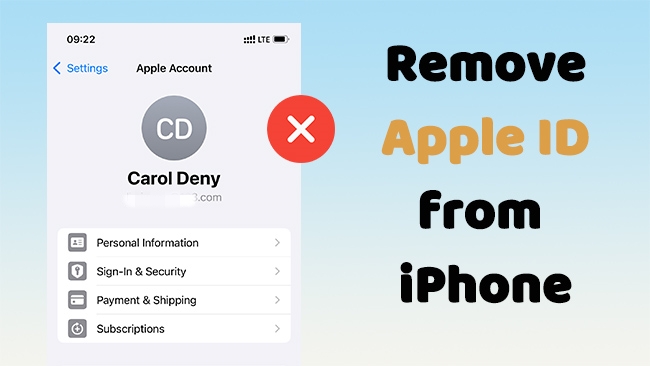
Part 1. Why Remove an Apple ID from an iPhone?
While Apple Account is incredibly convenient, there are several compelling reasons why you might need to remove your Apple ID from an iPhone.
- Selling or giving away your iPhone: This is perhaps the most common reason. To protect your personal data and ensure the new owner can use the device freely, it's paramount to completely unlink your Apple ID.
- Acquiring a second-hand iPhone: If you've purchased or received a used iPhone, it might still be linked to the previous owner's Apple ID, preventing you from using it fully. Removing the previous owner's Apple ID is essential for full control.
- Privacy concerns: If you're no longer using a device or want to ensure no lingering access to your data, removing your Apple ID is a critical privacy measure.
- Troubleshooting Issues: Sometimes, signing out and back into your Apple ID can resolve various software glitches or sync problems with Apple services. Or, you forgot your Apple Account password and want to reset the device.
- Switching Apple IDs: While less common, some users might want to switch to a different Apple ID for personal or family reasons.
TunesKit iPhone Unlocker
Try TunesKit iPhone Unlocker to remove Apple Account from iPhone without password instantly! Easy to use for anyone.
Part 2. How Can I Remove Apple ID from iPhone? [With Password]
With Apple ID password, you can easily remove Apple Account from iPhone by using the two methods below.
Method 1. Remove Apple ID from iPhone via Settings
This is the most straightforward method for removing your Apple ID from iPhone when you have access to the device and know the password. It's the first step before a factory reset or if you simply want to unlink the device from your account.
Step 1. Open the Settings app on your iPhone.
Step 2. Tap on [your name] (your Apple ID profile) at the very top of the screen.
Step 3. Scroll down to the bottom of the screen and tap Sign Out.
Step 4. If you have enabled "Find My iPhone", enter your Apple ID password and tap Turn Off.
Step 5. Choose whether to keep a copy of your data on the iPhone. Then tap Sign Out in the top right corner.
Step 6. Tap Sign Out again to confirm that you want to sign out of iCloud and all other services.
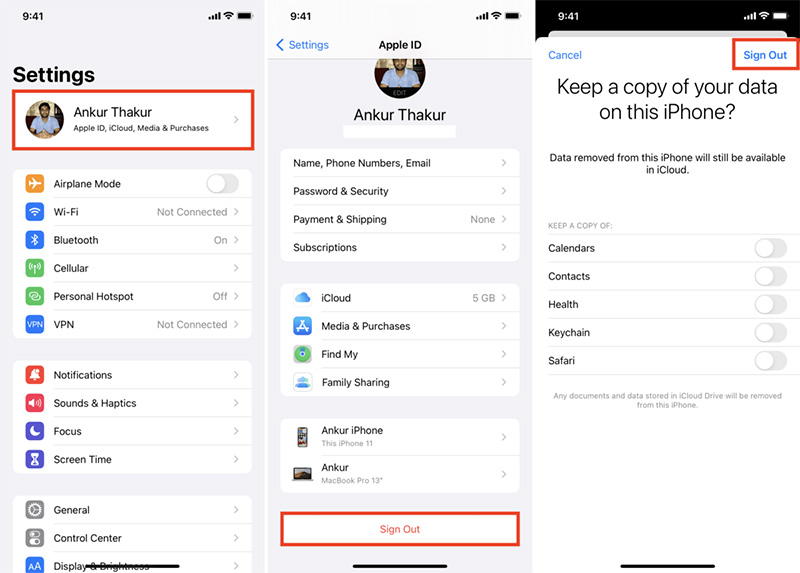
Method 2. Remove a Device from Apple ID Remotely on iCloud.com
This method is incredibly useful if you've lost your iPhone, it's been stolen, or if you sold or gave away a device without first signing out of your Apple ID. It allows you to remove an iPhone device from your Apple ID remotely and, importantly, disable Activation Lock, making the device usable for someone else.
Step 1. Open a web browser on a computer or another device and go to icloud.com.
Step 2. Sign in with the Apple ID and password that is currently linked to the iPhone you wish to remove.
Step 3. Once signed in, click on All Devices at the top of the screen.
Step 4. Select the iPhone you want to remove from the list.
Step 5. Depending on the device's status, you'll see different options:
- If the device is online: You may see options like "Play Sound," "Lost Mode," and "Erase iPhone".
To remove the Apple ID and Activation Lock, you must first Erase iPhone. Click "Erase iPhone" and follow the prompts to confirm. This will wipe all data from the device. - If the device is offline: You will see "Erase iPhone" and "Remove from Account".
If you want to remove Apple ID and Activation Lock immediately, click Erase iPhone. The erase will begin the next time the device connects to the internet. Once erased, the "Remove from Account" option will become available.

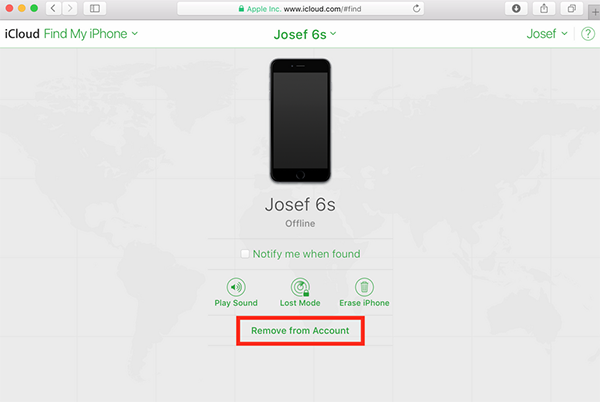
Step 6. After erasing the device, click Remove from Account. Then click Remove to confirm. This action removes the device from your Apple ID's device list and disables Activation Lock, allowing another person to activate and use the iPhone.
Part 3. How to Remove Apple Account from iPhone? [Without Password]
This is one of the most common and challenging scenarios. Whether you've forgotten your own password or are dealing with a second-hand device, removing Apple ID without password requires specific approaches.
Method 3. Remove Apple Account from iPhone If Forgot Password
If you forgot your password but still own the Apple ID, you can use Apple's officlal ways to regain access. In short, you should reset your password first, and then remove your account with the new password. Here are the detailed steps for how to remove an Apple ID from an iPhone without password.
Step 1: To change your Apple ID password, you need to access the official website of iforgot.apple.comin a web browser.
Step 2: Click Reset Password and enter your Apple ID (usually your email address).
Step 3: Follow the on-screen instructions to reset your password by using a trusted device, a trusted phone number or Account Recovery.
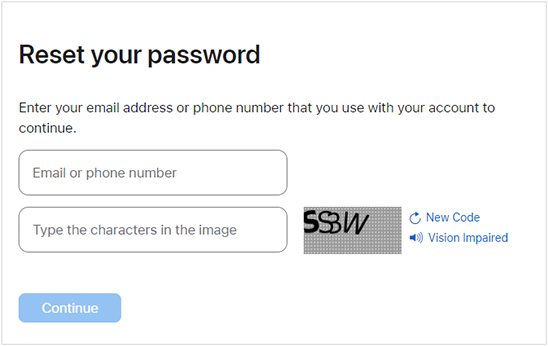
Step 4: Once you've successfully reset your Apple ID password, Go to Settings > [your name] > Sign out.
Step 5: Disable Find My iPhone with your new Apple ID password. Next, click Sign out to confirm the action.
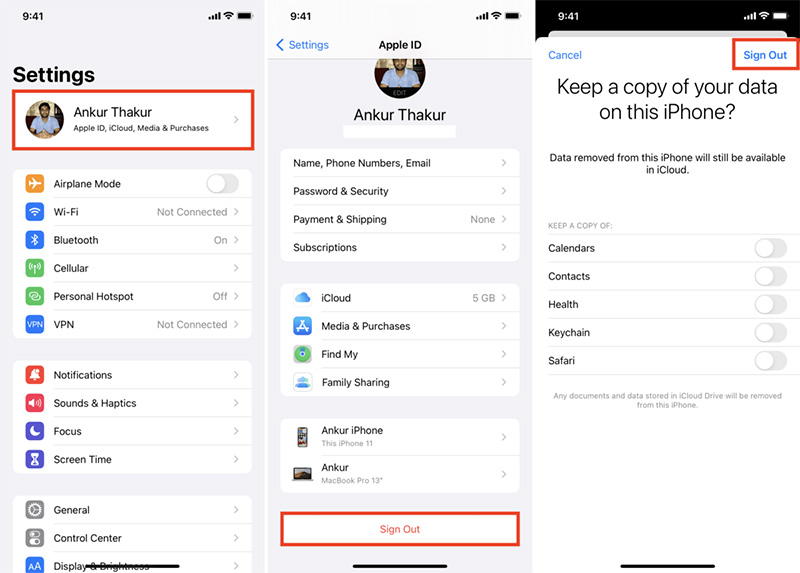
Method 4. Remove Apple ID account via iTunes
If you want to delete Apple ID logged into iTunes Store and App Store, you can simply conduct it without password. As you forgot the passcode, it's a good option to restore your iPhone via iTunes. It will delete all your data on the device, including your Apple Account and password. Here's how to remove Apple ID from iPhone without password via iTunes.
Step 1: Plug your iPhone into your PC using an original USB cable, then launch the most recent version of iTunes.
Step 2: Enter the lock screen passcode to trust this computer.
Step 3: Click on the Summary section in the left menu bar of iTunes.
Step 4: Click Restore iPhone on the right side panel.
Step 5: iTunes will initiate a restoration process for your iPhone and proceed to install the updated firmware. This action will fetch and apply the most recent Apple software version to your iPhone.

Step 6: After the procedure is finished, you can configure your device as if it were new. Follow the onscreen instructions to set up and activate your iPhone. When it comes to Apple Account screen, you can then log into your iPhone using a different Apple ID.
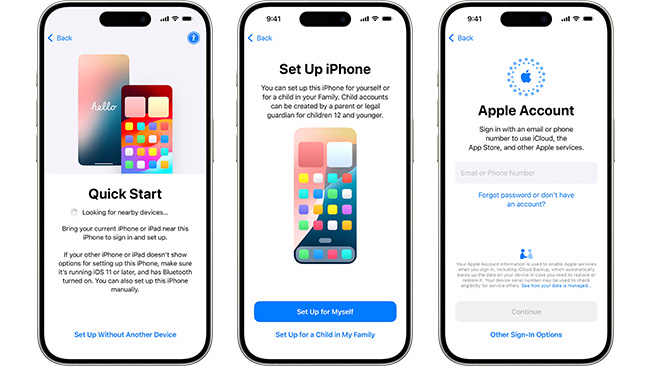
Method 5. Remove Apple ID from iPhone Without Apple Account and Password
What if you bought a second-hand iPhone with the previous owner's Apple ID? If you don't know the Apple Account and password, the most efficent way to remove Apple ID and disable Activation Lock is to use a professional third-party tool like TunesKit iPhone Unlocker.
With the assistance of this multifunctional and powerful tool, you can easily delete Apple ID account on iPhone without password. In addition, this software is applicable for a lot of scenarios. No matter if you forget your iPhone passcode, or your screen is broken/disabled, TunesKit iPhone Unlocker can help you unlock your device within several clicks.
Key Features of TunesKit iPhone Unlocker
- Remove Apple ID without password in one-click
- Comprehensive and easy-to-use interface
- Works well on all versions of iPhone, iPad, and iPod touch
Let's see how to remove Apple ID from iPhone without password via TunesKit iPhone Unlocker.
Step 1 Firstly, keep your iPhone connected to the PC after downloading and installing the software. Then, click on Unlock Apple ID to the next step.

Step 2 In this step, you need to check if you have enabled Find My iPhone on your device. If so, please make sure you have both set up your password, and turned on the two-factor authentication on your iPhone. If Find My feature is off, it won't cause data loss after removal Apple ID. Then, begin to download the matched firmware package.
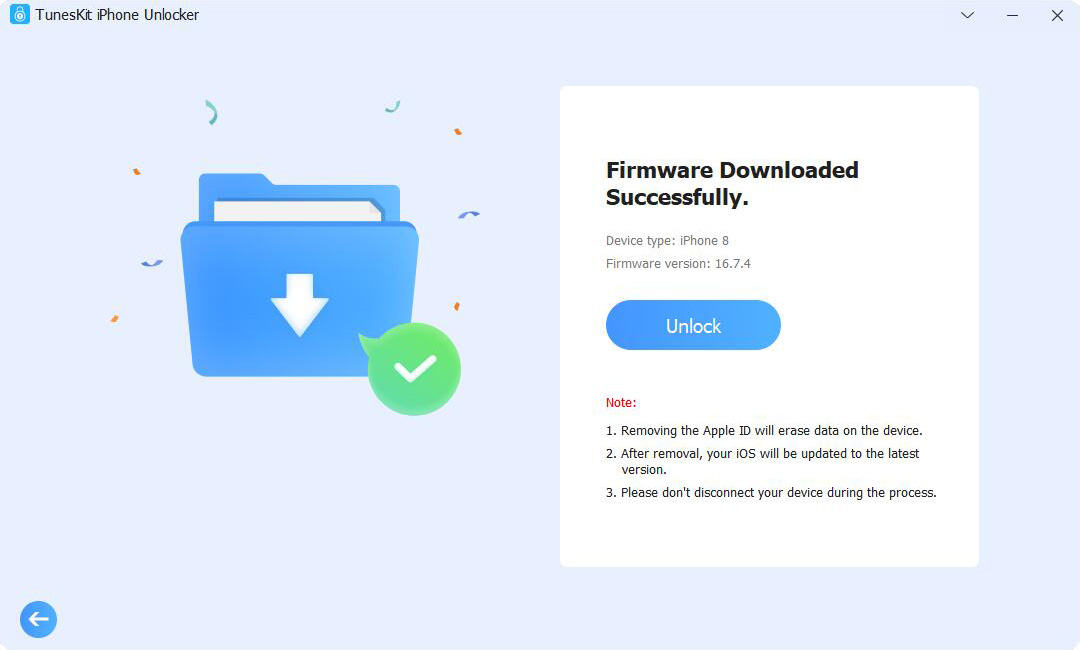
Step 3 When finishing downloading the firmware, tap Unlock to remove Apple ID from iPhone without password.

Part 4. Remove Apple ID from iPhone: FAQs
Here are some hot questions and answers related to removing an Apple ID from your iPhone.
-
Q1: What happens if I remove my Apple ID from my iPhone?
A1: When you sign out of your Apple ID, your iPhone is disconnected from iCloud, the App Store, iTunes, and other Apple services. Your data stored in iCloud (like iCloud Photos, iCloud Drive) will no longer sync to that device. You'll typically have the option to keep copies of certain data (like contacts, calendars) on the iPhone itself.
-
Q2: Will removing my Apple ID delete everything on my iPhone?
A2: No, simply signing out of your Apple ID does not automatically erase all content and settings from your iPhone. It only disconnects the device from your Apple ID and associated iCloud services. To delete everything, you need to perform a 'Erase All Content and Settings' (factory reset) after signing out.
-
Q3: What should I do before deleting my Apple ID?
A3: Before deleting your Apple ID, sign out of all devices and services where you're signed in with that ID, back up your data, and inform your contacts of your new contact details if you plan to use a different email address.
-
Q4: Can I remove an Apple ID from an iPhone without the password?
A4: If you forgot your own Apple ID password, you can reset it via Apple's official iForgot service. If you have a second-hand iPhone with the previous owner's Apple ID, TunesKit iPhone Unlocker is highly recommended for Apple's Activation Lock removal.
-
Q5: Does factory reset remove Apple ID?
A5: No. A factory reset erases data but does not remove the Apple ID or Activation Lock. You will still need the Apple ID credentials to activate the phone.
Part 5. Conclusion
Five viable solutions have been presented in this post. I think you must have found suitable ways to remove the Apple ID from your iPhone with or without a password. In my opinion, using TunesKit iPhone Unlocker is the most efficient way due to its easy operations and user-friendly interface. It can also help you bypass the iCloud Activation Lock with ease. I hope you can solve your problem after reading this post.
