How to Download Music from YouTube to iPhone
Are you looking for the best way to download music from YouTube to iPhone? With billions of music videos available, YouTube is the world's largest music library. Yet, unless you have a YouTube Premium subscription, listening to your favorite tracks offline on an iPhone remains a challenge for many users.
Fortunately, there are several effective workarounds to bypass these restrictions. This article explores the top-rated methods to convert YouTube videos into audio files for your iPhone. From using the powerful TunesKit Audio Capture to utilizing free online services, we will walk you through the steps to transfer YouTube music to your iPhone for unlimited offline listening.

Part 1. How to Download YouTube Music to iPhone with YouTube Music App
Like other streaming music services, YouTube Music offers service to iPhone, which enables you to access music on YouTube and download them for offline listening when you subscribed. You can just install the YouTube Music app from the App Store, and YouTube Premium offers a 3-month free trial. Now you can follow the steps below to directly get music from YouTube to iPhone.
Step 1. Launch the program on iPhone and sign in to your account.
Step 2. Go back to select songs you like, tap the three dots next to the music title, and select Download.
Note
Once the subscription expires, your YouTube Music downloads might not work on your iPhone.
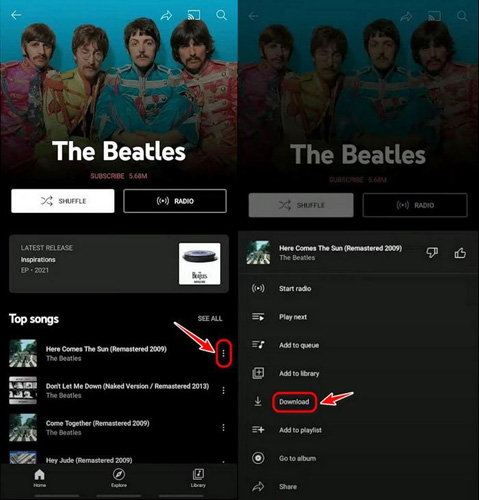
Part 2. How to Download Music from YouTube via YouTube Music Converters
2.1 YouTube Music Downloader on Computers
TunesKit Audio Capture is a professional audio recording tool specialized in grabbing any sound on your computer, including all kinds of streaming music services, movie soundtracks, in-game sound, etc. whether on media players or browsers. Moreover, it can easily convert those records to MP3, FLAC, WAV, and some other widely-used formats. Once downloaded to your computer, you can export them to any device at ease.
Key Features of TunesKit Audio Capture
Download YouTube music to your local file in simple clicks. Record high-quality audio on Win/Mac from any source without losing any audio quality.
Before conversion, you should click the 'Download' button above to install the smart tool on your computer. Then you're able to get music from YouTube to iPhone by following the steps below.
Step 1Adjust the output YouTube audio parameters
After launching the program on your computer, select a browser to visit the YouTube website. Then click the Format button at the bottom right corner to adjust the format, sample rate, bit rate, and so on.

Step 2Start to record your preferred YouTube music
Next, go back to select songs you want to convert. Just Click on the Start button and open a music video and start to play, TunesKit will start capturing the sound synchronously. You can also record different audio from different platforms in the meantime.

Step 3Edit your preferred YouTube music tracks
Once captured, click the Edit button after each track to split or merge the YouTube music records. Different music tracks could be merged into one, and you can manage the ID3 Tags for easy organization.

After that, just click the Save button to export those YouTube music tracks to your computer. You can also browse all the converted YouTube music tracks by clicking the bottom History icon.
2.2 YouTube Music Converters Online Free
There're also some free online converters, we've selected three from the top lists for your reference. However, they are often accompanied with the following flaws:
- Limited format choices
- Batch conversion is not supported
- Slow download speed
- Unpleasant ads on their page
YTMP3
A free online YouTube to MP3 Converter, which can easily download your preferred YouTube video to your phone or computer.

Step 1. Enter the URL of the YouTube video
Step 2. Choose a format and press the Convert button
ListenToYouTube
One of the most helpful and convenient online sites to convert YouTube video to MP3 without any signup process.

Step 1. Enter the YouTube video URL and hit on the Go button
Step 2. Tap the Download button to download video from YouTube to MP3
Y2Mate
An online converter that can give you access to download your preferred YouTube video to MP3 totally for free.

Step 1. Copy the YouTube video URL and paste it
Step 2. Press the Download button
2.3 Transfer Music from YouTube to iPhone via iTunes or Finder
After downloading your favorite YouTube Music to your computer, you can easily transfer them to any device you like. Here's how to transfer YouTube Music to iPhone.
On Windows
Step 1. Open iTunes, and click the top Menu File > Add File to Library to import your captured YouTube Music tracks to iTunes.

Step 2. Connect your iPhone to a computer with a USB cable.

Step 3. Go to Settings > Music > Sync Music, and then choose to Selected playlists, artists, albums, and genres. Then click Apply to start moving YouTube Music to iPhone.

On Mac
Step 1. Launch Finder, and connect iPhone to your computer via a USB cable.
Step 2. In Finder, click the iPod icon, hit the Music button to check Sync Music onto [your iPhone's name], and then choose Selected artists, albums, genres, and playlists.
Step 3. After selecting your preferred YouTube Music tracks, just click the Apply button to start transferring YouTube Music from the computer to iPhone.

Part 3. FAQs about Downloading YouTube Music to iPhone
-
1. Can I download music from YouTube to iPhone without YouTube Premium?
Yes. While the official "Download" button requires a Premium subscription, you can use third-party tools like TunesKit Audio Capture to record and save music to your computer, and then transfer the files to your iPhone. Alternatively, you can use online converters, though they often have lower audio quality.
-
2. Why can't I see the downloaded music in my iPhone Music app?
If you download music using a browser on your iPhone, the files are usually saved to the "Files" app, not the "Music" app. To get these songs into your Apple Music library, you typically need to download them to a computer first and then sync them to your iPhone using iTunes (Windows) or Finder (Mac).
-
3. What is the best audio format for iPhone?
The iPhone natively supports AAC (M4A) and MP3. AAC is generally preferred for Apple devices as it offers better sound quality than MP3 at the same bit rate. TunesKit Audio Capture allows you to save recordings in both formats.
Part 4. Conclusion
In this passage, we introduced several possible ways to save YouTube Music to iPhone. Compared to download with YouTube Music app, using YouTube Music Converters is more convenient and economical. What's more, TunesKit Audio Capture can be your best assistant to capture any music from your computer. Once paid, enjoy for all life. So just get this smart tool to begin your happy recoding journey.
