- Utility
- Multimedia
- Freeware
- Support
- Download Center
- Shop
Whether it's 4-digit or 6-digit passcode, Touch ID or Face ID, TunesKit iPhone Unlocker is able to remove it in mintues. Now, let's download the program and install it on your Windows or macOS computer, and then start to bypass iPhone/iPad/iPod touch lock screen as follows.
Step 1: Launch TunesKit and Connect iPhone to Computer
First, launch TunesKit iPhone Unlocker on your PC after completing the installation. And then use an original USB cable to connect your iOS device to the computer. Next, click the "Unlock iOS Screen" option to remove screen lock.
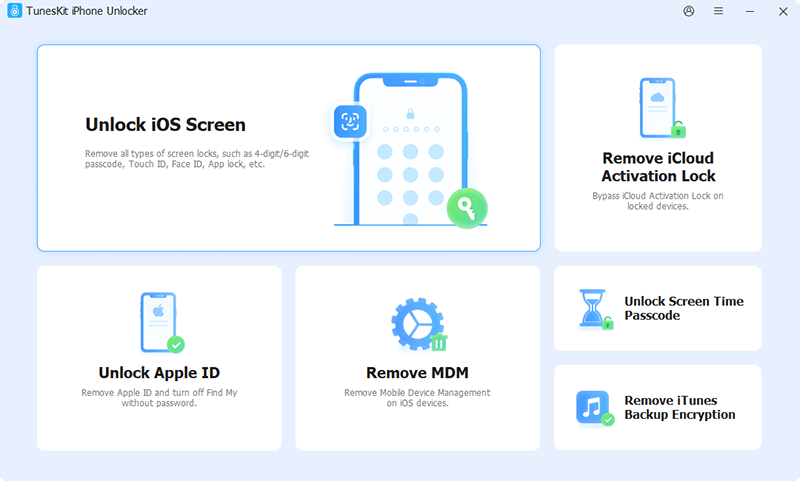
In the new interface, please click the "Start" button on the program and it will automatically detect your device model.
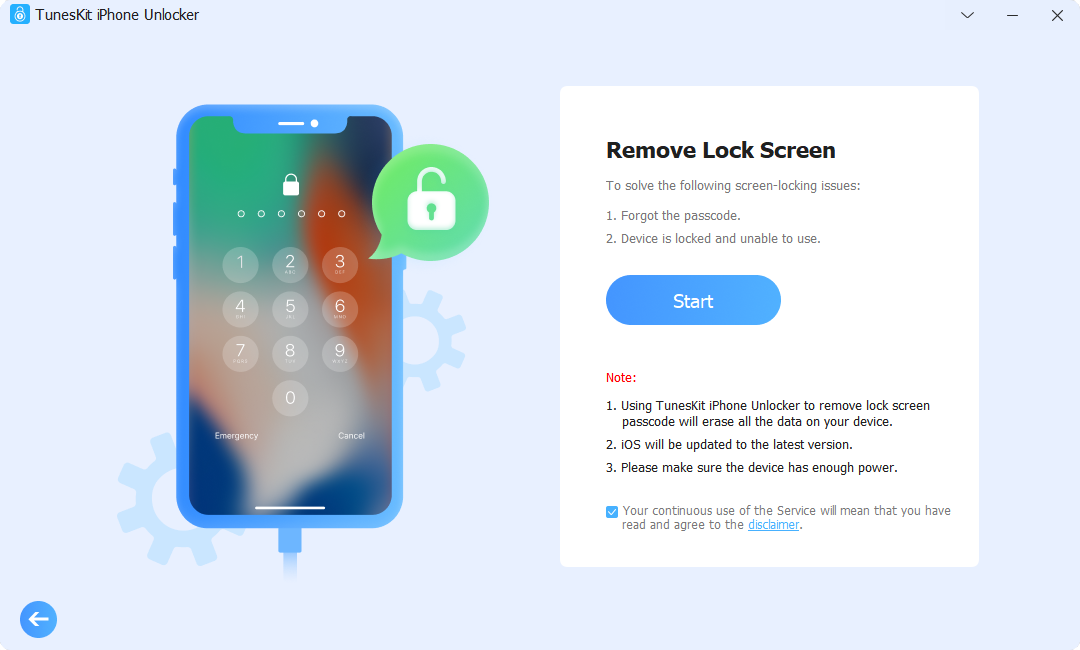
Step 2: Put iPhone into DFU or Recovery Mode (Optional)
If your device fails to be detected, you need to put your iPhone/iPad/iPod touch into DFU or Recovery mode manually and make it recognized. Just follow the instructions on TunesKit iPhone Unlocker interface to boot your device into DFU or Recovery mode.

Step 3: Confirm Information and Download Firmware Package
If TunesKit recognized your iOS model successfully, you're now able to confirm your iOS device info such as model version, iOS version, etc. If there is something wrong, just correct it manually. Next, select the firmware version and click the "Download" button.
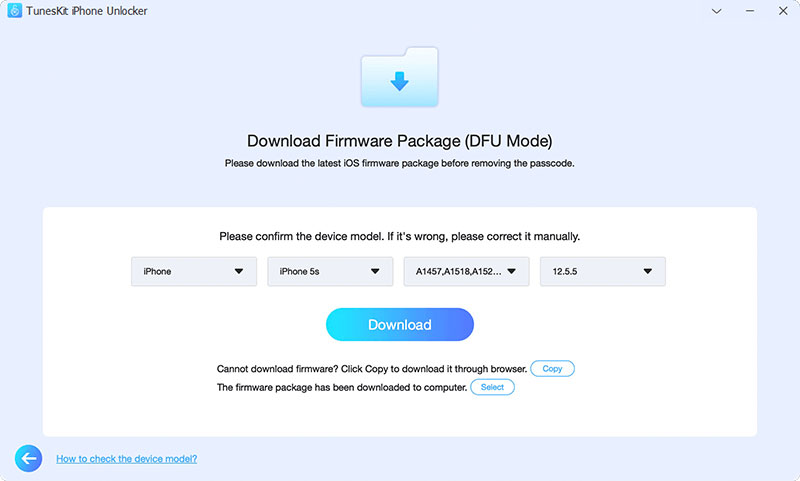
If it fails to download the firmware package, please click the "Copy" link to download it through a browser. If you have already downloaded it on your computer, just click the "Select" button to add it in.

Step 4: Start to Remove Locked Screen on iPhone
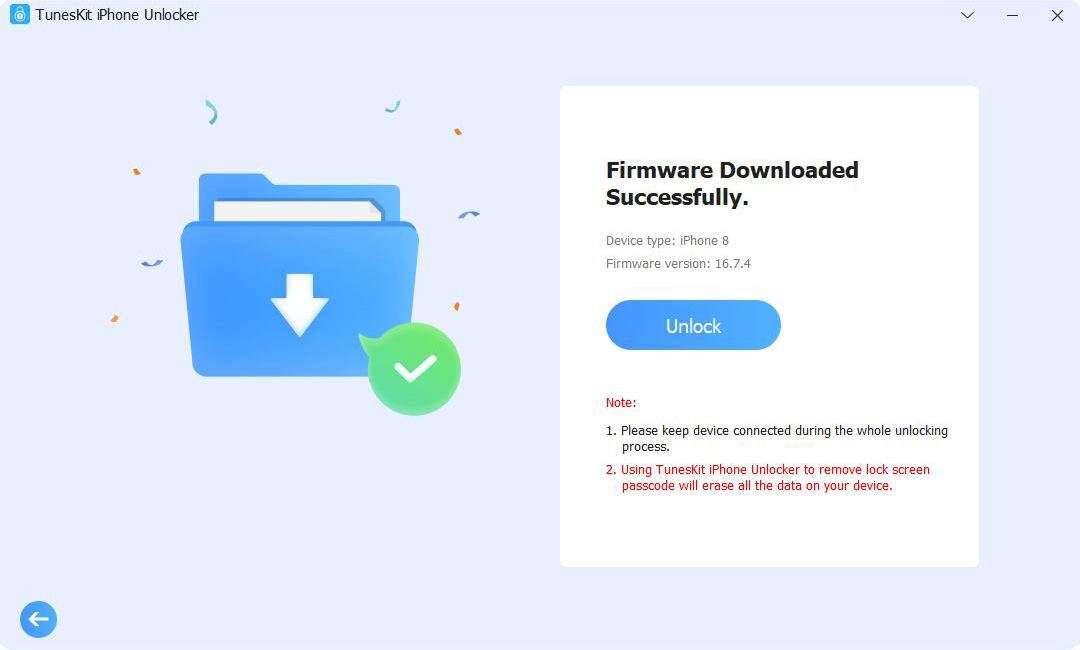
Wait a while until the firmware package is downloaded successfully. Now click the "Unlock" button to unlock iPhone/iPad/iPod touch passcode. A few minutes later, your iOS device screen lock will be successfully unlocked.
Forgot Apple ID or password? Apple ID is disabled and can't access the device? No worries. TunesKit iPhone Unlocker is here to get all these troublesome issues solved. Just follow the quick steps below.
Before using TunesKit iPhone Unlocker to remove Apple ID from your iPhone, please check if the Find My feature is disabled. If the Find My feature is enabled, TunesKit iPhone Unlocker will not be able to remove Apple ID from the device.
Step 1: Connect iPhone to Computer and Open TunesKit
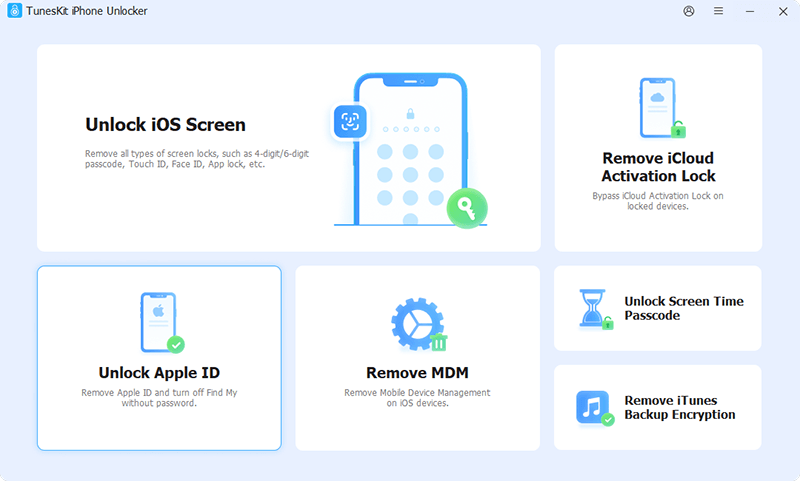
First, please get your iOS device connected to a computer with a USB cable. Then download TunesKit iPhone Unlocker and install it on your computer. Next, select the "Unlock Apple ID" option on the left side of the interface, and click the "Start" button to get started.
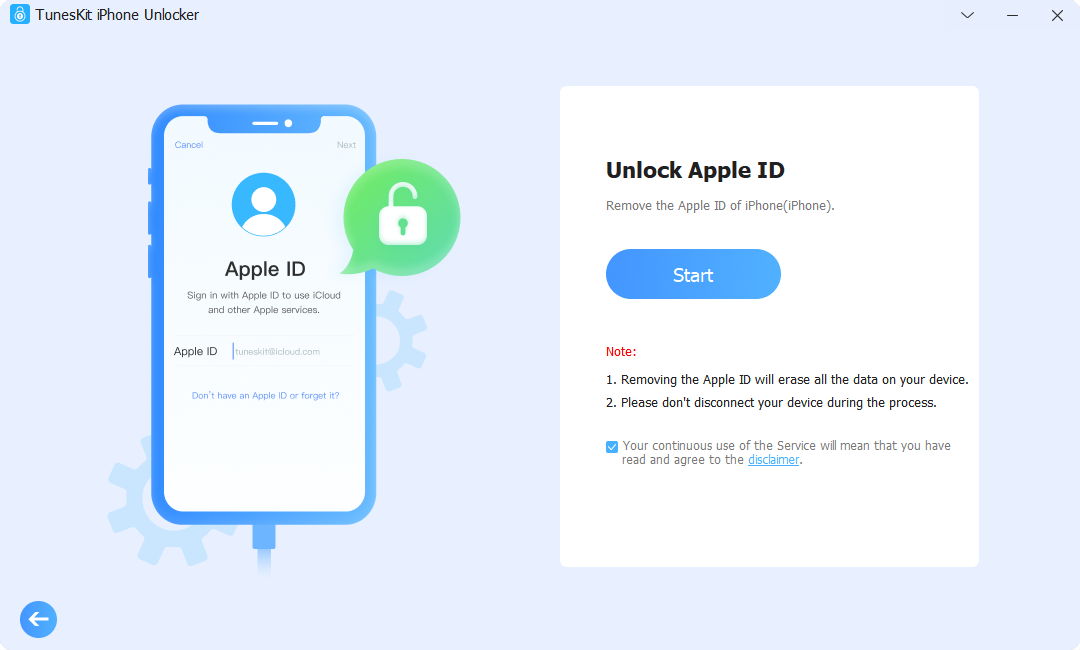
Step 2: Check iOS Version and Device Status
Before removing Apple ID from your iOS device, pleasck check your iOS version:
① If "Find My" is turned off, on any iOS version—Apple ID removal is supported.
② If "Find My" is turned on, iOS 11.4 or later, with the screen lock password and two-factor authentication enabled—Apple ID removal is supported.
③ If "Find My" is turned on, iOS version is below 11.4—Apple ID removal is not supported.
Step 3: Download and Verify Firmare Package
After confirming your device status, please check the device information such as model version, iOS version, etc. Then click the "Download" button to download the matching fireware package for your iPhone/iPad/iPod touch.
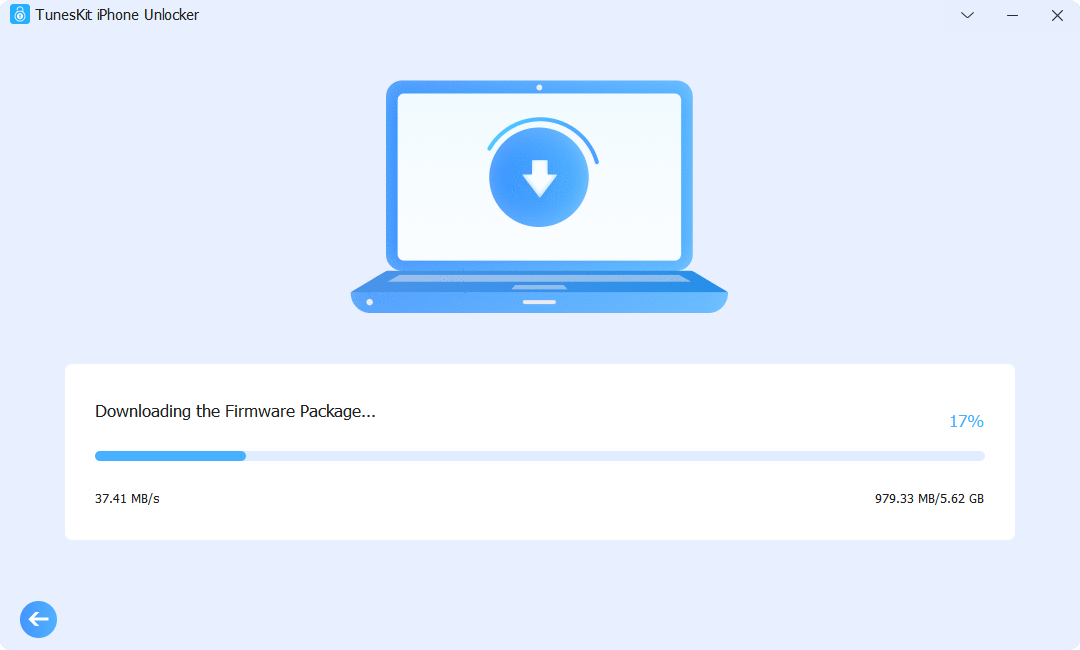
Step 4: Remove Apple ID without Password
When the firmware package is downloaded successfully, you can click the "Unlock" button and TunesKit iPhone Unlocker will start to remove the Apple ID from your device.
If you forgot your Screen Time passcode, and can't remember the Apple ID password, TunesKit iPhone Unlocker will be the best option for you. No matter it is your personal device or your child's device, the program will help you get rid of Screen Time restrictions without causing any data loss. Now let's see how it works.
Step 1: Launch TunesKit and Connect iPhone to Computer
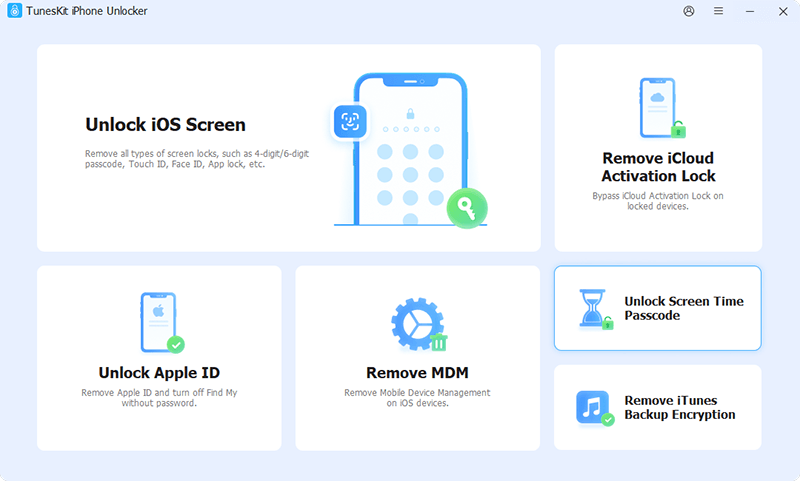
To begin with, please connect your iPhone/iPad to your computer with a USB cable. Then launch TunesKit iPhone Unlocker on the desktop and select the "Unlock Screen Time Passcode" option on the interface.
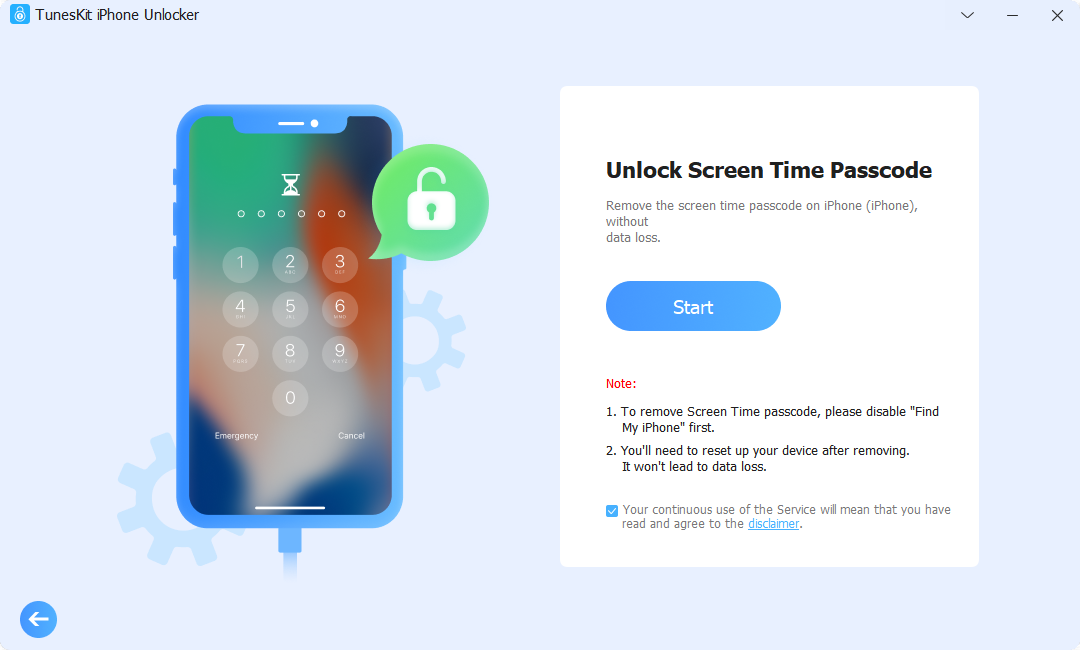
Step 2: Remove Screen Time Passcode
Once your device is detected by TunesKit, please click the "Start" button, and it will start to remove the Screen Time passcode from your iOS device.
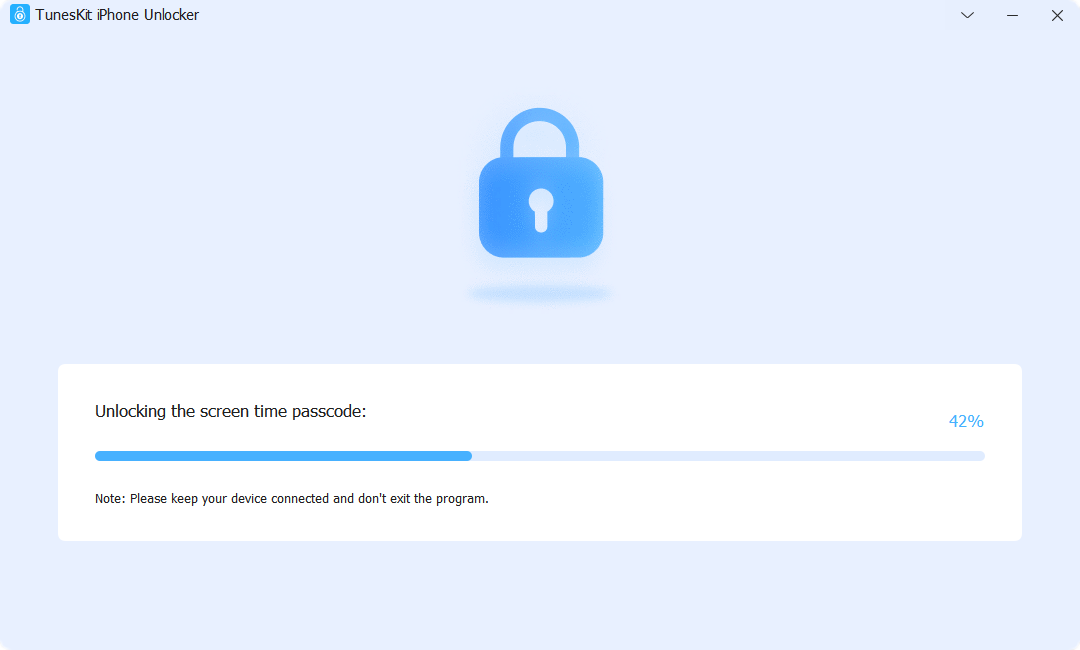
Note: Make sure you've turned off "Find My iPhone" feature on your device. If not, just go to "Settings" → [your name] → "Find My" → "Find My iPhone" to disable it.
Step 3: Set up Your Device
After your Screen Time passcode is removed successfully, you need to re-set up your device. Please follow the onscreen instructions to set it up. Choose "Don't transfer Apps & Data" option when setting up Apps & Data, and tap "Set Up Later in Settings" option when setting up Screen Time. Don't worry. It will not lead to any data loss.
MDM (Mobile Device Management) is developed to manage or control mobile devices wirelessly and remotely. Forgot your login info as an administrator? Are you tired of being supervised by others? Try TunesKit iPhone Unlocker to bypass MDM and remove MDM profiles without losing data! Here we go.
Step 1: Launch TunesKit and Connect iPhone to PC
Please launch TunesKit iPhone Unlocker on your computer and then connect your iOS device to the computer by using a USB cable. After TunesKit detects your device succesfully, choose "Remove MDM" option to begin.
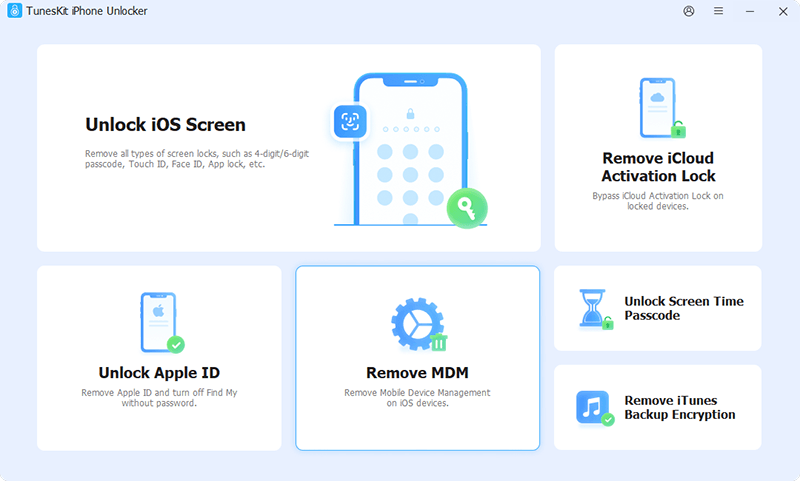
Step 2: Remove MDM Restrictions from iPhone
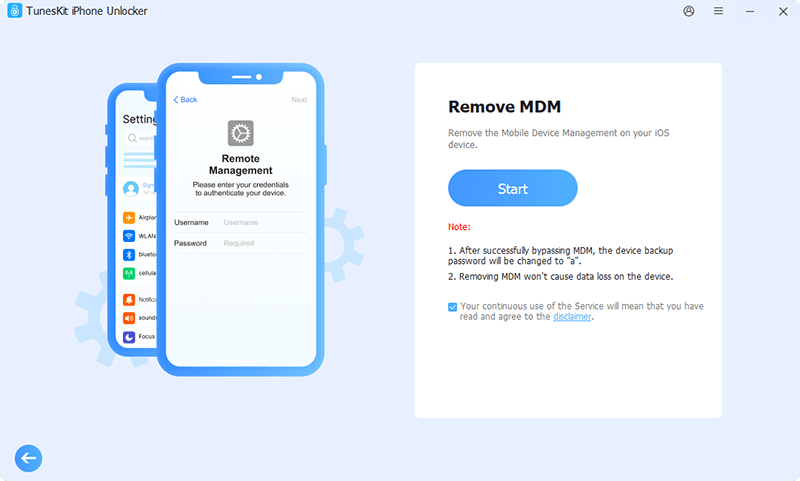
Next, click the "Start" button, and TunesKit iPhone Unlocker will remove the MDM restrictions from your iOS device within several minutes.
iTunes is a reliable tool for backing up your iPhone data. It can keep your photos, messages, and important files safe and easy to restore. However, if you've encrypted your backup and forgotten the password, getting your data back can be frustrating. That's where TunesKit iPhone Unlocker comes in. This tool helps you quickly remove iTunes backup encryption, so you can regain access to your files without any hassle. The following are the quick steps.
Step 1: Launch TunesKit and Connect iPhone to Computer
Download and launch TunesKit iPhone Unlocker on your computer. Then connect your iPhone to the computer via a USB cable. Choose Remove iTunes Backup Encryption mode on the main interface after your device is detected by TunesKit.

Step 2: Start to Remove iTunes Backup Password
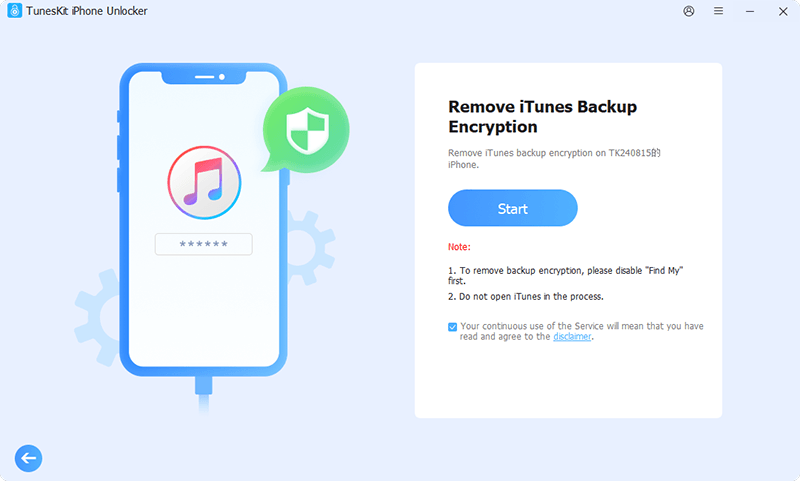
Then click the Start button. Tap the Trust on your device to trust this computer when it's prompted. Then TunesKit iPhone Unlocker will start to remove the iTunes backup encryption password for you in seconds.
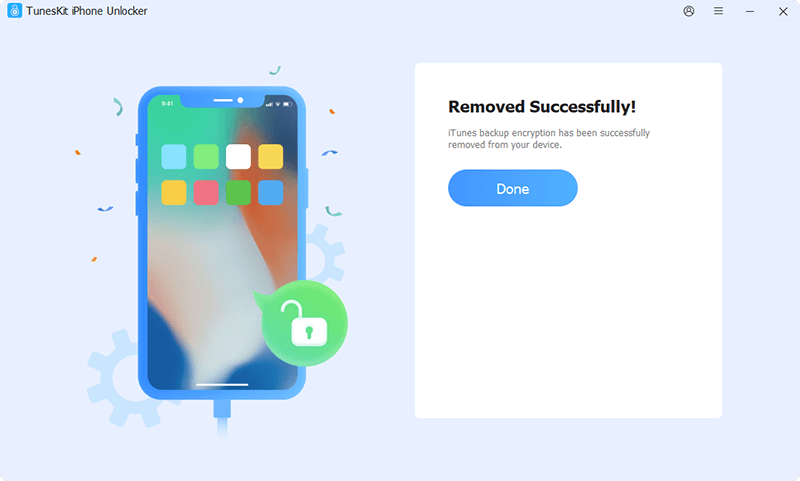
Note: Ensure that the "Find My iPhone" feature is disabled on your iPhone. If not, please go to "Settings" → [your name] → "Find My" → "Find My iPhone" to turn it off.
Bought a second-hand device that is still linked to the previous owner's Apple ID? Well, you can use TunesKit iPhone Unlocker to bypass the Activation Lock and remove the Apple ID from the locked iPhone. The following are instructions to show you how to do it.
Step 1: Open TunesKit and Connect iPhone to PC
Make sure you've installed TunesKit iPhone Unlocker (or TunesKit Activation Unlocker) on your computer. Then use a USB cable to connect your device to your computer. Next, choose the Remove iCloud Activation Lock mode on the main interface.
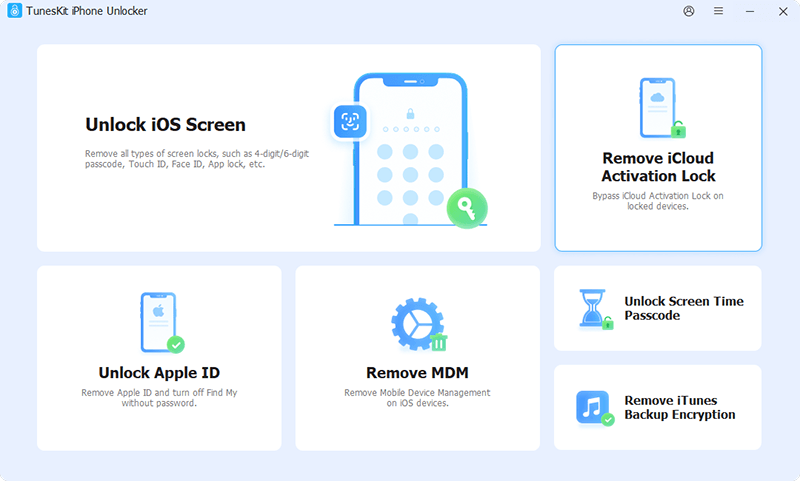
Step 2: Follow the Guide of TunesKit Activation Unlocker
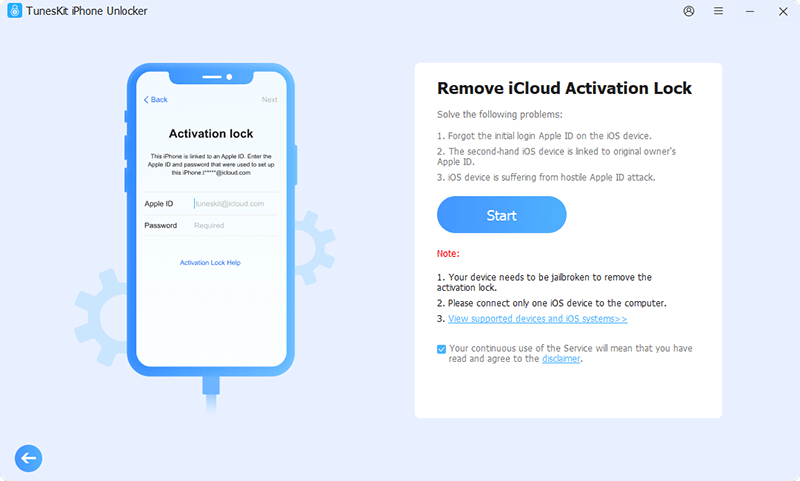
Next, you can follow the guide of TunesKit Activation Unlocker, as the steps for removing iCloud Activation Lock using both programs are almost the same.
In this short video, we'll show you all the new features that have been added to TunesKit iPhone Unlocker. And how to use TunesKit to remove the screen lock on iPhone with ease.