Full Guide on How to Recover iPhone X Data Easily
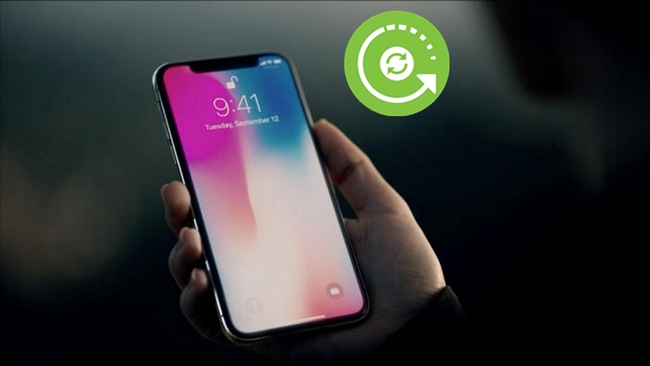
As it is claimed by Apple, the iPhone X released in 2017 is "the future of smart phones", which is the 10th anniversary of Apple's iPhone. Also, Apple announces that the iPhone X is worth for such higher price than any other iPhone models launched before. However, there is no telling that a few casual clicks on the iPhone X may change your life, all the data you've stored over years would probably slip away in an instant, leaving nothing behind.
Encountering with such data loss issue on iPhone X, there's one thing you need to make sure of, that is, avoid using your device in case that the original content may be overwritten. Then you can take a rapid glance at this page as we will show you the efficient solutions to recover data from iPhone X.
1. Restore Lost iPhone X Data from iTunes Backup
This is one of the official methods Apple offers to help users solve the data loss problem on their devices. What's worth to be noted is that you are only able to restore your lost data from iPhone X on the condition of having local storage on iTunes before. Now let's take a look at how to perform data recovery on iPhone X with iTunes in detail.
Step 1. Firstly connect your iPhone X to the computer and then launch the updated version of iTunes on it.
Step 2. Tap on the Device icon on the upper left corner after finding your device is detected correctly.
Step 3. Click on the Summary page from the left panel.
Step 4. Press the Restore Backup option under the Backup button. Next you need to choose the backup file you want from the pop up window.

2. Restore Deleted iPhone X Data from iCloud Backup
Similarly, there's another way you can opt for when intending to restore your deleted files on iPhone X. If you have taken a backup of your data on iCloud previously, or if you have enabled the automatically iCloud backup feature on your device, then you can follow the simple instructions below to learn how to recover iPhone X data from iCloud backup.
Step 1. Start by setting up your device to perform the restoration. To do this, navigate to Settings > General > Reset, then click on the Erase All Content and Settings option. Confirm when asked.
Step 2. It may restart after your operation. When you reach the App & Data screen, just click on the Restore from iCloud Backup button.
Step 3. Enter your Apple ID and password to log into your iCloud account.
Step 4. At this point you need to select the iCloud backup file you want and wait as your device starts restoring the file from iCloud backup.
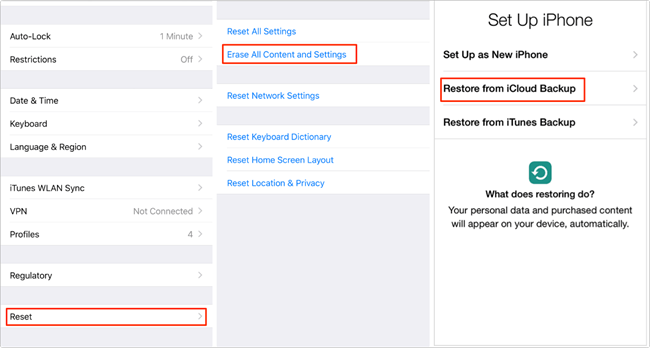
3. Tool to Directly Recover Deleted Data on iPhone X
You can absolutely choose to restore your deleted data on iPhone X via iTunes or iCloud backup as we mentioned in the former paragraphs. Nevertheless, the recovered files will become the specific backup you select and back to the date and before. The deleted contents may not be found in the backup files once you have deleted files on your device after that backup date. Restoring those files is not possible unless you back it up 24/7.
There's no need to worry even if the Apple routes does not satisfy you, or you have not any backup files in iTunes or iCloud, as in this section we will introduce a comprehensive iOS data recovery tool called TunesKit iPhone Data Recovery to help you retrieve lost or deleted files from iPhone X without putting too much effort.
This program enables you to preview the data before recovery and select the exact ones you need to retrieve. Besides, it is also able to recover data from water damaged iPhone X as it comes with 3 advanced recovery modes, Recover from iOS, iTunes/iCloud Backup. Apart from these, the compatibility of the software is also deserve to be mentioned for the reason that TunesKit not only supports Windows, Mac system but also match perfectly with almost all iOS devices such as iPhone 8, iPhone 6s, iPhone 4, iPad Air 2, iPad mini, iPod touch 5 and more.
4. How to Recover Deleted Data on iPhone X without Backup
Here are the full steps on how to recover lost or deleted data from iPhone X directly even without any backup file. Simply read on to learn how.
Step 1 Connect iPhone X to computer

After correctly downloading and installing TunesKit iPhone Data Recovery, connect your iPhone X to the computer with a USB cable and leave the recovery mode as the default one "Recover from iOS".
Step 2 Scan for deleted files

Once the program detected your device successfully, all file types will display in the window letting you to choose the ones you need. Then just tap on the Scan button and the software will start scanning the deleted files on your iPhone.
Step 3 Preview and recover data

The time it takes for the entire scanning process depends on the amount of contents on your device. Once completed, all recoverable data will be clearly shown in different categories. At this point you are able to browse and select the files you want. Finally press the Recover option and the data you choose would be saved to your computer in seconds.
The Bottom Line
In fact, no matter how you lost the data on your iPhone X, this program will be the best solution to get those files back. For example, you can find the effective method on how to recover data from locked iPhone X as long as taking the assistance of TunesKit iPhone Data Recovery software. Now just go ahead and rescue your deleted files instantly.
