How to Fix iOS 17 Screen Distance Not Working [5 Solutions]
Screen distance is added in iOS 17 to protect people from being myopia due to the close distance between device and their eyes.
Recently, people who updated to iOS 17 said the screen distance alert did not show up when they placed their face closer to the screen, even closer than 12 inches. Or, the screen distance just works randomly. To help you fix iOS 17 screen distance not working, this post will show you what may cause the issue and 5 solutions to fix it.
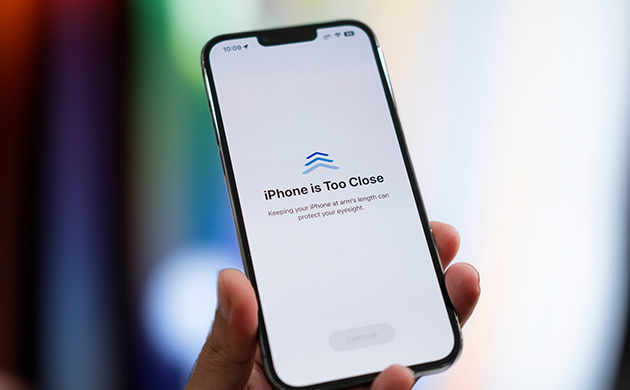
Part 1: Why Is Screen Distance Not Working on iPhone?
What might cause your iOS 17 screen distance not working is listed below:
1. Covers on TrueDepth. Fingerprint, dust, and other covers on the TrueDepth Camera can lead to the issue.
2. iOS 17 software bugs.
3. Unknown system issues.
4. Device not supported. Only iPhone SE (2nd & 3rd gen), XS, XR, and later iPhone models are supported.
Part 2: How to Fix iOS 17 Screen Distance Not Working?
Solution 1: Reset Face ID
Since screen distance is only available on the device with Face ID and they all work on the TrueDepth Camera, it is suggested that you can reset your Face ID to fix this issue. Here's how to reset your Face ID to fix the iOS 17 screen distance.
Step 1: Go to Settings.
Step 2: Tap Face ID & Passcode. Select Reset Face ID. Then, tap Set Up Face ID and follow the guide to scan your face again.
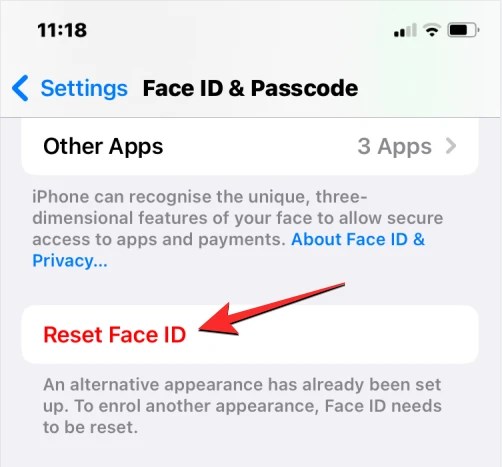
Solution 2: Force Restart iPhone
Forcing restart is commonly used by users to fix iOS system bugs, as all the programs and applications will be thoroughly shut down to refresh your iOS system, which may fix the screen distance not working.
To force restart your iPhone: Press and release volume up > Press and release volume down > Press and hold the side button > release it once the Apple logo appears.
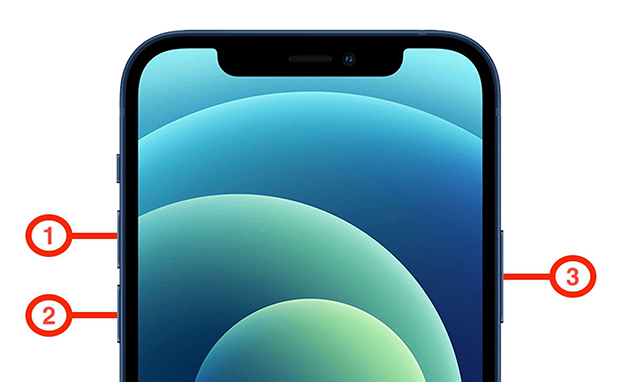
Solution 3: Disable and Enable Screen Distance Again
By simply disabling and enabling the feature again, the screen distance could get a brief refresh and get the bugs fixed. Here's how.
Step 1: Navigate to Settings.
Step 2: Tap Screen Time.
Step 3: Go to Screen Time. Turn it off and wait for 30s. Turn it on to try again.
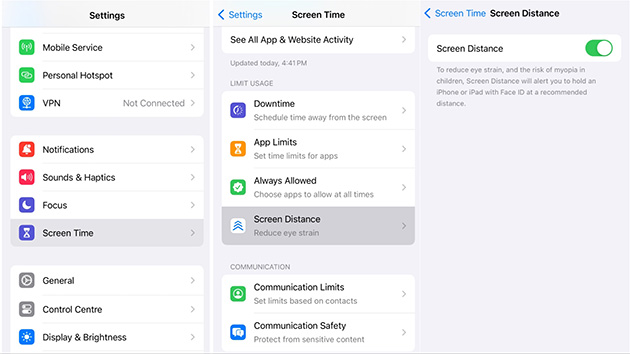
Solution 4: Update iOS
iOS software bugs are quite hard to eliminate on your iPhone, especially installing the newest iOS software - unless Apple adds the plug-ins to fix it in the following iOS updates. So, to fix iOS 17 screen distance not working, you can update to the latest iOS 17 version. If you're in the latest one, try solution 5.
Step 1: Go to Settings.
Step 2: Tap General. Select Software Update.
Step 3: Hit Update Now.
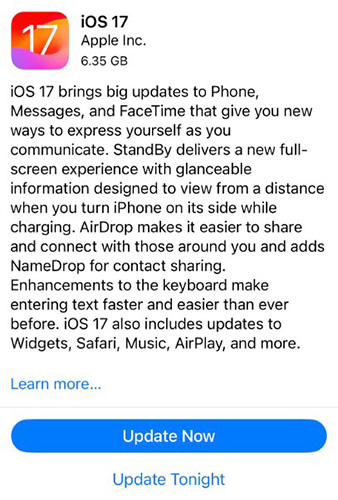
Solution 5: Fix Unknown Bugs via TunesKit
Be at loss with the unknown system bugs? Here's an incredible tool.
TunesKit iOS System Recovery has considerable experience with a wide range of system issues, like white and black screen, broken features caused by unknown bugs, apps crashing, battery drains quickly, etc. If you're facing a complicated system bug that makes your screen distance alert not working, TunesKit iOS System Recovery is a great option for you.
No data loss with the standard repair, and all iPhone models are supported. Mac and Windows are available.
Key Functions of TunesKit iOS System Recovery
- Fix 150+ iOS issues on iPhone, iPad, iPod touch
- Simple interface & Easy to use
- High success rate & Unlimited usage within validity period.
- Compatible with the latest iOS 17
Here's how to use TunesKit iOS System Recovery to get rid of the unknown system bugs, avoiding the broken screen distance feature on your iPhone.
Step 1 Connect iPhone
Using a USB cable to connect your iPhone to the computer is a key step before you take other actions. When ready, click iOS System Repair. Next, click on Start.

Step 2 Select a repair mode
Hit Standard Repair. No data loss with this repair mode, on the contrary, the deep repair will erase all the data on your iPhone but comes with a much deeper repair.

Step 3 Start to repair
Next, click on Download. When the firmware package is downloaded, it will start its verification. Then, you can click the Repair button to fix the complicated system issues causing screen distance not working.

Part 3: Conclusion
In general, this post provides you with 5 solutions which may work on the iOS 17 screen distance not working issue. If you have tried all the solutions, including using TunesKit iOS System Recovery to fix system bugs, and all failed, you have to wait for Apple to fix this damning bug in the following iOS updates. Hope this could help you a little bit to fix the issue.

