Pokémon GO Keeps Crashing? Here's How to Fix It!
If you've found yourself asking, "Why does Pokémon GO keep crashing?" You're not alone. Many players report sudden freezes, app closures, or lag that disrupt the gameplay experience. Whether you're in the middle of catching a rare Pokémon or battling in a gym, nothing is more frustrating than when Pokémon GO keeps crashing.
This common issue can stem from a variety of causes—ranging from outdated software to device compatibility problems. In this guide, we'll walk you through the most common reasons behind these crashes and offer step-by-step solutions to get you back in the game smoothly.
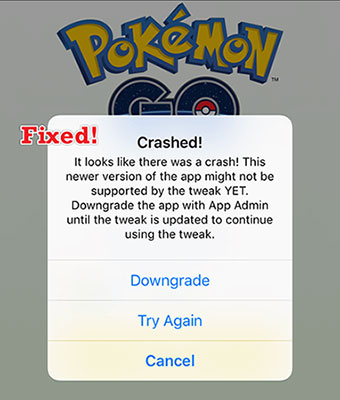
- Part 1: Why Does Pokémon GO Keep Crashing?
- Part 2: Pokémon GO Keeps Crashing? Fix It in 9 Ways!
- Way 1. Update Pokémon GO to the Latest Version
- Way 2. Check Your Network Connection
- Way 3. Reboot Your Phone
- Way 4. Clear Pokémon GO Cache (Android Only)
- Way 5. Free Up Storage Space
- Way 6. Delete and Reinstall Pokémon GO
- Way 7. Disable Battery Saver or Power-Saving Mode
- Way 8. Ask the Niantic Pokémon GO Team for Help
- Way 9. Factory Reset Your Phone
- Bonus Tip: How to Spoof Pokémon GO Location with TunesKit Location Changer?HOT
- Part 4: FAQs About Pokémon GO Crashing
- Part 5: Closing Thoughts
Part 1: Why Does Pokémon GO Keep Crashing?
If Pokémon GO keeps crashing on your device, it can be due to several factors. Here's a breakdown of the most common reasons:
1. Outdated App Version. If you're not using the latest version of Pokémon GO, bugs and compatibility issues may cause the game to crash frequently.
2. Device Compatibility Issues. Older smartphones or tablets may struggle to run the game smoothly, especially during updates or with new features.
3. Insufficient RAM or Storage. If your device is low on memory or storage, Pokémon GO may close unexpectedly during gameplay.
4. Background Apps Running. Too many apps running in the background can eat up resources, causing the game to lag or crash.
5. Corrupted Game Data. Temporary files or cached data can become corrupted over time, leading to performance issues or sudden crashes.
6. Poor Network Connection. A weak or unstable internet connection can interfere with game stability, especially during loading or map updates.
7. Operating System Issues. An outdated or buggy operating system can cause compatibility problems with the game.
8. Bugs After Updates. Occasionally, a new update might introduce bugs that lead to frequent crashing until a patch is released.
Part 2: Pokémon GO Keeps Crashing? Fix It in 9 Ways!
The solution is quite similar when talking about fixing Pokémon GO keeps crashing on Android or iOS devices. You can try to refer to the specific method. Some of the following methods are only applicable to iOS users, but as long as the fixes are done in order, I believe both Android and iOS device users can benefit from the following methods.
Way 1. Update Pokémon GO to the Latest Version
An outdated version of the app is a common cause of crashes. Thus, the first thing you can do is updating the Pokémon GO app to the latest version. Here's how.
For Android:
Step 1: Open the Google Play Store.
Step 2: Tap your profile icon in the top right.
Step 3: Go to Manage apps & device > Updates available.
Step 4: Look for Pokémon GO and tap Update.
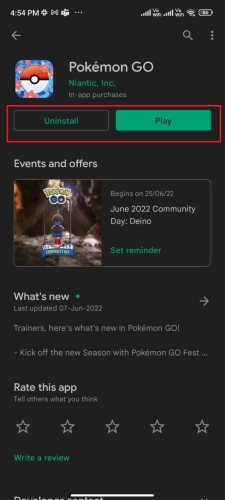
For iOS:
Step 1: Open the App Store.
Step 2: Tap your profile icon at the top right.
Step 3: Scroll down to see available updates.
Step 4: Tap Update next to Pokémon GO.
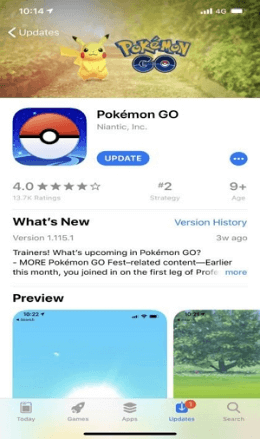
Way 2. Check Your Network Connection
A weak or unstable internet connection may cause freezing or crashes.
Step 1: Switch between Wi-Fi and mobile data to see which works better.
Step 2: Try playing near a stronger signal or restart your router if using Wi-Fi.
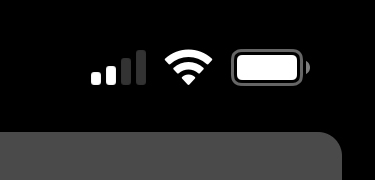
Way 3. Reboot Your Phone
A force-restart will resolve the issue if the error is caused by a system glitch. The app, as well as all the processes running on your device, would be abruptly closed.
There is a different process to force-restart your iPhone depending on the model:
On iPhone 8/ 8 Plus, iPhone X, or later, quickly press and let go of the Volume Up and Volume Down buttons one by one. Keep holding the Power button for about 5 seconds until the Apple logo.
On iPhone 7/ 7 Plus, simply keep pressing the Sleep/Wake button and Volume Down button altogether. Let them go until the Apple logo flashes.
On iPhone 6S and earlier, press Sleep/Wake button & Home button together until the Apple logo shows up on the screen.

Here's how to reboot an Android device:
Step 1. Long-press the Power button on the side of your phone.
Step 2. Tap on the Reboot on the screen.
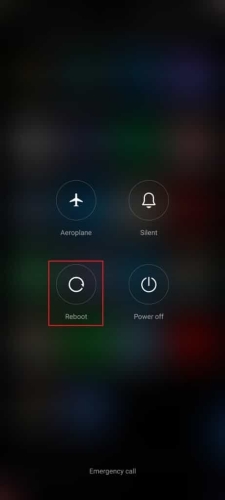
Way 4. Clear Pokémon GO Cache (Android Only)
Cached files can become corrupted and cause the game to crash.
How to clear cache:
Step 1: Go to Settings > Apps > Pokémon GO.
Step 2: Tap Storage.
Step 3: Tap Clear Cache.
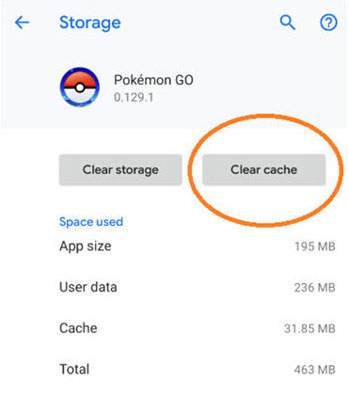
⚠️ Don't press "Clear Data" unless you're okay with logging in again.
Way 5. Free Up Storage Space
Insufficient storage on your iPhone can lead to performance issues and cause apps like Pokémon GO to crash unexpectedly. Clearing out space can help the app run more smoothly. Here's how to do it:
Step 1: Open the Settings app on your iPhone.
Step 2: Tap General, then select iPhone Storage.
Step 3: Browse the list of apps to see which ones are using the most space.
Step 4: Remove apps you no longer use by tapping on them and selecting Delete App.
Step 5: Free up even more space by backing up large files—like photos, videos, or documents—to iCloud, Google Drive, or another cloud service, then delete them from your device.
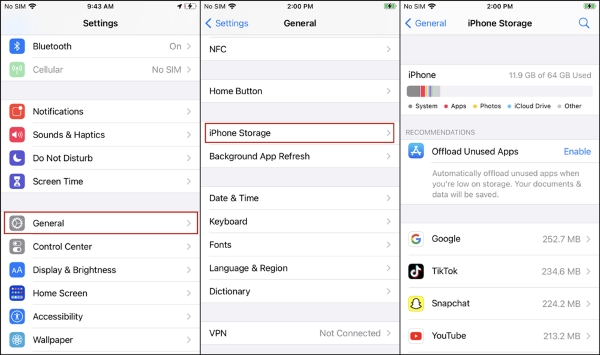
Now, relaunch Pokémon GO and see if the crashing issue has been fixed.
Way 6. Delete and Reinstall Pokémon GO
There is just one tried-and-true method to fix the crashing problem. Simply delete Pokémon GO and install it again. But don't worry, all of your playtime will be saved to your game account because Pokémon GO stores the data in the cloud.
To delete the Pokémon GO on iPhone:
Step 1. Long-press the app until it shows the menu.
Step 2. Tap on the Remove App option.
Step 3. Tap Delete App, and confirm your option.
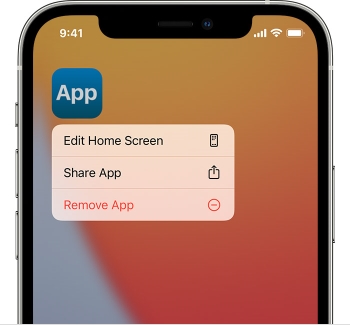
To reinstall the Pokémon GO on iPhone:
Step 1. Launch the Apple App Store.
Step 2. On the search bar, type in Pokémon GO.
Step 3. Tap on GET and INSTALL it.
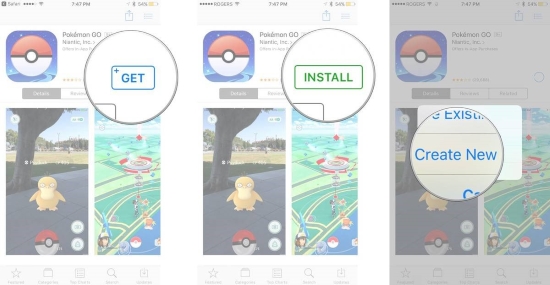
For Android users:
Step 1. Head to Play Store, and search Pokémon GO in the search bar.
Step 2. On this step, tap on Uninstall.
Step 3. Wait until you have completely uninstalled the app. Tap the Install button again after searching for Pokémon GO.
Step 4. Finally, open Pokémon GO again to check if it still crashes or not.
Way 7. Disable Battery Saver or Power-Saving Mode
These modes limit performance and background data—both of which Pokémon GO needs.
Step 1. Go to Settings > Battery.
Step 2. Turn off Battery Saver, Power Saving Mode, or any third-party battery optimization apps.
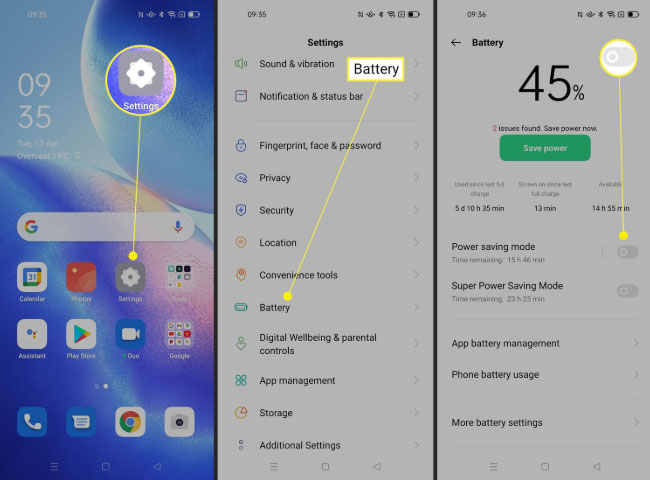
Way 8. Ask the Niantic Pokémon GO Team for Help
Pokémon GO may crash due to server overload, especially during peak periods like the launch of a new season or special events. When a large number of players try to access the game simultaneously, it can overwhelm the servers and cause unexpected crashes or connectivity issues.
In situations like this, you can do the following things:
Step 1. Contact the Pokémon GO Help Center – Visit Niantic Support to report the issue or check for known bugs and server status updates.
Step 2. Wait for Niantic to Resolve the Problem – If it’s a widespread issue, Niantic is likely already working on a fix. These server-related problems are usually temporary and resolved relatively quickly.
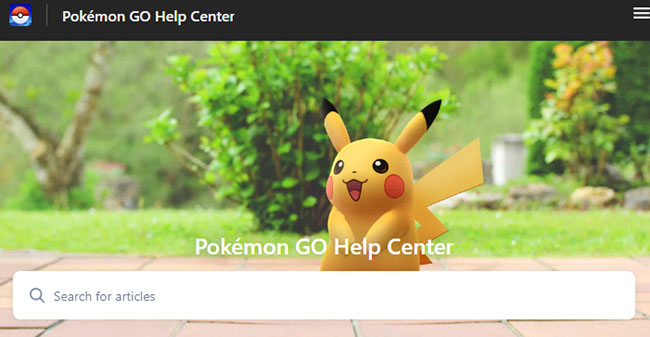
Patience is key—once the servers stabilize, the game should function normally again.
If possible, try logging into your account on a different phone or tablet. This helps you determine if it's your device or the app that's causing the issue.
Way 9. Factory Reset Your Phone
It may be possible to fix this problem by resetting all your settings. While it may be a bit painful, try it out to enjoy trouble-free gaming.
To perform factory reset on iPhone:
Step 1. Open Settings on your iPhone → go to General → scroll down and tap on Reset.
Step 2. Choose Erase All Content and Settings. The device will ask you for your passcode, then ask you to confirm your decision to erase everything. To confirm, tap "Erase".
Step 3. The deletion process may take some time, depending on how much storage you have on your iPhone, but once it's complete, your phone will start as new.
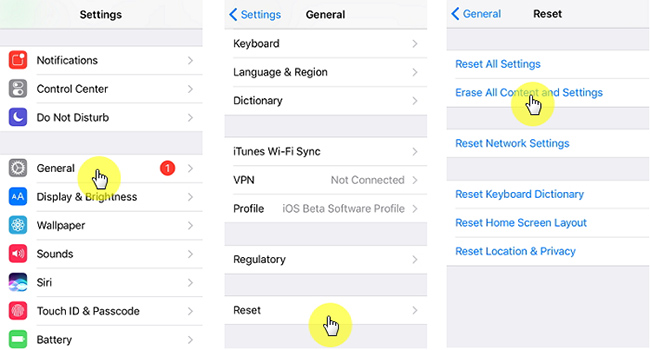
To perform factory reset on Android:
Step 1. Going to the Settings → System → Reset options → Erase all data (factory reset) → Erase all data.
Step 2. Hit Erase all data after entering your PIN.
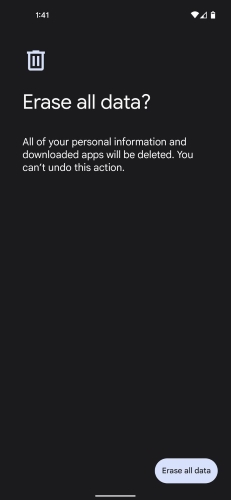
Bonus tip: How to Spoof Pokémon GO Location with TunesKit Location Changer
Want to catch Pokémon without leaving your couch? With TunesKit Location Changer, you can spoof your GPS location and explore the Pokémon GO world safely from home. It works seamlessly with Pokémon GO, WhatsApp, Tinder, Facebook, and more—great for both gaming and privacy. Clean, intuitive interface makes it easy for beginners and advanced users alike.
Apart from that, it can also help you get Umbreon in Pokémon GO. With TunesKit Location Changer, you can enjoy Pokémon GO from anywhere without physically moving. It's perfect for players who want to explore new places, find rare Pokémon, or participate in events—without stepping outside!
TunesKit Location Changer--Free and Safe
Catch Pokémon anytime, anywhere—TunesKit Location Changer makes location spoofing in Pokémon GO effortless.
Step 1 Connect Your Device
Download the software for Windows or Mac. Install it on your computer by following the on-screen instructions. Connect your iOS or Android device to the computer using a USB cable. Trust the computer on your iPhone if prompted. Click Start to begin.
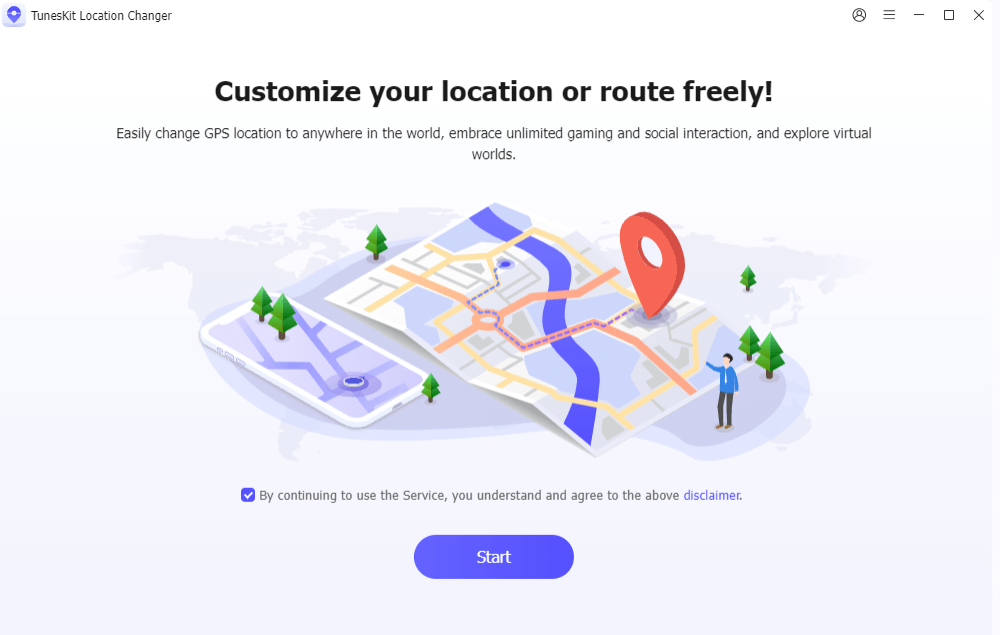
Step 2 Choose a Mode to Start
A map will appear in the TunesKit’s interface, you can click the Teleport Mode icon (the fourth icon in the top-right corner). Or you can choose another mode to start. Then enter the location you want to spoof in the search bar (e.g., Central Park, New York). Alternatively, you can pinpoint the location on the map.
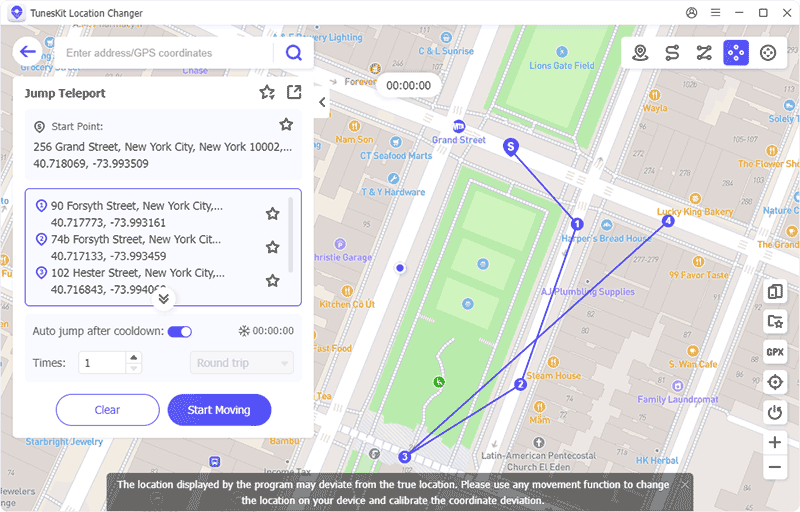
Step 3Change Your GPS Location
After selecting the location, click Start Moving button. Your iPhone's GPS location will instantly change to the new virtual spot. Launch Pokémon GO on your device. You'll now appear in the spoofed location. Start catching Pokémon, spinning PokéStops, or joining raids—all from the comfort of your home!
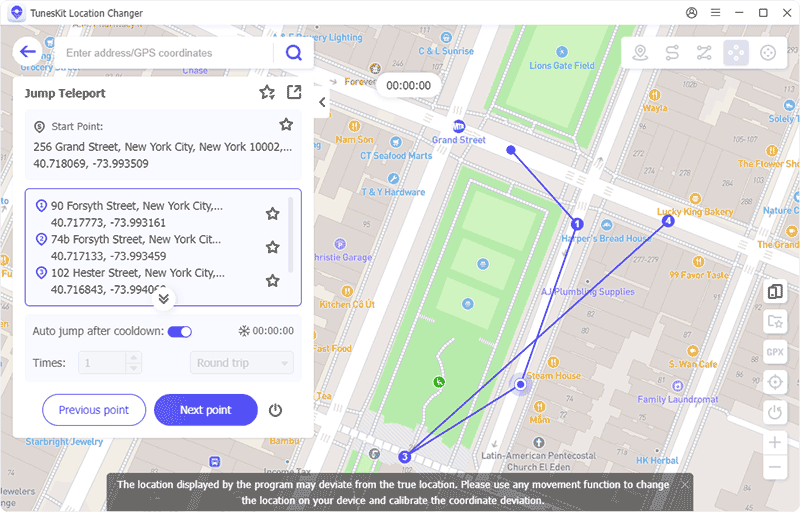
Part 4: FAQs About Pokémon GO Crashing
-
1. Will reinstalling Pokémon GO delete my progress?
No, your game data is saved to your Pokémon GO account. As long as you sign in with the same Google, Facebook, or Niantic account, your progress will be restored after reinstalling the app.
-
2. Is Pokémon GO crashing due to server issues?
Occasionally, yes—especially during major events or new season launches when many users log in at once. In such cases, the issue is on Niantic’s end and will usually be fixed shortly.
-
3. How do I fix Pokémon GO crashing when sending gifts?
If Pokémon GO crashes every time you try to send a gift, it could be due to a corrupted gift item. To resolve this:
3.1 Open Pokémon GO.
3.2 Tap the Poké Ball icon and go to your Item Bag.
3.3 Scroll down and select Gifts.
3.4 Tap the trash can icon next to the first gift to delete it.
After deleting the gift, try sending gifts again—this often resolves the crashing issue.
Part 5: Closing Thoughts
If Pokémon GO keeps crashing, it can be incredibly frustrating—especially during important catches or events. Fortunately, most issues can be resolved with a few simple fixes, such as updating the app, clearing storage, or checking your network connection. If all else fails, reaching out to Niantic support may be your best option. Don't let crashes stop your adventure—use these tips to get back in the game and keep exploring!
