How to Limit Screen Time on iPhone for Child
We have all been there. You tell your child to put the phone away for dinner, and you hear the inevitable plea: "Just one more minute!" But that minute turns into an hour, and suddenly, homework isn't done, and sleep schedules are ruined. In this guide, we will walk you through exactly how to limit screen time on iPhone for a child, and block inappropriate content. We will also cover what to do if you accidentally lock yourself out of these settings.

- Method 1: How to Set Up Screen Time
- Method 2: Use "Downtime" to Protect Sleep and School Hours
- Method 3: Set "App Limits" for Games and Social Media
- Method 4: Set Content & Privacy Restrictions
- 3 Common Loopholes Kids Use and How to Fix Them
- Bonus Tip: What If You Forget Your Screen Time Passcode?HOT
- FAQs about Screen Time on iPhone
- Conclusion
Method 1: How to Set Up Screen Time
Before you can set limits, you need to enable the feature. You have two options: setting it up directly on their device or managing it remotely via your own iPhone.
1.1 Use Family Sharing
If you have your own iPhone, this is the best method. It allows you to adjust limits remotely without needing to physically take your child's phone.
Step 1. On your iPhone, open Settings and tap your Name/Apple ID at the top.
Step 2. Tap Family Sharing and then select Screen Time.
Step 3. Follow the prompts to add your child's account. You can now view their reports and change settings from your own phone.

1.2 Set Up Directly on the Child's Device
If you don't use Family Sharing, do this on their phone:
Step 1. Open Settings on your child's iPhone and tap Screen Time.
Step 2. Tap Turn On Screen Time and select This is My Child's iPhone.
Step 3. You will be prompted to set a Screen Time Passcode.

Note
This passcode must be different from the device's unlock code. If your child knows the code to unlock their screen, they shouldn't know the code to change these limits.
Method 2: Use "Downtime" to Protect Sleep and School Hours
Think of Downtime as a "nap time" for the iPhone. When enabled, only phone calls and apps you specifically allow will be available. Everything else is grayed out. This is perfect for enforcing bedtime or ensuring focus during school hours.
Step 1. Go to Settings > Screen Time and tap Downtime.
Step 2. Toggle the switch to On.
Step 3. Choose Every Day if you want a consistent schedule (e.g., 9:00 PM to 7:00 AM).
Step 4. Select Customize Days if you want to allow more freedom on weekends.

Note
Toggle on "Block at Downtime." If this is off, the child can simply ignore the limit. When on, they must ask for your permission to use the device.
Method 3: Set "App Limits" for Games and Social Media
Your child might need their phone for homework, so blocking the whole device isn't always the answer. App Limits let you cap specific addictive categories (like Games or TikTok) while leaving educational apps open.
Step 1. In the Screen Time menu, tap App Limits.
Step 2. Tap Add Limit. You will see categories like Social, Games, and Entertainment.
Step 3. Select the category you want to restrict. For example, check Games to limit all gaming apps at once.
Step 4. Set the daily time allowance (e.g., 1 hour).
Step 5. Tap Add in the top right corner.

Now, once your child plays Roblox or scrolls Instagram for 1 hour, all apps in that category will lock for the rest of the day.
Method 4: Set Content & Privacy Restrictions
This is the most underused but powerful section of Screen Time. It prevents your child from downloading new apps, making in-app purchases, or accessing adult content on the web.
Step 1. Go to Screen Time > Content & Privacy Restrictions. Toggle the switch at the top to On.
Step 2. Prevent App Store Spending:
- 1. Tap iTunes & App Store Purchases.
- 2. Set Installing Apps to Allow (if you trust them) or Don't Allow.
- 3. Set In-app Purchases to Don't Allow.
- 4. Set Deleting Apps to Don't Allow (this prevents them from deleting an app to wipe its screen time history).

Step 3. Filter Web Content:
- 1. Tap Content Restrictions and then Web Content.
- 2. Select Limit Adult Websites. This acts as a filter for Safari.
- 3. For younger children, choose Allowed Websites Only to create a "whitelist" of safe sites (like Disney or PBS Kids) and block everything else.
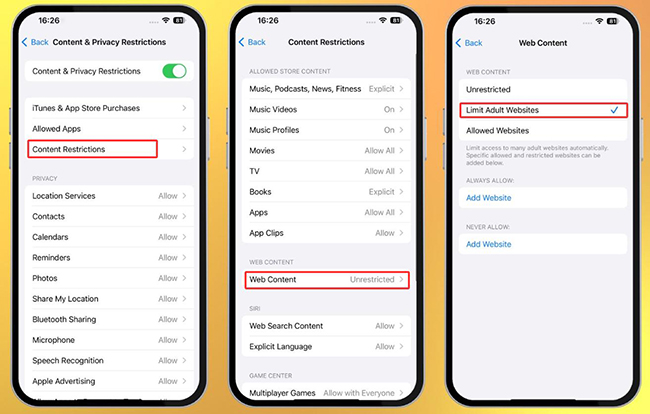
3 Common Loopholes Kids Use and How to Fix Them
Kids are technically savvy. If there is a way around a block, they will find it. Here are three common tricks and how to stop them.
1. The "One More Minute" Loophole: When a time limit expires, the iPhone often gives a "One More Minute" option. Kids can sometimes spam this or use that minute to quickly send messages.
- Fix: Ensure you have a Screen Time Passcode set. Without a passcode, the limits are just suggestions, not rules.
2. The "Delete and Reinstall": Trick Kids may delete a game and reinstall it from the App Store to wipe the timer.
- Fix: As mentioned in Method 4, go to iTunes & App Store Purchases and set Deleting Apps to Don't Allow.
3. Changing the Time Zone: Some kids change the system time on their iPhone to "trick" the device into thinking it's tomorrow, resetting their limits.
- Fix: Go to Settings > General > Date & Time. Turn on Set Automatically. Then, go back to Screen Time > Content & Privacy Restrictions > Location Services > System Services and ensure Setting Time Zone is locked so they cannot change it.
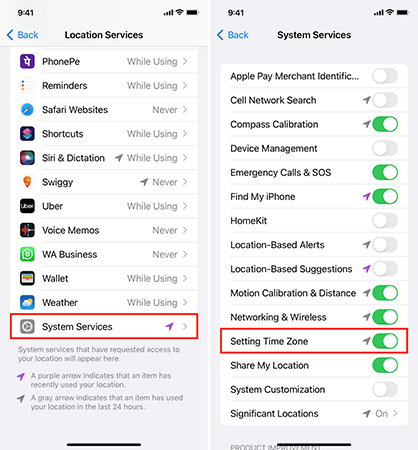
Bonus Tip: What If You Forget Your Screen Time Passcode?
This is a common scenario. You set a complex 4-digit Screen Time passcode to ensure your child couldn't guess it, but months later, you want to change the settings and realize you have forgotten it.
If you are stuck in this situation, a professional tool like TunesKit iPhone Unlocker can be a lifesaver. Unlike a factory reset, it is designed to specifically remove the Screen Time passcode without erasing your child's photos, messages, or app data.
Why Choose TunesKit iPhone Unlocker?
Bypass Screen Time Limits on iPhone/iPad/iPod. Enable to factory reset iPhone without passwords. Available on the latest iOS version including 26.
Here are the detailed steps for you to follow to turn off Screen Time.
Step 1Make your iPhone connected to the PC
At the beginning, launch TunesKit iPhone Unlocker when you finish the download and installation of it. Then, plug your iPhone into the PC with a lightning cable. Select Unlock Screen Time Passcode.

Step 2Begin to turn off Screen Time on iPhone for child
Tap the Start options, and wait for the software to turn off Screen Time on your child's iPhone.

Step 3Re-set up your child's iPhone
At last, when you are asked to re-set up your child's device, select the Don't Transfer Apps & Data option. Next, choose Set Up Later in Settings and click the Done button on the interface to finish turning off Screen Time.

FAQs about Screen Time on iPhone
-
1. Can I limit screen time on specific apps only?
Yes. Using the "App Limits" feature, you can select specific apps (like TikTok or Roblox) or entire categories (like Games) to limit, without restricting the phone app or educational tools.
-
2. Does Screen Time work on all iPhones?
Screen Time was introduced in iOS 12. As long as your child's iPhone is an iPhone 5s or newer and is updated, these features will work.
-
3. What is the difference between Downtime and App Limits?
App Limits restrict how long an app can be used per day (e.g., 1 hour). Downtime restricts when the device can be used (e.g., not after 9:00 PM).
Conclusions
Limiting screen time on an iPhone for a child is about more than just restricting fun. It is about creating a balanced environment where technology is a tool, not a distraction. By using Downtime for sleep, App Limits for moderation, and Content Restrictions for safety, you can protect your child's digital wellbeing effectively.
