iPhone Passcode Expired? 6 Ways to Fix It 2025 [Easy & Quick]
"Every time I enter the passcode on my iPhone, a message pops up saying the iPhone unlock passcode has expired. Despite trying a few tricks, it didn't get better to help my cause. How to fix this issue?" - Tommy from Quora
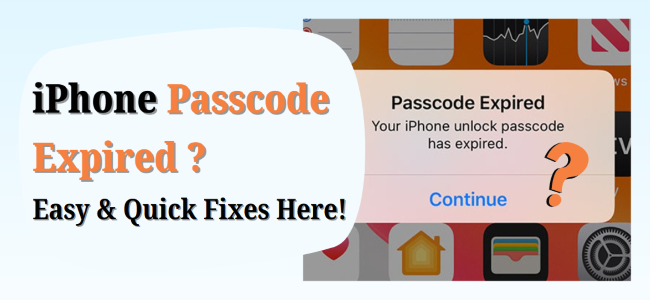
While iPhones are known for their strong security, sudden pop-ups related to your passcode can still be alarming. One common alert users are seeing lately is the iPhone Passcode Expired message.
For example, you might unlock your iPhone only to be told your passcode has expired. Even after changing it, the alert keeps returning, and you can't reuse your old passcode, which can easily lead to forgetting iPhone passcode.
Why it happens? And how to stop it? Rest assured. This is not a virus or hack. In this guide, we will explain exactly why your passcode expired on your iPhone and provide a complete set of fixes to resolve the issue quickly.
- Part 1. Why Does iPhone Passcode Expired? Is It A Virus?
- Part 2. 3 Quick Fixes to iPhone Passcode Expired[Require Passcode]
- Part 3. Advanced Fixes to iPhone Passcode Expired[Without Passcode]
- Part 4. How to Stop iPhone Passcode Expired in the Future [Pro Tips]
- Part 5. FAQs on iPhone Passcode Expired Message
- Part 6. Conclusion
Part 1. Why Does iPhone Passcode Expired? Is It A Virus?
First, let's clear up the biggest concern: the iPhone passcode expired message is not caused by a virus or scam. It's a legitimate security feature built into iOS. When you see this message, it's usually due to a policy or setting applied to your device - often related to how your phone is configured for work or email.
Here are the most common reasons why you might receive an iPhone unlock passcode expired message:
Reason 1. MDM or Configuration Profile Limits
According to many user feedback from official forums like Apple Community, MDM profile is the leading cause of the problem. If you have installed a work or school app to your iPhone, your organization's IT department can enforce security policies remotely. One of these policies is often a requirement to change your passcode at certain frequency, like once a week, 30 days, 90 days, etc.
And if you ignore the message several times, it might pop up every time after you unlock iPhone.
Reason 2. Work/School Email Account Security Protection
If your iPhone is synced with a corporate email system using Microsoft Exchange or other email service, similar passcode policies may be in place. Exchange administrators can force passcode changes periodically for all connected devices.
Reason 3. Unexpected iOS Glitch
Occasionally, a software update might cause a glitch that triggers this security prompt by mistake. These iOS bugs are rare, but they do happen - especially if your system files become corrupted during an update.
Reason 4. A Suspected Security Breach [Rare But Possible]
Although rare, Apple might flag suspicious activity on your account. If your Apple ID appears to be compromised, or you don't sign into Apple ID for months, you may be asked to update your passcode as a protective measure.
Whatever the reasons are, you can fix this issue as we'll discuss the methods that will fix the issue.
Part 2. 3 Quick Fixes to Passcode Expired iPhone Issue [Require Passcode]
If you have no idea about the source, and you still know your current passcode, these simple solutions will likely resolve the issue in just a few minutes.
Method 1. Force Rrestart iPhone to Fix iPhone Passcode Expired
The first step you can try is to force restart your iPhone when iPhone Passcode Expired message popped up. Rebooting iPhone tends to help you fix any iOS issues most of the time. However, it doesn't guarantee to fix your problem, but it is worth trying. You can follow the steps below to restart iPhone based on different models.
For iPhone 8 and Later Models
To begin with, you'll need to hit the Volume Up and Down button and quickly release them afterward. Next, you'll need to click and hold the Side button until you see the Apple logo. After a few minutes, your iPhone will start up again, and all you need to do is try changing your iPhone's passcode and see whether you see the iPhone passcode has expired message.
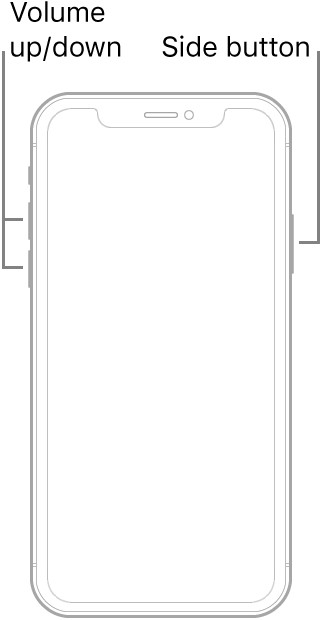
For iPhone 7 and 7 Plus
After pressing the Sleep/Wake and Volume Down button, you'll need to hold these two buttons until the Apple logo appears. When it appears, you'll need to leave the button to allow iPhone to restart. The process is most likely to fix the issue you're currently having.
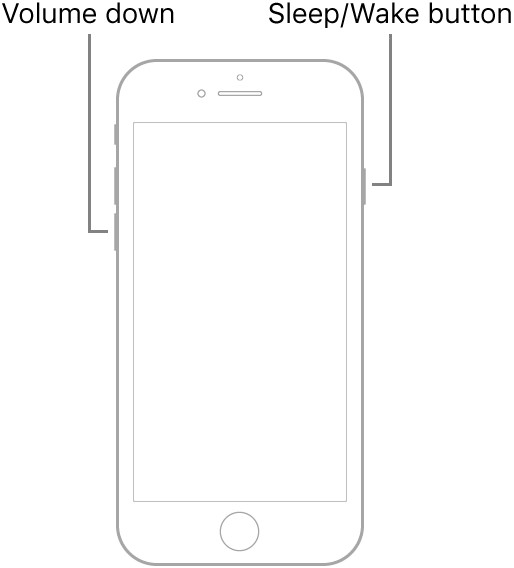
For iPhone 6 or Earlier Versions
Click and hold iPhone Home and Sleep button until the Apple logo appears. Leave the buttons afterward and ask iPhone to start up again. After starting your iPhone, try to know whether the issue you were facing has been solved or not.
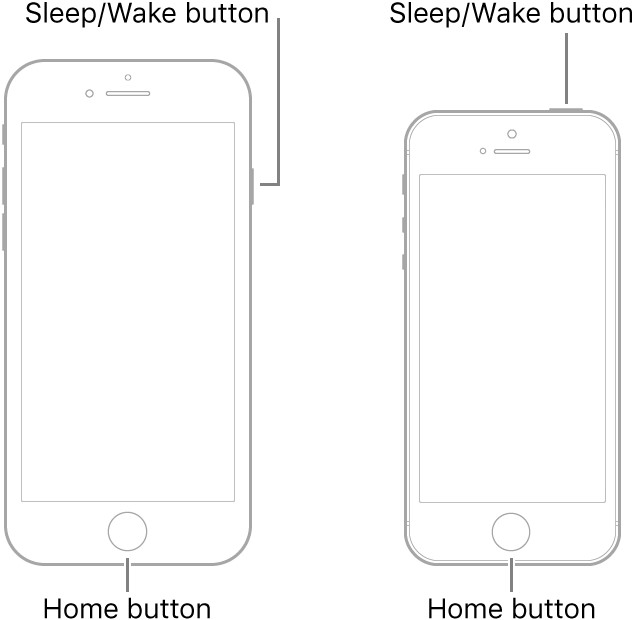
Method 2. Change the Expired Passcode
The most direct solution you should use to solve the iPhone password expired problem is to change the passcode follow the prompt's instruction. You can follow the below steps to satisfy the security requirement and stop passcode expired iPhone pop-up.
Step 1. Open Settings on iPhone.
Step 2. Click on the Touch/Face ID & Passcode option.
Step 3. Enter your old passcode. Scroll down and hit on Change Passcode.
Step 4. Enter the old passcode again when prompted. Set up a new passcode and get rid of the iPhone passcode expired message.
🌟 Note: If you're using iOS 17.3 or later and have Stolen Device Protection turned on, you'll need to verify your identity using Face ID or Touch ID and wait for an one-hour Security Delay before changing the passcode.
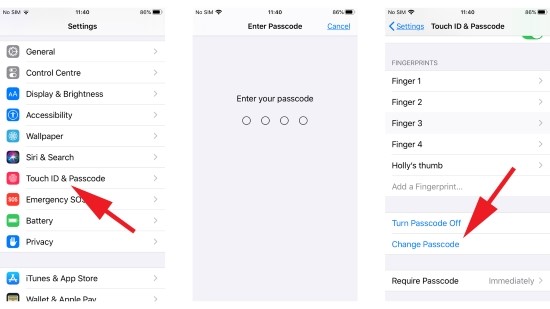
Method 3. Remove School or Work Email/MDM Profile
If neither of the above methods work, the passcode expired iPhone notification might be triggered by third-party email accounts or MDM (Mobile Device Management) profiles that enforce strict security policies. These are commonly used by schools or workplaces to manage devices remotely.
Option 1. Disconnect Work/School Email Account from iPhone Email App
If you connect third-party corporate or school email accounts to the Email app on iPhone, you may receive the iPhone Passcode Expired message on your iPhone as security privacy. Besides, the issue can also be caused if you sync the Outlook email to the Calendar on your iPhone. Therefore, deleting all related work account and email from your iPhone can fix the iPhone passcode expired issue quickly. Here's what you need to check:
Step 1. Open the Mail app or go to Settings > Mail > Accounts.
Step 2. Locate and remove any work or school email accounts connected to the device.
Step 3. Also open the Calendar app, and cancel any active syncs with those accounts.
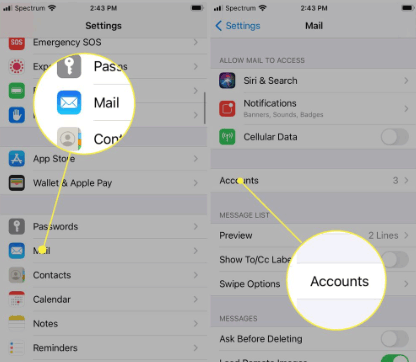
If you still need access to work emails on your personal device, consider directly using third-party apps like Gmail or Outlook instead of syncing them through iOS.
Option 2. Remove MDM Profile from Your iPhone
If your device has an MDM profile installed by school or company, typically shown "This iPhone is supervised and managed by..." on Settings, it might enforce security rules like automatic passcode expiration. Here's how to delete MDM on iPhone if you know the account and password.
Step 1. On iPhone Settings, tap General > Device Management.
Step 2. Tap the installed MDM profile (usually labeled with your company or school name).
Step 3. Tap "Remove Management", enter the profile account and password, and confirm to delete it from your iPhone to disable the Password Expired message on iPhone.
⚠️ If you don't have the login credentials, you'll need to contact your organization's IT department. Alternatively, you can use the top MDM removal tool for help.
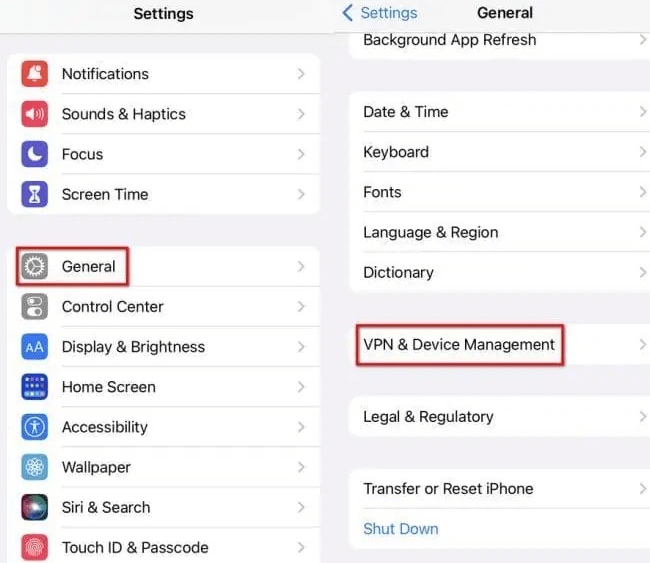
Part 3. Advanced Fixes to iPhone Passcode Expired [Without Passcode]
If you've forgotten your passcode, are locked out of the iPhone settings, or the quick methods above didn't work, don't worry - these advanced solutions can help you remove the iPhone unlock passcode expired message without without passcode and restrictions.
Method 1. Update iPhone to the Latest iOS Via iTunes
If you still keep getting passcode expired iPhone message, you can try updating the iOS device to get rid of the mess. However, sometimes you can't update the iOS device from iPhone settings, because the error message doesn't allow you to enter your passcode to get your job done. Hence, you can update your iOS device without a passcode via iTunes.
⚠️ Keep in mind: This method may erase your data. To avoid losing anything important, back up your iPhone via iTunes before proceeding.
Here's how to update iOS System via iTunes:
Step 1. In the first gig, all you need to do is install iTunes from its website and then start it without any hesitation. Next, you'll need to connect your iOS device to your PC through a compatible USB cable.
Step 2. iTunes will automatically detect your iPhone after connecting the iOS device to the PC. You can also click "Back Up Now" to backup your data before downloading a new update.
Step 3. After selecting your iPhone in iTunes left-sidebar, navigate to the Check for Update option.
Step 4. Now, a new Window will probably pop up, and all you need to do is hit the Download and Update icon to install the new update.
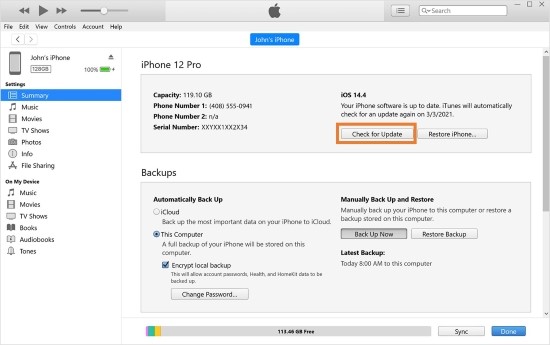
Method 2. Fix iPhone Passcode Expired via iCloud
If you have Find My iPhone enabled, you can use iCloud to remotely erase your iPhone. This process will erase your expired passcode and allow you to set a new passcode for the device. However, before performing this action, you should ensure the Find My iPhone feature is enabled. Otherwise, you'll need to wipe your iPhone with next method.
Here's how to restore iPhone via iCloud to disable iPhone passcode expired notification.
Step 1. Visit iCloud website after using another iPhone device. Next, you'll need to log in with your Apple ID there.
Step 2. All you need to do is tap the All Device option in this phase.
Step 3. Now, you'll need to select the device you'd want to erase.
Step 4. After selecting the file, you can hit the Erase iPhone/iPad icon.
Step 5. After performing this operation, the iPhone settings and everything will get removed. Later, you can launch iPhone settings and set up the new iPhone passcode.

Method 3. Remove iPhone Passcode & Limits via TunesKit iPhone Unlocker
If you are locked out and other methods fail, a third-party tool like TunesKit iPhone Unlocker is a reliable solution. It is a monumental third-party unlocker that helps you remove MDM restrictions and passcodes by reinstalling a fresh version of iOS on your device. With an easy-to-use interface, TunesKit iPhone Unlocker helps you to stop iPhone passcode expired message quickly.
Moreover, as an all-in-one iOS unlocking tool, this software is capable of removing Apple ID accounts and passwords, bypassing Screen Time passcodes, and getting rid of iTunes backup encryption with ease. Whichever situation you're in, it will help you out immediately.
Key Features of TunesKit iPhone Unlocker
TunesKit iPhone Unlocker is designed to remove MDM on iPhone/iPad, unlock iPhone when forgot passcode, and solve other locked iOS features. Wide compatilibity with most iOS versions and models. User-friendly with clear instructions. Keeps updating with iOS evolution.
Next, let's see the following steps to fix "Your iPhone unlock passcode has expired" problem with TunesKit iPhone Unlocker.
Step 1Launch TunesKit iPhone Unlocker
After getting the software installed from the Try It Free button above on your PC, launch the software straightaway. Next, connect iPhone to your Windows or PC via a USB cable. Select Unlock iOS module and then click Start button to begin.
🌟 Pro-tip: If you find the corparate MDM installed on your iPhone and can't delete it, choose the Remove MDM mode instead. Then, follow the on-screen instructions to remove MDM as well as the iPhone passcode expired notification.

Step 2Put iPhone into Recovery Mode
Put iPhone to DFU mode by following the instructions written in the image below. When your iPhone is in Recovery mode, click on the Next button.

Step 3Download Correct Firmware Package
Download the firmware package before unlocking your iPhone. Ensure that all the given information is correct. Please change it manually if there is anything wrong. Click on the Download button to download the firmware package.

Step 4Remove Passcode to Fix iPhone Passcode Expired
After downloading the firmware, all you need to do is start unlocking iPhone. You can access your iPhone after several minutes, and set a new passcode for the device. It is worth noting that all your iPhone data will be erased after unlocking. You can make a back up first if you don't want to lose important data and files.

Part 4. How to Stop iPhone Passcode Expired in the Future [Pro Tips]
Annoyed with constant iPhone unlock passcode expired pop-up and fixes? In this part, we'll introduce 4 pro-tips to stop it forever!
Tip 1. Avoid Weak Passcodes
Using simple codes like "123456" or "0000" can trigger security warnings or restrictions - especially on devices managed by an organization. For stronger, more secure passcodes:
Step 1. Go to Settings > Face ID/Touch ID & Passcode.
Step 2. Tap Change Passcode and enter your current one.
Step 3. Tap Passcode Options to choose a custom alphanumeric or longer numeric passcode.
Stronger passcodes are less likely to expire under security policies and give your device better protection overall.
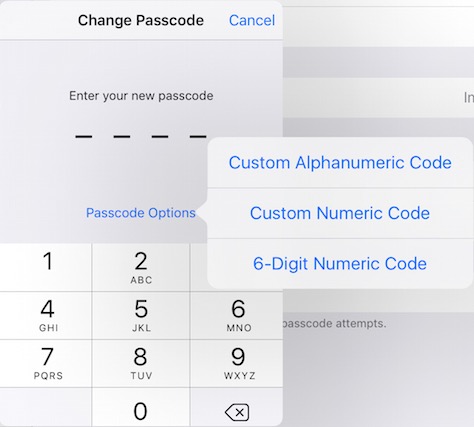
Tip 2. Separate Devices for Work and Life
If possible, keep your work and personal life on separate devices. This avoids your personal iPhone being subject to corporate MDM rules that often cause the iPhone unlock passcode expired message.
Besides, before you leave a job or school, remember to go to Settings > General > VPN & Device Management and remove the associated profile. Or, request your IT department to remove your device and account details from their end portal before your departure.
Tip 3. Apply iOS Updates Regularly
Keep your iPhone updated to the latest iOS version to protect yourself from bugs that might cause the iPhone passcode has expired error.
Tip 4. Keep An Eye on App Permissions When Installing
Some third-party apps ask to install configuration profiles that include security settings. These can unknowingly add passcode expiration requirements. Only grant these permissions if the app is from a trusted source.
When in doubt, decline the permission or read the app's privacy and device management policy first.
Part 5. FAQs About iPhone Passcode Expired
-
1. How Often Will I Need to Change My Passcode?
It depends on your device's management settings. If you're under MDM (work or school), you may be required to change it every 30, 60, or 90 days. In some rare cases, you may be prompted after every unlock due to strict policies.
-
2. Can I Remove the Passcode Expiration Requirement?
If your device isn't managed by an organization, you can navigate to Settings > Screen Time > Content & Privacy Restrictions and disable any restrictions related to passcodes. However, if the device is managed, only the organization can modify these settings.
-
3. What Happens If I Don't Change the Passcode?
Ignoring the iPhone passcode expired message can eventually lock you out of your device. In high-security setups, repeated non-compliance might result in your iPhone being remotely wiped by IT. It's best to follow the prompt or remove the source of the restriction.
Part 6. Conclusion
That's all about fixes to the iPhone Passcode Expired issue! It's really annoying when prompted again and again. Thankfully, by following the options discussed in this guide, you can quickly stop it forever!
From restarting your phone and removing profiles to using iCloud or iTunes, we've outlined every method you can use to regain control. But if you're looking for the most reliable and hassle-free solution, we highly recommend using TunesKit iPhone Unlocker - an incredible tool comes with 100% success, followed by an effortless user interface.
Try TunesKit iPhone Unlocker today and stop the annoying Passcode Expired pop-up forever!
