[2023] Prevent Find My iPhone From Turning Off
"I want to turn on the Find My iPhone feature to ensure that I can keep track of the activities and location of the iOS device. However, I'm afraid my child will turn off Find My iPhone after being afraid of this feature. How to prevent Find My iPhone from being turned off"?
Everyone knows the importance of the Find My iPhone feature, as it allows you to discover the iOS device's location when it gets stolen or lost. All the importance of the Find My iPhone feature aside, if this feature gets disabled, you won't be able to track the movement of the iOS device. Additionally, this post is about to reveal the brilliant ways to prevent child from turning off Find My iPhone feature.
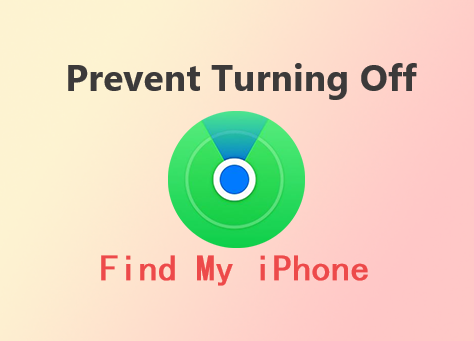
Part 1: What is Find My iPhone feature?
You can keep track of your children's activities by activating the Find My iPhone feature, as when enabled, this feature empowers you to find the stolen or lost iOS device.
If you're wondering how to set up the Find My iPhone feature on your iOS device, dive into the step by step guide listed below.
For iOS 11 and Earlier
1. Click on the profile button after starting the Settings.
2. Click the iCloud button and select the Find My iPhone icon afterward.
3. Turn on the Find My iPhone toggle, and you can also enable the Send Last Location icon.
This way, you can turn on the Find My iPhone feature, as whenever your iOS device gets stolen or lost, you can access the device without any issue.
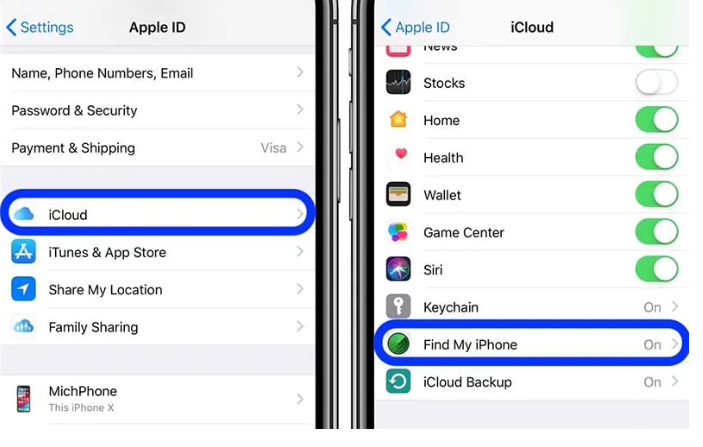
For iOS 12 and Later
1. Navigate to the iPhone settings and click on the profile button. Click on the Find My icon to proceed ahead.
2. If you intend to inform family members and friends about your current location, you must enable the Share My Location button. This is an optional setting, and even without adjusting this setting, you can track the movement of your iOS device.
3. Click on the Find My iPhone button before turning on its switch. You can also enable the Find My Network option to see if the iOS device is offline.
Part 2: How to Prevent Child from Turning Off Find My iPhone
If you want to prevent child from turning off Find My iPhone, you can enable the Restriction feature depending on the iOS version you've been using. Let's get straight into turning on the Restrictions feature on iOS 11 and earlier/and iOS 12 and Later.
Set up restrictions in Settings on iOS11 and earlier
Here's the step by step guide to learn how to prevent Find My iPhone from being turned off by enabling the Restrictions.
Step 1: Launch the iOS device Settings and click on the Restrictions button. Next, you must enable the Restrictions icon before creating the 4-digit code. You can also customize the restrictions for location services.
Step 2: If you want to keep the Find My iPhone on longer, you can try opting for the stronger password. Rather than looking at the 4-digit passcode, you can choose a complex and longer password that can be remembered easily. To do it, navigate to the iPhone settings and select the Passcode Unlock. Set a more complex password after disabling Simple Passcode button.
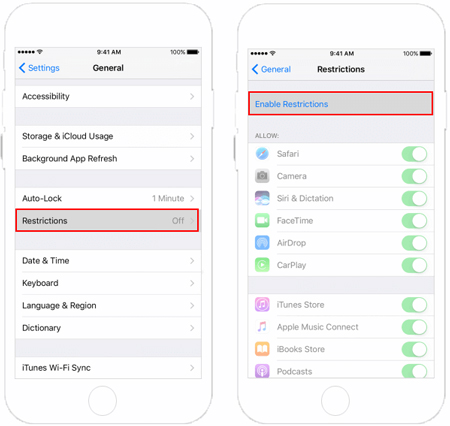
Set up restrictions in Settings on iOS 12 and later
You can dive into the detailed guide below to prevent child from turning off Find My iPhone by installing the Restriction feature on iOS 12 and Later.
Step 1: Launch the settings and tap on the Screen Time button. Next, you must choose the Content & Privacy Restrictions icon. You can turn on this setting provided it's being turned off earlier.
Step 2: Find the Location Services button from the Privacy icon and allow it there. You can confirm that the location services icon is being turned on.
After visiting the location services settings page, you'll need to choose System Services after scrolling to the bottom side. Locate the Find My iPhone icon and turn it on without wasting time.
Step 3: Navigate to the System Services page and locate the Status Bar option before turning it off. Doing so assists you in preventing the thief or someone else from knowing that you've been getting the current location of the iOS device. Click on the Back button to visit the Location Services. Proceed ahead by selecting the ''Don't Allow Changes'' button. Access the Screen Time page by clicking the Back button.
Tap on the Use Screen Time Passcode and set up the appropriate password to prevent the Content and Privacy Restrictions icon from being used by someone.
Part 3: Use TunesKit Activation Unlocker to Turn Off Find My iPhone without Passcode
What if you want to turn off the Find My iPhone feature without a password? TunesKit Activation Unlocker is a brilliant tool that helps you to rip apart the Activation Lock so you can dismantle the Activation Lock appropriately.
TunesKit Activation Unlocker brings the highest success rate, and all you have to do is follow simple steps to turn off the Find My iPhone feature. What's more, it allows users to bypass iCloud Activation Lock and unlock the iPhone in Lost Mode.
Features of TunesKit Activation Unlocker:
- Bypass Activation Lock without Apple ID
- Turn off Find My without password
- Bypass iPhone in Lost Mode
- High success rate & Easy to use
- iPhone, iPad, iPod Touch are supported
Here's the step-by-step guide to turn off the My Find My iPhone feature.
Step 1: Connect Your iPhone to the Computer
Launch the TunesKit Activation Unlocker and connect the iOS device to the computer. Next, tap on the Start button to begin the proceedings.

Step 2: Jailbreak Your Device
Press the Jailbreak Tutorial option to initiate jailbreaking the device after following the instructions.

Step 3: Turn Off Find My iPhone Without Passcode
You'll need to confirm the iOS device information, including model, name, iOS version, etc. Next, tap on the Start to Remove button to unlock the Activation Lock, and doing so will also assist you in turning off the Find My iPhone feature.

Conclusion
If you want to learn how to prevent Find My iPhone from being turned off, you can take insightful notes from this post. In this guide, we've highlighted the importance of the Find My iPhone feature, along with revealing the detailed guide to set it up.
Irrespective of the iOS versions you've been using, this post introduces the spectacular ways to prevent children from turning off Find My iPhone. TunesKit Activation Unlocker is the most recommended option for disabling the Find My iPhone feature without password.

