Does iPhone Automatically Change Time Zones?
It's important for your iPhone to display the correct time so you can accurately check the time and set alarms—especially if you're traveling abroad for business or leisure. When you're in another country, you'll likely rely on your iPhone to tell you the local time, which may lead you to wonder: Do iPhones automatically change time zones?
The short answer is yes—but only if you've enabled the automatic time zone setting. If you're not sure how to turn this option on, you're in the right place. In this post, we'll show you how to set your iPhone to update time zones automatically and how to troubleshoot common time zone–related issues.

- Part 1: How to Set Up iPhone Change Time Zones Automatically?
- Part 2: How to Change Time Zone on iPhone Manually?
- Part 3: Why Can't I Turn Off the Set Automatically Option?
- Part 4: Extra Tip: How to Fix iPhone Won't Change Time Zone Automatically Caused by System Issue
- Part 5: Common Fixes for iPhone Time Zone Issues
- Part 6: Summary
Part 1: How to Set Up iPhone Change Time Zones Automatically?
iPhone is equipped with the ability to automatically calibrate your local time zone. By default, the date and time visible on your iPhone are set automatically based on your location, but it is not uncommon for some users to inadvertently turn this feature off.
To turn on iPhone change time zone automatically, go to Settings > General > Date & Time, then turn on Set Automatically.

Part 2: How to Change Time Zone on iPhone Manually?
Alternatively, you can manually change the time zone on your iPhone. As the automatic time synchronization feature requires your iPhone to be connected to a stable network, it may display the wrong time and date when the connection is poor, which in turn can have an impact on your life or work. In this case, you can simply change iPhone time zone, time, and date by yourself.
To change iPhone time zone manually, go to Settings > General > Date & Time, the toggle off the Set Automatically option and select the preferred time zone.

Part 3: Why Can't I Turn Off the Set Automatically Option?
When you try to disable the Set Automatically option but find that the button is greyed out, preventing you from successfully turning it off, then you may have enabled the Screen Time feature. In this case, only disabling the Screen Time option will allow you to continue to toggle off the Set Automatically option. Make sure you haven't forgotten your Screen Time passcode, as the Screen Time feature requires you to enter the passcode before you can access it.
To turn off Screen Time option, go to Settings > Screen Time, and scroll to the very bottom. Tap Turn Off App & Website Activity (or "Turn Off Screen Time" on older iOS versions). Tap it again to confirm.

Note
If a passcode is set, you will be asked to enter it here.
Part 4: Extra Tip: How to Fix iPhone Won't Change Time Zone Automatically Caused by System Issue
You may ask: 'Why did my iPhone not changing time zones' if your iPhone fails to adjust the time and date after the setup and keep displaying the wrong time. Most likely, your iPhone's system issues or bugs are causing this problem. Therefore, you will need to use a professional third-party iOS repair tool to fix this issue, such as Tuneskit iOS System Recovery.
TunesKit iOS System Recovery is capable of fixing more than 150 iOS problems without data loss, including iPhone cannot change time zone automatically, screen time not working on iPhone, iPhone being stuck on estimating time, etc. Besides, it's compatible with Windows and Mac, allowing you to connect and repair various iOS devices, such as iPhones, iPad, iPods, and more. Learn more on how to fix iPhone cannot change time zone automatically caused by system bugs.
Fix iPhone Time Zone Not Updating Automatically
TunesKit iOS System Recovery quickly resolves system glitches that stop your iPhone from changing time zones automatically—no data loss, no hassle.
Here's how to fix iPhone won't change Time Zone automatically using TunesKit iOS System Recovery.
Step 1: Launch TunesKit iOS System Recovery on your computer, connect your iPhone with computer using a lightning USB cable, select iOS System Repair on the main screen, and click the Start button to proceed to the next step.

Step 2: You have two repair modes to choose from. Choose Standard Repair if you don't want to cause data loss. The Deep Repair can fix more serious issues but it will erase all your data.

Step 3: Check the information about your device. Next, tap the Download button to let the program download the firmware package matched with your device.

Step 4: When you have downloaded and verified the firmware package, hit the Repair button to fix the iOS issue.

Part 5: Common Fixes for iPhone Time Zone Issues
If your iPhone is displaying the wrong time or refuses to update when you travel, try these solutions before resetting your system.
Solution 1: Check Location Services
The most common reason for time zone failures is a hidden setting. Go to Settings > Privacy & Security > Location Services. Scroll to the very bottom and tap System Services. Ensure the toggle for Setting Time Zone is green (ON). If it was off, your phone could not detect your physical location to adjust the clock.
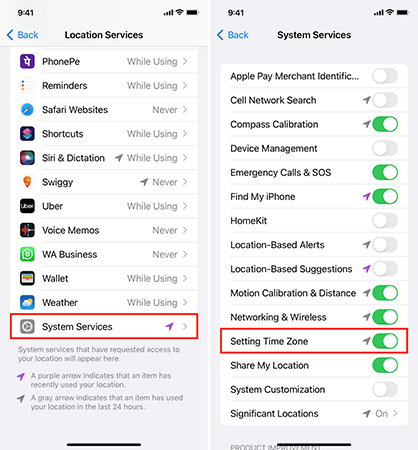
Solution 2: Toggle Airplane Mode
Sometimes your phone gets stuck on the previous location's cellular tower. Open the Control Center and tap the Airplane icon to turn it on. Wait about 15 seconds, then turn it off. This forces your iPhone to re-establish a connection with the local network, often pushing the correct time zone data immediately.

Solution 3: Update Carrier Settings
Your network provider sends updates to help your phone connect correctly. Go to Settings > General > About. If a carrier update is available, a popup will appear asking you to update. Install it to ensure your connectivity features are current.

Solution 4: Restart Your Device
A simple restart can clear minor software glitches affecting the clock. Hold the power and volume buttons (depending on your model), slide to power off, and turn it back on after a minute.

Part 6: Summary
In conclusion, it's available to make iPhones automatically change time zones to synchronize the time and date, which can enable you to check and keep on with the correct time on your iPhone. Also, we discuss why my iPhone doesn't change time zone after setting it up. We believe this is caused by the Time Screen setting or system glitches. If your iPhone cannot change time zones automatically caused of system issues, TunesKit iOS System Recovery will assist you in fixing the problem without data loss. Feel free to leave your comments below if you have any questions or suggestions.
