iPhone 12 Won't Turn On? 6 Solutions Here!
"I found an old iPhone 12 Pro Max at home, which hasn't been used for a very long time since I changed to a new iPhone 13. When I was trying to turn it on, I failed. This iPhone 12 makes no response no matter how I try pressing the Side button. Does anyone know how to overcome the iPhone 12 Pro Max dying?"
Though iPhone always makes things perfect, there are still some annoying problems while users using iPhone. According to iPhone 12 users, many of them encountered the iPhone 12 won't turn on problem. It is not a frequently-happened issue, but it is really annoying when we face the iPhone 12 black screen as we cannot turn it on. Fortunately, we still have useful solutions to fix it. If you are encountering a dying screen on iPhone 12/Pro/Pro Max, this post will help you.

Part 1. Why Won't My iPhone 12 Turn On?
Battery or Charging Problem
When your iPhone 12 can't turn on, the first thing you need to do is to check if the battery is working well. Ensure that your iPhone battery can charge properly and has no damage.
Software Glitch
If there is something wrong with your iPhone 12 iOS system, you will face the issues like iPhone 12 battery not working. In case of this, you may need to use a professional iOS fixing tool to fix your iPhone 12. An outdated system or failed update can also be the reason behind this issue.
Hardware Damage
My iPhone 12 won't turn on after being dropped or water damaged. What can I do? A small hardware problem will make your iPhone dead from turning on. You would better send it to an Apple Store.
Part 2. Recommended Solutions to Fix iPhone 12 Won't Turn On
If your iPhone 12 won't turn on, the problem could be related to software, battery, or hardware issues. Before seeking professional repair, try the following recommended solutions to troubleshoot and resolve the issue.
Solution 1. Charge Your iPhone 12
Ensure that your iPhone 12 has enough power to turn it on. You can long press the Side button and see whether a charging icon appears. If the charging icon appears, it means that your iPhone 12 has run out of battery and needs to charge until it has enough power to turn on. If your iPhone 12 still not turning on even keeps charging for a long time, you may need a further repair and read the following content.

Solution 2. Clean the Charging Port
If the charging port of your iPhone 12 is jammed or blocked up with dust, charging your iPhone 12 will be a tough job so you cannot turn on your iPhone 12 successfully, and you will meet the iPhone 12 or iPhone 12 Pro Max won't turn on issue frequently. You can use a soft and clean brush to clean your iPhone 12 charging port.

Solution 3. Force Restart Your iPhone
Applying a hard restart to your iPhone can be a feasible solution to fix the issue quickly and efficiently. Force restarting your iPhone can also fix many other common iOS problems. You can easily restart your iPhone 12 by following the below steps.
Step 1. Press the Volume Up button and release it quickly.
Step 2. Press the Volume Down button and release it quickly.
Step 3. Keep holding the Power button until your iPhone 12 turns on.

Solution 4. Fix iPhone 12 Not Turning On with TunesKit iOS System Recovery [No Data Loss]
TunesKit iOS System Recovery is a professional iOS fixing program that helps fix more than 150 common iOS issues like iPhone won't turn on after dying, iPhone won't turn off, iPhone stuck on Apple logo, iPhone reboot loop, etc. It is now fully compatible with most iOS versions including the latest one. Besides, it has a concise user interface that helps users to fix their iPhone, iPad, or iPod touch with several simple clicks. No matter what issues you are now encountering, TunesKit iOS System Recovery can always be the best assistance to you.
Why Use TunesKit iOS System Recovery?
Easily fix iPhone 12 series that won't power on using TunesKit iOS System Recovery—simple steps, professional results.
Let's see how to fix iPhone 12 not turning on by using TunesKit iOS System Recovery.
Step 1Connect iPhone to Computer
Download and launch TunesKit iOS System Recovery on your computer. Then, connect your iPhone to the computer. When your iPhone is connected, click on the iOS System Repair button. Then, click on the Start button for the next step.

Step 2Select a Repair Mode
TunesKit iOS System offers two different iOS fixing modes, Standard Repair and Deep Repair. Click on the Standard Repair option to fix your iPhone 12, which will not cause any data loss from your iPhone. If you are trying to use Deep Repair, don't forget to back up your iPhone before fixing it since it will erase all the data and content.

Step 3Download Firmware Package
Check your device's information, then click the arrow to select the iOS version. Once confirmed, click the Download button to downloading the firmware package for your iPhone.

Step 4Start to fix the iPhone 12 Won't Turn On Issue
Once the firmware package is downloaded, tap on the Repair button. TunesKit iOS System Recovery will start to fix the iPhone 12 won't turn on issue. After repair, your iPhone 12 will back to normal.

Solution 5. Restore iPhone via iTunes
When your iPhone suddenly die, iTunes is another useful way to fix the software glitches on your iPhone. To fix your iPhone 12, you should connect it to your computer using a USB cable and follow the steps below.
Step 1. Launch iTunes.
Step 2. Click your iPhone and find Summary.
Step 3. Click Restore iPhone.

Solution 6. Contact Apple Support
You should contact Apple Support for a professional repair if the above methods failed to fix your suddenly dying iPhone 12. You can send your iPhone to the Genius Bar, and the Apple technician will help you check your iPhone 12 and fix the hardware issue. If your iPhone 12 is still under warranty, the repair will be totally free.

Part 3. How to Prevent iPhone Screen Won't Turn On Issue?
1. Update your iPhone to prevent some bugs which cause iPhone 12 won't turn on or other screen issues. To avoid a failed update, it is recommended to have a fully charged battery and a stable internet connection. The steps are quite simple. Simply open the Settings app, then tap General > Software Update. If there's a new iOS version, tap the Update Now button to update your iOS to the latest one.
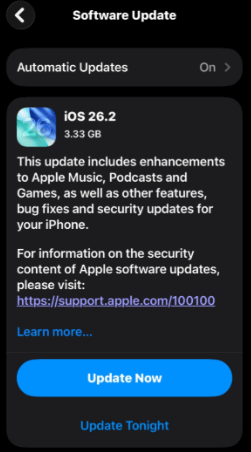
2. To check the battery health of your iPhone, navigate to Settings > Battery > Battery Health. Once it is lower than 80%, consider replacing the battery via the service from Apple.

Part 4. FAQs about iPhone 12 won't Turn On
-
1. My screen is black, but the phone still vibrates/rings. What does that mean?
This usually means your iPhone is on, but the display panel is broken or disconnected. You can toggle the silent switch on the side. If you feel a vibration, the phone is alive. This is a hardware issue. You will likely need a screen replacement, which is cheaper and easier than fixing a dead motherboard.
-
2. I see the battery icon on the screen, but it won't turn on. Why?
This means your battery is detected but doesn't have enough power to boot iOS. You can Leave it plugged in for at least 30–60 minutes uninterrupted. If it stays on this screen for hours without changing, your charging port may be dirty, the cable might be bad, or the battery is too degraded to hold a charge.
-
3. My iPhone gets hot when charging, but the screen stays black. Is it dangerous?
This often indicates a short circuit on the logic board or a battery failure. Unplug it immediately. Heat without a display usually means energy is being dumped into a damaged component (like a capacitor) rather than charging the battery. Do not attempt to charge it further; seek professional repair.
-
4. I dropped my iPhone in water. Should I try to turn it on?
No. Turning on a wet iPhone can cause a short circuit that permanently fries the logic board. You can turn it off (if it's on), remove the SIM card tray to let air in, and let it dry in a warm, airborne spot for 24–48 hours. Do not put it in rice (it traps dust in the ports) and do not use a hairdryer (heat damages seals).
-
5. Can I get my photos off if the phone won't turn on?
If it's just a broken screen: Yes. You can connect it to a computer and back it up (if you previously "Trusted" that computer) or have a repair shop temporarily connect a working screen to transfer data.
If it's a dead motherboard/logic board: No, not easily. You would need a microsoldering specialist to repair the board enough to boot it up, which is expensive.
iCloud: Check iCloud.com on a computer. If your photos were syncing, they are safe there even if the phone is dead.
Part 5. Conclusion
Hope that you can get rid of iPhone 12 won't turn on after reading this post. There methods are proven to work. Obviously, by using TunesKit iOS System Recovery, things will get much easier. If you have other iOS questions, please feel free to leave us a comment below, and we will be glad to help you.
