[10 Methods] How to Fix iPhone Bluetooth Keeps Disconnecting
Recently, it seems that Bluetooth issues including the Bluetooth not working have been besetting iPhone users, and worse now, a new problem happens, too. That is the iPhone Bluetooth keeps disconnecting.
Generally speaking, the Bluetooth will be not disconnected unless you turn it off on your device. This problem usually happens when users connect their iPhones to Bluetooth earphones and make calls with friends. It is really annoying as it always pauses the music automatically since the Bluetooth disconnected. If you are now encountering the same problems, keep reading this post and you will find the best solutions to fix this problem.
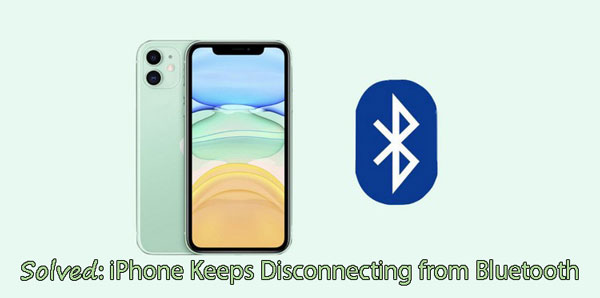
- Part 1. Why Does My iPhone Keep Disconnecting from Bluetooth?
- Part 2. The Methods to Solve Bluetooth Keeps Disconnecting iPhone
- 2.1 Force Restart Your iPhone
- 2.2 Toggle Bluetooth Off and On
- 2.3 Turn Airplane Mode On and Off
- 2.4 Re-add Bluetooth
- 2.5 Clear iPhone Bluetooth Files
- 2.6 Fix iPhone Bluetooth Keeps Disconnecting without Data LossHOT
- 2.7 Check Your Bluetooth Permission
- 2.8 Disable AirPods Automatic Switching
- 2.9 Check for Update
- 2.10 Reset All Settings
- Part 3. Video Guide to Fix iPhone Bluetooth Problem
- Part 4. FAQs about iPhone Bluetooth Keeps Disconnecting
- Part 5. Bottom Line
Part 1. Why Does My iPhone Keep Disconnecting from Bluetooth?
There can be several reasons why your iPhone Bluetooth keeps disconnecting. Let's explore it together.
- Interference: Other electronic devices or physical obstructions can interfere with Bluetooth signals.
- Software Issues: Bugs or glitches in iOS ca cause connectivity problems.
- Bluetooth Range: The device may be too far from your iPhone.
- Battery Issues: Low battery on either the iPhone or the Bluetooth device can cause disconnections.
- Device Compatibility: The Bluetooth device may not be fully compatible with your iPhone.
- Hardware Problems: Issues with the Bluetooth hardware on either the iPhone or the device.
Fortunately, this matter is simple to settle and all methods to fix iPhone Bluetooth keeps disconnecting are presented in the next part.
Part 2. Top 10 Methods to Fix iPhone Bluetooth Keeps Disconnecting
2.1 Force Restart Your iPhone
The first easy fix to Bluetooth keeps disconnecting your iPhone is to force reboot the device. To force restart the iPhone 12/13/14 or other iOS models, just follow the following steps:
- iPhone 8/SE2/X or later models: Press and quickly release the Volume Up and Volume Down button respectively. Thne, keep holding the Side button and release it when the Apple logo appears.
- iPhone 7: Keep holding the Volume Down and Power button concurrently, and release them when the Apple logo appears.
- iPhone 6/SE: Keep holding the Home button and Power button concurrently until the Apple logo appears.

2.2 Toggle Bluetooth Off and On
Since some updates may damage the link between iPhone and Bluetooth, please refresh your iPhone's Bluetooth connection by toggling the function first off and then on. It is a simple yet feasible way to fix iPhone Bluetooth keeps disconnecting.
You could go to iPhone's Settings > Bluetooth to achieve that, or simply launch the control center and find the Bluetooth icon to operate.
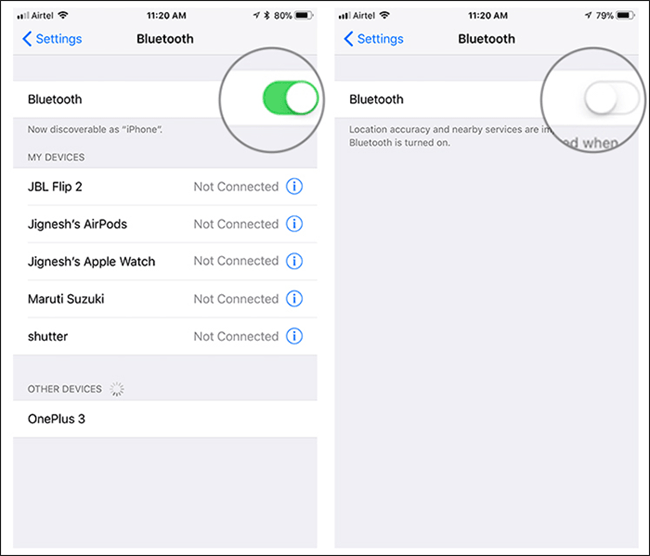
2.3 Turn Airplane Mode On and Off
Similar to the above way, to turn iPhone's Airplane Mode on and off is also advisable to refresh the device, thus getting rid of the problem. This operation can be done both on the Airplane Mode option in the Settings app and the Airplane Mode icon in the control center.
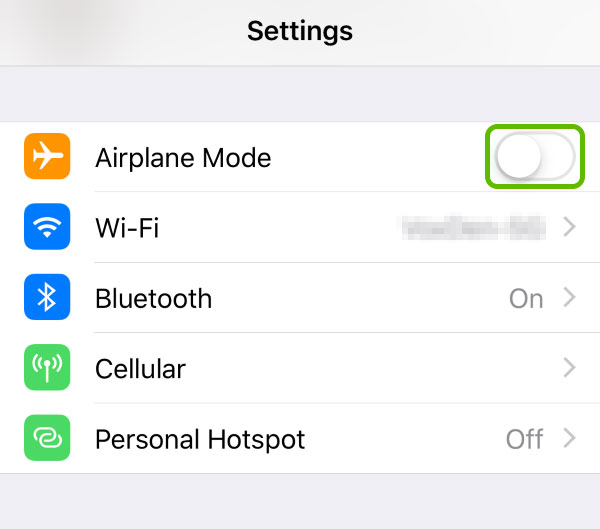
2.4 Re-add Bluetooth
The Bluetooth keeps disconnecting iPhone may be due to the improper pairing. You could re-pair it with your device to fix it and here are the quick steps.
Step 1: Head to Settings > Bluetooth.
Step 2: Tap on the i icon next to the device you connected.
Step 3: Choose the Forget This Device option and confirm the order.
Step 4: Pair up the Bluetooth with your iPhone model again.
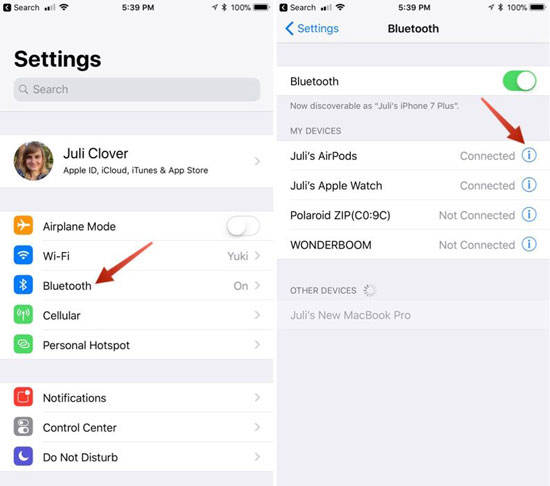
2.5 Clear iPhone Bluetooth Files
Some accumulated files transferred through Bluetooth may make your iPhone keeps dropping down the Bluetooth as well. So it is necessary to remove all the Bluetooth connection files. To do that, merely open the iPhone's Settings and go to the Bluetooth settings to delete them.
2.6 Fix iPhone Bluetooth Keeps Disconnecting without Data Loss
If the above common solutions don't solve the iPhone Bluetooth problem, then you could resort to related professional third-party tools like TunesKit iOS System Recovery to fix your iPhone Bluetooth keeps disconnecting.
This iOS system recovery software can be definitely working well while causing no data loss on your device. And it is able to resolve up to 150 kinds of different iOS issues including simple and complicated ones like iPhone stuck on Apple logo, reboot loop, black screen of death, iPhone is disbled, etc.
Key Features of TunesKit iOS System Recovery
Fix more than 150 iOS issuses including iPhone stuck in boot loop, iPhone green screen, iPhone stuck on white Apple, etc., without causing any data loss.
Step 1Connect Your Device
Launch TunesKit iOS System Recovery on your computer. Connect your iPhone to it and choose iOS System Repair. Then, click the Start button to begin.

Step 2Select a Repair Mode
You need to select Standard Repair to fix the problem without data loss. Most issues can be solved by Standard Repair. Only when the standard repair fails to repair, the latter should be selected because it will erase your data.

Step 3Download Firmware Package
Tap on the Download button after confirming the iPhone info to download a firmware package for your iPhone.

Step 4Fix iPhone Bluetooth Keeps Disconnecting With Ease
Once the firmware package is downloaded, hit on the Repair button and wait until it tells you the repair is finished. Then your iPhone will not always be disconnected from Bluetooth.

2.7 Check Your Bluetooth Permission
If you use Bluetooth while using an app, you need to check the permission of the app to use Bluetooth. To ensure the permission is abled, go to Settings > Privacy > Bluetooth and selet the app to check. Moreover, you can check the network connection. If needed, go to Settings > General > Transfer and Reset iPhone > Reset Network Settings.
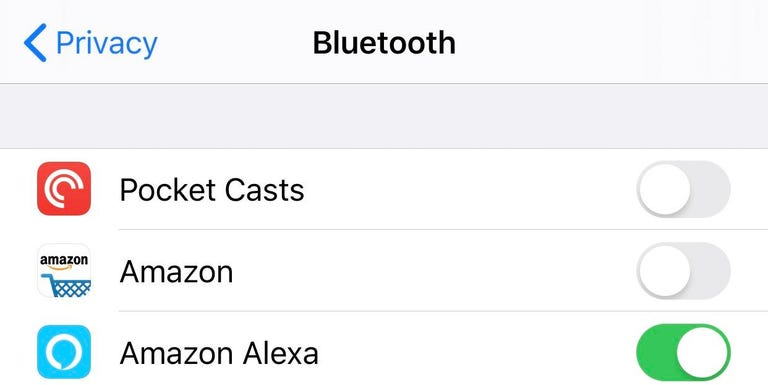
2.8 Disable AirPods Automatic Switching
Apple's automatic device switching feature allows your AirPods to seamlessly switch between devices, but it can sometimes cause disconnection issues. You can turn this feature off to see if the problem exists.
Step 1: Wear your AirPods and ensure they are connected to your iPhone.
Step 2: Go to Settings > Bluetooth.
Step 3: Tap the information icon (i) next to your connected AirPods.
Step 4: Tap Connect to This iPhone.
Step 5: Select When Last Connected to This iPhone.
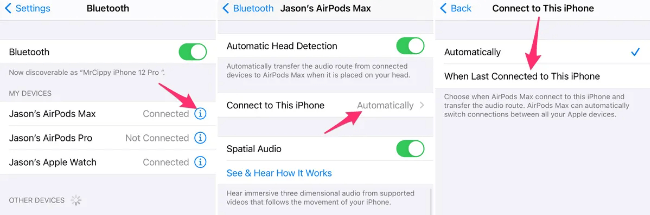
This will prevent your AirPods from automatically switching between devices.
2.9 Check for Update
If your iPhone is running on an older version, the Bluetooth issue like disconnecting may occur. The software on your iPhone should be updated to the latest version. You can navigate to Settings > General > Software Update to see if there is any update available.
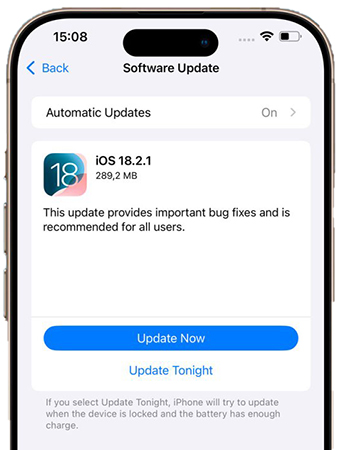
2.10 Reset All Settings
There is a last method left to fix the Bluetooth disconnecting – reset all settings on your iPhone. In fact, this is to bring your device to factory settings and obviously, the previous data is, of course, cleared.
Steps: Navigate to Settings > General > Transfer or Reset iPhone > Reset All Settings.

Part 3. Video Tutorial: Fix Bluetooth Keeps Disconnecting iPhone
Now you can start to fix your iPhone keeps disconnecting from Bluetooth problem by watching the following video.
Part 4. FAQs about iPhone Bluetooth Keeps Disconnecting
-
1. Why does Bluetooth disconnect during calls or music?
Possible causes include poor connection quality, auto-switching features, battery-saving modes, and bluetooth interference from WiFi or other signals.
-
2. How do I know if the issue is with my iPhone or the Bluetooth device?
Try connecting the Bluetooth device to another phone. If it works fine there, the issue is likely with your iPhone.
-
3. What Bluetooth rage does the iPhone support?
iPhones support Bluetooth up to 10 meters (33 feet). Walls or other barriers can reduce range and stability.
Part 5. Bottom Line
In conclusion, we are very glad to help you to fix your iPhone Bluetooth keeps disconnecting. The solutions introduced above are needed to be done by yourself. And we highly recommend the TunesKit iOS System Recovery. Finally, hope you have a wonderful experience.
