[iOS Change Location] 3 Ways to Change Location on iOS 17/18
Want to change location on iOS 18/17 to unlock new possibilities, like access region-restricted content, test a location-based game (eg. Pokémon GO), or protect your privacy? Is it possible to spoof location on iOS 17/18?
Of course you can! In this article, we'll show you the easiest and most effective ways to change or spoof location on iOS 17 and iOS 18. Keep reading to find out how!

Part 1: Can You Change Location on iOS 17/18
Absolutely! You can change the location on your iOS 17 or iOS 18 device. However, with the release of iOS 18, Apple has introduced more advanced security features, making some older spoofing methods less effective. But don't worry - there are still reliable tools and apps to change location on iOS 17/18.
Why You Need to Fake GPS Location on iOS 17/18
Spoofing your GPS on iOS 17 or 18 isn't just a tech trick - it can be surprisingly useful in everyday situations. Here are some common scenarios where changing your iOS location can come in handy:
- Access Region-Locked Content: Watch shows or use apps that are restricted in your country like Netflix - perfect for travelers or expats.
- Play Location-Based Games Anywhere: Instantly jump to in-game hotspots in titles like Pokémon GO or Monster Hunter Now without moving.
- Expand Matches on Dating Apps: Swipe in other cities or countries to meet people outside your local area on apps like Tinder or Bumble.
- Enhance Privacy: Prevent apps from tracking your real location and stay in control of your personal data.
- Have Fun on Social Media: Fake check-ins at cool destinations to create playful or creative posts.
Part 2: How to Change Location on iOS 18/17 Free [Stable Choice]
Looking for a quick and reliable way to change your iPhone's location on iOS 17 or 18 - without jailbreaking? Whether you're curious about location-based games, accessing geo-blocked content, or just want to have some fun with social media check-ins, TunesKit Location Changer is a great tool to get started.
It's beginner-friendly, fully supports the latest iOS versions, and best of all - it offers five free trials, so you can test it risk-free before deciding if it's right for you or for some urgent remedy.
Why Choose TunesKit Location Changer?
Change your location on iOS 18 or 17 with one click - no jailbreak, no hassle. Whether swiping in another country on Tinder, exploring in Pokémon GO, TunesKit offers a fast, user-friendly way to spoof your GPS worldwide.
Here's how to change location on iOS 17/18 using TunesKit Location Changer:
Step 1 Connect Your iDevice to PC
Download and install TunesKit Location Changer on your computer. Launch the program once installed. Use a USB cable to connect your iPhone or iPad to the computer. When prompted, tap "Trust" on your iOS device to authorize the connection.
After setup, you'll be prompted to choose Game Mode or General Mode as simulation methods. For LBS games like Pokémon GO, MHN, etc., it's suggested to choose Game Mode. For other apps, just choose General Mode.
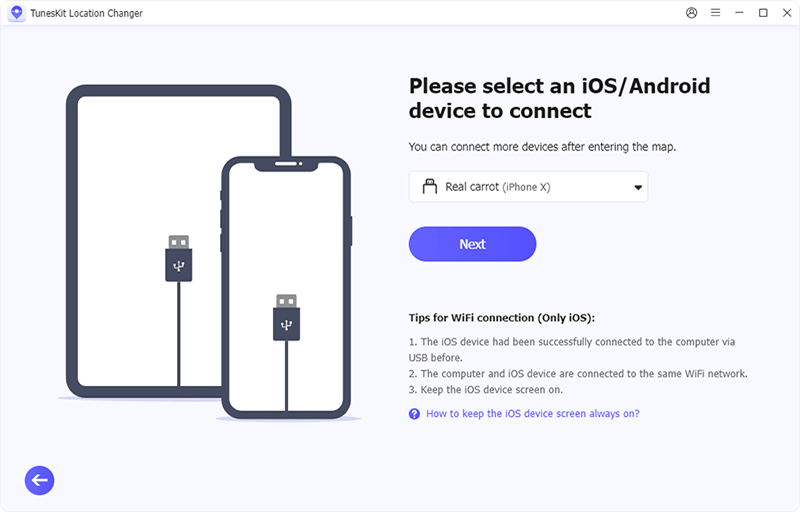
Step 2 Successfully Change Location on iOS 18/17
In the map interface, enter the desired location in the search bar or drag the pin to your chosen spot. Once selected, click on "Start Modifying" to change your device's location instantly. Open a location-based app like Maps or Weather on your device to confirm the change.
🌟 Tip: You can also click the icon at top right to try different movement modes, including Jump Teleport, Two-Spot Movement, Multi-Spot Movement, and Joystick.
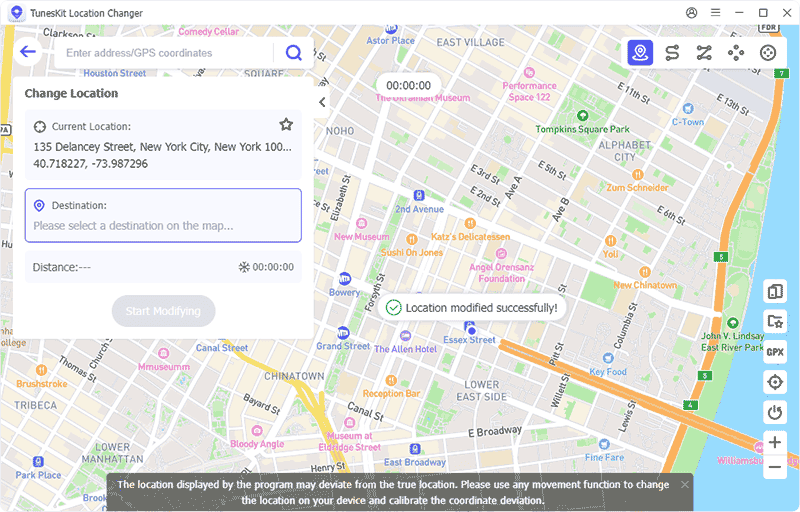
Part 3: How to Change Location on iOS 18 with 3uTools [Not 100% Work]
The second method to change location on iOS 17/18 is using 3uTools - a popular free tool to solve various iOS issues.
However, it may not always work consistently - especially on iOS 18, where Apple has tightened security around location services. Still, it's worth trying if you're using iOS 17 or earlier.
Here's how to change virtual location on iOS 17/18 with 3uTools:
Step 1: Go to the official 3uTools website, download the software, and install it on your computer.
Step 2: Connect your iPhone or iPad running iOS 17 to the computer using a USB cable. Open 3uTools, and ensure your device is recognized by the software.
Step 3: In the 3uTools main interface, select "Toolbox" from the top menu, then click "Virtual Location."
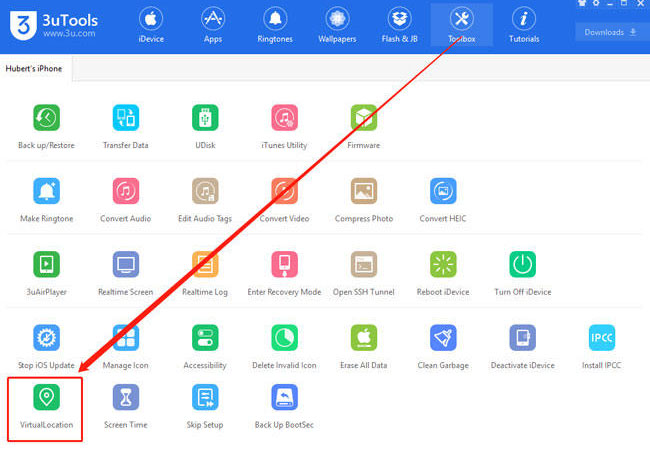
Step 4: A map will appear. Enter the location you want to spoof in the search bar, or drag the pin on the map to your desired spot. Click "Modify Virtual Location" to set your device's GPS to the new location.
Step 5: Open a location-based app (e.g., Instagram or Find My) on your device to check if the location change has taken effect.
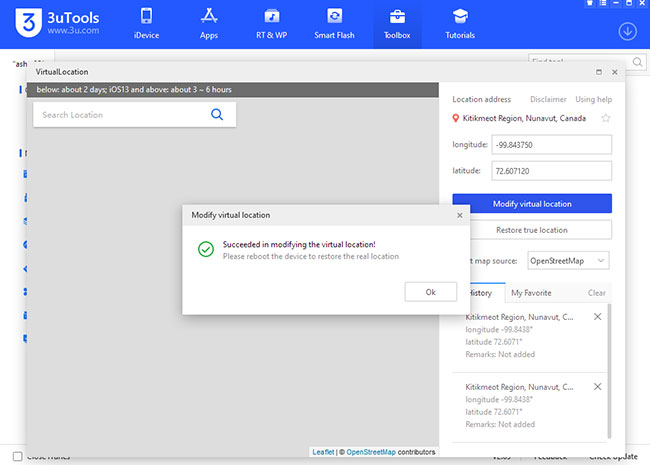
Step 6: To return to your actual GPS location, reconnect your device to 3uTools, go to "Virtual Location," and select "Restore True Location."
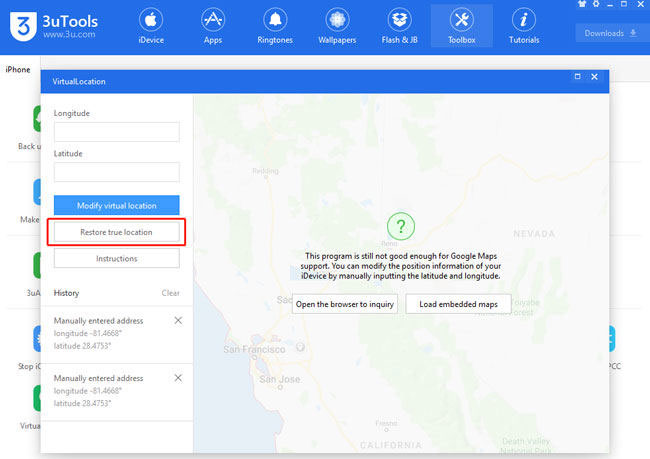
For your better understanding, you can follow the video tutorial to change location on iOS 17.
Part 4: How to Change Location on iOS 17/18 via VPN [Usually Paid]
The third method to change location on iOS 18/17 is using compatible VPN server.
However, keep in mind that VPNs don't change your GPS location, only your IP address. This works great for streaming services and region-restricted websites but may not be effective for GPS-based apps like Pokémon GO or Find My.
You should note that most of the stable and reliable VPNs on the market are paid to use.
Below I will take NordVPN as an example to guide you on how to change location on iOS 18 or iOS 17 via VPN.
Step 1: Open the App Store on your iPhone or iPad, search for "NordVPN," and download the app if you haven't already installed it.
Step 2: Open the NordVPN app and sign in. If you're a new user, you'll need to create an account and subscribe to a plan.
Step 3: When prompted, grant the app the necessary permissions, such as VPN configuration, to ensure it works with your device.
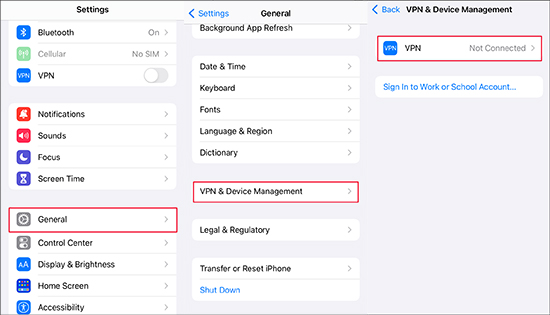
Step 4: Once inside the app, select a server from the map or list. Choose a country to mask your IP address with a virtual location in that country.
Step 5: After connecting, you can check if your IP location has changed by searching "What's my IP location?" in a browser. This should now show the location of your chosen NordVPN server.
Step 6: When you're done, open NordVPN and disconnect to return to your original IP location.
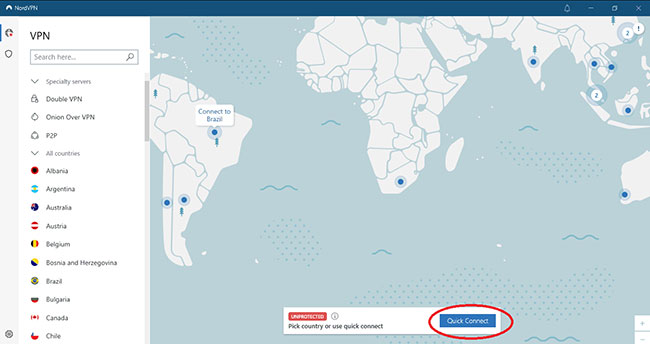
Using NordVPN on iOS 17/18 is quick, and it also helps keep your online activity private while enabling access to region-restricted apps and content.
Part 5: Wrapping up
With these methods mentioned in this post, it's easy to change location on iOS 17 or 18. If you want to fake your IP address only, a VPN can help you. However, if you're seeking a versatile and user-friendly way to simulate specific GPS locations on apps like Snapchat, Pokémon GO, or Find My app, TunesKit Location Changer is an excellent tool for you.
