How to Remove Demo from iPhone [Latest 4 Ways 2025]
"Does anyone know what is iPhone Demo Mode and how to take an iPhone out of Demo Mode? I recently got an iPhone 14, but it's stuck in Demo Mode. While the phone functions properly, it still has several limitations. I'd really like to know how I can use it as a regular phone. Any advice would be appreciated!"
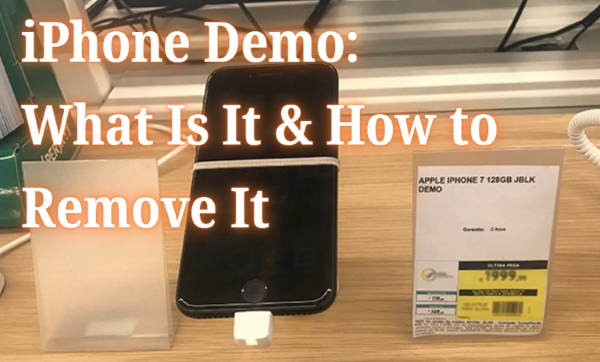
You may have come across iPhones being sold at a lower price, looking brand new in retail stores, but labeled as an "iPhone Demo." So, what does a demo iPhone mean? And is it a good idea to buy one?
You're in the right place. In this article, we'll introduce everything you need to know about iPhone Demo and 4 easy ways to remove demo from iPhone. Let's dive in!
Part 1. What is iPhone Demo Mode
Simply put, an iPhone in Demo Mode, or Retail Demo Mode, is a special iOS setup used in Apple Stores and authorized retailers to showcase the device's features. It allows you to explore the iPhone's functions, but with limited access and restricted settings.
Keep reading to learn more about its features, difference between normal iPhone, and pros & cons; or jump to Part 2 and explore how to remove demo from iPhone quickly!
🔍 How to Check If iPhone Is Demo
Wondering if your iPhone is in demo mode? Here's some features of demo iPhone and how you can tell:
- Check the model number: Go to Settings > General > About. Demo iPhones often have a Model Number beginning with "3";
- Look for persistent promotional videos playing on the home screen.
- Watch for warning labels: If you see "iPhone Demo" or "Demo Not for Resale," the device is in retail demo mode.
- Auto content reset: Restores to factory settings periodically to protect customer privacy.
- Restricted settings: Features like iCloud login, app installation, or personalization are often disabled.
- Pre-installed demo apps: These apps are not found on standard iPhones and are meant solely for demonstrations.
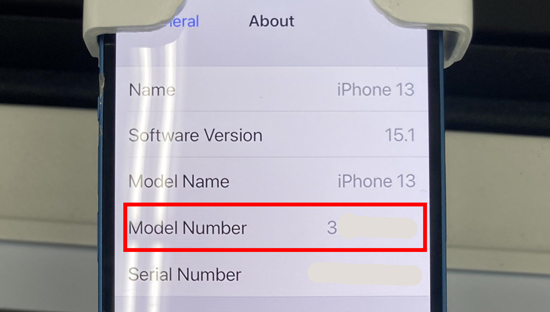
🔍 Demo iPhone VS Normal iPhone: What's The Difference
The main difference between demo iPhone and original iPhone is in the system restrictions and usage history. While both may look and feel the same, under the hood there are important distinctions.
Demo iPhones often can't make calls or connect to mobile networks. You might also notice a custom app looping through the device's features. Besides, iPhone demo might block app downloads or logins to services like iCloud.
In the aspect of function, there is not much difference between a demo iPhone and a normal iPhone. You will have the same iOS version, processor, and hardware as the normal iPhone, but get different configurations, firmware, and packages.
🔍 Is It Worth Buying A Demo iPhone?
In fact, buying an iPhone in demo mode is not a very good choice.
Though you can get it at a lower price than normal phones, you will need to suffer the low battery life, component malfunction, and other cons like no official warranty.
- Lower price: Demo iPhones are typically much cheaper than brand-new devices;
- Genuine Apple parts: Since they are official Apple products, accessories and components are authentic and original;
- Excellent display quality: Display units are often selected for their superior screen quality to showcase the best features.
- Warranty Concerns: Demo iPhones might not come with a full manufacturer's warranty or may only have a limited warranty from the seller;
- Blacklist risk: Some demo devices may be flagged in Apple's system and limited in use.
- Battery health issues: Demo devices are often kept plugged in 24/7, which can degrade battery performance.
- Risk of hardware wear: Long display usage can result in screen burn-in or other issues.
For all this, a demo-mode iPhone is not a very bad choice for those who have a limited budget but want to enjoy using iPhone device.
Part 2. How to Get Out of iPhone Demo Mode - 4 Solutions
If you've unfortunately purchased a demo iPhone with demo mode still enabled, here are 4 solutions to get out of iPhone demo mode and make your device work like a normal iPhone.
Way 1. Get iPhone Out of Demo Mode via TunesKit iPhone Unlocker
Let's start with the most effcient and user-friendly method to remove demo from iPhone - using professional tool like TunesKit iPhone Unlocker.
This powerful tool is designed to help you unlock iPhones, iPads, and iPods from various types of restrictions, including iPhone demo mode, Face ID, Touch ID, MDM profiles, Apple ID, and more. It is compatible with all iOS versions, including the latest iOS 18.
Why Choose TunesKit iPhone Unlocker?
This program aims to remove iPhone demo mode and any type of lock on iOS devices when you forgot iPhone passcode, including Face ID, Touch ID, alphanumeric passcode, Apple ID, MDM restrictions, and Screen Time passcode.
Now, let's see how to use TunesKit iPhone Unlocker to get out of iPhone Demo Mode. All your iPhone data will be erase after removing.
Step 1Connect iPhone to Computer
To begin with, connect your iPhone to the computer and launch TunesKit iPhone Unlocker. When your iPhone is detected, click on the Unlock iOS Screen (or the Remove MDM mode as well) and hit on the Start button.

Step 2Put iPhone into Recovery mode
Then, you will need to put your iPhone into Recovery Mode. You can follow the onscreen instructions to put your iPhone into Recovery Mode. When your iPhone is in Recovery Mode, click on the Next button to move forward.

Step 3Download Firmware Package
Here, TunesKit iPhone Unlocker will download the firmware package to remove the demo mode from your iPhone. Please check the device information and ensure you download the appropriate firmware. If there is anything wrong, you can correct it manually.

Step 4Remove Demo Mode from iPhone
Once the firmware is verified, click Unlock. TunesKit will now remove demo mode from your iPhone. After a few minutes, your iPhone will restart in standard mode with no demo restrictions.

iPhone stuck in demo mode? Try to repair it via our powerful iOS System Recovery Tool!
Way 2. How to Get iPhone Out of Demo Mode via iTunes
If you don't want to use third-party software, iTunes offers another method to exit demo mode by restoring the iPhone to factory settings. However, it might fail in some cases.
If your iPhone has synced with iTunes before, iTunes can restore your iPhone directly.
If not, you should first put your iPhone into Recovery Mode or DFU Mode, and then restore the phone to its factory settings. Here's how to factory reset demo iPhone via iTunes:
Step 1. Download and install iTunes on your computer. Then, connect your iPhone to the computer and put it into Recovery/DFU Mode.
Step 2. Click on the little device icon.
Step 3. Hit on the Summary option.
Step 4. Click on the Restore iPhone option to take your iPhone out of demo mode.

Way 3. How to Factory Reset A Demo iPhone Directly
Sometimes, you might have no access to your computer, so a direct reset from your iPhone becomes the top choice. However, this method might not work on all iPhones, due to the iPhone demo's software restrictions.
Here's how to factory reset a demo iPhone directly from settings:
Step 1. Go to Settings > General > Transfer or Reset iPhone.
Step 2. Tap "Erase All Content and Settings."
Step 3. Enter the passcode if prompted. Demo units may use a default code like 0000 or 1234.
Step 4. Confirm your choice to erase.
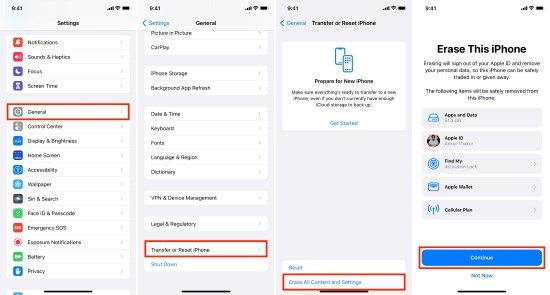
If successful, this process will remove demo software and return the iPhone to standard setup. If the reset fails or is blocked, go back to the 2 methods above.
Way 4. How to Erase iPhone Demo via iCloud
If you're unable to factory reset directly on the device, you can use iCloud's remote erase feature - especially useful if you've already logged in with your Apple ID and have other phones or computers at hand.
Here's how:
Step 1. Sign into your Apple ID via Settings.
Step 2. Tap [Your Name] > Find My > Find My iPhone.
Step 3. Toogle on Find My iPhone.
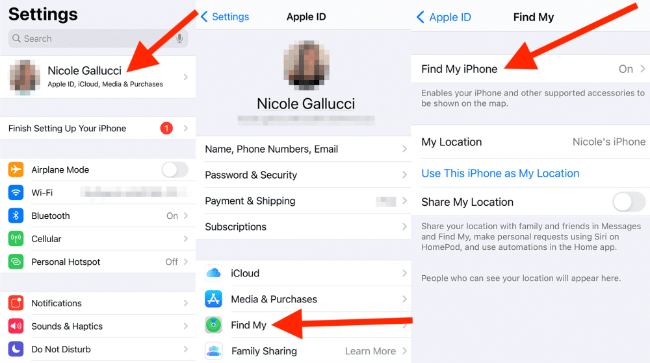
Step 4. On another device, go to iCloud.com on a browser. Sign in with the Apple ID used on the demo iPhone.
Step 5. Click on Find iPhone > All Devices. Then tap the iPhond demo from the list.
Step 6. Tap Erase iPhone and confirm your choice.

This will remotely wipe the iPhone and remove demo mode - bringing up the setup screen on restart.
Part 3. FAQs on iPhone Demo Mode
-
1. How to Put iPhone in Demo Mode?
Only Apple or certified retailers can activate Retail Demo Mode using special MDM (Mobile Device Management) settings and provisioning profiles. This process is not accessible to general users, and there's no way to enable demo mode manually at home.
-
2. Is A Demo Mode iPhone Safe?
Buying a demo mode iPhone is not 100% safe, especially when the seller cannot show you the receipt. Before buying a demo mode iPhone, ensure that the seller can provide you with the correct information. Otherwise, you may receive a stolen iPhone, which will be locked by Apple remotely.
-
3. What Happens After Removing Demo from iPhone?
After removing Demo Mode and restoring the device to factory settings, the iPhone should function like any other regular iPhone, allowing you to set it up with your Apple ID, install apps, and use it normally.
-
4. Does Removing iPhone Demo Mode Void the Warranty?
Most demo iPhones don't carry standard warranties. Removing demo mode won't void anything further, but it's important to note the device's non-resale status.
Part 4. Conclusion
This's all about iPhone demo mode and how to remove demo from iPhone. It's easier than you might think, especially with tools like TunesKit iPhone Unlocker or iTunes.
Whether you've already bought a demo iPhone or are just considering it, this guide should help you make an informed decision.
Please feel free to leave us a comment below if you are still having other questions.
