How to Erase iPhone Data Permanently Before Selling
Whether you're selling your iPhone, giving it away, or simply wanting to start fresh, permanently erasing your data is a crucial step in safeguarding your privacy. You may be wondering how to erase iPhone data permanently?
This comprehensive guide will walk you through the process of erasing your iPhone data permanently, ensuring that your personal information doesn't fall into the wrong hands.
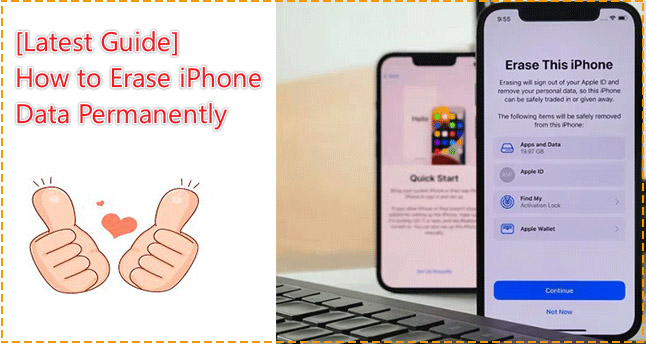
Part 1. Why Is It Important to Erase Data Before Selling?
Your iPhone stores a wealth of personal information, from photos and messages to banking details and passwords. If this information were to be accessed by unauthorized individuals, it could lead to identity theft, financial loss, and a host of other privacy issues.
Therefore, when you're ready to sell your iPhone, make sure you've properly erased all your data to avoid potential risks.
Part 2. Before Erasing Your iPhone
Before you initiate the final wipe, there are critical preparatory steps you must take. Skipping these can result in losing data you actually wanted to keep, or leaving your device locked to your Apple ID, which makes it useless to the new owner.
- Backup Your Data: The first thing is to ensure that you don't lose any valuable information when you erase your iPhone. Back up your data to iCloud or your computer, so you can easily restore it on a new device.
- Sign out of Accounts: Sign out of all accounts, including Apple ID, iCloud, iTunes, App Store, and any third-party apps that hold personal information.
- Unpair Devices: If you have an Apple Watch or other devices paired with your iPhone, make sure to unpair them before proceeding.
- Disable Find My: Navigate to the Settings app > your name > Find My > Find My iPhone. Toggle the switch to off. Enter your Apple ID password for verification purposes when prompted.
- Deregister iMessage: If you are moving to a Samsung, Pixel, or other Android phone, you must turn off iMessage. If you don't, texts from iPhone users may get lost. Go to Settings > Messages and toggle iMessage to OFF.
- Remove the SIM Card: Never hand over your device with the SIM card inside. It stores your phone number and carrier data. Locate the tray on the side of the device and use a SIM-eject tool or paperclip to remove it.

Part 3. How to Erase iPhone Data Permanently Before Selling
Now that you've prepared your iPhone for erasure, follow the following 3 different ways to permanently delete your data before selling the device.
Method 1. Completely Erase iPhone via Settings
This is the standard method for a fully functional iPhone where you know the passcode. It allows the device to handle the encryption key destruction internally.
Step 1: Open the Settings app, and tap on General.
Step 2: Scroll down to the bottom of the menu, and then tap on Transfer or Reset iPhone (On older iOS versions, this may just be labeled "Reset").
Step 3: Select Erase All Content and Settings. This will delete everything on your iPhone.
Step 4: Tap Continue button, then enter your iPhone passcodeto confirm the action.
Step 5: At the pop-up window prompting: "Are you sure you want to erase all media, content, and settings?" Select the option Erase iPhone and confirm your choice to proceed with the erasure.

Once the process is complete and you see the "Hello" welcome screen in various languages, your iPhone has been successfully wiped and is ready for the next owner.
Method 2. Erase iPhone Data on a Computer via iTunes
Some users prefer erasing their iPhone through a computer, especially if the device is unresponsive. Here is how to restore your iPhone with iTunes or Finder on your computer.
Step 1: Download and install the latest version of iTunes on your PC (or Finder on macOS).
Step 2: Connect your iPhone to your PC with a data cable and launch iTunes.
Step 3: Set your device to recovery mode manually. If you don't know how to enter recovery mode, you can read this post: How to Put iPhone in Recovery Mode
Step 4: A pop-up window will appear saying there is a problem with the iPhone. Click Restore.
Step 5: The computer will download the latest software and begin the restoration process. This will wipe all data, including the forgotten passcode. Once finished, you can set up the device as new.

Method 3. Erase a Locked or Disabled iPhone Permanently [Unrecoverable]
What if you forgot your passcode? Or the device is already disabled? In these cases, you cannot access the "Settings" menu to perform a standard reset. You need a specialized tool to force a factory reset from the outside.
TunesKit iPhone Unlocker is a professional utility designed for these exact scenarios. It can factory reset any iOS device without the passcode, removing the screen lock and wiping the data simultaneously. More importantly, no one or tool can recover the deleted data by any means.
Now download TunesKit iPhone Unlocker on your computer to have a try!
Step 1: Launch this app and tap Unlock iOS Screen on the main screen. Connect the iPhone to the computer with a data cable. Click Start button to continue.

Step 2: The software will automatically detect your iPhone model. Click Download to get the latest iOS firmware package.

Step 3: Click Unlock button when firmware downloaded successfully. A few minutes later, your iPhone data will be permanently erased, and the device is ready to be set up as new.

Part 4. After Erasing iPhone Data Permanently
Once the erasure process is complete, your iPhone will restart as if it were new, and the setup assistant will guide you through the initial setup process. At this point, you can confirm that the device has been erased clean of your data by navigating through the setup process.
Do not complete the setup if you're selling or giving away the iPhone – the new owner should do that.
- Device boots to the Hello/Setup screen
- No Apple ID is linked
- No personal data appears
- Activation Lock is disabled (if selling)
Part 5. FAQs About Wiping iPhone Data Permanently
-
1. Will a factory reset remove the iOS operating system?
No. It only removes your personal data (apps, photos, accounts). The iOS software remains installed, so the new owner can use the phone immediately.
-
2. Can I erase my iPhone remotely if I lost it?
Yes. You can log in to iCloud website, select your device, and click Erase iPhone. This will wipe the data as soon as the phone connects to the internet.

-
3. Can I undo a factory reset?
No. Once the encryption key is destroyed, the data on the device is unrecoverable. The only way to get your data back is if you created a backup (iCloud or computer) before you erased the device. You can then restore that backup onto a new phone.
-
4. Do I need to charge my iPhone before resetting?
Yes. The process can take anywhere from a few minutes to an hour depending on the model and data volume. If the battery dies in the middle of a reset, it can corrupt the software (bricking the device). It is recommended to have at least 50% battery or keep the device plugged into a charger.
-
5. What is the difference between 'Reset All Settings' and 'Erase All Content and Settings'?
Reset All Settings: Keeps your data (photos, apps) but reverts system settings like Wi-Fi, alarms, and layouts to default. Useful for fixing bugs.
Erase All Content and Settings: Deletes everything. This is the option you must use before selling the device.
Part 6. Closing Thought
For most users, the standard method via Settings is perfect. However, if you are locked out of your device or experiencing a buggy screen, a tool like TunesKit iPhone Unlocker is the safest and fastest way to force a complete factory reset. There is no chance of your data being recovered!
