Apple ID Password Not Working? 6 Fixes for iPhone & iPad
You enter your Apple ID password - the one you know is correct - and your iPhone rejects it. It is frustrating. When your Apple ID stops working, you cannot download apps, access iCloud photos, or even listen to Apple Music.
In 90% of cases, this is a temporary software glitch or a server sync issue, not a hacked account. This guide covers everything from instant server checks to deep troubleshooting steps to fix Apple ID password not working. If you have truly lost access or forgotten your credentials, we also cover how to regain control of your device using professional tools.

Part 1. Why is My Apple ID Password Not Working?
Understanding why the error is happening can save you time. The issue usually falls into one of three categories:
1. The "Sync" Glitch: You recently changed your password on a Mac or iPad, but your iPhone is still trying to use the old cached password in the background.
2. The "Verification" Loop: Your network connection is unstable, preventing Apple’s servers from verifying your credentials. You often see the error: "Verification Failed: There was an error connecting to the Apple ID server."
3. The Security Lock: Apple detects suspicious activity (or too many wrong attempts) and temporarily disables the account for your safety.
Part 2. If You Know Your Password is Correct
If you are 100% sure your password is right, but your iPhone won't accept it, try these solutions first.
Fix 1. Force Restart Your iPhone
This is an effective way to fix software glitches. A force restart clears the temporary cache that might be holding onto old login data.
Step 1. Quickly press and release the Volume Up button.
Step 2. Quickly press and release the Volume Down button.
Step 3. Press and hold the Side (Power) button. Keep holding it - ignore the "slide to power off" slider.
Step 4. Release the button only when you see the Apple Logo appear on the screen.

Once the device reboots, try entering your Apple ID password again in Settings.
Fix 2. Reset Network Settings
A poor Wi-Fi or cellular handshake can cause "Verification Failed" errors. This reset won't erase your photos or apps, but it will make your phone forget Wi-Fi passwords.
Step 1. Open Settings > General.
Step 2. Scroll down and tap Transfer or Reset iPhone.
Step 3. Tap Reset and select Reset Network Settings.
Step 4. Enter your device passcode to confirm.
After the phone restarts, reconnect to a strong Wi-Fi network and try logging in again.

Fix 3. Sign Out of Media & Purchases Only
Sometimes the issue isn't your main iCloud account, but the App Store connection specifically. Toggling this can refresh the link.
Step 1. Open Settings and tap your Name/Apple ID at the top.
Step 2. Tap Media & Purchases.
Step 3. Select Sign Out (this only signs you out of the Store, not iCloud data).
Step 4. Restart your phone, return to this menu, and tap Sign In.

Part 3. If Your Account Is Locked or Password Forgotten
If the basic glitches are ruled out, the issue might be with the account credentials themselves.
Fix 4. Check for "Apple ID Locked" Alerts
If you have entered the wrong password too many times, you might see a specific alert: "This Apple ID has been disabled for security reasons." In this case, you cannot simply login. You must unlock the account.
Step 1. Go to iforgot.apple.com.
Step 2. Enter your Apple ID email.
Step 3. Follow the prompts to verify your identity (via email or security questions). You will be required to set a new password. Update this new password on all your Apple devices immediately to prevent future lockouts.

Fix 5. Update iOS to the Latest Version
Apple frequently patches authentication bugs. If you are running an old version of iOS (e.g., iOS 15 or 16), it may no longer communicate correctly with Apple's modern login servers.
Step 1. Go to Settings > General > Software Update.
Step 2. If an update is available, tap Update Now.
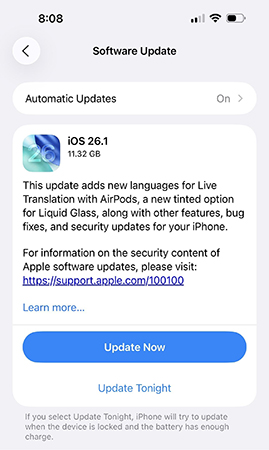
Part 4. When You Can't Reset the Password
What if you have forgotten your Apple ID password, and you cannot access the recovery email or phone number? Or perhaps you bought a second-hand iPhone that keeps asking for the previous owner's password? This is where a professional unlocking tool becomes necessary.
TunesKit iPhone Unlocker is designed for scenarios where you are completely locked out. It can remove the existing Apple ID from the device without requiring the password, allowing you to set up a new account and regain control of the iPhone.
Why Choose TunesKit iPhone Unlocker?
Unlock Apple ID on iPhone/iPad/iPod without password. Enable to factory reset iPhone without passwords. Available on the latest iOS version including 26.
Let's take a look at how to use TunesKit iPhone Unlocker when your Apple ID password doesn't work.
Step 1 Plug the iPhone into your personal computer
Make your iPhone connected to the PC, and then launch the software. Next, hit on Unlock Apple ID on the main interface.

Step 2Examine your device status
Check whether you have enabled the Find My iPhone feature. If yes, confirm that you have set up the passcode and turned on the two-factor authentication. Next, begin to download firmware package. If no, you can go to the next step.

Step 3Unlock Apple ID password
Click on the Unlock tab, and wait for the unlock process to finish. Your issue that Apple ID password does not work will be figured out.

Part 5. FAQs about Apple ID Troubleshooting
-
1. Why does my iPhone keep asking for my Apple ID password over and over?
This is often caused by a "stuck" download. Check your App Store for any apps that are failing to update. Cancel those downloads. If the problem persists, sign out of Media & Purchases and sign back in.
-
2. Will resetting my Apple ID password delete my photos?
No. Resetting your password via Apple's official tools does not affect your data. However, if you use third-party software to remove the Apple ID (like Method 6), it will erase all your data on your iPhone.
Part 6. Conclusion
Seeing "Apple ID Password Not Working" is stressful, but it is rarely permanent. Start with the System Status check - it saves more time than you think. If the servers are fine, a Force Restart or Network Reset usually clears the glitch.
However, if you are stuck with a forgotten password or a second-hand device that you cannot access, tools like TunesKit iPhone Unlocker offer a reliable safety net to get your device working again.
