How to Unlock iPhone from Computer [Full Guide]
Seeing the "iPhone Unavailable" or "Security Lockout" message on your screen can be a moment of genuine panic. Whether you have forgotten your passcode or the screen is damaged and registering "ghost touches," you are currently locked out of your digital life. The good news is that you can regain access using a computer. You will get several effective methods to unlock your iPhone from computer in this tutorial.
Note
To remove the passcode lock, you must erase the iPhone entirely. There is no official method to "bypass" the lock screen and keep your current data intact unless you have a backup.
The process described below will factory reset your device. You will be able to restore your apps, photos, and messages after the unlock is complete, provided you have a backup on iCloud or your computer.

- Critical Prerequisite: Putting Your iPhone in Recovery Mode
- Method 1. Unlock iPhone via iTunes [For Windows Users]
- Method 2. Unlock iPhone Using Finder [For Mac Users]
- Method 3. Unlock iPhone Using TunesKit iPhone Unlocker [For Mac & Windows]HOT
- Method 4. Unlock iPhone via iCloud [No Cable Needed]
- After the Unlock: How to Restore Your Data
- FAQs about Unlocking iPhone from Computer
Critical Prerequisite: Putting Your iPhone in Recovery Mode
Before connecting your device to either a Windows PC or a Mac, you must understand how to trigger Recovery Mode. This is the state that allows your computer to communicate with a locked device.
How to put your iPhone into Recovery Mode
- iPhone 8, X, SE (2nd/3rd Gen), and iPhone 11 through 17: Press and quickly release Volume Up. Press and quickly release Volume Down. Then, press and hold the Side Button continuously. Do not let go when you see the Apple logo; keep holding until you see the "computer and cable" screen.
- iPhone 7 and 7 Plus: Press and hold the Side Button and Volume Down button at the same time. Keep holding both until the recovery mode screen appears.
- iPhone 6s, SE (1st Gen), and earlier: Press and hold the Home Button and the Top (or Side) Button at the same time. Keep holding until the recovery mode screen appears.

Method 1. Unlock iPhone via iTunes [For Windows Users]
If you are using a PC, iTunes would be your best choice to unlock your iPhone. Although it seems a little bit complex, it is really effective to help you regain the access of your iPhone.
Step 1. Open iTunes on your computer. Ensure the software is updated to the latest version to avoid connection errors.
Step 2. Plug your charging cable into the computer, but do not plug it into the iPhone just yet.
Step 3. Follow the steps show in the Critical Prerequisite part to put your iPhone into Recovery Mode while connecting the cable to your iPhone. Keep holding the button until the computer screen on your iPhone appears.
Step 4. Your computer software will detect a device in trouble. A pop-up window will appear. Click Restore. Do not choose "Update," as this often fails when the device is disabled.

Method 2. Unlock iPhone Using Finder [For Mac Users]
Apple retired iTunes on macOS Catalina and later versions. If you are using a modern Mac, the unlocking capabilities are now built directly into Finder.
Step 1. Connect your iPhone to your Mac using your USB or USB-C cable and put your device into Recovery Mode.
Step 2. Open a Finder window. Look at the sidebar on the left; you should see your iPhone listed under "Locations." Click it.
Step 3. You will see a prompt stating there is a problem with the iPhone. Click Restore.
Step 4. Finder will ask for confirmation to erase and restore the iPhone to factory settings. Click Restore. Keep your device connected until the process finishes.

Method 3. Unlock iPhone Using TunesKit iPhone Unlocker [For Mac & Windows]
Sometimes, the official methods above may fail due to unknown error codes (like Error 4013 or 3014), or you might find the complex button combinations difficult to time correctly. In these cases, using a dedicated third-party tool like TunesKit iPhone Unlocker can be a practical solution.
This software is designed to simplify the unlocking process by automating the firmware steps and bypassing common iTunes errors. While it is a paid tool, it offers a more guided interface for users who aren't tech-savvy.
Why Choose TunesKit iPhone Unlocker?
- Unlock iPhone from computer easily
- Enable to factory reset iDevices without passwords
- Available on the latest iOS version including 26
To unlock an iPhone using TunesKit iPhone Unlocker on a computer, follow these steps:
Step 1Connect iPhone to computer
Download and launch TunesKit iPhone Unlocker on your computer (Windows or Mac). Connect your disabled iPhone using a USB cable. From the main interface, select the "Unlock iOS Screen" option. Click "Start."

Step 2Download fireware for your iPhone
Confirm your device information (Model and iOS version). Click "Download" to get the firmware package. This tool often downloads firmware faster and more reliably than iTunes servers.

Step 3Unlock iPhone in one click
Once the download is complete, click "Unlock". The software will remove the screen lock. As with official methods, this will still erase your data to ensure security.

Method 4. Unlock iPhone via iCloud [No Cable Needed]
If your computer is having trouble recognizing your device—perhaps due to driver issues or a faulty cable-you can use the "Find My" feature via a web browser.
Requirements for this method:
1. The locked iPhone must have an active internet connection.
2. "Find My iPhone" must have been enabled previously.
Step 1. Open any web browser on your computer and navigate to the iCloud website.
Step 2. Sign in with your Apple ID credentials.
Step 3. Click on All Devices at the top of the map interface and select the locked iPhone from the dropdown list.
Step 4. Select Erase iPhone. Confirm the action by entering your Apple ID password again. The iPhone will receive the signal remotely and begin the factory reset process immediately.

After the Unlock: How to Restore Your Data
Once the "Hello" screen appears, your iPhone is technically a new device. However, you can bring your digital life back during the setup process. Follow the on-screen setup instructions until you reach the "Transfer Your Apps & Data" screen. Here, you will have the option to:
- Restore from iCloud Backup: Use this if your phone backs up automatically over Wi-Fi.
- Restore from Mac or PC: Use this if you manually back up your phone to your computer.
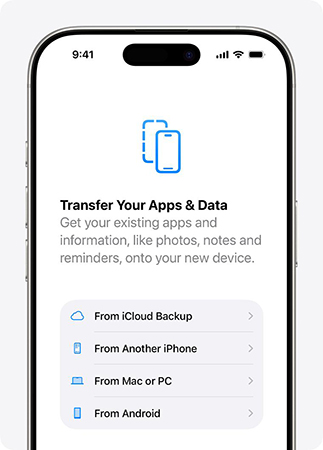
FAQs about Unlocking iPhone from Computer
-
1. I unlocked my phone, but now it asks for the "Owner's Apple ID." Why?
This is Activation Lock, a theft-deterrent feature. Even after erasing the phone, Apple servers require the original Apple ID and password to verify ownership.
You must enter the correct Apple ID and password. If you forgot it, you will need to reset your password via Apple's forgot website. -
2. How long does the restore process take?
The software download usually takes 15–30 minutes depending on your internet speed. If the download takes longer than 15 minutes, your iPhone might exit Recovery Mode automatically. Let the download finish first, then put the phone back into Recovery Mode to start the actual restore immediately.
Conclusion
Regaining access to a disabled iPhone is always a relief, even if it comes with the temporary frustration of resetting your device. Whether you chose the standard iTunes/Finder route, the wireless iCloud method, or the specialized help of TunesKit iPhone Unlocker, the result is the same: you have reclaimed control of your hardware. If you have any question, please feel free to contact us.
