3 Available Ways to Record and Download Music from Google Play Music
For countering with Spotify, Tidal, and Apple Music, Google Play Music emerges in the industry of streaming music. Essentially, it's a music-streaming platform built with a traditional-style interface, along with tools like radio discovery, finding bands playing near you, browsing the top charts, as well as uploading your own files to stream anywhere.
With the intention for using Google Play Music to explore music world easier and more convenient, I'll introduce several solutions on how to download Google Play Music for offline listening and how to record Play Music with lossless audio quality to get rid of two downloads limitation.
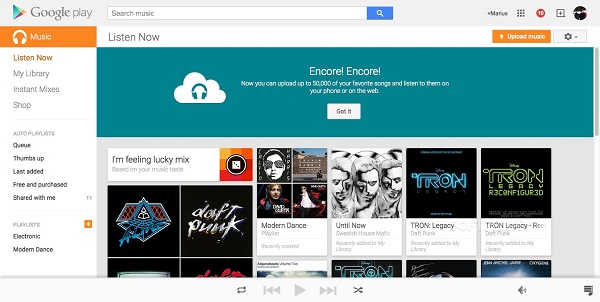
1. Download Google Play Music on Mobile Device and Computer
You can download music you're purchased or added to Google Play to your mobile device or computer so you can listen when you don't have an internet connection. If you subscribe to Google Play Music, you can also download subscription tracks to your mobile device. There will be divided into two different methods for downloading Google Play Music according devices, the mobile device and the computer. Here's how to.
Part 1. Download Google Play Music on Mobile Devices
Download your music from the Google Play Music app
If you have a standard account, you can follow the simple steps to download Google songs to your mobile devices. Then this app will automatically download Play Music. If you need to stop this process, please tap the Download option again.
1. Open the Google Play Music app.
2. Tap an album or playlist.
3. Tap Download.
Download subscription music from the Google Play Music app
If you have a premium account, things will be easier. Only if you are on the subscription date, you can download subscription album, playlists and radio stations by tapping one of them.
1. Tap an album, playlist, or radio station.
2. Tap More > Download.
Part 2. Download Google Play Music on Computer
When you prepare to download Google Music on the computer, you should take care of the web player. You could choose Safari, Internet Explorer, or firebox for downloading, but you are limited to download a song to your computer two times. There are two effective methods for you to download Google Music to your computer an unlimited amount of times, respectively Google Play Music for Chrome and Music Manager.
Using the web player
1. Go to the Google Play Music web player.
2. Click Menu > Music Library.
3. Click Albums or Songs.
4. Hover over the song or album you want to download.
5. Click More > Download or Download album.
Using Music Manager
1. Go to the Music Manager download page to install Google Play Music Manager.
2. Open and sign in Music Manager with Google account.
3. Click the Download tab, it will pop up a new Window, where you can click Download my library or Download free and purchased according to your needs.
Note: Signing out of your account will remove downloaded music from your device. You can't download a radio station on your computer.
2. Download Music from Google Play by Recording Losslessly
If you would like to get Google Music playable on any device and release your purchased Play Music library from the limitation of downloading, the most reliable and recommendable approach is to record music from Google Play for enjoying freely. Here, we would meet the one of the most professional audio recording applications, TunesKit Audio Capture.
TunesKit Audio Capture can help you record and download any playing Google audio tracks to popular audio formats. It supports almost all browsers, web players, and windows player, like Safari, Chrome, Internet Explorer, iTunes store, and so on. With the excellent built-in editing function, you can customize Google Music tracks to your favorite segments so that you can play the recorded Google Play Music without ads.
Key Features TunesKit Google Play Music to MP3 Converter
- Record unlimited number of music tracks and podcasts from Google Play
- Convert the recorded Google Play Music to several plain audio formats
- Preserve the recorded audios with the original audio quality and ID3 tags
- Support multi-track editing like cutting, trimming, merging, and splitting
Tutorial to Record Google Play Audio with TunesKit Google Play Music Downloader
Now, you can download and install the trail version of TunesKit audio recording software on your computer. Once installed, you can record and convert Google Play audios for many times only if you need.
Step 1Launch TunesKit Google Play Music Capture

Open TunesKit software from your desktop, and you will see there is a list of your installed programs and see whether your target browser is in the line of it. If not, you can click the "+" button to add any other program. Then you can click the "Format" tab to set the output audio format and parameters before recording Google Play Music.
Step 2Start to record and download Google Play Music
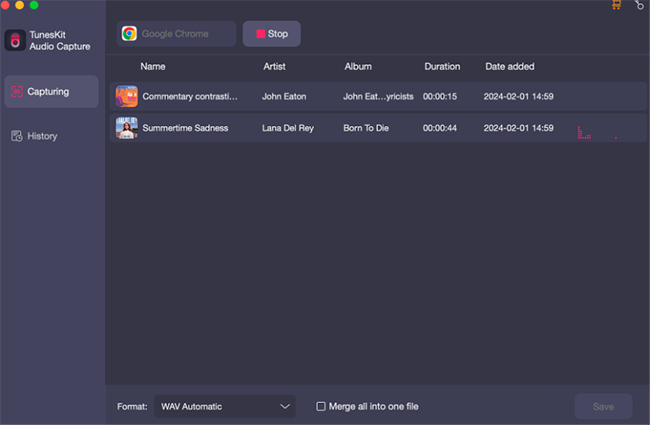
Launch the program that you use to play Google Play Music from TunesKit, then play the songs, playlist, and radio stations from Google Play you want to download. Once you start to play Google Music, TuensKit will launch the recording process automatically. You could stop the recording of Google Play Music by clicking the Stop button or quitting the playing page.
Step 3Cut and trim the tracks recorded from Google Play Music

Once all the songs have been recorded, you can click the "Edit" button to cut and trim the recorded audios so that you can enjoy the charming audio files better. After customization, you need to save all the recorded audio tracks to your local music folder by clicking the "Save" button Right now, you can find out all recorded Google Music on the history folder.
3. Online Free Audio Recorder to Record Google Play Music
If you don't think installed an extra application on your computer is a trouble thing, TunesKit Audio Capture must be a perfect Google Play Music downloader to save Google free and purchased audio files for playback even without an internet connection. But if you feel inconvenient to download the software, you can use Apowersoft Online Audio Recorder. No need of any software download and installation, it can record Google Play songs.
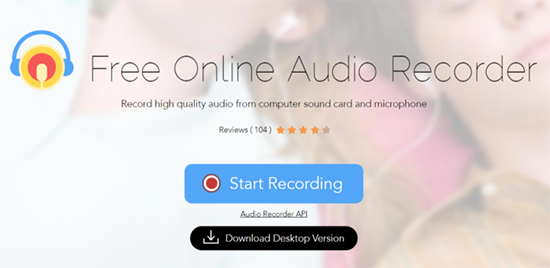
1. Find out Apowersoft audio streaming application from the browser and go to the web page of Apowersoft software.
2. Click this to choose the System Sound once you see a "Start Recording" menu at the main website page.
3. Enter to the Google Play Music page, sign in your Google account, and play any audio files from Google Music.
4. It's time to record Google Play Music by touching the "Start" button. Once all Google Play songs have been recorded and downloaded, you can find out them in the recorded folder.
Conclusion
If you're a subscriber, it's easy for you download subscription albums, playlists, and radio stations. However, any songs you've downloaded as part of your subscription will be available offline as long as your subscription is active. TunesKit software can enable you to save your favorite music from Google Play Music with high quality for a permanent keeping.
