How to Stop Life360 from Tracking your Location?
Life360 is a popular app designed to keep families connected by sharing real-time location updates. As a tracking app, it can quickly locate other people's cell phones, which is very useful for tracking the location of family and friends, but the feeling of being watched 24/7 is really hard to bear. Under this circumstance, you may curious about how to stop Life360 from tracking your location.
Then you've come to the right place, whether for privacy reasons or to maintain some independence without alarming others in your circle, we'll guide you on how to turn off location on Life360 without anyone knowing. Let's get started with some practical options!
![]()
Part 1: How Does Life360 Work? What Does Life360 Track?
Life360 is a location-sharing app designed to help families and groups stay connected by providing real-time location updates. It uses your phone's GPS, Wi-Fi, and cellular data to pinpoint your location and share it with the members of a designated circle—a private group of users you invite, like family or friends. The app updates location information at regular intervals, allowing others in the circle to see your whereabouts on a map.
Life360 tracks several types of data, including:
Real-Time Location: The app continuously tracks and shares your current location with other members of your circle.
Location History: Life360 stores your past locations, allowing circle members to view where you've been over a set period (often 30 days for premium plans).
Driving Habits: For users with driving features enabled, Life360 tracks driving speed, hard braking, rapid acceleration, and phone usage while driving. It generates driving reports and safety scores.
Crash Detection: The app monitors your location and motion sensors to detect if a crash occurs and can alert emergency contacts automatically.
Battery Level: Life360 also shares your phone’s battery level with circle members, so they can see if your phone is low on charge.
Part 2: How to Stop Life360 from Tracking Your Location? [4 Ways]
Way 1. Turn on Airplane Mode
Airplane mode disables all wireless communication, including GPS. With it turned on, Life360 won't be able to update your location. However, you lose access to cellular data, Wi-Fi, and calls.
Step 1: Swipe down from the top-right corner on iPhone to access the control center.
Step 2: Tap the airplane icon to activate Airplane Mode.
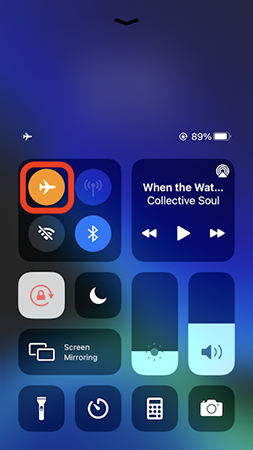
Way 2. Disable Location Services for Life360
Disabling location services prevents the app from accessing your GPS location. However, when location services are completely turned off, the Life360 app will show the status as "Location permissions off."
For iOS:
Step 1: Launch the Settings app, and tap Privacy & Security > Location Services.
Step 2: Scroll down to find the Life360 app and select Never under Allow Location Access section.
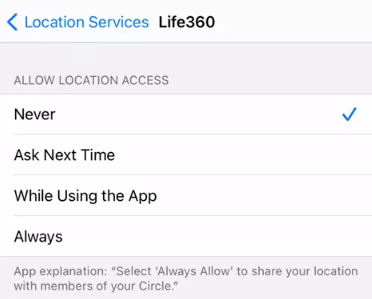
For Android:
Step 1: Move to Settings > Location > App permissions section.
Step 2: Select Life360 and choose Deny or Don't allow under the Location Access for This App section.
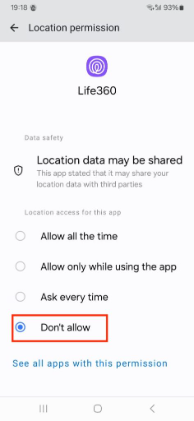
Way 3. Turn off Circle's Location Sharing
Life360 allows users to turn off location sharing within specific circles. To hide your location from a circle, follow these steps:
Step 1: Open the Life360 app and tap the Settings icon in the top-right corner.
Step 2: Select the circle from which you want to stop sharing your location. In the pop-up prompt: Sure you want to leave this Circle? Tap the Yes button.
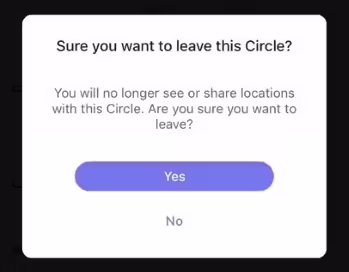
Step 3: Tap on Location Sharing and toggle the switch to disable it.
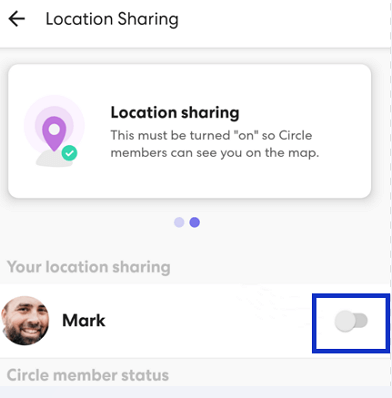
Once location sharing is paused, all members of the selected circle will be notified of the change.
Way 4. Delete Life360 Account to Stop Tracking Location
Uninstalling Life360 alone won't stop location tracking, cause your last known location remains visible. To fully stop Life360 from tracking your location, you must permanently delete your account through the app's settings. Before doing this, make sure to cancel any active subscriptions.
Step 1: Go to Settings on Life360, then tap on Account > Delete Account.
Step 2: Confirm by selecting Yes, I confirm the above and tap Delete my account.
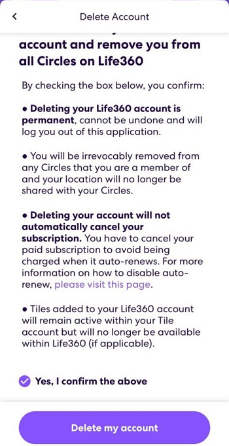
Step 3: You'll receive a confirmation email—tap Send email to proceed.
Step 4: If no email is on file, follow the prompts to add one.
Step 5: Open the email from Life360, click the confirmation link, and complete the Captcha to delete your account.
Part 3: How to Turn Off Location on Life360 without Anyone Knowing?
Are you curious about how to turn off location on Life360 without anyone knowing with one click? The best and fastest way is to hide or fake your current location on Life360. How is this achieved? You can take advantage of a GPS spoofing tool like TunesKit Location Changer. Using it won't alert others in your Life360 circle that your real location has been altered. And you can change your location to any place in the world, making it appear as if you are in a completely different location while using your phone normally.
Key Highlights of TunesKit Location Changer
Instantly change your iPhone or iPad’s location to anywhere in the world. It is great for location-based apps like Pokémon GO, Tinder, Snapchat, and more.
Fine, here we are going to guide you on how to modify location on Life360 without anyone knowing using TunesKit Location Changer.
Step 1. Connect Your Devices and Turn on Developer Mode
Install TunesKit Location Changer on your computer (available for both Windows and macOS). Launch it and connect your iOS/Android devices to your computer using a USB cable. Follow the on-screen instructions to turn on developer mode. Click the Start button on the main screen.
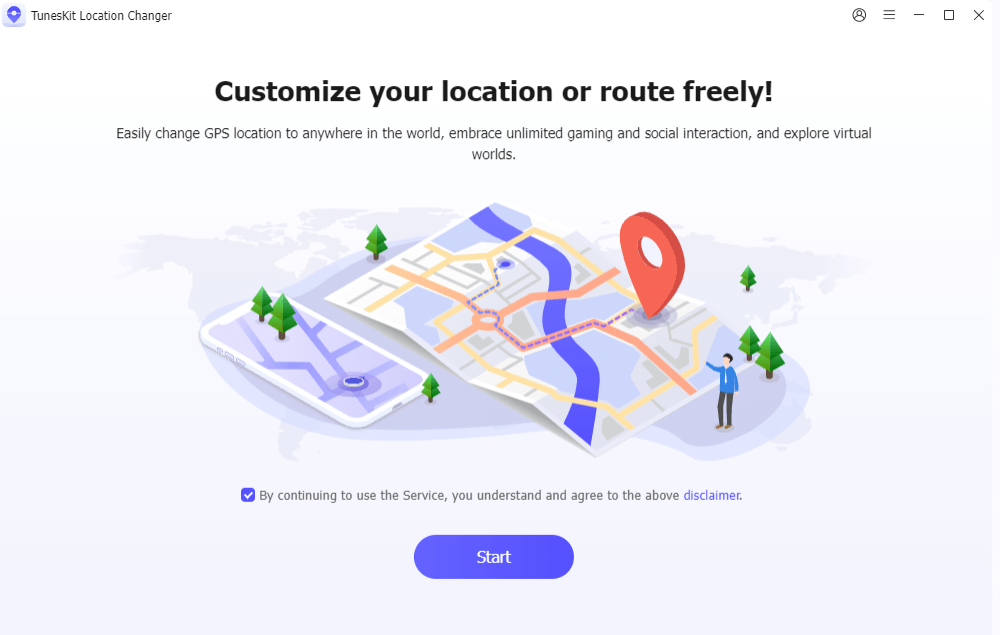
Step 2. Start to Modify Location
On the main interface, you can select from teleport mode, two-spot mode, jump teleport mode, or multi-spot mode. Enter your desired location, or you can click on a spot on the map, and click the Start Moving button to change your GPS location.
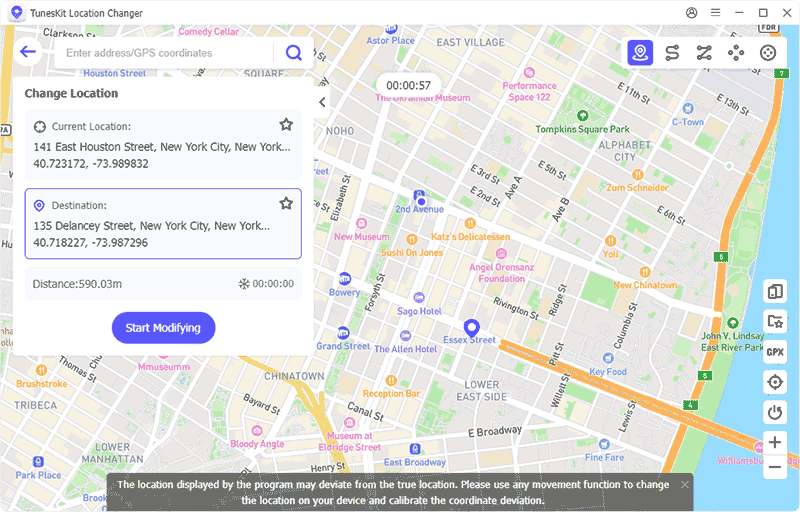
Step 3. Successfully modify location
Life360 will now show this fake location instead of your actual one.
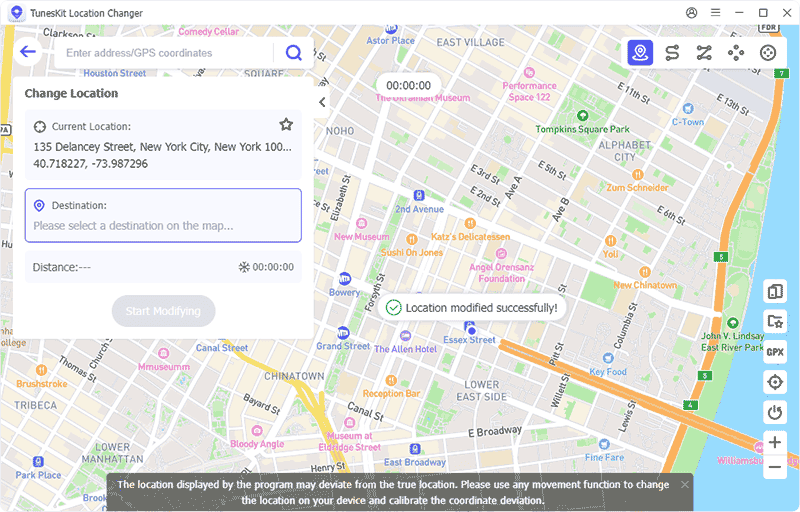
Part 4: Does Life360 Notify When You Turn off Location?
Yes, Life360 does notify your Circle members when you turn off location sharing. If you disable location services or pause location sharing within the app, others will see messages like "Location Sharing Paused" or "Location permissions off" next to your name.
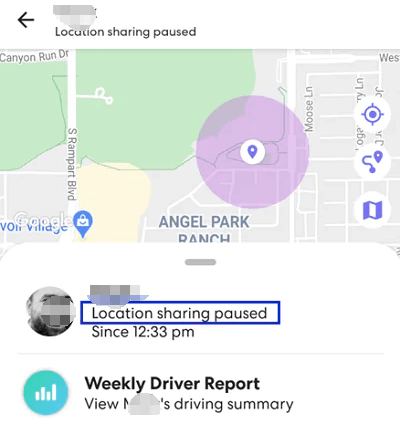
However, if your phone is turned off or loses signal, Life360 will display your last known location without sending a specific notification.
For those seeking to pause location sharing without alerting others, methods like enabling Airplane Mode or using GPS spoofing tools (e.g., TunesKit Location Changer) can be effective. These approaches prevent the app from updating your location without triggering notifications.
Part 5: FAQs about Turning Off Location on Life360
-
Q1: Can I use a different phone to stop Life360 from tracking me?
Yes, you can log into Life360 on a secondary device and leave it at a different location. This will make it appear that you're at that location while using your primary device freely.
-
Q2: Will turning off mobile data or Wi-Fi stop Life360 tracking?
Yes, disabling mobile data and Wi-Fi will prevent Life360 from updating your location, but the app will show that you're offline or disconnected.
-
Q3: Does Life360 track you if the app is closed?
Yes, as long as location services and background app refresh are enabled, Life360 can track your location even if the app is not actively open.
-
Q4: Does offloading Life360 pause your location?
Offloading Life360 removes the app but keeps its data. Since it's not running, your location won't update until you reinstall and open it. For a temporary pause, use Airplane Mode, turn off location services, or try a tool like TunesKit Location Changer.
-
Q5. Does Life360 tell you when someone is on their phone?
Yes, Life360's Phone Usage feature can indicate when someone is actively using their phone, alerting others in the circle during movement or driving.
Conclusion
Aright, this post provides the proven methods to stop Life360 from tracking your location. If you want to pause location on Life360 without anyone knowing, using a reliable GPS spoofing tool, TunesKit Location Changer, is the most effective solution. It allows you to fake your location on Life360, giving you the flexibility to hide or change your location without notifying anyone in your circle. Whether you're using an iOS or Android device, it is easy to maintain your privacy while continuing to use the app.
