How to Send Fake Location on WhatsApp [iPhone/Android]
Sharing your live location on WhatsApp is a great way to keep friends and family in the loop, especially when you're meeting up or traveling. But there are times when you might want to share a fake location - whether it's for privacy, a harmless prank, or just for fun.
While WhatsApp doesn't offer a built-in feature to fake your location, there are reliable tools and tricks that make it easy to do so - without raising suspicion. In this guide, we'll show you how to send fake location on WhatsApp, including a fake live location, on both iPhone and Android devices.
Let's dive in!
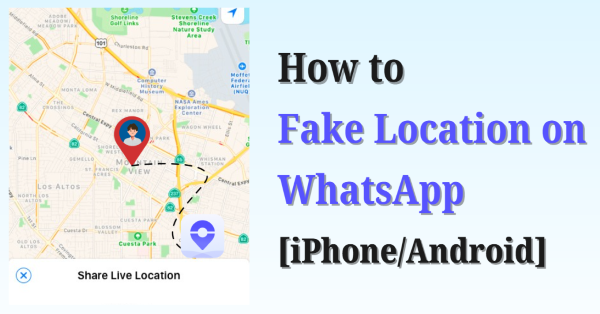
Part 1. How to Send Location on WhatsApp
Before diving into fake locations, it's essential to understand how to send your actual location on WhatsApp. But If you've already learned it, check Part 2 for a quick solution!
Here's how to Share Location in WhatsApp:
Step 1. Launch WhatsAppp on your iPhone/Android, tap Chats at the bottom, and open the conversation where you want to share your location. Or tap the top-right New Message icon to start a new conversation
Step 2. Tap the Attachment Icon at bottom. On Android, it's a paperclip at bottom-right; on iOS, it's a '+' sign at bottom left.
![]()
Step 3. Select Location from the pop-up menu. You'll be prompted to enable necessary settings and allow permissions. Just tap what is asked onscreen.
Step 4. Choose Your Option on Your Needs:
▪️ Send Your Current Location: Sends a static map of your current position.
▪️ Share Live Location: Shares your real-time movement for a selected duration, including 15 minutes, 1 hour, or 8 hours. You can also stop it by hitting Stop Sharing button on the shared map.
That's how to share your location in WhatsApp. But here's the catch - WhatsApp doesn't let you send a different location manually. So, if you want to send a fake location or fake live location, you'll need a trusted GPS spoofing tool.
Below are 2 proven tools for faking location on iPhone and Android, keep reading!
| Tools | Pros | Cons |
|---|---|---|
| TunesKit Location Changer | ▪ Works for fake static location and fake live location on WhatsApp with 5 movement modes ▪ Customize movement speed, routes, and other options on your preferences ▪ Compatible with most iOS/Android system ▪ Easy and safe to use |
▪ Only 5 times free-trial for each movement mode |
| Mock Locations | ▪ Free to fake location on WhatsApp ▪ Fake location directly on Android without computer |
▪ Do not support iOS system ▪ Do not support fake live location on WhatsApp ▪ Unstable GPS sign. |
Part 2. How to Send Fake Location on WhatsApp [Android/iOS]
Looking for an easy and reliable way to send a fake or fake live location on WhatsApp? Whether you're using Android or iPhone, TunesKit Location Changer has you covered! This powerful tool allows you to spoof your GPS location to anywhere in the world, making it simple to share any location, even a moving one, on WhatsApp.
TunesKit Location Changer works on most iOS and Android device, including the latest one. It's claimed safe to use without any malware and got a 4.7/5 ratings from users. Most importantly, it's user-friendly. You can fake location on WhatsApp in just a few clicks!
Click the Try It Free buttons below and learn how to fake location on WhatsApp with TunesKit Location Changer following the detailed guide below!
Why Choose TunesKit Location Changer?
Eaily fake location on WhatsApp, Tinder, Teleport, etc, and stimulate real move in shared live location. Flexible movement modes provided. No jailbreak required. Speicial Game Mode for LBS games like Pokémon Go.
Situation 1. Send Fake Location on WhatsApp
To send fake location on WhatsApp, you can use the Change Location mode to spoof static GPS on your phone directly on TunesKit Location Changer. The Jump Teleport mode is also suitable, especially if you want to show that you're moving following designed routes.
Here's how to send fake location on WhatsApp iPhone or Android:
Step 1 Launch TunesKit Location Changer
Download and install TunesKit Location Changer on your computer, then launch it. Connect your iPhone or Android phone to the computer using a reliable USB cable.
For the first connection, you'll need to set up necessary settings with detailed onscreen instruction.
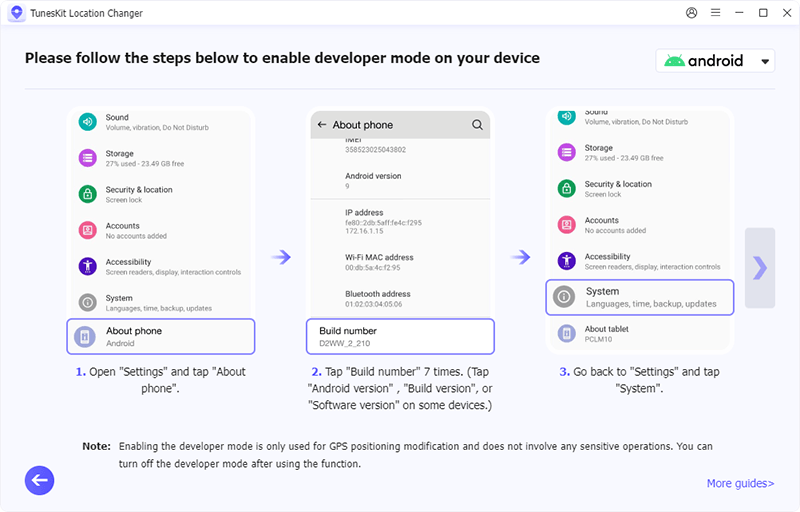
Step 2 Choose a Fake Location
Once done, select General Mode when prompted. Then, a map will appear on the screen. The default movement mode is "Change Location", which can fake your static GPS location directly.
▪ Use the search bar to enter an address, city, or coordinates of the location you want to fake. You can adjust the pin manually if needed.
▪ Click Start Modifying to apply the fake location to your device.
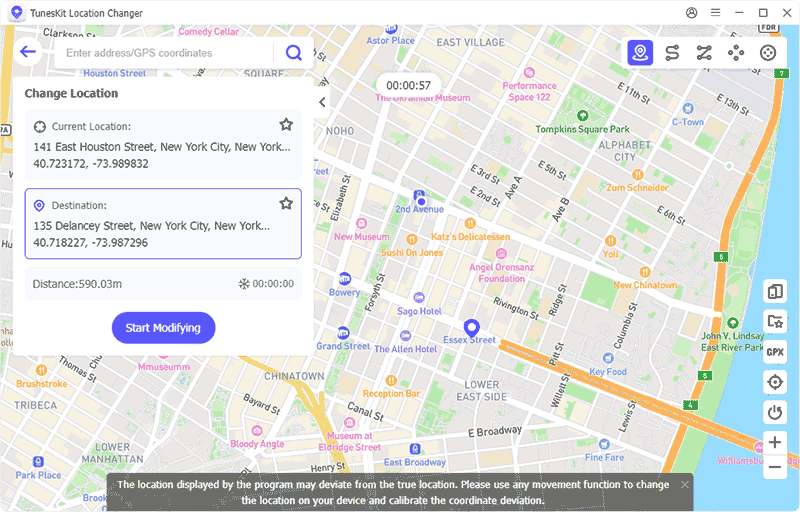
Step 3 Send Fake Location on WhatsApp on iPhone/Android
Go to WhatsApp and open the chat where you want to share the fake location.
▪ Tap the + button or paperclip icon > Location > Send your current location.
Now WhatsApp will use your spoofed location from TunesKit, and your contact will see the fake spot you selected!
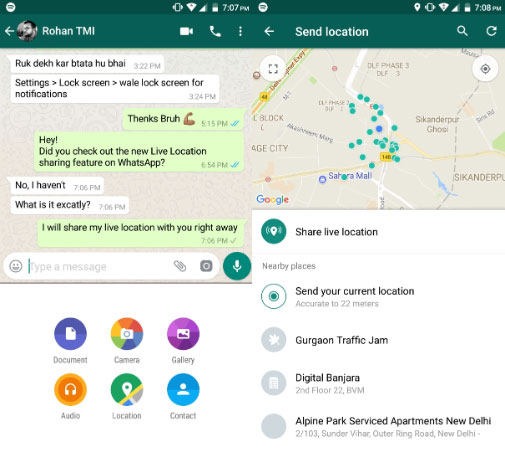
Situation 2: Send Fake Live Location on WhatsApp
Want to take it a step further and simulate movement in real time? TunesKit's Two-Spot Movement and Multi-Spot Movement modes let you share a fake live location on WhatsApp with a custom route and speed, making it even harder to detect.
Here's how to fake live location on WhatsApp:
If you have not set up necessary settings on phone, connect phone to computer and follow the onscreen instructions first. Then, follow steps below!
Step 1 Set Up Movement Mode
From the top-right corner of the screen, select the Two-Spot Movement or Multi-Spot Movement option. Then, click on the map to create a realistic path that you can show on WhatsApp.
▪ Two-Spot Movement mode is perfect when: you want to move from fixed starts to fixed ends with system-generated routes.
▪ Multi-Spot Movement mode is suitable when: you want to move with a customized route, flexibly adding multiple spots on the trip.
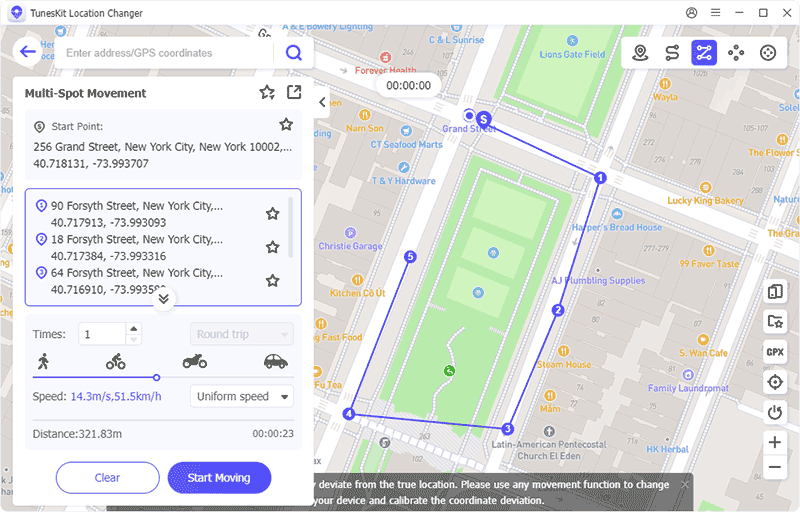
Step 2 Customize Your Journey
Next, choose the type of trip (Round or one-way), the number of rounds, and the speed of movement based on your preferences. Once everything is set, click the Start Moving button to simulate your journey.
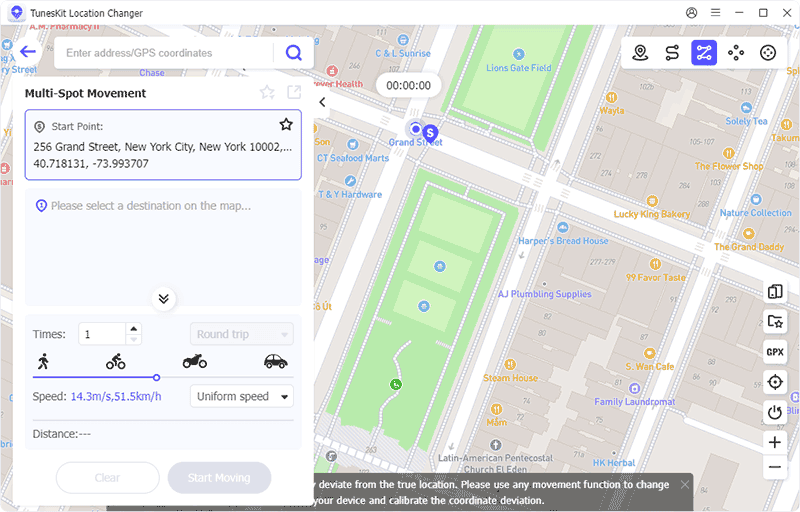
Step 3 Send Fake Live Location on WhatsApp iPhone/Android
Open WhatsApp and go to the chat where you want to send your fake live location. Tap on the + button (iPhone) or the attach icon (Android). Choose Location and tap on Share live location.
Your WhatsApp contacts will see your live movement in real time as you follow the path you've created.
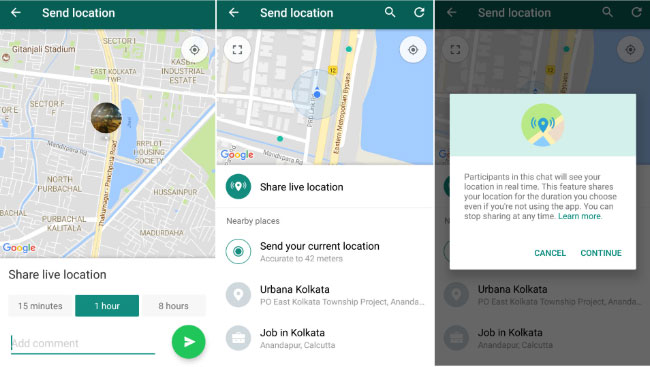
Part 3. How to Send Fake Location on WhatsApp Directly [Android]
If you're looking for alternative methods that can be directly used on your phone, the Mock Locations app is another reliable way to fake your location on WhatsApp. However, it only works on Android devices and doesn't support fake live location on WhatsApp.
It's available on the Google Play Store and works by spoofing your GPS data - though you'll need to enable Developer Options on settings first.
Here's how to send fake location on WhatsApp Android directly via Mock Locations:
Step 1: Go to the Play Store and download the Mock Locations app.
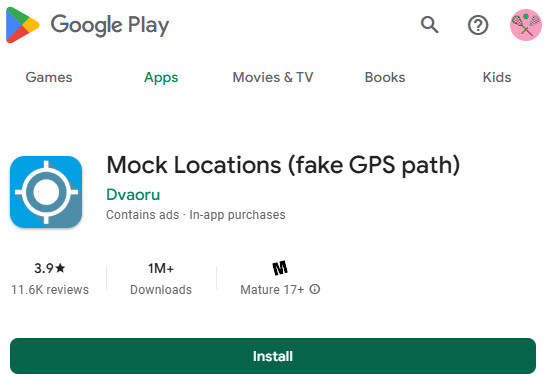
Step 2: Once the app is installed, navigate to Settings > About Phone. Scroll down and tap the Build Number 7 times to unlock the Developer Options.
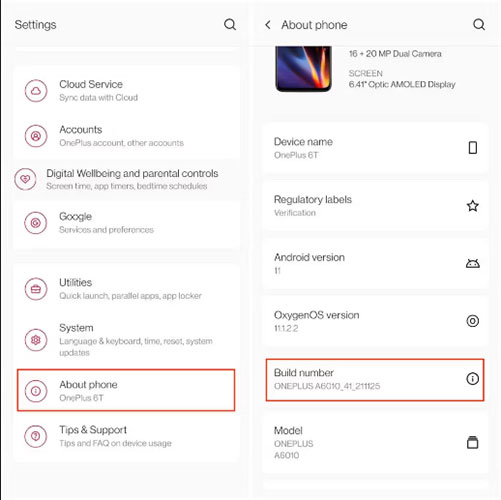
Step 3: Go back to Settings, open Developer Options, and search for the Select mock location app setting. In the drop-down menu, select the Mock Locations app that you just installed.
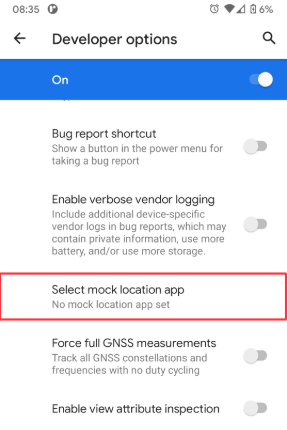
Step 4: Open the Mock Locations app and long-press on the map where you want your fake location to be. A checkmark will appear on that spot.
Step 5: Tap the green checkmark to confirm and set the location.
Step 6: To make sure the fake location stays active and doesn't reset, tap the Pause button in the app. This keeps the GPS fixed at the fake spot.
Step 7: Now, open WhatsApp and send your current location. The fake location you set will be shared with your contacts.
This method allows you to spoof your location on WhatsApp using a simple third-party app. Just remember to turn off the developer options when you're done!
Part 4. What's the Benefit of Fake Location on WhatsApp
There are various reasons why you may want to share fake location on WhatsApp. Here are some benefits.
1. Some people want to protect their privacy by preventing others from tracking their real-time whereabouts. Sharing a fake location can help avoid unwanted attention or prevent people from knowing exactly where they are.
2. One of the most common reasons for faking a location is to prank friends or family. You might send a location that's far away or in a funny place (like a random country or an unusual spot) to get a laugh.
3. People may fake their location to avoid social obligations, like skipping a meeting, event, or even meeting with someone in person without actually having to explain why.
4. If you're talking to someone you don't trust or a stranger, you might want to send a fake location to protect your actual whereabouts. This is especially common in online conversations where people are cautious about revealing personal details.
Part 5. FAQs About Fake Location on WhatsApp
-
1. How to Detect Fake Live Location on WhatsApp?
Yes, it's possible to spot a fake WhatsApp location, and it's easier than you might think! Here are two facts about WhatsApp location:
▪️ Real live locations usually appear on the map without an address.
▪️ Fake or static locations often show a red pin with an address or coordinates.
So, if you see a location with a full address or one that seems off, it's likely fake. However, this isn't 100% foolproof, especially if your friend is using advanced location spoofing apps like TunesKit Location Changer - which are designed to make fake locations look completely authentic. -
2. Can I Send Different Location on WhatsApp?
Yes, you can. If you want to send location different from your current one, you can use tools like TunesKit iPhone Unlocker for iOS/Android or the free Mock Locations app for Android.
-
3. How to Stop Sharing Location on WhatsApp?
On Android/iPhone, open WhatsApp, navigate to the chat where you're sharing your live location. Then, tap Stop Sharing and confirm to stop.
Part 6. Conclusion
Now that you've learned how to send fake locations and even fake live location on WhatsApp, as well as how to spot when someone else is doing it, you're ready to use this knowledge wisely - whether it's for fun, privacy, or safety.
If you're serious about spoofing your GPS in a seamless, more secure way, TunesKit Location Changer is your best bet. It offers a full-featured, user-friendly solution for both iPhone and Android users. Plus, it works with other popular apps like Tinder, Instagram, and more.
Download it and explore a world of location possibilities today!
