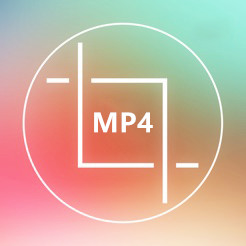 The importance of video cropping is neck and neck with video trimming and merging during post-production. Few content creators know that they are able to crop an MP4 in customizable aspect ratio rather than default options provided by social platforms, for example, Facebook video requires an aspect ratio of 16:9. You need to know that except for cropping out unwanted edges, learning how to crop MP4 video is also an alternative way of learning how to remove watermarks. If you are curious about how to crop MP4 video, this page will make a difference.
The importance of video cropping is neck and neck with video trimming and merging during post-production. Few content creators know that they are able to crop an MP4 in customizable aspect ratio rather than default options provided by social platforms, for example, Facebook video requires an aspect ratio of 16:9. You need to know that except for cropping out unwanted edges, learning how to crop MP4 video is also an alternative way of learning how to remove watermarks. If you are curious about how to crop MP4 video, this page will make a difference.
Herein I will introduce the 4 best MP4 croppers to do this mission on Mac, Windows, and online, along with the things you should do before exporting the cropped MP4 files.
- How to Crop MP4 Video on Windows 10 & Mac
- How to Crop MP4 Video Online for Free
- How to Crop an MP4 Video in Video Cutter
- How to Crop MP4 Video in VLC
- Frequently Asked Questions (FAQs)
- The Bottom Line
AceMovi: How to Crop MP4 Video in Windows 10, 11, and Mac
In order to crop MP4 video files, what you need is a useful video cropper. Among multiple different programs in the market, the AceMovi Video Editor from TunesKit Software is a nice option. It helps users to crop not only an MP4 video but also any video file, such as AVI, DivX, WMV, MOV, MAV, etc. Most important is that, it will not lose the original quality of the file.
This powerful MP4 cropper is well-designed with a simple interface, with neat buttons. Both beginners and professionals can easily learn how to crop MP4 in a few minutes. You can record the screen and edit the video by applying filters, transitions, animations, split-screen effects, text or background music, etc. In addition, there are so many flexible output options for you, including various media formats, mobile devices, or web video sharing platforms.
AceMovi Video Cropper
- Edit MP4 media with low learning curve
- Brand-new & selective user interface
- 16:9, 9:16, 4:5, 5:4, 1:1, and more options
- Customize your MP4 video's aspect ratio
- VFX: mosaic, blur, colornot, sharpen, etc.
- Trim, convert, combine, and split-screen videos
How to Crop MP4 Video on Windows and Mac
Launch AceMovi and Add MP4 File

Click the "+" or "Import" button to add the MP4 video files that you need to crop. Thereafter, you can drag the file from the media bin and drop it into the timeline for cropping.
Begin to Crop MP4 Video
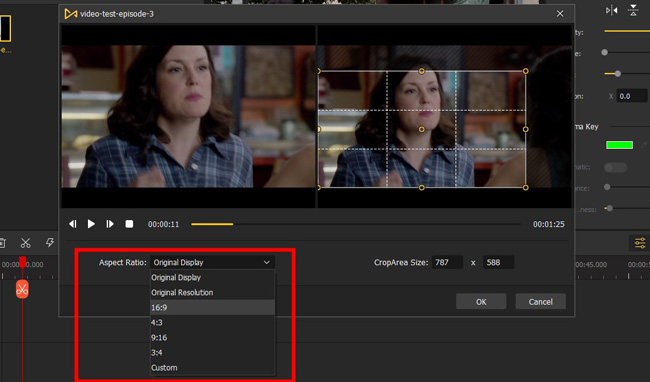
You can find the "Crop and Zoom" button from the toolbar in the middle place. Click it, then you will see a special window pops up where you can directly change the aspect ratio of your video into 16:9, 9:16, 5:4, or else.
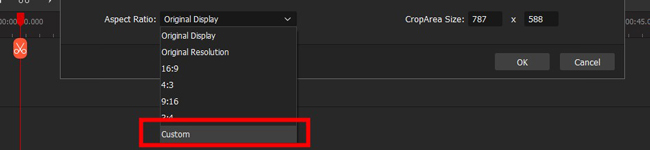
Nevertheless, if you want to customize your video's size, you need to click the "Aspect Ratio" and "Customize". In this mode, try to drag-n-drop the edges of your file.
Export the Cropped, Edited MP4
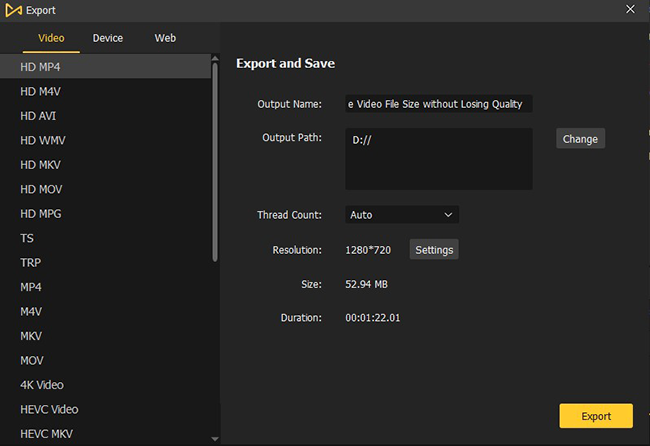
After you've set it all, just click the "OK" button to confirm it and exit the cropping windows. Then click the yellow "Export" button to save your cropped MP4 video file in your right-hand pane. Here you'll be able to select an output format for your file, and change the file name or output path.
That's all of the tutorials on cropping an MP4 with AceMovi. If you need to add subtitles to a video, add background music, prompt video quality, or apply VFX, just download AceMovi.
How to Crop MP4 Video Online with Online Video Cropper
You might want to know how to crop MP4 online and share your masterpiece with your community. Then, an online video cropper could be the answer, which is able to make it possible.
Let's take advantage of some online video cropping tools to crop MP4 video online for free. There are several such tools on the Internet, such as Online Video Cutter, Ezgif.com, Clideo, and so on. After testing some of them, Online Video Cutter stands out here because of its speed and simplicity. The following is the quick instruction of for smart video cropper online.
Upload an MP4 Video
First of all, visit the official site of Online Video Cutter. Then click the "Choose file" button to import the MP4 video. Click the small dropdown triangle button which offers you opportunities to upload video from Dropbox, Google Drive, or online.
Crop MP4 Online Free
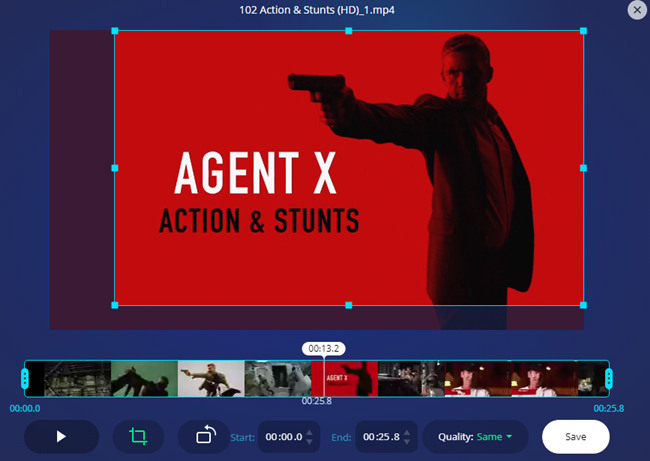
Then you'll see your MP4 video in the preview window. You can now move the blue frame to crop the MP4 file online based on your requirements. Or click the "Crop" icon on the left to choose the resolution ratio you want. There are several ratios for your reference, like 4:3 for classic TV, 4:5 for Instagram, 16:9 for widescreen TV, etc.
Save New File
After setting all the preferences, now click the "Save" button in the lower right corner. Wait a while until the processing is done. Afterward, you can click the "Download" button to export the new MP4 video to your Mac or Windows computer or transfer it to Dropbox or Google Drive.
How to Crop MP4 on Mac/Windows with TunesKit Video Cutter
Although it's usually used as a lossless video cutter, TunesKit Video Cutter also works well in video cropping. Not only MP4 video files, but it also supports tons of other video file formats including MOV, AVI, WMV, M4V, FLV, MKV, VOB, OGV, and so forth. Besides, you can save and export the edited video file onto various portable devices such as iPhone, Galaxy, and Windows Phone.
It provides you with a real-time preview function to crop an MP4 video on Mac and Windows so that you see any change you made in the preview windows. Furthermore, this video crop editor can do more than just cropping videos; users can also add background music to the video, apply watermarks, subtitles, special effects, trim and rotate the video clip, and more.
Import Your Media
Before getting started, you need to download and install this program on your computer. After that, double-click the icon and launch it. Next up, drag and drop the MP4 file you'd like to crop to the software or click the "Open" button to browse your target MP4 file from the local folder and upload them.
Commence Cropping MP4
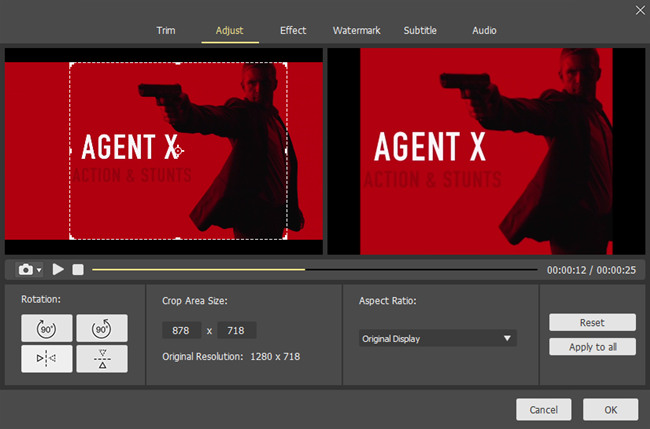
Once the file is imported successfully, you can then click the "Edit" icon ![]() and here comes a editing window. There are six options on the top menu bar. Press the "Adjust" option to crop your file. You will see two preview windows. You can move the white lines to zoom in or out of the original video file in the left window and then see the effect in the right window.
and here comes a editing window. There are six options on the top menu bar. Press the "Adjust" option to crop your file. You will see two preview windows. You can move the white lines to zoom in or out of the original video file in the left window and then see the effect in the right window.
Select an Output Format
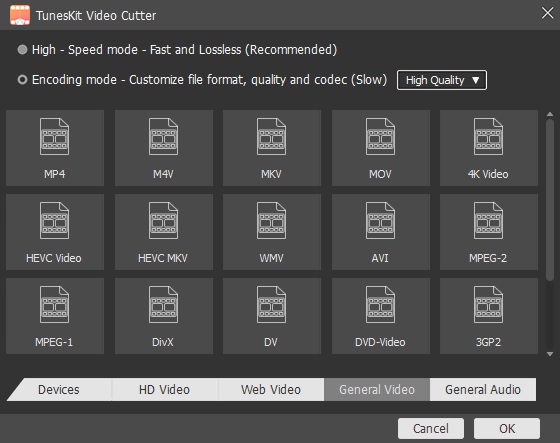
Now, choose an output format for the cropped MP4 videos. Select the "Encoding Mode" here and you'll be allowed to change the file format, quality, and codecs. And then choose an output video format or device according to your needs. Hit the "OK" button to close this popup window.
After all are ready, you can now click the "Start" button. A few seconds later, you can find your new cropped video file from the destination folder.
How to Crop MP4 Video in VLC for Linux, Windows, and Mac
Apart from using some third-party MP4 video editing and cropping software, an all-in-one media player is also a recommended approach to cropping MP4 files - VLC Media Player, as a free and open-source program, is one of the extraordinary multimedia players that are capable of cropping, trimming, and rotating clips.
VLC is applied to low-end PCS, but you cannot edit multiple video files with it because it has only one track for each project. It is completely free and has no watermark. Now, let's dive into the tutorials.
Have Your Media Imported
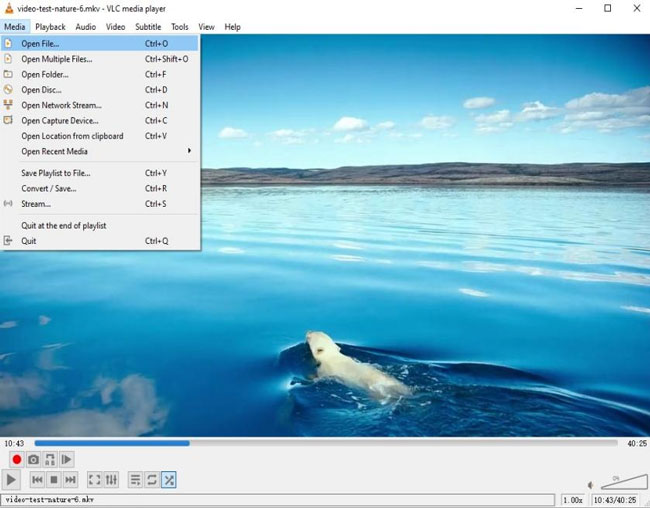
Click the "Media" and "Open File" to import your clips. VLC is endowed with a drag-n-drop interface, which is useful yet dated.
Crop Videos with VLC
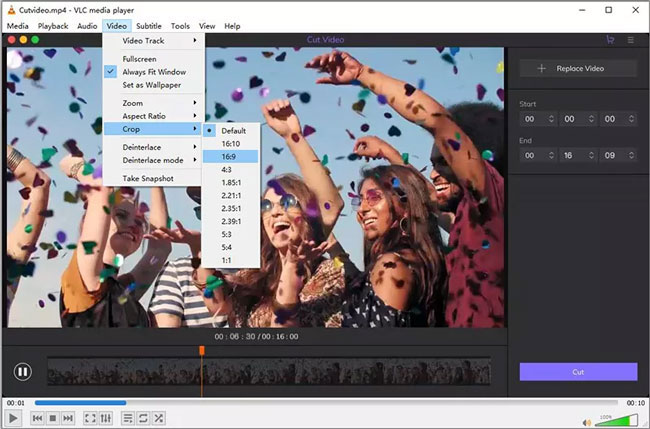
Go to the menu to find the "Video" and "Crop" where you can change the aspect ratio of video into 16:10, 16:9, 4:3, 1.85:1, 2.21:1, or else.
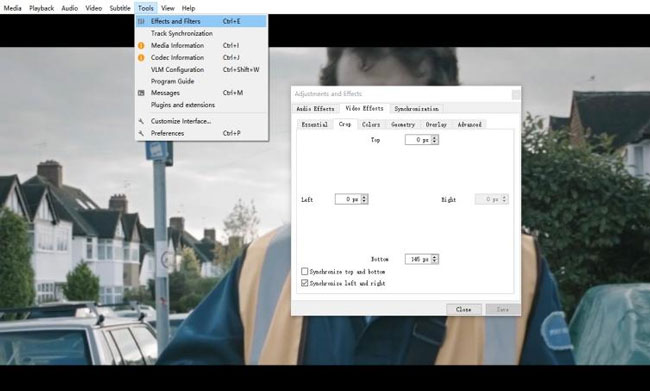
If you want to remove video watermark from video or you cannot find wanted preset options, you have an alternative way. Click the "Tools" and "Effects and Filters", then go to "Video Effects" and "Crop". Now you have the opportunity to crop your files as you want.
Export Video
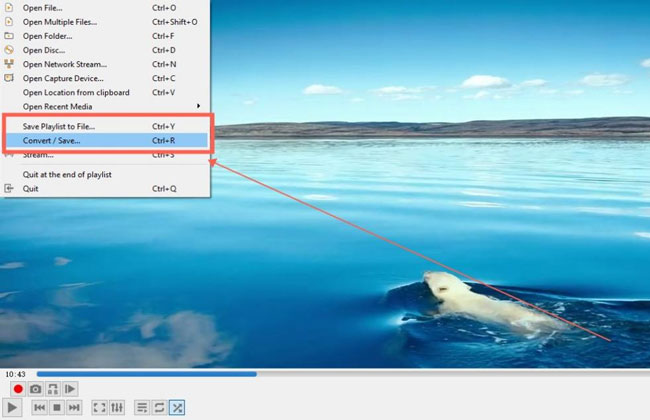
Now we come to the last section. Click the "Media" to save your new, cropped MP4 file from VLC.
FAQs about Cropping MP4 Videos
Here are some frequently asked questions by users about cropping MP4 videos. Hope you can find an answer or solution to your question about cropping files in this part.
Q1: Why Do You Need to Crop MP4 Videos?
There is a common perception that Windows Media Player doesn't feature an 'Edit' function. Therefore, if you'd like to crop an MP4 with Windows Media Player, you'd better install plug-ins, like SolveigMM WMP Trimmer to achieve this goal.
Q2: How to Crop MP4 Videos with Windows Media Player?
Under the following three situations, users need to crop MP4 videos. Different video-sharing platforms have different requirements for aspect ratio. And users have to change the frame proportions of video files. The MP4 video you shoot has black bars and cropping is the easiest way to remove black bars. Besides, some users just want to delete unnecessary video content via cropping way.
Q3: What You Should Do before Exporting Cropped MP4 Files?
Please preview the cropped MP4 files to confirm that the exported video is what you want, such as the cropped video's aspect ratio. You also need to check that the output parameters match to get the best video quality.
Q4: Which Is the Best MP4 Video Cropper?
Take a quick look at the chart comparison among the top 4 video cropping software below. Then you can find the answer for the best MP4 cropper.
| TunesKit AceMovi | Online Video Cutter | TunesKit Video Cutter | VLC Media Player | |
|---|---|---|---|---|
| High-Quality Cropped Video | Very High | Medium | High | High |
| Aspect ratio options | √ | √ | √ | √ |
| Other basic editing | √ | √ | √ | √ |
| advanced editing | √ | × | × | √ |
| Ease of use | Easy | Easy | Easy | Complicated |
| Supported system | Desktop (Mac & Windows) | Online | Desktop (Mac & Windows) | Desktop (Mac & Windows & Linux) |
The Bottom Line
So these 4 methods can help you crop MP4 videos on Mac and Windows computers and each has its pros and cons. You can try them and find the best option. The online tool doesn't require you to install any software, yet its success rate has many relations to the Internet connection speed and it might be unstable sometimes. The VLC media player is too complicated to operate, and is not friendly to new beginners.
TunesKit AceMovi is chargeable, yet it will guarantee a good user experience with high performance and high output quality. So you can give it a try if you care more about the quality of cropped MP4 videos. If you still want a free tool, TunesKit Video Cutter can also be a good choice to crop MP4 files.

