
[Update] TunesKit Mac DRM removal tools are all fully compatible with the latest iTunes 12.6 on Mac now. You don't need to turn off SIP or downgrade to iTunes 12.5 any more. Please simply upgrade your program to the latest version so that you can use the tools without any problem as always.
Mac users of TunesKit DRM removal tools, including the DRM Media Converter, Audiobook Converter, and Apple Music Converter, would encounter the conversion failure when running the software with the latest iTunes 12.6 on Mac OS X 10.11 or macOS 10.12. But please don't worry. Here we'll provide you with two solutions to make TunesKit work again under iTunes 12.6 as before.
Solution 1. Disable System Integrity Protection on Mac
Ever since Mac OS X 10.11 El Capitan, Apple has introduced System Integrity Protection, known as SIP. TunesKit won't work properly with SIP enabled on the Mac where iTunes 12.6 installed. This method just shows you how to configure your machine by partially disabling the SIP setting so that you can run TunesKit successfully with iTunes 12.6 on your Mac.
1Boot into Recovery OS
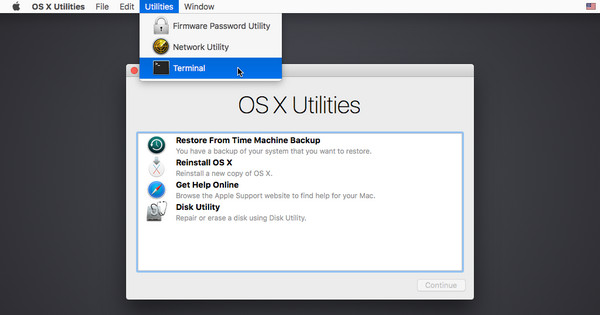
Simply restart your Mac machine. Hold COMMAND + R until the Apple logo appears. Then select Terminal from the Utilities menu.
2Partially disable SIP
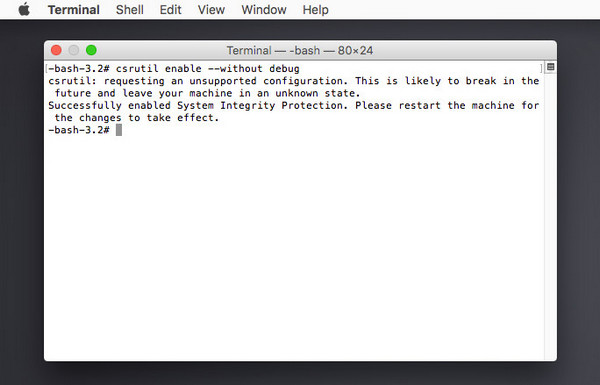
In the popup window it opens, please type csrutil enable --without debug and press Return. Then the part of SIP that TunesKit runs will be turned off.
3Restart Mac and run TunesKit
Now input reboot and press Return to restart your Mac. Once restarted, you can install TunesKit again on your machine so that you can use it to convert iTunes movies, or Apple Music, or audiobooks as before without any problem.
Note: Please be well noted that this only disables the part of the SIP function that TunesKit needs to run on your Mac, so your machine is still being protected. You can enter csrutil status and press Return in Terminal to check the SIP status and you'll find it's still enabled, see below:
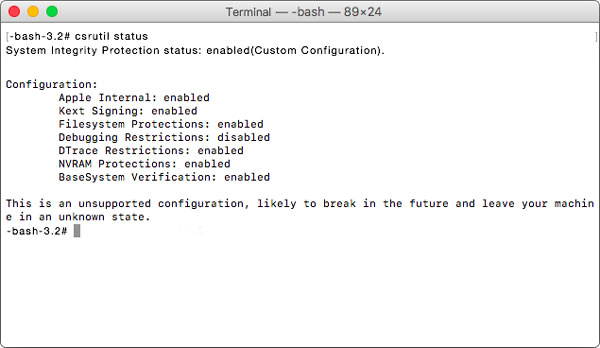
But if you are still considering about the security issue, you can also enable the System Integrity Protection again once you complete the conversion with TunesKit by following the guide below.
Tips: How to Enable SIP Again?
To enable the System Integrity Protection again, you can simply quite TunesKit, then boot into the Recovery OS as mentioned in the first step. In the pop-up window, type csrutil clear and press Return. Then type reboot and press Return to restart your machine.
Solution 2. Downgrade iTunes 12.6 to iTunes 12.5 or lower
If you don't want to turn off the SIP setting on your Mac, then the other option to make TunesKit work again on your Mac is downgrading your iTunes 12.6 to 12.5. But the problem is, unlike Windows, iTunes comes preinstalled as part of OS X, and is considered "required" software by operating system. So you can't simply drag the iTunes app to Trash for uninstallation. Please don't worry. You can simply follow these steps to learn how to completely uninstall iTunes 12.6 and reinstall iTunes 12.5.
1Uninstall iTunes 12.6
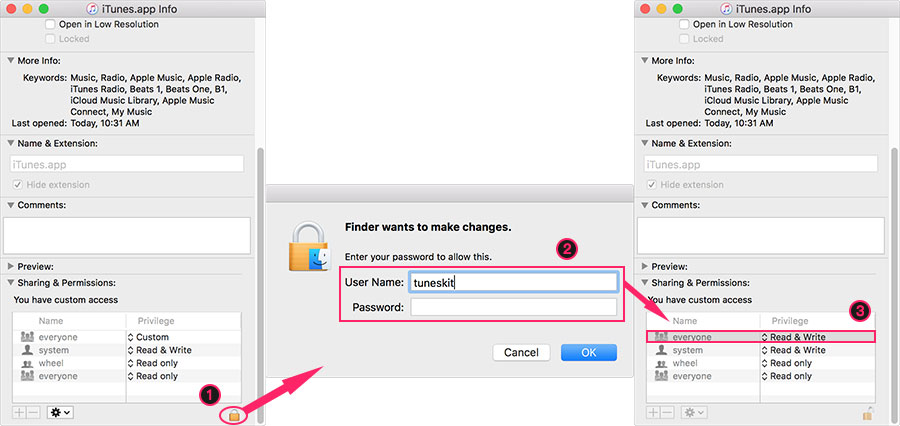
Firstly navigate to the Applications folder and find the iTunes app file (/Applications/iTunes.app). Right-click (or Control-click) on iTunes and select Get Info. Locate and click on the padlock icon on the bottom right side of the window and enter your admin password.
Expand the Sharing & Permissions section of the window if it's not already visible and change the privileges for "everyone" to Read & Write. Then close the Get Info window and try again to drag the iTunes application file to the Trash.
Tips: This won't affect your iTunes library file or your actual iTunes media, both of which are stored outside of the application file we deleted. This means that if you later reinstall iTunes, you can point it to your old iTunes library and pick up right where you left off.
2Install iTunes 12.5
You can download the previous iTunes 12.5 in some software download sites, such as iPhonefirmware.com. Then install it on your Mac. Please note that the older version of iTunes may not recognize your iTunes library in iTunes 12.6. You need to reload the iTunes library later.
3Reload iTunes library
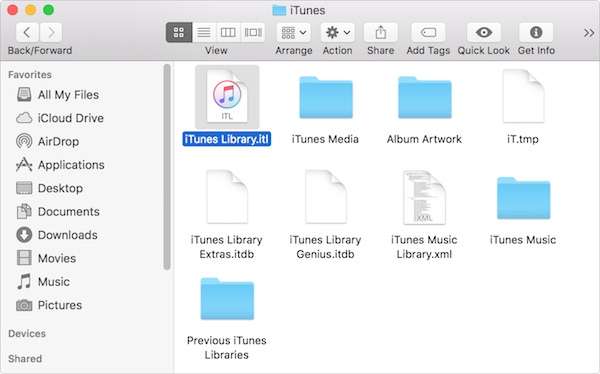
Go to your home directory > Music > iTunes and find the file named iTunes Library.itl. You can rename it or just delete it. Then go to the folder of Previous iTunes Libraries in the same directory, and find the most recent iTunes Library.itl and copy the specific file to the iTunes folder by removing the date info from the file name.
4Turn off iTunes automatic upgrade
Relaunch iTunes, go to menu bar and choose iTunes > Preferences > Advanced. Disable the Check for new software updates automatically option and then click OK to save the setting.
That's it. Then you can use TunesKit again on your Mac as smoothly as before.

Andy Miller joined TunesKit since 2013. He likes to spend his time to work on some new skills and gadgets. He's a writer as well as a computer geek.