There are many reasons for Spotify users to transfer Spotify music to USB. For example, you can download Spotify songs to USB for backing up your music library in Spotify, playing Spotify music in Car, or burning Spotify playlist to CD. Then you can listen to Spotify music at any time.
As Spotify is an online streaming music service, it's almost impossible to save Spotify playlist to USB, let alone those Free users who have no right to download Spotify music offline. So, can I download music from Spotify to a USB? Sure! Here we'll offer you an easy yet ultimate solution to do that in a few clicks only. Now go to see how to download Spotify music to USB free.

Part 1. Can I Copy Spotify Music to USB?
Streaming music on your mobile device consumes data and drains your battery. This is where you may want to consider the convenience of copying your favorite Spotify tracks to a USB flash drive. By doing so, you can curate the perfect collection of songs tailored to your preferences, and enjoy them offline without the need for a continuous internet connection.
What You'll Need:
To embark on this journey, you'll need a few essential tools:
- A computer running Windows or Mac.
- A USB drive formated with either FAT32 or exFAT.
- The Spotify desktop application installed on your computer to access your music library.
- ViWizard Spotify Music Converter installed on your computer to break the DRM.
- A stable internet connection to download your Spotify music to a more universally compatible format for your USB media players.
Why Need ViWizard Spotify Music Converter?
When it comes to copying Spotify music to a USB drive, it's vital to recognize that Spotify imposes limitations on user access to downloaded music by using DRM (Digital Rights Management) protection. This measure is in place to prevent unauthorized distribution and sharing of Spotify's extensive music library. These downloaded files are encrypted and closely tied to the Spotify app, making it impossible to transfer them directly to a USB drive for offline listening.
ViWizard Spotify Music Converter emerges as the ultimate solution for all Spotify users looking to break free from these restrictions. This powerful software empowers you to convert Spotify music into a universally compatible format, such as MP3, by effectively removing the DRM protection. The result is a seamless transfer of DRM-free Spotify music files to your USB drive. What sets this process apart is that it doesn't compromise audio quality; ViWizard ensures the preservation of lossless audio quality.
Whether you're a Spotify Premium subscriber or not, ViWizard Spotify Music Converter guarantees your freedom to curate your offline music collection with the audio format and quality you desire. However, it's essential to remember that the downloaded tracks should be used strictly for personal use, in compliance with Spotify's terms of service.
Key Features of ViWizard Spotify Music Converter
Free Trial Free Trial* Security verified. 5, 481,347 people have downloaded it.
- Download Spotify songs, albums, playlists, podcasts, audiobooks
- Convert Spotify music to lossless MP3, AAC, FLAC, WAV, M4A, M4B
- Support playing offline Spotify music on any device at any time
- Compatible with Windows and macOS, as well as, the latest Spotify
Part 2. How to Convert Spotify Music to MP3 for USB Copying
Once you download and install the correct version of ViWizard and Spotify desktop app, we'll walk you through the download process.
Step 1Import Spotify Tracks to ViWizard Software
Launch ViWizard Spotify Music Converter on your computer, and it will load the Spotify software automatically. No matter what type of Spotify subscription you are using, you can simply drag and drop Spotify song, playlist, or album directly from the Spotify app to the conversion window of ViWizard software. Alternatively, you can just copy the link of the music and paste it to the conversion window. Then the Spotify songs will load gradually.

Step 2Choose the Output Audio Format for Spotify
Now click the top menu bar and select the Preferences option. It will ask you to choose the output format and set audio parameters, including the channel, bit rate, sample rate, and conversion speed according to your own needs. Currently, it supports up to 320kbps bit rate, the same as Spotify premium music. Besides, the available output formats are including MP3, M4A, M4B, AAC, WAV, and FLAC. You can choose anyone you like and move forward.

Step 3Download Spotify Songs to DRM-free Files
When finish the customization, simply click the Convert button located at the bottom right corner to start removing DRM protection from Spotify music tracks. After conversion, you can get DRM-free Spotify music tracks from the target folder you set before. In the history list, you can view all the converted Spotify music tracks by clicking on the Convert button and get ready to transfer Spotify playlist to USB.

Part 3. How to Transfer Downloaded Spotify Music to USB as MP3
With your downloaded Spotify music now converted to MP3, it's time to move these tracks to your USB drive. It's a straightforward process, much like organizing your digital music collection.
For Windows PC Users:
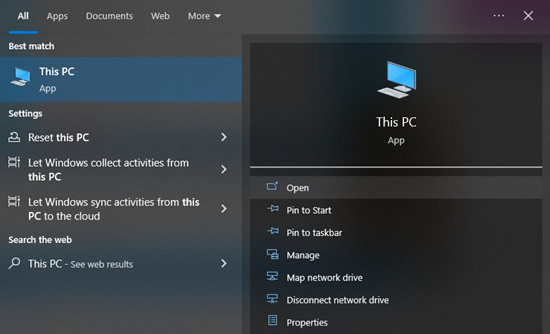
- Insert your USB drive into your PC's USB port. It should be recognized automatically.
- Click the folder icon on your taskbar or press the Windows key + E to open File Explorer.
- Look for your USB drive under "This PC" in the left sidebar of File Explorer.
- Navigate to where you saved your MP3 music files on your PC.
- Select the files and folders you want to copy (Ctrl+A to select all). Right-click, choose "Copy," or press Ctrl+C.
- Return to your USB drive in File Explorer. Right-click in the USB drive window and choose "Paste" (Ctrl+V).
- Wait for the copying to finish. Right-click on your USB drive in File Explorer and select "Eject." You can now safely remove your USB drive.
For Mac Users:
- Insert your USB drive into a USB port on your Mac.
- Click the smiley face icon in your dock to open Finder.
- In the left sidebar, find your USB drive listed under "Devices."
- Navigate to where your MP3 files are stored on your Mac.
- Select the music files and folders you want to copy. Drag them over to your USB drive in the Finder sidebar.
- In the Finder sidebar, right-click on your USB drive and select "Eject." You can now safely remove your USB drive.
Part 4 How to Play Your Spotify Music via USB in Your Car
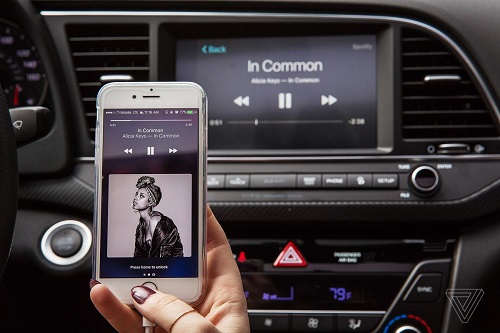
This post provides the 6 most popular and easiest ways for you to play Spotify music songs in your car via a cable, Bluetooth, Android Auto, CarPlay, or external drive/CD.
You've got your Spotify music on a USB drive, and now it's time to enjoy it in your car. Here's how to do it, using a Tesla Model 3 as an example:
- Insert the USB drive into one of the USB ports in your Tesla Model 3. You'll typically find these ports in the center console.
- While sitting in your car, tap the "Media" icon on the Tesla Model 3's touchscreen. This opens the media control interface.
- In the media interface, choose your USB drive as the music source. It should be listed among the available media sources.
- Now, you can navigate through your music folders or playlists using the touchscreen. Tap on the folder or playlist you want to listen to and select a specific song to start playing.
- You're all set to enjoy your Spotify music through your Tesla Model 3's audio system. Adjust the volume, skip tracks, and manage playback using the touchscreen controls or the steering wheel buttons as you drive.
Part 5. FAQs about Exporting Spotify Music to USB
A1:Can I download Spotify music to a USB drive?
Q1:Yes, you can! With the help of third-party software like ViWizard Spotify Music Converter, you can convert and download Spotify tracks in a compatible format, whether you have a Premium subscription or not.
A2:Where can I find downloaded Spotify music to put on a USB drive?
Q2:You can find your downloaded Spotify music on your computer, but they are stored as cache files and can only be played within the Spotify desktop app. To transfer them to a USB drive, you'll need to use a third-party software tool to download and convert them to a format suitable for your USB drive.
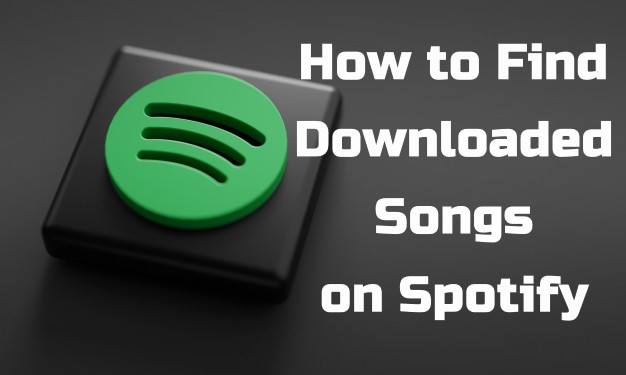
Can't find downloaded songs on Spotify? Follow the instructions to find all your downloaded Spotify songs. You can also use the ultimate solution in this post to play downloaded Spotify songs on any other device or player.
A3:In what format should Spotify music be to download to a USB drive?
Q3:To download Spotify music to a USB drive, you need to convert it to a compatible audio format such as MP3, AAC, or WAV using a third-party software tool.
A4:How do I download Spotify music to a USB drive?
Q4:To download Spotify music to a USB drive, you can use a third-party software tool like ViWizard Spotify Music Converter. It converts and downloads the tracks in a compatible format for your USB drive.
A5:Is it legal to download Spotify music to a USB drive?
Q5:It is legal to download Spotify music to a USB drive for personal use only. Officially, downloading Spotify music to a USB drive is not allowed, even with a Premium subscription. The music is restricted by DRM technology and encoded in a specific format, making it accessible only through Spotify's in-app media players when offline. However, using a third-party software tool to download music for personal use is generally considered legal. ViWizard Spotify Music Converter is a trusted solution for this purpose.
Conclusion
Now you have successfully transferred your Spotify songs to a USB drive. You can then insert it into any device with a USB port for playing. In fact, ViWizard Spotify Music Converter is the best Spotify solution to download music from Spotify to MP3, AAC, and other formats. You can then listen to Spotify music on any player or device anytime. It's a perfect tool, so why not give a try?

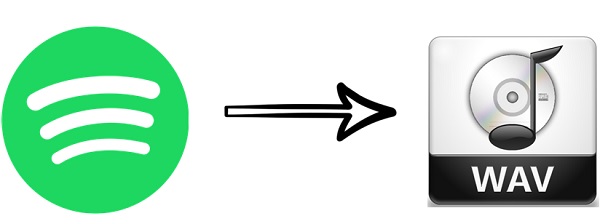
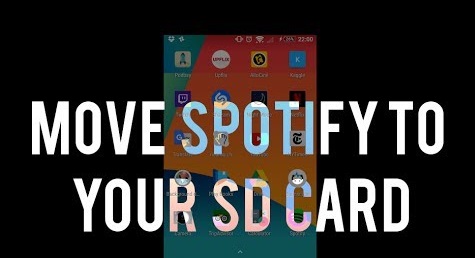

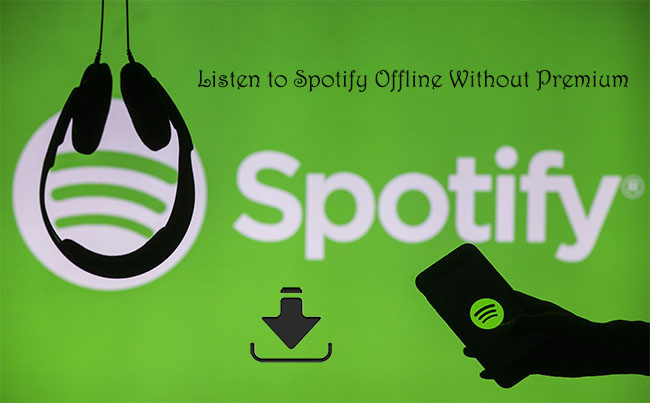


Leave a Comment (0)