
For expanding service filed and enhancing subscriber number, Spotify has announced that its streaming service could be available on Samsung TV for both free users and premium subscribers. But lots of users complained that they can't find Spotify app on Samsung smart TV and don't know how to play Spotify on Samsung TV. It doesn't matter! Over here, we are going to walk you through on how to get Spotify on Samsung TV in several ways.
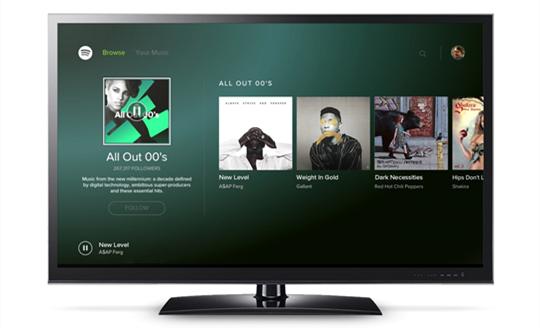
- Part 1. How to Play Spotify on Samsung Smart TV with Spotify App
- Part 2. How to Stream Spotify to Samsung Smart TV
- 2.1 Stream Spotify via Chromecast
- 2.2 Stream Spotify via Spotify Connect
- 2.3 Stream Spotify via AirPlay 2
- 2.4 Stream Spotify via Screen Mirroring
- Part 3. How to Play Spotify on Samsung Smart TV with USB Media Player
- Part 4. How to Fix Spotify Not Working on Samsung Smart TV
Part 1. How to Play Spotify on Samsung Smart TV with Spotify App
Since Spotify decided to offer its service to Samsung TV, you'll find the preinstalled Spotify app on the TV. But still some users complained that they can't find Spotify on Samsung TV. Here you can follow the below steps to install the Spotify app on Samsung TV and use the app to play your favorite music.
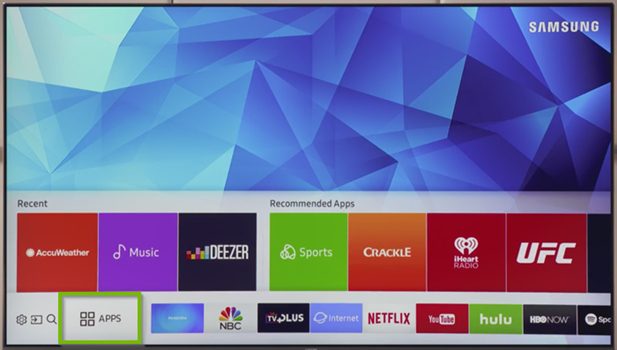
1. Ensure to connect your Samsung Smart TV to an available internet.
2. Press the Smart Hub button on your Samsung Smart TV remote to access the Smart Hub menu.
3. Navigate to the "Apps" section and press the OK button.
4. Search for the "Spotify" app using the on-screen keyboard or the voice search feature in the Apps section.
5. Download and install the Spotify app to your Samsung Smart TV.
6. Launch the Spotify app from the "Apps" section.
7. Log in to your Spotify account.
8. To play Spotify Music on your Samsung Smart TV, search for your favorite songs, artists, playlists, and albums within the app and start streaming music.
Part 2. How to Stream Spotify to Samsung Smart TV
By using the Spotify app on Samsung TV, you can browse and play your liked music directly. Besides, there are several other ways that help you stream music from Spotify to your Samsung smart TV. You can use Spotify Connect, AirPlay, or Chromecast to get Spotify on your Samsung smart TV. Here's how to.
2.1 Stream Spotify via Chromecast
If you have a Chromecast device, you can cast your Spotify playback from your Chromecast device to your Samsung Smart TV via Chromecast.
1. Ensure your Chromecast device and Samsung Smart TV are both connected to the same Wi-Fi network.
2. Open the Spotify Web Player on the Chrome web browser, and play something.
3. Click the three dots icon in the top right corner of the browser.
4. Select Cast, and your Samsung Smart TV from the available devices list.
5. After selecting your Chromecast, the Spotify playback will automatically switch from your computer to your Samsung Smart TV.
6. Enjoy listening to Spotify on your Samsung Smart TV from Chromecast.
2.2 Stream Spotify via AirPlay 2
If you have an Apple device, you can cast your Spotify playback to your Samsung Smart TV from AirPlay, as the Samsung Smart TV supports AirPlay 2.
1. Make sure your Samsung Smart TV and your iOS device are connected to the same Wi-Fi network.
2. On your Samsung Smart TV, go to Settings > General > Apple AirPlay Settings, then enable the AirPlay feature.
3. On your iOS device, open the Spotify app and play the music you want to stream to your Samsung Smart TV.
4. Now open the Control Center on your iOS device. Swipe down from the upper-right corner of the screen or swipe up from the bottom edge of the screen.
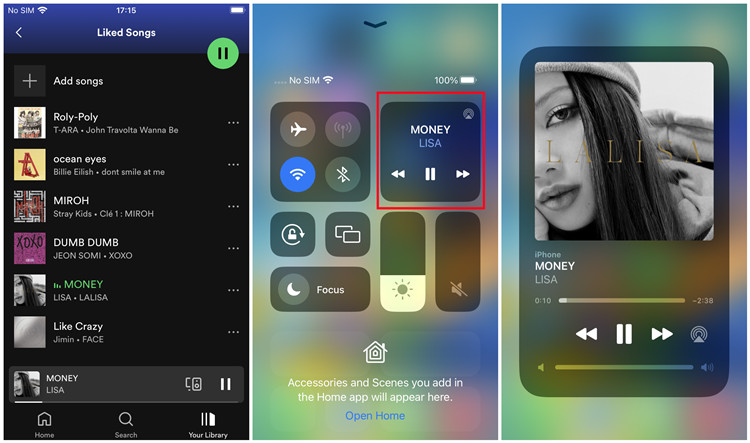
5. In the Control Center, look for the AirPlay icon and tap it in the Now Playing screen.
6. Select your Samsung Smart TV from the list of available AirPlay devices.
7. You may see a code on the TV screen, please enter the code on your iOS device to make the content appear.
2.3 Stream Spotify via Spotify Connect
You can use Spotify Connect to cast your Spotify playback to your Smart Samsung TV. This allows you to control the playback with the Spotify app on your computer, smartphone, or tablet.
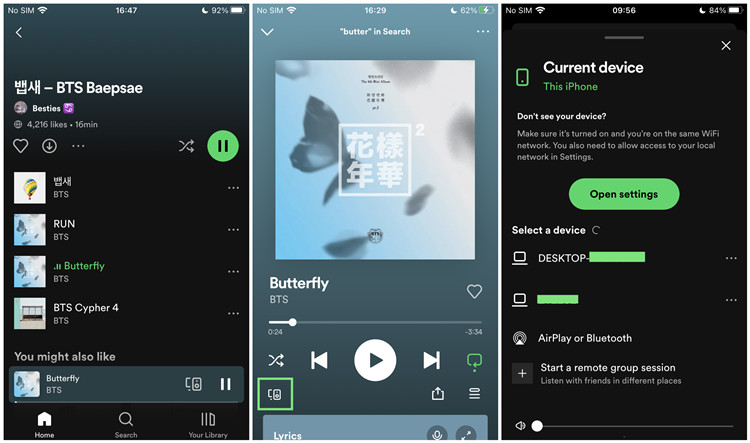
1. Make sure your Samsung Smart TV and your device are connected to the same Wi-Fi network.
2. On your Samsung Smart TV, launch the Spotify app.
3. On your device that pre-installed the Spotify app, launch the Spotify app and play your favorite Spotify music.
4. Go into the Now Playing screen and tap on the Connect icon.
5. Select your Samsung Smart TV from the available devices list, and the Spotify playback is switch to your Samsung Smart TV automatically.
6. You can use the playback control on your device to remote control the playback on your Samsung Smart TV.
2.4 Stream Spotify via Screen Mirroring
You can use screen mirroring or casting to mirror the Spotify app from your Galaxy phone to your Samsung Smart TV. This allows you to play Spotify on your device and have the audio and video mirrored on the TV screen.
1. Ensure that your Samsung Smart TV is turned on and connected to the same Wi-Fi network as your phone's.
2. Use two finders to swipe down from the screen and tap the Smart View icon.
3. Find and select your Samsung Smart TV from the list of available devices.
4. Select Start Now. If prompted, enter a PIN or allow access to complete the connection.
5. Now your phone's screen will appear on your Samsung Smart TV.
Part 3. How to Play Spotify on Samsung Smart TV with USB Media Player
When play Spotify on Samsung TV, we feel depressed due to some issue such as unable to connect Spotify to TV, playing Spotify music without a network connection, listening to Spotify music with the distraction of ads and more. When you are involved in this kind of situation, you will feel disappointed to Spotify's streaming service, but these things can be solved instantly.
The best method is to download Spotify songs and listen to them on Samsung TV offline, which will reduce the chance of bugs between Spotify and Samsung TV. All Spotify users can link Spotify to Samsung TV for listening while only premium subscribers could access to some special services like ad-free and offline listening experience across all platforms.
What You Need: Stream Spotify to Samsung TV
ViWizard Spotify Music Converter,, however, could let you enjoy Spotify on Samsung TV without a premium subscription when you don't have a network connection. It is a great Spotify music downloader that helps you download any music from Spotify and save the downloads into six popular audio formats. Then you can play Spotify music anywhere including on Samsung smart TV.

ViWizard Spotify Music Converter Key Features
- Download and convert Spotify music to common audio format files
- Remove all commercial protections like advertisements from Spotify
- Work at 5× faster speed and save Spotify songs and ID3 tags losslessly
- Function as a Spotify music downloader, converter, and audio editor
Head over to the download page of ViWizard Spotify Music Converter and install this software to your computer. Let's begin with the following steps.
Step 1Upload Spotify music into ViWizard
Pull up ViWizard Spotify Music Converter on your personal computer and wait for that Spotify will be opened automatically. Then navigate to Spotify and find your favorite Spotify songs then add them to the conversion list by drag-and-drop directly. Alternatively, you can copy the music link into the search bar on the converter.

Step 2Configure the output audio parameters
After you upload music from Spotify to ViWizard, you can set the output audio parameter according to your device. Simply click the menu bar, select the Preferences option, and start to configure the settings in the pop-up window. You can set MP3 or other formats as the output format. You can also adjust the bit rate, sample rate, and channel.

Step 3Start to download music from Spotify
Once all setting is finished, the conversion and downloading of Spotify music could be started by clicking the Convert button. Just wait for several minutes and you can get the converted Spotify music saved in the format of MP3. And you can find them in the local folder by navigating to Converted > Search.

Step 4Move Spotify music to Samsung smart TV
Now Spotify songs are available on your Samsung TV even though you don't have an internet connection. You can load music files from the computer to yourUSB flash drive or upload Spotify music into YouTube Music for listening on Samsung TV. It's easy to play Spotify music on Samsung TV without limits.
Part 4. How to Fix Spotify Not Working on Samsung Smart TV
Setting up Spotify on your Samsung smart TV is pretty easy. However, in the process of using the Spotify app on Samsung TV, some users encounter the problem of Spotify not working on Samsung smart TV. Here are some possible solutions that help you solve it.
Method 1. Check the internet connection. Make sure that your TV is connected to a useful Wi-Fi network. If not, try restarting your TV and linking it to a new internet.
Method 2. Use the latest Spotify app. You can check your TV store app for any updates to the Spotify app. When Spotify fails to work on your TV, try updating it to the latest version.
Method 3. Update the TV's software. Check whether your TV's software is up-to-date. If not, immediately update your TV's software.
Method 4. Reinstall the Spotify app. In this case, you can delete the Spotify app and then install it onto your Samsung TV again.
Conclusion
If you are looking for a way to help you play Spotify on Samsung TV, then reading this post and try the method introduced in the post. Then you can quickly get your Spotify playback on the TV and start listening to your liked music. By the way, try using ViWizard Spotify Music Converter and then you can play Spotify music anywhere without limits.

Adam Gorden is an experienced writer of ViWizard who is obsessed about tech, movie and software.