
When it comes to the best music player for Android users, there are lots of options for you. If you'd like to listen to music on the streaming music platforms, you could choose Spotify, Google Play Music, TIDAL and more. From those streaming music services, you can find all kinds of music around the world and enjoy them on your device.
However, some people prefer to choose a simple music playback, and you can turn to a music player for your listening pleasure. JetAudio could be a solid choice for those who want to play a variety of file formats stored locally or in your network folders over Wi-Fi. Here we'll talk about how to download Spotify music to JetAudio for management and listening.
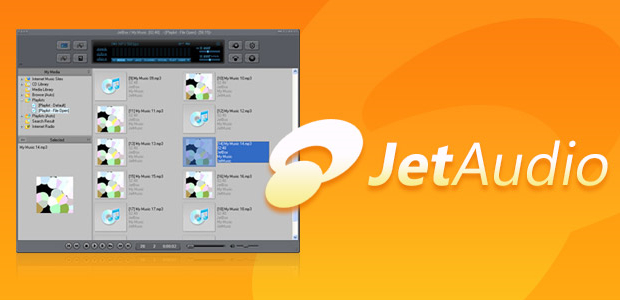
Part 1. JetAudio - Best Music Player for Android Users
JetAudio is a shareware media player application for Microsoft Windows and Android which offers advanced playback options for a wide range of multimedia file formats. After from music and video playback, JetAudio offers functions such as metadata editing, CD ripping and burning, data conversion, sound recording, and Internet radio broadcasting.
Similarity to that of Winamp, JetAudio's user interface is also friendly-use for users. It features separate windows for playback, playlist, and music library. By pressing the Toolbar Mode ON/OFF button in the upper right button of the main window, you can minimize JeAudio to a toolbar for listening while you use other programs.
JetAudio supports all major audio and video file formats, including MP3, AAC, FLAC, and Ogg Vorbis for audio, and MP4, MP2, MP1, WMV, and Ogg Theora for video. Except for those common media formats, it also supports several less common formats like True Audio, Musepack, WavPack, and Monkey's Audio.
Part 2. How to Stream Spotify Music to JetAudio HD Music Player
No matter you are a Free or Premium user, you are not able to keep Spotify music really. As all music from Spotify is streaming content, you are only allowed play Spotify within itself even though you download Spotify with a Premium account. It is because all Spotify music is protected by digital rights management technology.
If you want to save Spotify music to your local folder, you may need the help of a third-party tool like ViWizard Spotify Music Converter. It is a professional and powerful music converter for Spotify users. With it, you are able to extract music from Spotify and save them to several popular audio formats. Then you can play Spotify music on JetAudio.

Key Features of ViWizard Spotify Music Converter
- Convert Spotify music tracks to MP3, AAC, FLAC, WAV, M4A, and M4B
- Download Spotify songs, albums, artists, and playlist without premium
- Get rid of all digital rights management protection and ads from Spotify
- Support the playback of Spotify music on any devices and media players
Go to download and install ViWizard Spotify Music Converter from the above link, and you can follow the below steps to download Spotify playlist after having ViWizard software installed on your computer.
Step 1Add Spotify music to ViWizard
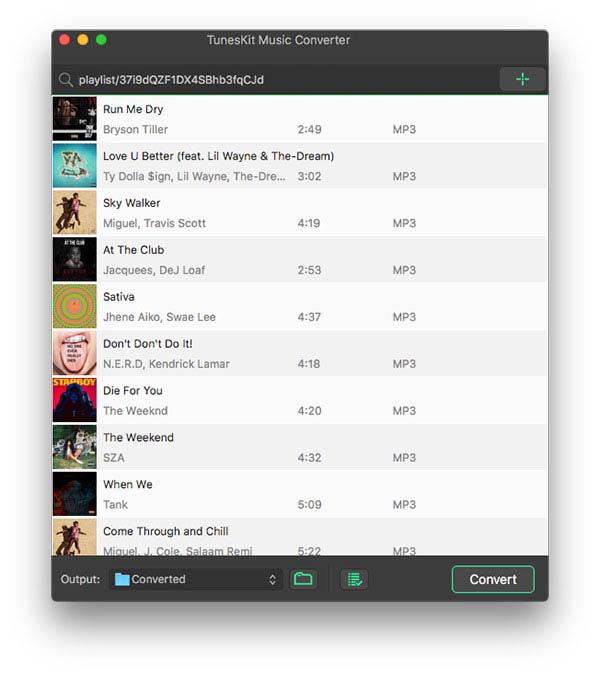
Start by opening ViWizard Spotify Music Converter, and it will load the Spotify app automatically. Then find music you want to download on Spotify and directly drag and drop your selected Spotify music to the main screen of the converter.
Step 2Set the output audio parameters
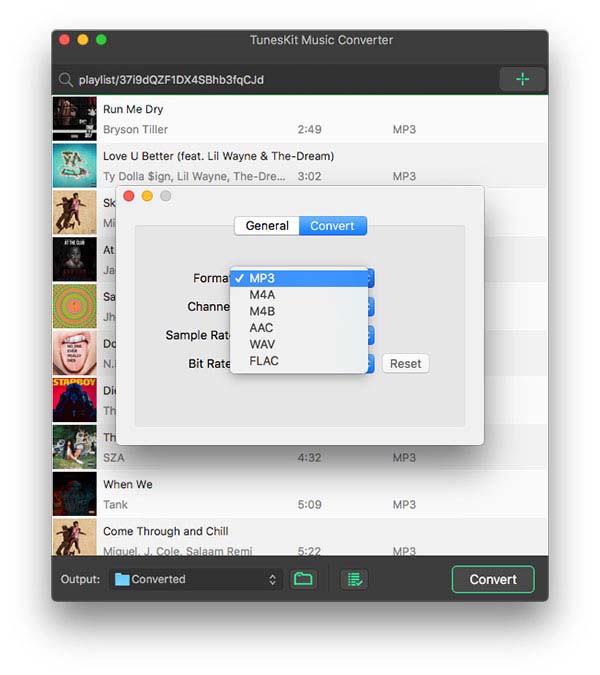
After uploading your selected Spotify music to the converter, you are prompted to configure all sorts of audio settings. According to your personal demand, you can set the output audio format as MP3 and adjust the audio channel, bit rate, sample rate and more.
Step 3Start rip MP3 from Spotify
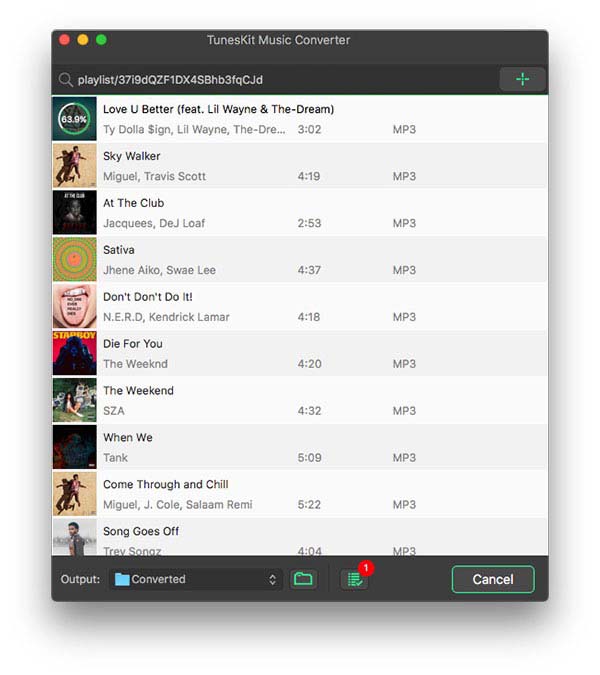
After all is done, you can click the Convert button to convert and download music from Spotify. Just wait for a while and you can get all converted Spotify music. All music can be found in the local folder on your personal computer by clicking the Converted icon.
Step 4Transfer Spotify music to JetAudio
Now you can add Spotify music JetAudio media player. Before starting this step, you need to connect your Android device to your computer using a USB cable, then copy and paste the converted Spotify songs to your devices. Finally, you can stream Spotify music to JetAudio.

Adam Gorden is an experienced writer of ViWizard who is obsessed about tech, movie and software.