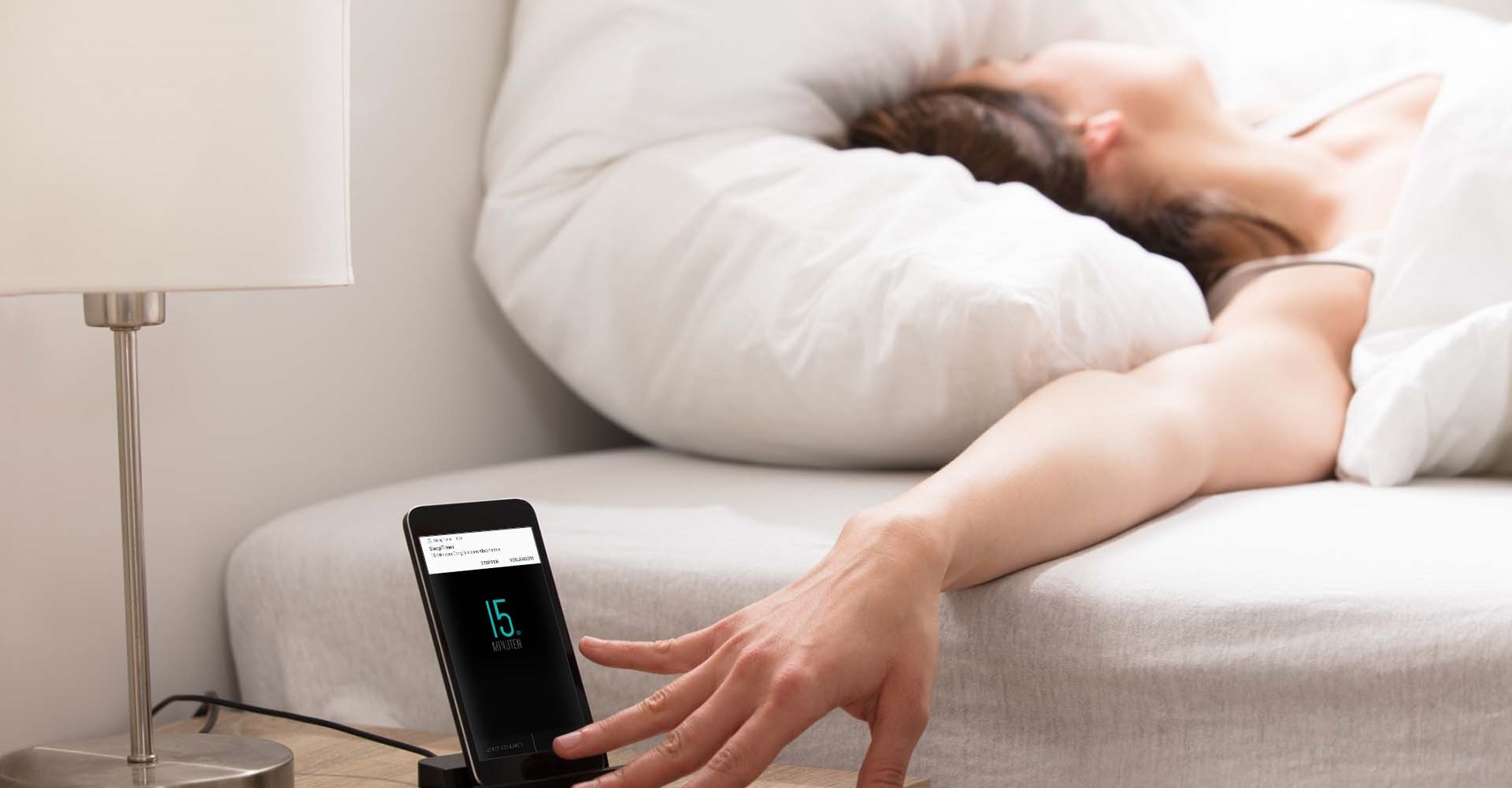
– from the Spotify Community
Spotify did the unthinkable - they had added a highly requested feature from users - a sleep timer. The feature is now available on Spotify for Android and iPhone. As you'd expect, this feature stops music playback after a set amount of time has passed, a handy option for those who like to fall asleep while listening to their favorite tracks. The feature's addition shouldn't come as much of a surprise, though. What's more, we're here to talk about Spotify sleep timer and introduce how to set sleep timer on Spotify across your devices.

Can you set Spotify as alarm? Of course. There are many ways to set Spotify song as alarm on iPhone, Android or smart speakers. Try these easy tutorials here.
Part 1. How to Set a Sleep Timer for Music on Spotify
Spotify features a Sleep Timer for users who want to enjoy their favorite tunes as they drift off to sleep. With these simple steps to set a Sleep Timer on Spotify, you can create a relaxing ambiance for bedtime without worrying about your music playing all night long. This feature is available on both Android and iOS devices, allowing you to customize the duration of your listening sessions.
On iOS (iPhone/iPad) and Android for Songs/Playlists/Albums:
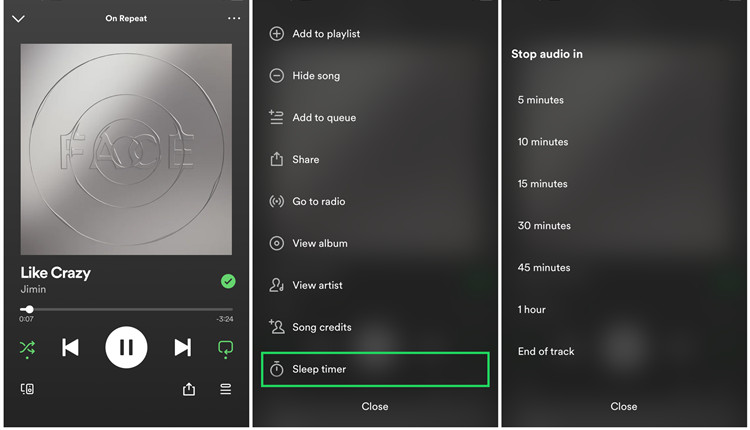
- Open the Spotify mobile app on your iOS or Android device.
- Go to your library and choose the music you want to listen to as your fall asleep.
- Tap the three dots icon in the top-right corner of the screen.
- Scroll down and tap on "Sleep Timer."
- You can choose from preset time intervals: 5 minutes, 10 minutes, 15 minutes, 45 minutes, 1 hour, and End of track.
- Once you've selected your desired duration, a notification will confirm, "OK, your sleep timer is set."
- You can now listen to your tunes with Bluetooth devices such as headphones or speakers. Your music will automatically stop when the timer expires.
Part 2. How to Set a Sleep Timer for Podcasts on Spotify
Spotify's Sleep Timer feature isn't limited to music; you can also use it to time your podcast listening sessions. Here's how to set a sleep timer for podcasts on both iOS and Android devices:
On iOS (iPhone/iPad) and Android for Podcast Episodes:
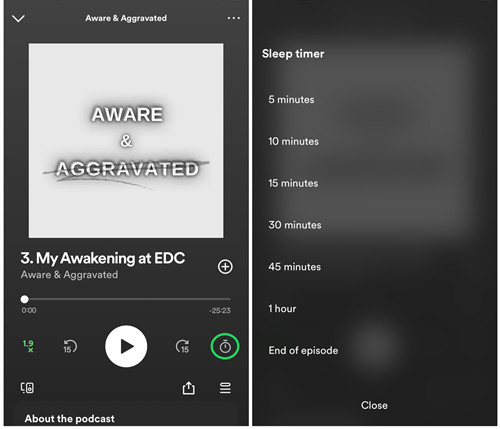
- Open the Spotify mobile app on your iPhone or Android device.
- Choose the podcast episode you want to listen to as you fall asleep. You can access your podcasts under "Podcasts & Shows" in your library or Spotify's "Podcasts" section through Search.
- Tap the podcast episode that's playing at the bottom of the screen (Now Playing bar).
- Tap the timer icon in the bottom-right corner of the screen.
- You'll have several duration options to choose from: 5 minutes. 10 minutes, 15 minutes, 45 minutes, 1 hour, and End of episode (accessible if you're listening to a podcast). For podcast episodes, you can choose between the same time intervals or choose "End of episode," which is good for a seamless finish aligned with the podcast's episode's length.
- Now, you can enjoy your chosen podcast episode as you drift into slumber, knowing that it will automatically pause when the timer runs out.
Part 3. How to Set a Sleep Timer for Audiobooks on Spotify
If you're a fan of audiobooks on Spotify, you can also use the Sleep Timer feature to enjoy your favorite narrated stories without worrying about playback all night. This feature has been available since the end of 2022. Here's how to set a sleep timer for audiobooks on both iOS and Android devices:
On iOS (iPhone/iPad) and Android for Audiobooks:
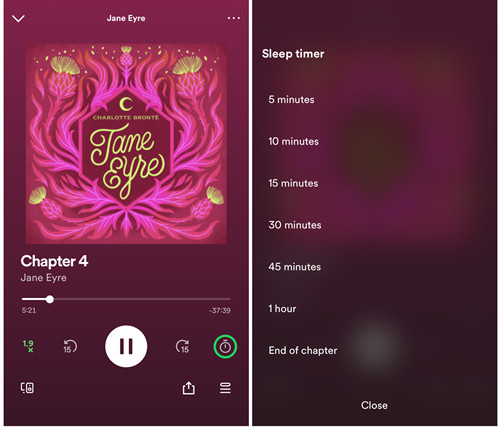
- Open the Spotify mobile app on your iPhone or Android device and make sure it's up to date.
- Choose the audiobook you want to listen to as you fall sleep. You can access your audiobooks under "Audiobooks" in your library or Spotify's "Audiobooks" section through Search.
- Tap the audiobook chapter that's playing at the bottom of the screen.
- Tap the timer icon in the bottom-right corner of the screen.
- You'll have serval duration options to choose from: 5 minutes, 10 minutes, 15 minutes, 45 minutes, 1 hour, End of chapter (accessible if you're listen to an audiobook).
- Since the end of 2022, Spotify has made audiobooks available on its platform. When listening to an audiobook, you can choose the same time intervals mentioned above or opt for "End of Chapter" for a seamless finish aligned with the audiobook's chapter.
Part 4. How to Adjust Settings for Sleep Timer on Spotify
There're various settings that can ensure a good relaxing with Spotify Sleep Timer.
4.1 Turn off Sleep Timer
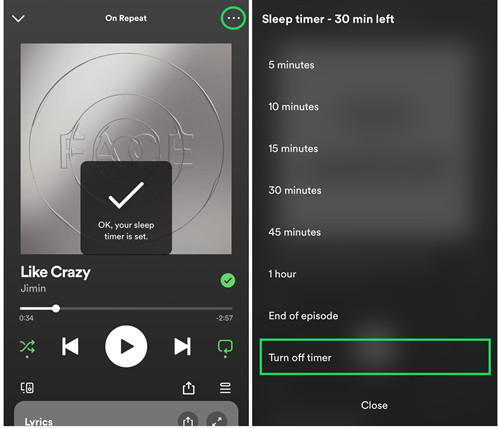
If you want to turn off the sleep timer before it naturally expires, simply follow these steps:
- On iOS and Android, access the sleep timer settings as described earlier. For music, go to Now Playing > More > Sleep Timer. For podcasts and audiobooks, go to Now Playing > Timer icon.
- Instead of setting a new timer, scroll down to "Turn off Timer."
- This will immediately disable the sleep timer, allowing you to continue listening without interruption.
4.2 Extend the Timer Intervals
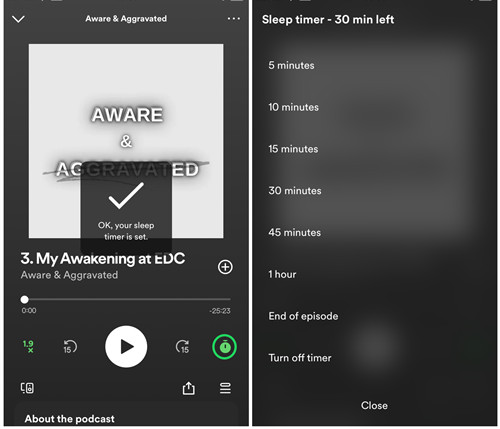
If you are not ready to sleep yet and want to extend your listening session, here's how:
- On iOS and Android, access the sleep timer settings again.
- You can access the "Sleep Timer - [xx time left]," select a longer duration or return to the timer settings to adjust the time.
- This will reset the timer, giving you more time to enjoy your content.
4.3 Use End of Track/Episode/Chapter
If you're not sure how long you'll stay awake, the "End of Track," "End of Chapter" or "End of Chapter" option is a great choice. It ensures your content stops playing naturally at the end of the current track or chapter, allowing for a smooth transition into sleep without worrying about time intervals.
Part 5. Alternatives to Set a Sleep Timer on Spotify [Desktop users]
Unfortunately, Spotify's desktop app does not offer a built-in sleep timer feature. However, there are alternative methods to achieve a similar result by putting your computer into sleep and turning off all apps, including Spotify to stop the playback.
For starters, you can manage your computer's power settings manually to control Spotify playback. Here's how:
For Windows Users:
On Windows, you can control audio playback indirectly through your computer's "Power & sleep" settings.
- Click the Start button and go to "Settings" (the gear icon).
- Select "System."
- In the left sidebar, click on "Power & sleep."
- Under "Screen," adjust the settings to turn off your display after a specific period of inactivity. This will help conserve power while you listen to music.
- Under "Sleep," set your computer to go to sleep after a certain duration of inactivity. This will effectivity pause audio playback when your computer enters sleep mode.
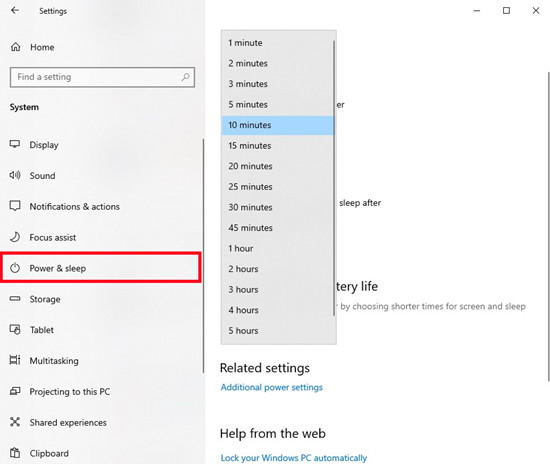
For macOS Users:
If you're using a MacBook, macOS provides energy saver options that can help manage your Spotify playback and conserve battery life.
- Click on the Apple logo in the top-left corner of your Mac screen to open the Apple menu.
- Select "System Preferences" from the dropdown menu.
- In the System Preferences window, click on "Energy Saver."
- Under the "Battery" tab, click "Power Adapter."
- Drag the slider to set the appropriate time for when you want your Mac to turn off automatically.
- Ensure that the option "Prevent your Mac from automatically sleeping when the display is off" is unchecked.
- To schedule automatic shutdown at a specific time daily, follow these additional steps:
- In the "Energy Saver" preferences, click on the "Schedule" button located on the bottom right.
- Check the box next to "Sleep."
- Select "Every Day" or specify your preferred days.
- Enter the desired time when you want your Mac to go to sleep.
- Finally, click "Apply" to save your settings.
Part 6. Best Way to Set a Sleep Timer on Spotify [Desktop users]
It's easy for you to use Spotify sleep timer on your iPhone or Android device. However, it's not compatible with the Windows and Mac versions of the Spotify app. If you want to add a sleep timer on Spotify for desktop or laptop, you may need the help of a third-party tool - ViWizard Spotify Music Converter. It can help you download songs from Spotify to your computer without a premium account. Then you can use any other media player with the built-in sleep timer to play Spotify songs and stop playing your music after some time on your computer.
Key Features of ViWizard Spotify Music Converter
Free Trial Free Trial* Security verified. 5, 481,347 people have downloaded it.
- Download Spotify songs, albums, playlists, podcasts, audiobooks
- Convert Spotify music to lossless MP3, AAC, FLAC, WAV, M4A, M4B
- Support playing offline Spotify music on any device at any time
- Compatible with Windows and macOS, as well as, the latest Spotify
Step 1Upload Spotify Music to ViWizard Software
Launch ViWizard Spotify MP3 Downloader on your computer. Then you will see Spotify desktop being loaded automatically. Go to your Spotify library and choose any track or playlist you want to extract from Spotify as MP3. Drag and drop your desired items to the main screen of the converter. Alternatively, copy and paste the music link into the search box for adding songs.

Step 2Configure the Output Audio Parameters
After all songs or playlists from Spotify are imported successfully, navigate to top menu - Preferences where you can set MP3 as the output format. Besides, you are allowed to set the bit rate, sample rate, channel, and conversion speed. It also supports other common audio formats, including AAC, WAV, FLAC, M4A, and M4B.

Step 3Download Music from Spotify to MP3
When all is set up, click on the Convert button at the right corner to start converting Spotify music to MP3. When the conversion process is done, you can find all MP3 files which are extracted from Spotify by clicking the history folder. Then you can do whatever you, such as playing them through a media player with the built-in sleep timer.

Conclusion
That's all. If you want to set Spotify sleep timer on your device, then you could quickly know the details from this post. What's more, with the assistance of ViWizard Spotify Music Converter, you can download Spotify songs and play them through other media player with the built-in sleep timer.

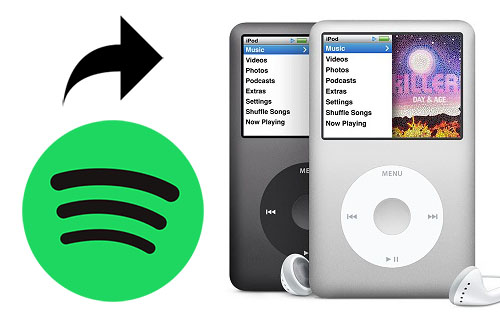

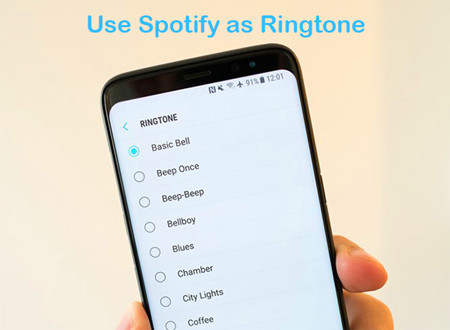

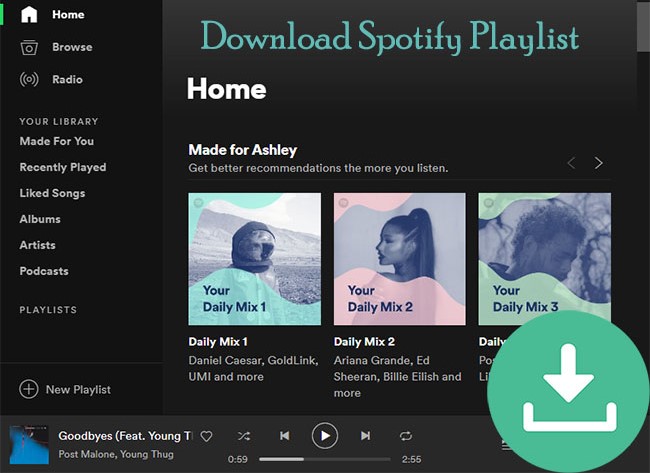

Leave a Comment (0)