
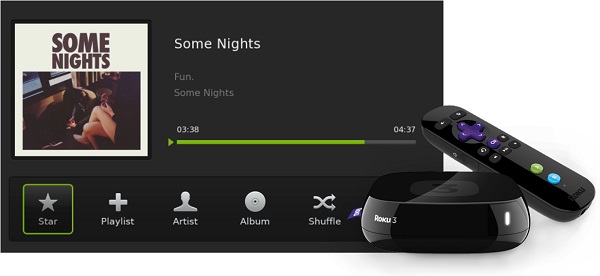
Roku is a line of digital media player that offers access to a wide range of streaming media content from various online services with an intuitive user interface. Through its features, you can not only enjoy videos services from a number of internet-based video on demand providers but also play streaming music you love on Roku devices.
The impressive feature on Roku is that Spotify is back to the Roku channel store and you'll now be able to play songs from Spotify and edit your created playlists on Roku devices. There are multiple ways to get Spotify on Roku for listening to music. In addition, we'll share some methods to help you fix Spotify not working on Roku. Let's check out now!
Part 1. How to Get Spotify to Roku TV
Does Roku have Spotify? Sure! Spotify is supported on all Roku TV models and select Roku streaming players (model 3600 and above). The minimum required software version is Roku OS 8.2 or later. Installing Spotify on Roku device or Roku TV is simple. All Spotify users, including Spotify Premium subscriber and free users, can get Spotify on Roku devices, then listen to songs or podcasts from Spotify. Here's how to get Spotify on Roku TV.
Method 1. Add Spotify from the Roku Device
Here's a step-by-step tutorial on how to add Spotify from the Roku Channel Store using Roku TV remote or Roku device.
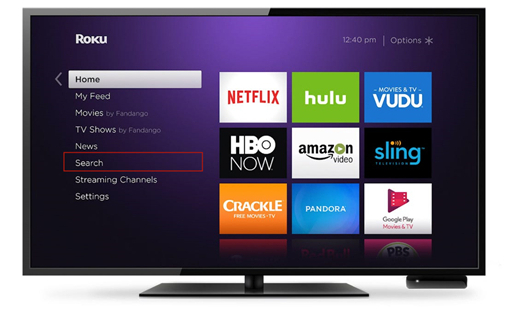
Step 1. Press the Home button on your remote to open the main screen.
Step 2. Scroll down and select the Streaming Channels option to load the Channel Store.
Step 3. In the Channel Store, search for Spotify and press OK on your remote to open the details of Spotify.
Step 4. Choose Add Channel to install the Spotify channel on your Roku device.
Step 5. After installing the Spotify channel, log into your Spotify account. Then you can browse through your library in Spotify and select the Search option to find your liked songs.
Method 2. Add Spotify from the Roku App
Except for adding Spotiy from the Roku device, you can also use the Roku app on your phone to install Spotify to Roku devices. Here's how to.
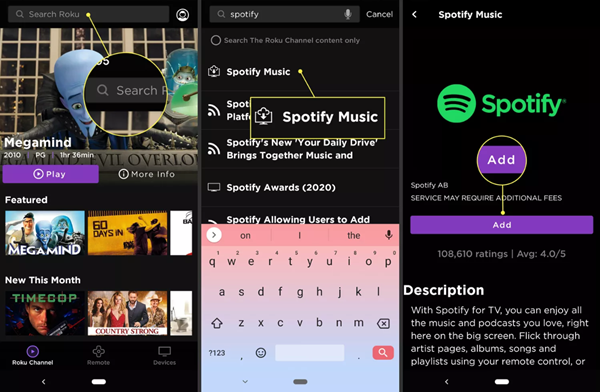
Step 1. Launch the Roku mobile app and tap Channel from the navigation bar.
Step 2. From the top menu of the Channels tab, select Channel Store.
Step 3. Type Spotify on the search box to find the Spotify app.
Step 4. Select the Spotify channel and tap Add Channel to add Spotify.
Step 5. Go to the Roku home page on the Roku TV and find the Spotify channel on the channel list. Then you can enjoy your Spotify playlist via Roku.
Method 3. Add Spotify from the Web
Also, you can add the Spotify channel to Roku devices from the web. You just need to go to the home page of Roku and then add the Spotify channel to your Roku device.
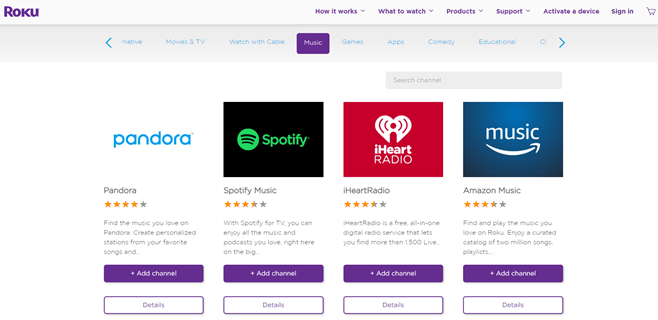
Step 1. Head to channelstore.roku.com and select My Account, then log into with your Roku account.
Step 2. Go to enter Spotify on the search box to find the Spotify channel.
Step 3. Select Details to see the Spotify channel and click the Add Channel button.
Part 2. How to Connect Spotify to Roku TV from Phone
Spotify can be enjoyed on Roku through a streaming player, or with an integrated Roku TV. If you have Spotify installed on your Roku device and mobile phone, then you can play Spotify on Roku devices from your phone. Here's how to.
Play Spotify on Roku TV from Phone via Spotify Connect
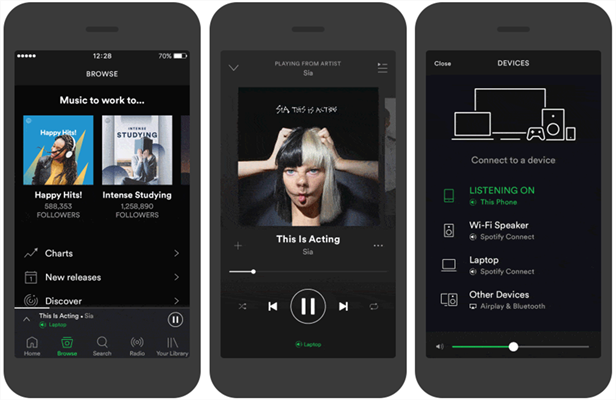
Step 1. Open Spotify on your phone and select an album or a playlist to play.
Step 2. Go to the now playing page and tap on Device Available.
Step 3. From the device list, select your Roku TV or Roku device.
Play Spotify on Roku TV from Phone via Apple AirPlay
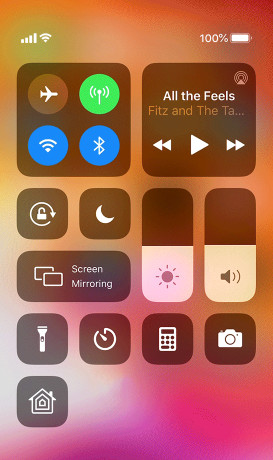
Step 1. Fire up Spotify on your iPhone and choose a playlist or an album to play.
Step 2. Head to Control Center and tap on AirPlay.
Step 3. From the device list, choose your Roku TV or Roku device.
Part 3. Alternative Way to Stream Spotify to Roku TV
Since a new and improved version of the Spotify app has returned to most Roku devices, you can listen to Spotify music using the Roku streaming player. No matter you are using a free or Premium account, you can get Spotify on Roku TV. Sounds easy? Not really though. Lots of users meet the problem like Spotify not working on Roku. When you get into trouble with the Spotify Roku app, you can try to download Spotify music to USB for playing on Roku TV.
3.1 Spotify on Roku: What You'll Need
Therefore, you'll need an extra tool to download Spotify music to Roku. That tool we are highly recommended here is called ViWizard Spotify Music Converter. It's specialized in helping you download Spotify songs, playlists, albums, and podcasts offline as MP3, AAC, FLAC, and other common audio formats. It's able to keep the original music quality and allows you set the output quality all depending on your demands.

Key Features of ViWizard Spotify Music Converter
- Download Spotify playlist, album, artist, and songs for free
- Convert Spotify music tracks to several plain audio formats
- Save Spotify songs with lossless audio quality and ID3 tags
- Support the offline playback of Spotify music on any device
3.2 How to Download Spotify Music for Playing on Roku
Now you'll see how to use ViWizard Spotify Music Converter to download Spotify songs and playlists to MP3 even if you are using a free Spotify account. Then you can play music from Spotify via Roku media player.
Step 1Drag Spotify Songs to ViWizard
After launching ViWizard Spotify Music Converter, it will load the Spotify app automatically on your computer. Then browse the library to find the songs or playlists you want to download. You can choose to drag the target items to the interface of the converter. Or you can copy the music link from Spotify and paste it into the search bar on the converter.

Step 2Set the Output Format for Spotify
Once the Spotify songs and playlists are imported successfully, navigate to menu > Preferences > Convert where you can select the output format. It currently supports AAC, M4A, MP4, M4B, FALC, and WAV as the output format. You can also customized the output audio quality, including the channel, bit rate, and sample rate.

Step 3Start to Download Spotify to MP3
Now click on the Convert button at the bottom right and you'll let ViWizard Spotify Music Converter to download Spotify songs as you wish. Once done, you can find the converted Spotify songs by clicking the Converted icon. In the history list, you can click the Search icon and locate your specified downloads folder to browse all the lossless Spotify music files.

Step 4Stream Spotify Music to Roku Device
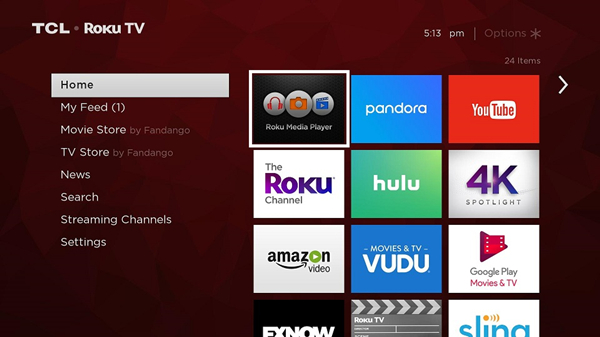
1) Transfer the downloaded Spotify songs from your computer to your USB drive.
2) Insert the USB drive into the USB port on your Roku device, then open Roku media player.
3) Locate the folder where you store Spotify songs in the USB drive and select the content to play.
4) Press Select/OK or Play to play a song or simply press Play on the folder to play all the music in the folder.
Part 4. Troubleshoot: Spotify Roku App Not Working
Why Spotify won't work on my Roku? The problem might result from several issues. The reasons include the unstable internet connection, outdated version of Spotify and Roku, and storage. Now you can try the below steps to solve Spotify not working on Roku.
Solution 1. Update Spotify on Roku TV
To solve the Roku TV Spotify stuck on loading screen issue, you can check to see if your Spotify is outdated. Then you can follow the below steps to update Spotify on Roku TV.
Step 1. Highlight the Spotify channel on Roku TV and press the Options button on the remote.
Step 2. Select the Update option to update Spotify to the latest version.
Solution 2. Remove and Reinstall Spotify
In addition to updating Spotify, you can remove Spotify from your Roku device or Roku TV first. Then you can install Spotify to Roku TV again.
Step 1. Highlight the Spotify app and press the Options button, then select Remove.
Step 2. Head to Settings and select System > System Restart > Restart.
Step 3. Go to follow the above steps to add the Spotify channel to your Roku TV.
Solution 3. Clear Cache on Roku TV
Another method is to clear the cache on your Roku TV if you experience the issue of Spotify Roku app not working. Follow the procedures below to clear cache on Roku TV.
Step 1. Press the Home button on the remote and press the Up arrow button.
Step 2. Press the Rewind button twice, then press the Fast forward button twice.
Solution 4. Update Roku Operating System
If there is some issues with your Roku device, the Spotify app cannot work well on Roku. In this case, you can update the operating system of your Roku TV to solve the problem.
Step 1. Press the Home button on the remote of your Roku device.
Step 2. Select Settings and head to System > System Update.
Step 3. Select Check Now to get your Roku device updated.
Conclusion
So, if you don't how to add Spotify to Roku device or Roku TV, you can follow the above steps to get Spotify on your Roku device. Or you have the problem of Spotify Roku app not working, then you can try the solutions listed above. Here you can use ViWizard Spotify Music Converter to download Spotify music to your computer and play them freely on your device.

Adam Gorden is an experienced writer of ViWizard who is obsessed about tech, movie and software.