
Can Spotify be used on Fitbit Ionic? Yes! For Fitbit owners who listen to Spotify, it is so lucky to hear that Spotify finally integrate with Fitbit. Currently, to listen to Spotify music on Fitbit Ionic or Versa, you need to control the Spotify music with the help of your phone using the Spotify app, Fitbit app, with a Spotify premium account. But this way is inconvenient as you have to bring the mobile phone whenever you are working out. There must be a way to play Spotify on Fitbit Ionic offline, isn't it?
Yes, the best method is to rip MP3 from Spotify, then upload Spotify music into Fitbit Ionic or Versa for offline playback. In this way, you even do not need a Spotify premium subscription. This post is going to show you how to use Spotify on Fitbit and also teach you an efficient solution to download Spotify music to MP3 and sync Spotify music tracks to Fitbit Ionic or Versa. So that you can listen to Spotify music tracks on Fitbit devices offline, even without the native Fitbit Spotify app.
- See also: How to Play Apple Music on Fitbit Versa

Method 1. How to Sync Spotify Music to Fitbit
Not all Fitbit devices support Spotify. Currently, only these devices are available for playing Spotify: Fitbit Versa / Fitbit Versa Special Edition, Fitbit Versa 2 / Fitbit Versa 2 Special Edition, Fitbit Versa Lite, Fitbit Ionic.
How to Use Spotify on Fitbit
Follow these 4 steps to know how to listen to Spotify on Fitbit.
1. Open the Fitbit app, go to Today tab > profile picture > device image > Apps.
2. Choose the gear icon next to Spotify.
3. Tap Log in to log in to Spotify Premium account.
4. Play Spotify music on the Spotify app on your phone. Open the Spotify app on Fitbit to control the music.
What You Can Do with Spotify on Fitbit Ionic or Versa

With the Spotify app on Fitbit, you can do these to enjoy your Spotify music.
1. To find your playlists, tap the Library button.
2. Tap the Shuffle button to shuffle the tracks.
3. If you like a song, click the heart icon to like it.
4. You can also play, pause, or skip the Spotify track.
5. You can see the 8 most recently played playlists. Just swipe right.
Note: This integration between Spotify and Fitbit only can be enjoyed by Spotify Premium users. And when you use this method to listen to Spotify on Fitbit, you need to keep your phone nearby since this method does not support offline playing.
This maybe disappoints many Spotify Free users and those who cannot accept all those complicated operations. Or maybe your device does not support Spotify yet. If you are one of them, here you have a better method that suits anyone to enjoy Spotify on Fitbit.
Method 2. How to Listen to Spotify on Fitbit Offline without Premium
This method makes it possible to play Spotify on any Fitbit device offline without the Spotify Premium subscription. In order to play Spotify on Fitbit Ionic or Versa, you should add the Spotify tracks to the device firstly. But here comes the problem. You may notice that it's impossible to sync Spotify music to Fitbit directly even if you have already downloaded the audio files offline with a Premium account. In fact, that's simply because Spotify protects the streaming music content.
To solve that problem, ViWizard Spotify Music Converter is a good choice for removing format limitations from Spotify and convert Spotify contents to Fitbit Ionic/Versa supported audio format. ViWizard supports converting any Spotify playlists, tracks, albums to MP3, AAC, FLAC, WAV, M4A, M4B with 320 Kbps at a 5X faster speed. After the conversion of ViWizard, you'll be able to transfer Spotify music files to Fitbit or any other device and play them offline later.

ViWizard Spotify Music Converter Key Features
- Download Spotify music tracks offline with free or premium account
- Convert Spotify music to MP3, AAC, WAV, FLAC, FLAC, M4A, and M4B
- Preserve Spotify music files with all ID3 tags and original audio quality
- Organize the output audio by albums or artists and work at 5× speed
Part 1. Download and Convert Spotify Music to MP3
No matter whether you are using the Free or Premium plan on Spotify, you can use ViWizard Spotify Music Converter to download your favorite songs from Spotify and save them in MP3 format for offline playback. Here's the complete tutorial you can follow.
Step 1. Add Spotify Playlists to ViWizard
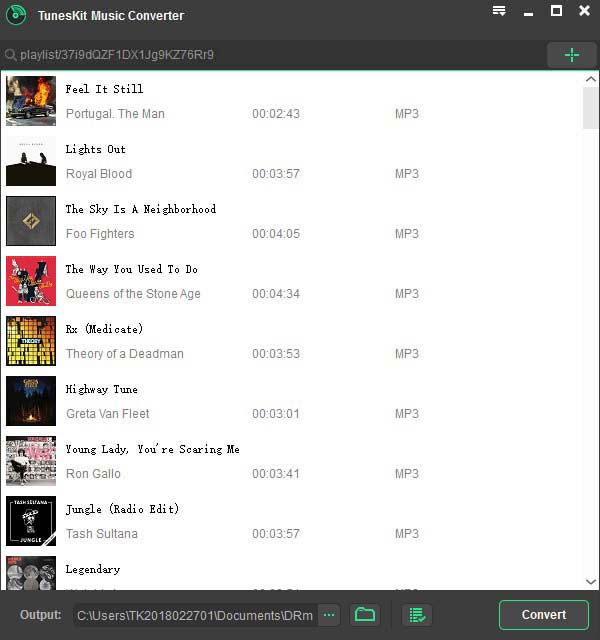
After launching ViWizard Spotify Converter on your computer, wait for a while until the Spotify app is loaded. Then browse the Spotify store to find any music track or playlist that you want to play on Fitbit Ionic. Drag the URL of the song/playlist/album into ViWizard main window.
Step 2. Set Output Profile
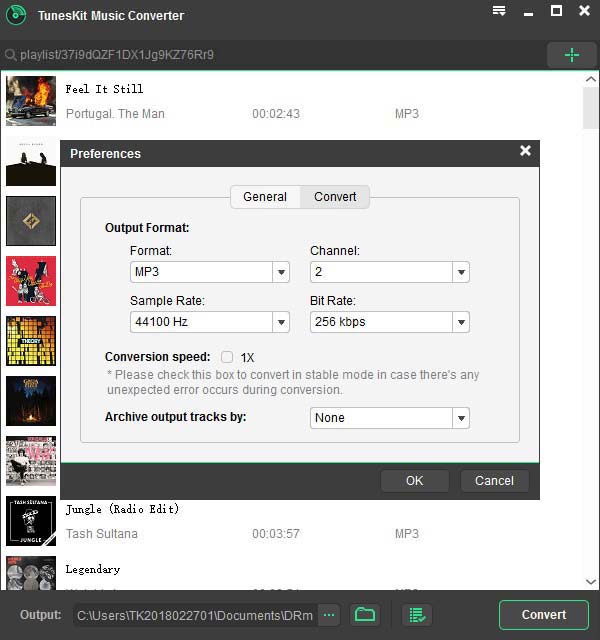
Once the songs are completely imported into the converter, click the top menu bar and Preferences. You'll be asked to set the output audio profile, including the format, channel, sample rate, and bit rate. Select MP3 as the output format and move on.
Step 3. Start to Convert Spotify to Fitbit
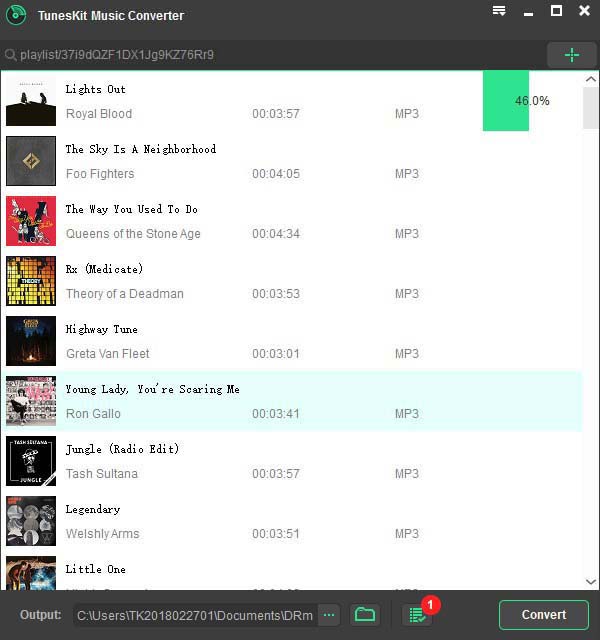
Simply click the Convert button at the bottom right corner. Then the program will begin to download and convert Spotify music to MP3 as expected. When the conversion ends, you can find the Spotify files by clicking the Converted button.
Part 2. Transfer Offline Spotify Songs to Fitbit Ionic
When you get the Spotify songs converted, you can easily add them into your Fitbit Ionic for offline playback by following these simple steps. Now, let's get transferring.
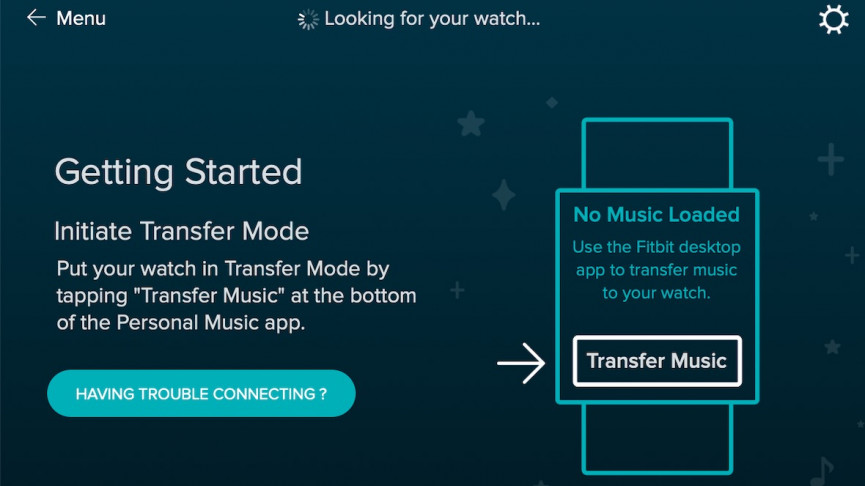
Step 1. Import Spotify Songs to iTunes
Open iTunes, create a new playlist, and then import the converted Spotify music tracks into the newly created playlist. Make sure the option of Share iTunes Library XML with other applications is enabled.
Step 2. Log into Fitbit Account
Next, you're going to have to make sure that the Fitbit Connect app has been installed on your personal computer. Then open this app on your computer and sign in to your Fitbit account.
Step 3. Connect Fitbit Ionic and PC to the Same Network
Connect your Fitbit device and computer to the same Wi-Fi network. You likely did this when you set up your Fitbit, but if you didn't. You could go to the Fitbit app and tap on your device to scroll down to Wi-Fi Settings, then add your network information.
Step 4. Add Spotify Music to Fitbit Ionic
Click the Account icon > Ionic within Fitbit app. Then click Media > Personal Music. On Ionic, open the Music app and tap Transfer Music. Wait until the downloading and transferring process is completed.
Boom, you've done it. After that, you'll see your Spotify songs being listed in Fitbit Ionic for you to listen to. Now, when you open up the Music app on your Fitbit, you'll be able to listen to Spotify on Fitbit Ionic or Versa.

Adam Gorden is an experienced writer of ViWizard who is obsessing about tech, movie and software.