
Controlling your Spotify music from your wrist has never been so easy. This's just because that Spotify launched its official app for Wear OS smartwatches late last year. With this new app Spotify will be more broadly and freely available on smartwatches that run Wear OS software.
The Spotify app lets you pick a song or playlist and pause or skip tracks on your smartwatches, as well as bean music over Spotify Connect to other devices. With the support of that way, you won't have to pull out your phone in the middle of a jog if a song you don't like comes on.
In this post, we just want to explain how to download and set it up first to enjoy the kinds of features from Spotify on your Wear OS smartwatches. Go on to read all the details, as well as how to listen to Spotify music when without a good internet connection.
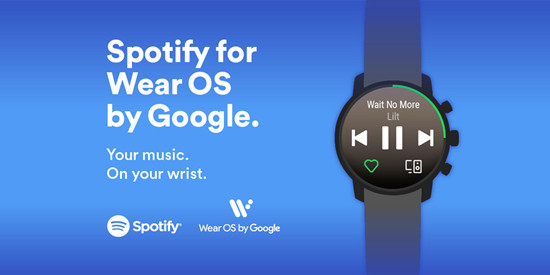
Download and Set up Spotify on Wear OS
In general, Spotify will come pre-installed on most of Wear OS smartwatches, but you'll need to download it to your device if you cannot view it on the main app menu of your Wear OS smartwatches. After you have Spotify app installed on your Wear OS smartwatch, you'll need to sign in and connect your account to the device.
To download Spotify app on Wear OS smartwatches
1. Connect your smartwatch to Wi-Fi or cellular and go to the Google Play Store.
2. Tap the search icon at the top of the Google Play Store menu and search for "Spotify".
3. Tap on the listing for Spotify and tap "Install" on the icon.
4. The watch will take a couple of minutes to download and install onto your smartwatches.
To Set up Spotify app on Wear OS smartwatches
1. Launch the Spotify app on your Wear OS smartwatch.
2. A prompt will pop up on the watch screen for the Spotify pairing page where you can log in your Spotify account. Or you can select the prompt to connect your Spotify account from your phone and then you will some login details on your phone or tablet.
3. After the Spotify app successfully paired with your account, you can browse your favorite songs on Spotify and start to listen to them on your Wear OS smartwatches.
Spotify on Wear OS: What You Can And Cannot do
Now, with the Spotify app available on your Wear OS smartwatch, you could enjoy a couple of features from Spotify for Wear OS smartwatches. For now, we'd talk what the Spotify app can and can't do on your Wear OS smartwatches.
What you can do with the Spotify app
1.Control music
This is the basic feature provided by the Spotify app on your Wear OS smartwatches. You are able to select a song or playlist for playing or pause and skip the music playing from the watch. A green indicator around the screen's edge will also show how far into a track you are.
2. Spotify library
When you find your favorite tracks, you can also add them to your library straight from the Spotify app on your Wear OS smartwatch. You just need to tap the heart in the bottom-left, and the song will be added to your music library. Then you just need to go to the Songs list in your Spotify library for retrieving them.
3. Connect devices
Your Wear OS smartwatch can serve as the third-party, which means that you can send music to play on a nearby compatible device. There's plenty to choose from like Amazon Echo, Apple TV, Sonos speaker and more. Just hit the icon in the bottom-right when a tracking is playing.
What you can't do with the Spotify app
1. 4G/LTE streaming
There is no 4G/LTE streaming offered on the Spotify app straight from your Wear OS smartwatches to a pair pf Bluetooth headphone.
2. Offline playback
Except for 4G/LTE streaming, there also lacks offline playback from the Spotify app on your Wear OS smartwatches. So, this means that you cannot listen to Spotify music on your Wear OS smartwatches when without an internet connection.
Listening to Spotify on Wear OS Smartwatches Offline
As we all know, Spotify allows premium users to download music from Spotify on their phone, tablet or computer, but all music is streamed content in the format of Ogg Vorbis which are protected by the digital rights management. If you want to leave your phone at home and listen to music on the go straight from your Wear OS smartwatch offline, you need to add DRM-free Spotify music to your Wear OS smartwatches.
At this point, ViWizard Spotify Music Converter plays an important role in downloading and converting DRM-locked Spotify music to DRM-free audio. With the help of Spotify music converter, you can get a collection of Spotify music tracks compatible with Wear OS smartwatches and then transfer them to your Wear OS smartwatch for offline listening.

What Can Spotify Music Converter Do for You?
- Download all songs and playlists from Spotify to plain formats
- Convert DRM-protected Spotify music to DRM-free audios losslessly
- Get rid of all digital rights management protection from Spotify
- Configure lots of audio parameter like channel, format and more
To Set up Spotify app on Wear OS smartwatches
1. Launch the Spotify app on your Wear OS smartwatch.
2. A prompt will pop up on the watch screen for the Spotify pairing page where you can log in your Spotify account. Or you can select the prompt to connect your Spotify account from your phone and then you will some login details on your phone or tablet.
3. After the Spotify app successfully paired with your account, you can browse your favorite songs on Spotify and start to listen to them on your Wear OS smartwatches.
To convert Spotify music to your computer
1. After downloading and installing Spotify music converter to your computer, launch the converter and the Spotify app. Drag and drop your selected playlists or songs from the Spotify app to the converter directly.
2. Configure a collection of parameters like audio format, bit rate, sample rate, channel and more. You could set the audio format as mp3 or other ordinary audio formats.
3. Once all settings are done, just click the "Convert" button to download music from Spotify to mp3 or other plain formats.
Now you can play Spotify music offline on your Wear OS smartwatch in the unconnected areas.

Adam Gorden is an experienced writer of ViWizard who is obsessed about tech, movie and software.