- DJ Grunt
- DJ Louis
Are you tired of using Spotify music in Serato DJ software? The answer would be negative since lots of users have encountered the problem and viewed many ideas on suggest connecting Spotify and Serato DJ program. There are millions of tracks and episodes on Spotify which is perfect for DJs to mix a tune and play the unique music for audience. However, do you know there is way of getting Spotify music on Serato DJ program? You'll learn how to add Spotify music to Serato DJ for mixing in this post.
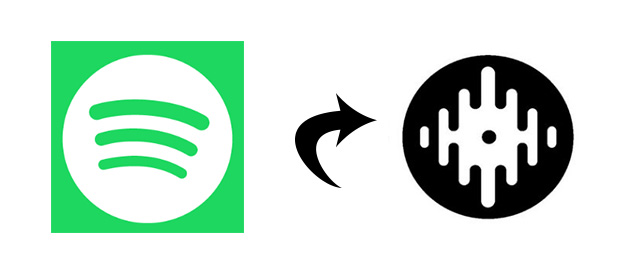
Part 1. How to Convert Spotify Music to Serato DJ
When it comes to DJ software, the ability to access a wide range of music is crucial for crafting dynamic sets. Serato DJ, whether you're using Serato DJ Lite or Serato DJ Pro, has made it easier than ever to discover new tracks. Thanks to partnerships with services like Beatsource LINK, Beatport LINK, SoundCloud, and TIDAL, DJs can effortlessly tap into vast music libraries.
Can I Use Spotify on Serato DJ?
However, one major player has been notably absent from Serato DJ can be seen as a significant limitation. Unfortunately, as of now, Serato DJ does not directly support Spotify integration. Serato DJ supports file audio formats, including MP3, OGG, ALAC, FLAC, AIF, WAV, MP4, M4A, and WL.MP3.
Adding to the challenge is Spotify's use of Digital Rights Management (DRM) protection on its tracks. This means that even if you were to find a way to access Spotify within Serato DJ, the DRM protection would prevent you from playing those tracks directly. Tracks downloaded with a Premium Spotify account, while accessible offline, are not compatible with Serato DJ programs due to this DRM protection. In essence, this creates a dilemma for DJs who wish to incorporate their favorite Spotify playlists into their sets. The inability to access this massive library of music can indeed feel limiting.
What You Need: ViWizard Spotify Music Converter
While it might seem like a dead end, there's a solution that helps seamlessly integrate Spotify's vast music library into your sets. Enter ViWizard Spotify Music Converter, a professional and powerful audio solution designed to overcome this obstacle. With ViWizard, you can not only download music from Spotify but also convert it into popular formats, including MP3, FLAC, WAV, and M4A. These formats are fully supported by Serato DJ software, ensuring compatibility with your DJing setup.
Key Features of ViWizard Spotify Music Converter
Free Trial Free Trial* Security verified. 5, 481,347 people have downloaded it.
- Download Spotify songs, albums, playlists, podcasts, audiobooks
- Convert Spotify music to lossless MP3, AAC, FLAC, WAV, M4A, M4B
- Support playing offline Spotify music on any device at any time
- Compatible with Windows and macOS, as well as, the latest Spotify
Step 1Import Spotify Playlist to ViWizard Software
Spotify will be automatically started as soon as ViWizard Spotify Music Converter is launched. Go to search for songs or playlists which you want in Spotify and then directly drag and drop them to the converter. Or copy the embed link of songs and playlists in Spotify and paste it into the search box on the converter then click the + icon to load Spotify songs.

Step 2Set the Output Format Depending on Serato DJ
After importing Spotify songs or playlists to the converter, you can click the menu bar at the top right and choose the Preferences option. There are all sorts of settings like the audio format, bit rate, sample rate, channel, and more. All of them can be configured according to the supported condition of Serato DJ program.

Step 3Start to Download and Convert Music from Spotify
After all is done, click the Convert button to start downloading Spotify music. Then all the selected Spotify music songs will be exported to your computer. Once the conversion is completed, all the DRM protection from Spotify has been thrown away, and you could achieve the converted Spotify music. And you can import Spotify music to Serato DJ software for mixing.

Part 2. How to Import Spotify Music to Serato DJ
Now that you've successfully converted your Spotify music using ViWizard, it's time to add these tracks to your Serato DJ Pro library. Here's how you can do it directly within the Serato DJ Pro software:
Option 1: Add Spotify Music to Serato DJ Pro Library Directly
The easiest way to load music from your computer into Serato DJ Pro is by using the Files button. You can import Spotify music files by dragging files and folders directly from your Windows Explorer (PC) or Finder (Mac) into the Serato DJ Pro library.
Tips: If you're unsure where your converted Spotify music files are stored on your computer, click on the File icon next to Output in ViWizard to locate them.
- Open the Serato DJ Pro application on your computer.
- Locate and click on the Files button within the Serato DJ Pro interface.
- To organize your Spotify tracks, you can create a crate for all the music tracks stored in your chosen folder.
- From here navigate to the folder that stores all the converted files, then drag/drop the files or whole folder to the All… button in Serato DJ.
- Now all the music files will be added to Serato DJ with the full ID3 tags.

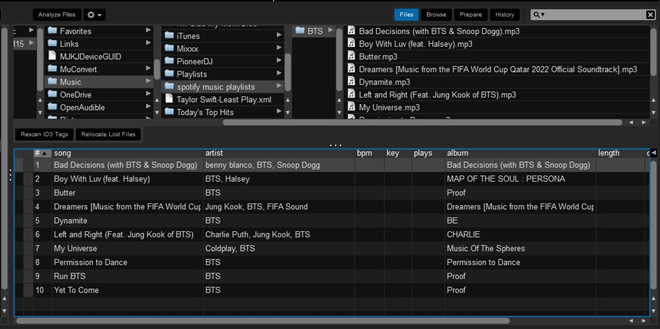
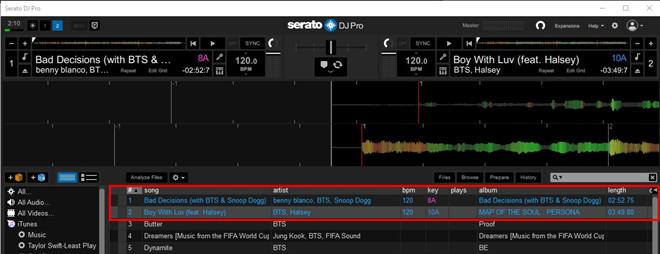
Extra Tip: Create Crates in Serato DJ Pro (If Needed)
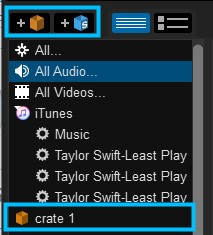
- Click the "Crate" button within Serato DJ Pro and name your new crate.
- Drag your Spotify music folder or individual files onto the Files panel within Serato DJ Pro.
- Serato DJ Pro will automatically scan for any compatible files in the selected source folder and import them into your library.
- Under the Files panel, you'll see a list of all the tracks in the currently selected folder.
- Pick the Spotify tracks you want to use for mixing by clicking on them.
Option 2: Add Spotify Music to Serato DJ Pro Library through iTunes
If you prefer using iTunes to manage your music collection, you can upload your converted Spotify tracks to iTunes and then access them in Serato DJ Pro. Here's how:
Step 1Upload Spotify Music to iTunes
- Launch the iTunes application on your computer.
- Choose "File" from the top menu and select either "Add File to Library" or "Add Folder to Library."
- Navigate to your converted Spotify Music folder or files and select the ones you want to upload to iTunes.
- Click "Open" to import the selected Spotify tracks into your iTunes library.
Step 2Configure iTunes Preferences
- Ensure that your iTunes library is accessible to other applications like Serato DJ Pro.
- In iTunes, choose "Edit" from the top menu and select "Preferences."
- Go to the "Advanced" tab and enable "Share iTunes Library XML with other applications."
- Additionally, it's recommended to disable two advanced settings:
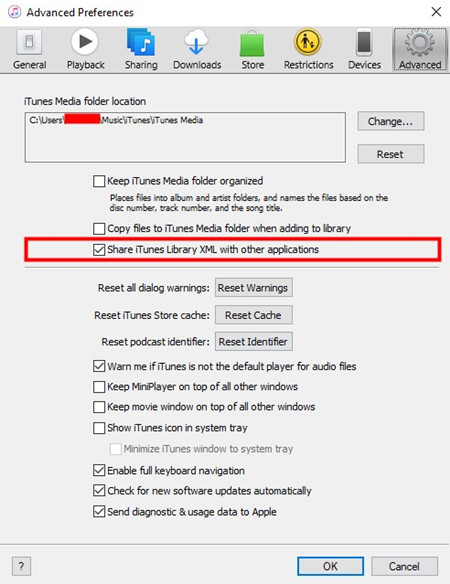
- "Keep iTunes Media folder organized": Uncheck this option to prevent missing files in the Serato DJ Pro library.
- "Copy files to iTunes Media folder when adding to library": Disable this to avoid duplicates in Serato DJ Pro.
Step 3Access iTunes Library in Serato DJ Pro
- Exit iTunes and launch Serato DJ Pro on your computer.
- Navigate to the "iTunes" section in the Library tree within Serato DJ Pro.
- Under the Files panel, you should now see all your iTunes music tracks.
Extra Tip: Show iTunes Library in Serato DJ Pro (If Needed)
- Click on the Gear icon at the top right of your Serato DJ Pro screen.
- Navigate to "Library + Display."
- Under LIBRARY, check the "Show iTunes Library" box.
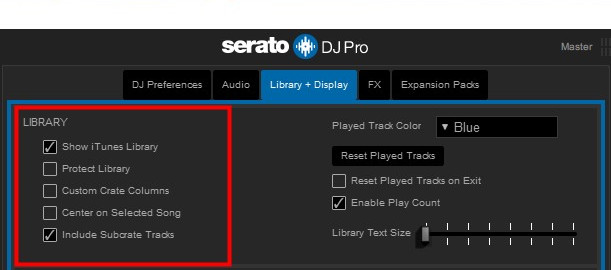
Extra Tip: Serato DJ Pro vs. Lite: Which to Choose?
How to Choose:
-
Serato DJ Lite:
Best for beginners or those looking for a straightforward, easy-to-use DJ software with basic mixing capabilities. Ideal for learning the ropes of DJing without overwhelming features.
-
Serato DJ Pro:
Recommended for intermediate to advanced DJs who want a more comprehensive set of features, including advanced mixing, extensive effects, enhanced library management, and support for a wide range of hardware. Perfect for DJs who perform regularly and require more creative control over their mixes.
Serato DJ Pro vs. Serato DJ Lite:
| Feature | Serato DJ Lite | Serato DJ Pro |
|---|---|---|
| User Level | Beginner | Intermediate to Advanced |
| Mixing Capabilities | Basic mixing features | Advanced mixing with expanded effects and controls |
| Library Size | Limited library management | Advanced library management with Smart Crates and more |
| Effects | Limited built-in effects | Extensive built-in and customizable effects |
| Performance Mode | Basic Performance Pad mode | Advanced Performance Pad mode with more features |
| Hardware Support | Limited hardware compatibility | Extensive range of supported hardware and accessories |
| Recording | Recording limited to WAV format | Recording in various formats including WAV, AIFF, MP3 |
| Expansion Packs | Not available | Available for additional features and customization |
| Price | Free | Paid subscription or one-time purchase |
| Supported Platforms | Windows, macOS | Windows, macOS |
| Output Formats | Limited to basic audio formats | Supports a wide range of audio formats |
| Customer Support | Basic support | Premium customer support and tutorials |
| Performance Optimization | Limited optimization options | Advanced optimization settings for smoother performance |
| Hardware Unlock | No | Unlock advanced features with compatible hardware |
| FX Expansion Packs | Not available | Available for additional effects and sound libraries |
Conclusion
And voila! With the assistance of ViWizard Spotify Music Converter, you can easily download and convert Spotify music to the format compatible with Serato DJ software. Then you can begin to create your pleased tune or mix them with other tunes you have on Serato DJ program. What's more, you can export those music tracks your device for playing anytime and anywhere.



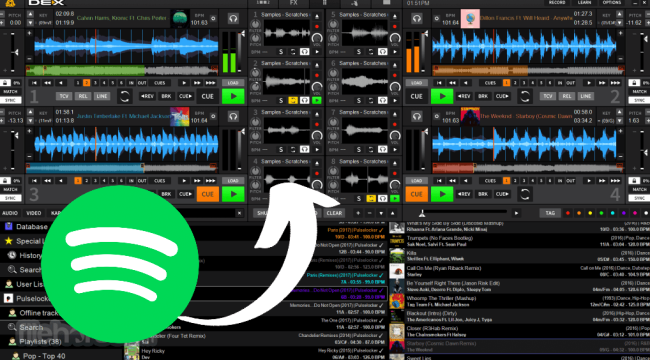



Leave a Comment (0)