-- from rekordbox reddit
rekordbox is a popular DJ software among music lovers. It lets you organize your music library, make your personal playlists, and export your tracks to a USB flash drive. As a music library organization hub, rekordbox enables you to create your DJ music in the DJ booth. What you need to do is to find some suitable music for mixing.
Spotify happens to be a place where you can search for various music all over the world. It offers millions of music tracks from artists worldwide, and the number of music tracks is growing. Do you know how to import music from Spotify to rekordbox for mixing? It's not an easy job! But here we are going to walk you through an efficient tool to help you use Spotify in rekordbox.

Part 1. How to Use Spotify Music with rekordbox
Streaming music is saved in a virtual format that cannot be viewable on any other software, especially Spotify music. All Spotify songs are encoded in a special OGG Vorbis format which can only be playable on the Spotify music player. Even if you've subscribed to a Premium account and are able to download Spotify songs, all the downloaded songs are only cache files. However, rekordbox supported audio formats are only MP3, AAC, and AIFF, according to its official document. In other words, you can't use Spotify songs on rekordbox for mixing directly.
So, if you want to add Spotify music to rekordbox DJ software, you need to convert Spotify music from OGG Vorbis format to MP3, AAC, or other local files. With ViWizard Spotify Music Converter, you can easily convert Spotify music to those audio formats compatible with rekordbox, such as MP3 and AAC. Then you can import Spotify music to rekordbox on your computer or mobile device for creating new tunes.
Best Spotify Music to rekordbox Converter - ViWizard Spotify Music Converter
ViWizard Spotify Music Converter is a professional yet easy-to-use Spotify song downloader and converter for Windows and Mac. By using this program, you are able to download any song, playlist, or other content from Spotify to your computer locally. The output tracks can be saved into MP3, AAC, WAV, FLAC, M4A, and M4B with lossless quality and original ID3 tags preserved. Thanks to the advanced technology, it is capable of converting Spotify at 5× faster speed. And it supports batch conversion, which can save lots of time.
Key Features of ViWizard Spotify Music Converter
Free Trial Free Trial* Security verified. 5, 481,347 people have downloaded it.
- Download Spotify songs, albums, playlists, podcasts, audiobooks
- Convert Spotify music to lossless MP3, AAC, FLAC, WAV, M4A, M4B
- Support playing offline Spotify music on any device at any time
- Compatible with Windows and macOS, as well as, the latest Spotify
Part 2. How to Download Spotify Music to rekordbox
With the help of ViWizard software, you can convert Spotify songs to plain audio formats that are supported by rekordbox. Then it is easy to achieve the transferring from Spotify to rekordbox. Just perform the below three steps to migrate between two services.
Step 1Select Spotify Songs to Use in rekordbox
Launch ViWizard Spotify Music Converter on your personal computer, and then the Spotify program will be opend automatically. Go to select your playlists and favorites you want to transfer on Spotify and add them to the conversion list by drag-and-drop. Alternatively, you can copy and paste the music link into the search bar on the converter.

Step 2Customize the Audio Preference of Spotify
After you add Spotify music to ViWizard, you can configure the output format of Spotify music. Go to menu > Preferences and choose one as the output audio format. There are several formats like MP3, AAC, FLAC, M4A, M4B, and WAV for you to choose from. As rekordbox supports MP3, AAC, and AIFF, here you can choose MP3 as the output format.

Step 3Start to Download Spotify Music to MP3
When finishing setting the audio parameters, Spotify music could be downloaded and converted MP3 audio files. Just click on the Convert to download Spotify music and wait till ViWizard software moves songs for you. Once finished, your Spotify playlists and songs will be available on rekordbox for mixing anytime.

Part 3. How to Import Spotify Music to rekordbox for Desktop
Now importing the downloaded music to rekordbox is a straightforward process. You can import the downloaded music to the rekordbox program via the File button or drag-and-drop.
Import Spotify music to rekordbox via the File button
- Make sure to download and install rekordbox to the computer and launch it.
- In rekordbox, locate and select File > Import Track/Folder. This will open a dialog box.
- Navigate to the folder that contains all the downloaded music files, select the folders and files and open them. When importing a folder, rekordbox will scan and import all the compatible files.
- Back to rekordbox, head over to Collection and check to see the imported music tracks. You can recognize the music tracks by Artwork, Artist name, Album name.
- To finish the importing, right-click the Preview > Analyze the Track.
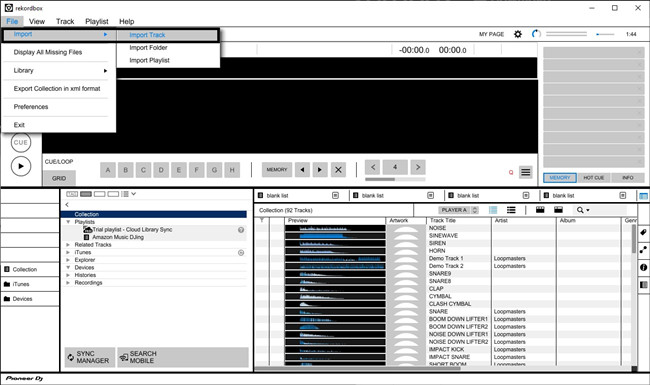
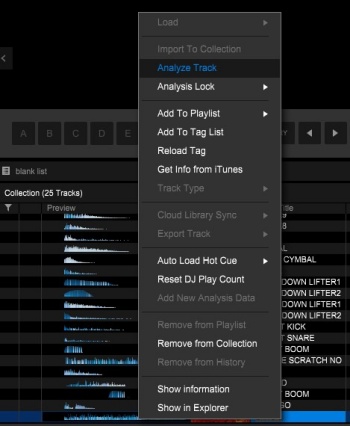
Import Spotify music to rekordbox via drag-and-drop
Alternatively, you can drag and drop the folders and files to the main interface of rekrodbox. If you want to create a new playlist with the downloaded music, you can drag and drop the files and folders to an existing playlist.
- Launch the rekordbox software.
- From the desktop, open the File Explorer (PC) or Finder (Mac) and head over to the downloaded music folder.
- Back to rekordbox and head over to the desired position where the music tracks will be added to, such as Collection or Playlists. If you want to create a new playlist, right-click on Playlist > Create New Playlist.
- Now drag and drop the music files and folders to Collection or an existing playlist.
- Head over to Collection or the playlist to check to see the music tracks.
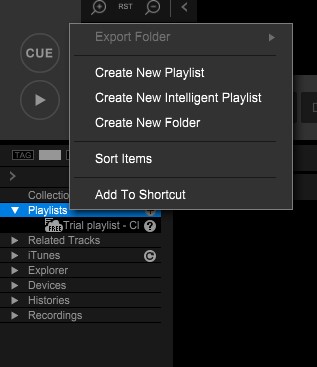
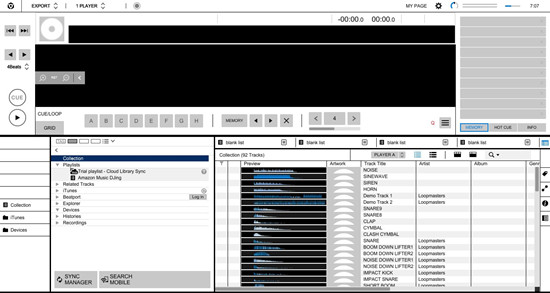
If you manage your personal music collection using the iTunes option, you have to upload the downloaded music to the iTunes app and ensure to share your iTunes library with rekordbox. Check to see another post to learn how to add Apple Music and iTunes music to rekordbox:

Is there any possible way to mix Apple Music with rekordbox? Yes, ViWizard Audio Converter can make that happen.
Part 4. How to Import Spotify Music to rekordbox for Mobile
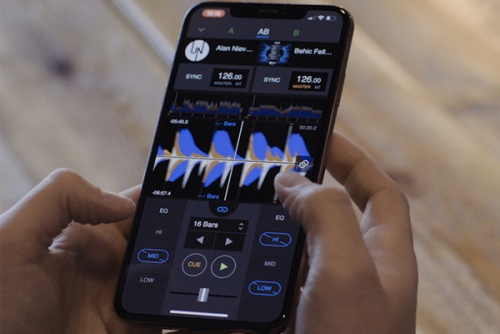
In addition to using the software on desktop, Pioneer DJ rekordbox also offers an mobile option for users to DJ with its app. Please make sure to transfer the music files to your Android or iOS device from your computer. Once done, you can import the transferred music to rekordbox via the Import Song button.
Import Spotify music to rekordbox via the Import Song button
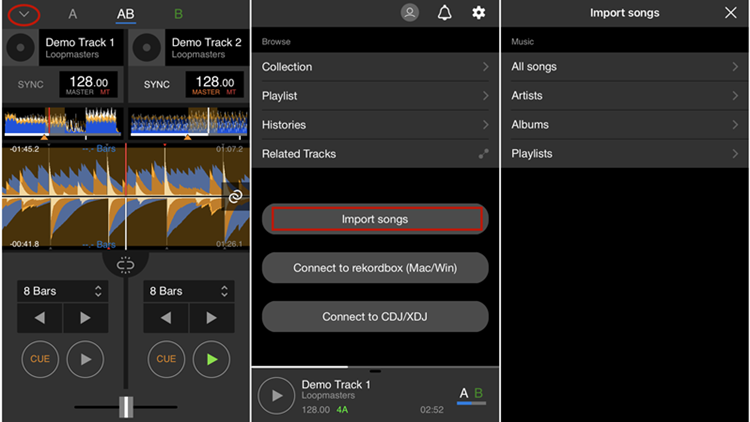
- Open the rekordbox app on your Android or iOS device.
- Locate and tap on the arrow icon on the upper left corner of the screen.
- Tap Import songs > All songs, and navigate to the folders and files to add them to rekordbox.
- Head over to Collection and check to see the added music tracks.
- Drag and drop the desired music tracks to Demo Track 1 or 2 to use.
Conclusion
Now you can easily DJ Spotify music on rekordbox, thanks to ViWizard Spotify Music Converter. Apart from rekordbox, you can also import Spotify songs into Virtual DJ, Traktor, Serato DJ, and more DJ programs. In fact, the Spotify tracks downloaded by ViWizard can also be used in iMovie, Apple Watch, PowerPoint, or other applications and devices. You can even keep the downloaded Spotify music forever. You can get the free trial and have a try! Share it with your friends if you think it's useful.

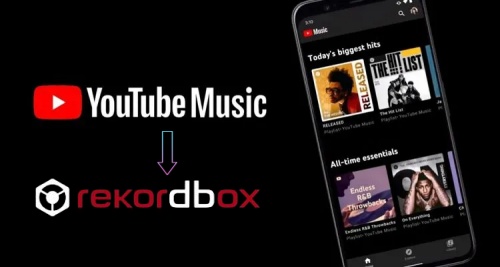


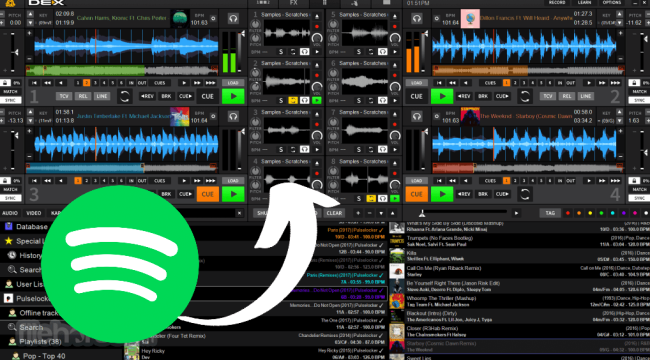

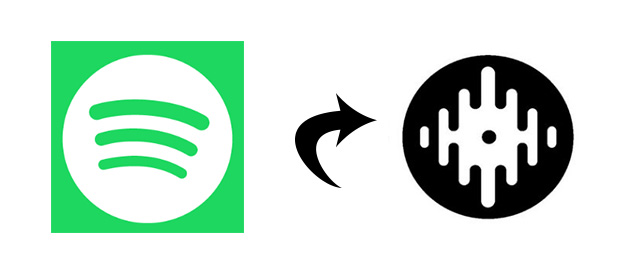

Leave a Comment (0)