

Available for Android, Chrome OS, iPhone and iPad, KineMaster is an easy-to-use and powerful mobile video editor for everyone to make incredible videos. Loaded with rich editing tools, you can easily cut, split and reverse the clip, add effects like filters and transitions, etc. And of course, adding image, video or audio files to KineMaster can also be an easy thing.
Have you ever tried to add music from Spotify to KineMaster as background music (BGM)? Do you know how to do that? Don't worry. In this article, I'll walk you through how to add Spotify music to KineMaster for editing.
Part 1. KineMaster Supported Formats
Before we go further, we need to understand what import file formats do KineMaster support. According to its official support, KineMaster supports several image, video and audio formats. You can see more details from the following table.
| Supported Audio Formats | MP3, WAV, M4A, AAC |
| Supported Video Formats | MP4, MOV, 3GP |
| Supported Image Formats | PNG, WebP, JPEG, BMP, GIF (with still images) |
From the table above, we'll know that, if we want to add Spotify music to KineMaster, the audio format should be one of them supported by KineMaster video editor app. However, the thing is, Spotify tracks are all encoded in OGG Vorbis format with DRM encryption. In other words, you can't import Spotify songs to KineMaster directly, even if you've downloaded the songs offline.
To solve this issue, you can take advantage of a dedicated tool to convert Spotify songs from OGG Vorbis to MP3 or other KineMaster supported audio formats. Here we'll introduce a powerful music converter specifically designed for Spotify - ViWizard Spotify Music Converter.
Part 2. How to Add Spotify Music to KineMaster
2.1 Tool you'll need: ViWizard Spotify Music Converter
ViWizard Spotify Music Converter is an easy-to-use music converter that can convert any Spotify songs, playlists, podcasts, radio, or other content to common audio formats like MP3, AAC, WAV, M4A, M4B, and FLAC. Besides being a powerful music converter, it's actually a useful Spotify music downloader that is capable of downloading Spotify tracks to the local computer for listening on any device outside the Spotify app. More importantly, ViWizard Spotify Converter is able to help users preserve all the metadata info and ID3 tags, including title, artwork, artist, cover, genre, album, etc.

Key Features of ViWizard Spotify Music Converter
- Bypass DRM restriction from Spotify audio files like songs, albums, playlists
- Convert Spotify to MP3, AAC, M4A, WAV, and more
- Download Spotify tracks with 100% lossless quality
- 5× faster conversion speed in Windows
- Keep ID3 tags and metadata info as same as original
2.2 Quick steps to convert Spotify music to KineMaster-compatible format
Next, let's take a look at how to use ViWizard Spotify Music Converter to convert Spotify songs to MP3 and then add them to KineMaster for editing as BGM. First, please make sure you've installed ViWizard Spotify Converter program and the Spotify app on your computer. After that, you can follow the simple steps below.
Step 1 Import Spotify tracks to ViWizard
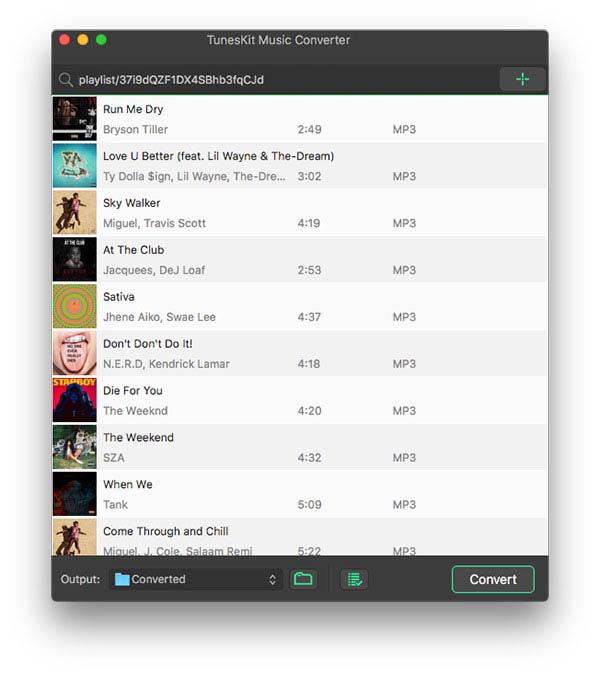
Open ViWizard Spotify Music Converter on your Windows or Mac computer, and the Spotify app will be launched at the same time. Browse the Spotify app and find the tracks that you want to add into KineMaster. Copy and paste the song links to ViWizard or simply drag and drop them to ViWizard interface.
Step 2 Choose an output format
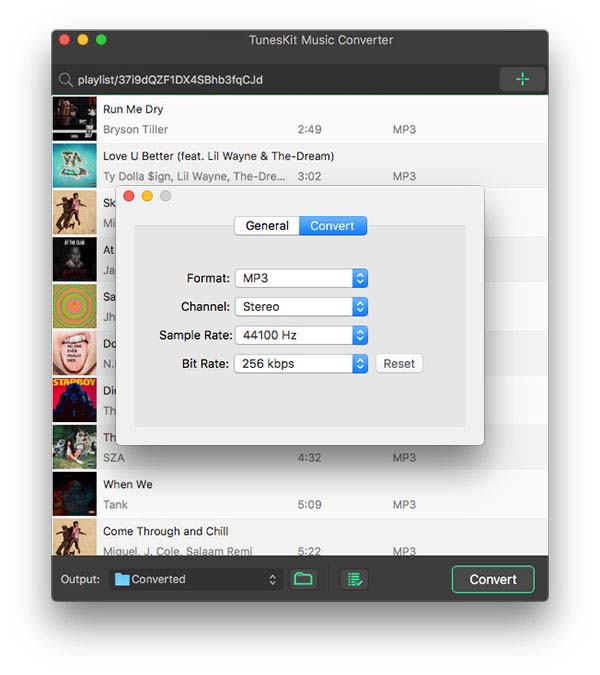
In this step, you are freely to change the output format or not. By default, the output format is MP3, which is compatible with KineMaster. Of course, you can also go to the Menu bar > 'Preferences' to select the output format such as WAV, M4A or AAC. You can also customize the parameters such as channel, sample rate, bit rate, etc. by clicking the 'Convert' panel.
Step 3 Start the conversion
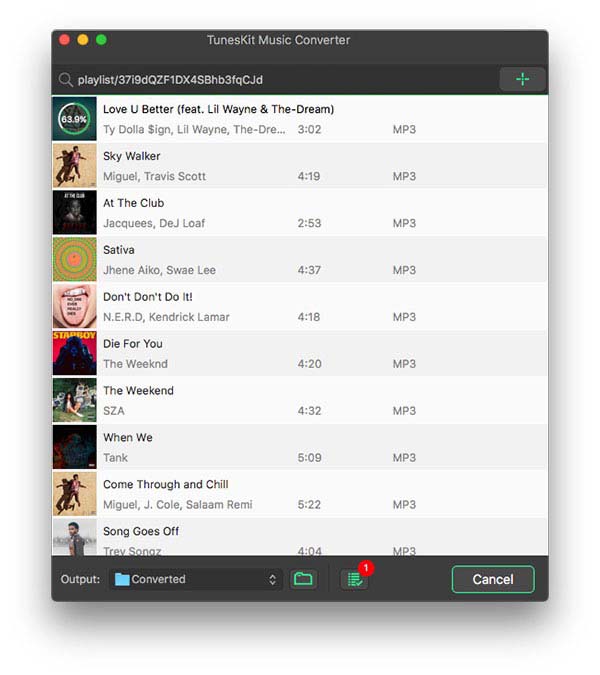
Now press the 'Convert' button to begin converting and downloading Spotify audios to MP3 or other iMovie supported audio formats. Once the conversion is done, you can go to the 'History' icon to find the desired audio files on your local computer.
2.3 How to add Spotify music to KineMaster for editing
Now you've got all Spotify music tracks in MP3 or other KineMaster supported formats. And you can easily add them to KineMaster app as you like. The follow is how to do it.
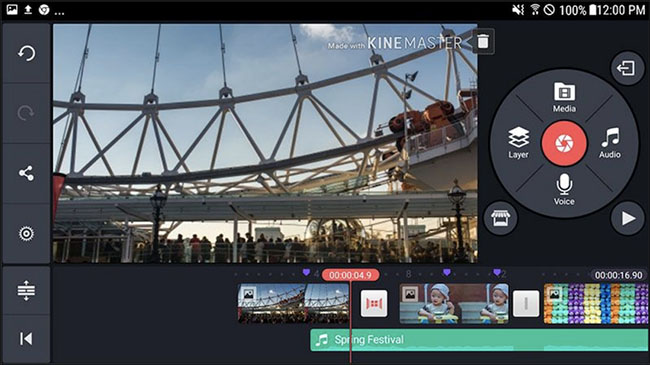
● Add Spotify music to KineMaster on iOS device
If you've installed KineMaster on your iPhone or iPad device, you need to transfer these DRM-free Spotify songs to your iOS device first.
Step 1. Launch iTunes on the computer and click the "File" > "Add File to Library" (or "Add Folder to Library") to import them to your iTunes.
Step 2. Connect iPhone/iPad to your computer via USB cable. Hit the device icon and then navigate to 'Music' > 'Sync Music' and click the 'Apply' button to transfer all tracks to your iOS device.
Step 3. Open KineMaster app on your device and tap the Music note icon to add a Spotify audio track you want to the app.
● Add Spotify music to KineMaster on Android device
If you use KineMaster video editor app on the Android device, you can simply sync the converted Spotify tracks to your device and add them to the app.
Step 1. Transfer Spotify music to your Android phone by copy-and-paste via a USB cable.
Step 2. Launch KineMaster app on your Android. Tap on the 'Audio' button > 'Add' to choose a Spotify music file you want to import.
Part 3. The Final Words
KineMaster is a popular free video editing app for most editing lovers to add music to their video clips. If you're also a Spotify enthusiast, you must want to use Spotify music in KineMaster, too. And this post here illustrates you how. With the help of ViWizard Spotify Music Converter, you'll know how to add Spotify music to KineMaster easily. Besides, the downloaded high-quality Spotify tracks can also be used on any other app or device as you want. So, just get ViWizard free download and start trying now!

Adam Gorden is an experienced writer of ViWizard who is obsessed about tech, movie and software.