- Fabrizio from Spotify community
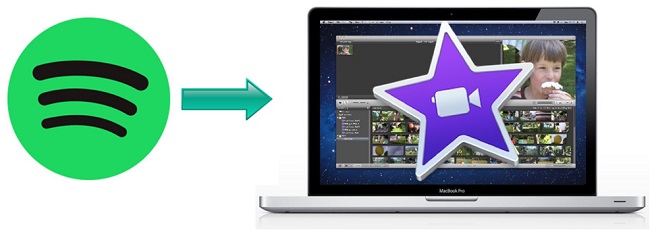
Creating beautiful, funny, or captivating videos in iMovie is made possible. However, when trying to find an appropriate background music for their videos, many people feel difficult. Streaming music platforms, especially Spotify, could be a good place to access various music resource, but adding music to iMovie from Spotify is a hug problem for most people like Fabrizio.
As for now, there is no official solution to this issue yet, as Spotify music is licensed for use only within the Spotify app. That's to say, although Premium users can download songs, the music won't work in iMovie since Spotify is incompatible with iMovie. Fortunately, with a simple trick here, you can still add Spotify to iMovie. The following post will show you how to add music to iMovie from Spotify on Mac, iPhone, and iPad.

Can you use Spotify music in a video? Sure, here's the quick tutorial to add Spotify music to video using various video editors on your computer or phone.
Part 1. How to Add Spotify Music to iMovie
While iMovie offers powerful video editing capabilities, its compatibility is limited when it comes to audio formats. Spotify, a popular music streaming service, uses the DRM-protected OGG Vorbis format, making it incompatible with iMovie.
iMovie supports a specific set of audio and video formats, including MP3, WAV, M4A, AIFF, AAC for audio, and MP4, MOV, MPEG-2, AVCHD, DV, HDV, MPEG-4, H.264 for video. As Spotify songs are encoded in OGG Vorbis with DRM protection, direct integration into iMovie is impossible. To proceed, we need to remove DRM and convert Spotify songs to iMovie-compatible formats like MP3.
To achieve this, we recommend using ViWizard Spotify Music Converter. This versatile tool acts as both a Spotify music downloader and converter. It enables you to download songs, albums, and playlists from Spotify, regardless of your account type. ViWizard can convert Spotify songs to iMovie-compatible formats like MP3, AAC, WAV, or M4A, all while maintaining the original audio quality and ID3 tags. With ViWizard, you effortlessly curate the perfect music collection into your iMovie library.
Key Features of ViWizard Spotify Music Converter
Free Trial Free Trial* Security verified. 5, 481,347 people have downloaded it.
- Download Spotify songs, albums, playlists, podcasts, audiobooks
- Convert Spotify music to lossless MP3, AAC, FLAC, WAV, M4A, M4B
- Support playing offline Spotify music on any device at any time
- Compatible with Windows and macOS, as well as, the latest Spotify
Step 1Add Spotify Songs to ViWizard Program
Launch ViWizard Spotify Music Converter on your Mac or Windows, then wait till the Spotify music player is completely loaded. You can browse the Spotify store to find the songs you want to add into iMovie and then directly drag them to the main interface of ViWizard.

Step 2Choose the Output Format of Spotify
Move to the menu bar and select the Preferences option. Then click the Convert panel and select the output format, channel, sample rate, bit rate, and more. To make the Spotify songs editable with iMovie, you are highly suggested to set the output format as MP3.

Step 3Start the Conversion of Spotify to MP3
Click on the Convert button to start removing DRM from Spotify tracks and converting the audios to MP3 or other iMovie supported formats. After conversion, click on the History icon to locate the DRM-free songs.

Once completing the conversion, you can easily add Spotify songs to iMovie on your Mac computer, iPhone, or iPad. In the following part, you'd know how to import music to iMovie from Spotify on Mac, iPhone, and iPad.
Part 2. How to Import Spotify Music to iMovie
Once completing the conversion, you can easily add Spotify songs to iMovie on your Mac computer, iPhone, or iPad. In the following part, you'd know how to import music to iMovie from Spotify on Mac, iPhone, and iPad.
-
For Mac:
In iMovie for Mac, incorporating Spotify music involves a straightforward drag-and-drop process. Alternatively, use the media browser within iMovie to locate and add your songs. Here's a step-by-step guide:
- Open iMovie on your Mac and create or open your project in the timeline.
- Select "Audio" above the browser within iMovie.
- In the sidebar, choose "Music" or "iTunes" to access your music library. The contents appear as a list in the browser.
- Browse and locate the Spotify music track you wish to add. Preview it by clicking the Play button.
- Once you find a Spotify song you like, drag it from the media browser to the timeline. Trim and edit the track within iMovie as needed.

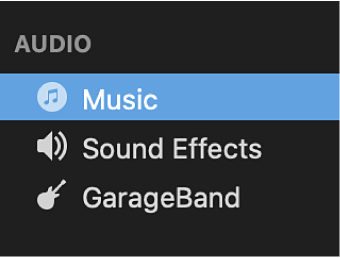
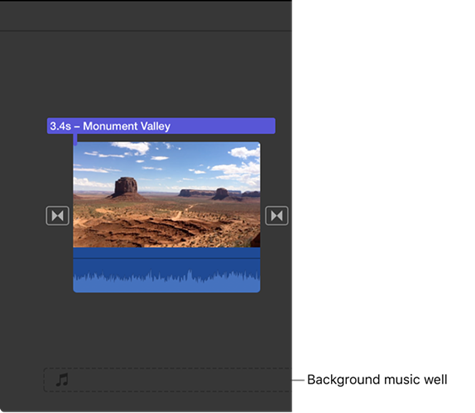
-
For iPhone/iPad:
Before you begin, ensure your Spotify music is uploaded to iTunes on your computer.
Step 1Add Spotify Music to Apple Music

- On your Windows or Mac computer, open the iTunes desktop app.
- Navigate to "File" > "Add File/Folder to Library" and select the music files.
- Once uploaded, find the music files under the "Recently Added" tab in iTunes.
Step 2Sync Spotify Music to iPhone/iPad
- Connect your iPhone or iPad to your computer.
- In iTunes, click the device icon next to the Apple Music Contents menu.
- Select "Music" on the sidebar.
- Ensure "Sync Music" > "Entire music library" is checked.
- Click "Sync" to transfer the music files.
- Once the transfer is complete, click "Done." Access the synced files under the "Recently Added" tab in the Music app.
Step 3Add Background Music in iMovie
- Open the iMovie app on your iPhone and choose or create a project.
- To create a new project, swipe from the bottom and select an option like "Movie." To import a project, click the More button > Import Project.
- If working with videos stored on your iPhone, add the music files to your project easily. Select Movie > Media > Video and choose the video requiring background music.
- Open a movie project and click the Add Media button.
- Scroll to "Audio" > "My Music" to access music files transferred to your iPhone.
- Browse for the desired music file, select it, and tap "Add Audio." Preview if needed.
- The audio track will be placed on the timeline, colored green as a background music clip. Tap to split the music track and customize your movie.
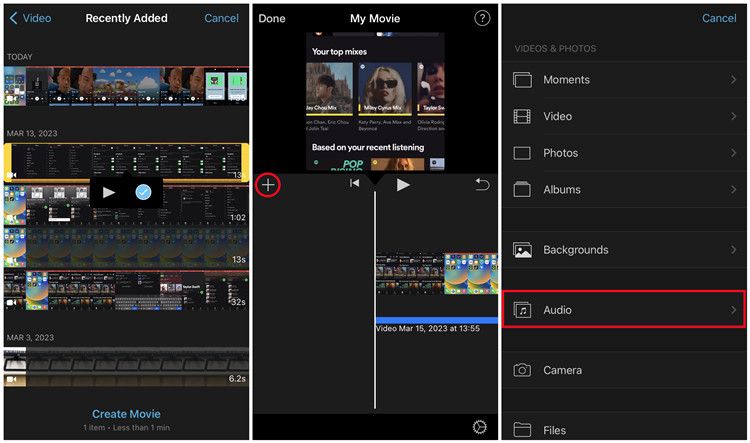
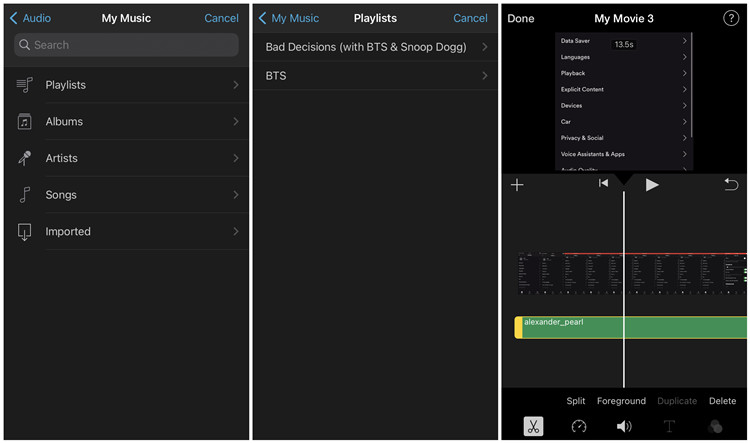 Note
NoteiMovie automatically loops background music to match the movie length. Multiple songs can be added, and iMovie arranges them sequentially, but adjustments can be made manually.
Part 3. How to Add Spotify Recordings to iMovie
If you prefer adding Spotify songs to your iMovie project using the Screen Recording method, follow these steps:
-
For iPhone/iPad:
Step 1Set Up Screen Recording
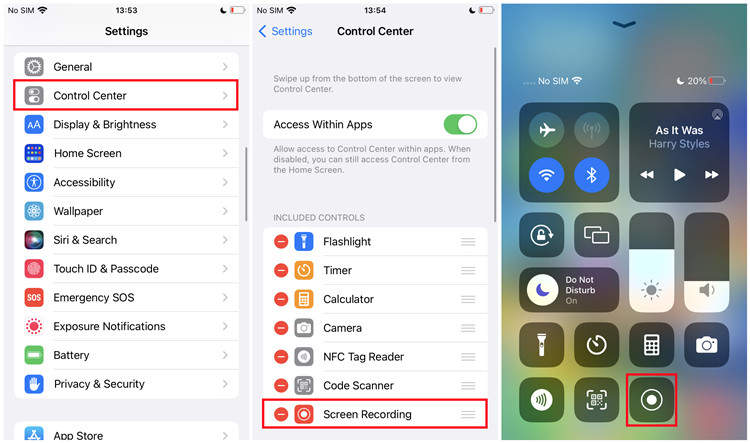
- Ensure Screen Recording is enabled on your iOS device. Open Settings > Control Center. If "Screen Recording" is not included, add it by scrolling down to "MORE CONTROLS" and tapping the Add button.
- Access the Control Center by swiping down from the upper-right corner (iPhone X or later) or swiping up from the bottom edge (iPhone 8 or earlier).
- Locate and tap the Record button in the Control Center.
Step 2Record Spotify Music
- Tap the Record button to start recording.
- Play your desired Spotify music track in the mobile app.
- To stop recording, tap the red bar on the top of the screen or return to the Control Center and tap the Record button again. The screen recording is saved to the camera roll.
Step 3Add Screen Recording to iMovie with Audio Only
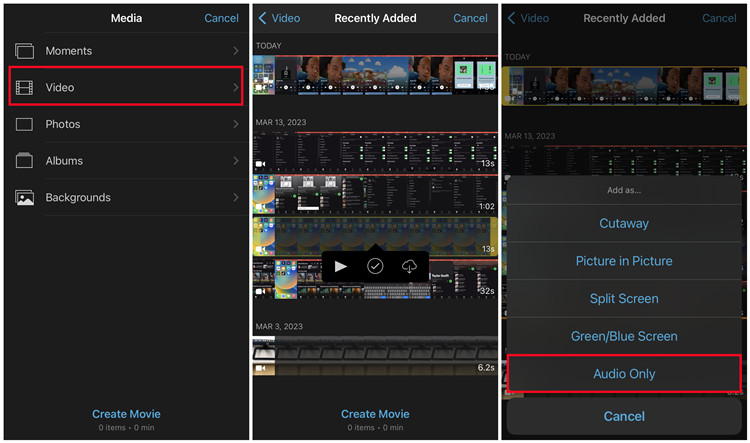
- Open iMovie on your device.
- Open or create your project.
- Tap the Add button, go to Video, and find the screen recording.
- Select the screen recording, then tap the More button (horizontal three dots) and choose "Audio Only." The audio is now added to your iMovie project.
NoteWhile this method is convenient, the audio quality may not match the original Spotify items.
While the Screen Recording method is accessible, you may experience a quality difference and receive this message when you're trying to add music to your iMovie project: "This song is DRM protect and can't be used by iMovie." For optimal audio quality and DRM-free Spotify songs in iMovie, ViWizard Spotify Music Converter is a powerful and reliable solution. Use it to unlock the full potential of Spotify music in your iMovie projects, ensuring seamless integration and superior audio quality.
Part 4. FAQs of Adding Music to iMovie and Other Recourses
When it comes to adding music to iMovie, users often encounter various questions. Whether it's adjusting volume, incorporating sound effects, or exploring alternatives, here are some frequently asked questions along with their answers:
Q1:How to Lower Background Music in iMovie?
A1:After adding music tracks to your iMovie project, achieving the perfect sound mix is easy. To lower the volume of an audio clip, tap the clip in the timeline, press the Volume button at the bottom, and adjust the slider. Mac users can simply drag the volume control down.
Q2:How to Add Music to iMovie without iTunes?
A2:You can add music to iMovie without iTunes by dragging audio files directly into the timeline. Locate the desired audio files, such as .mp4, .mp3, .wav, or .aif, in the Finder or on the Desktop, and drop them into your iMovie project.
Q3:How to Add Music to iMovie from YouTube?
A3:Directly adding YouTube Music to iMovie isn't possible due to the lack of integration. However, you can use a YouTube music downloader to solve this issue and incorporate YouTube music into your iMovie projects.
Q4:How to Add Sound Effects in iMovie on Mac?
A4:iMovie offers a library of sound effects for users to choose from. Simply select an audio clip in the browser or timeline, click the Video and Audio Effects button, choose the Audio Effect option, and then select the desired audio effect to apply to the clip.
Q5:How to Fade out Music in iMovie on Mac?
A5:Fading out music in iMovie involves using fade-ins and fade-outs. Position the pointer over the audio portion of a clip in the timeline to reveal fade handles. Drag a fade handle to the point where you want the fade to begin or end.
Other Resources:
Apart from iMovie, various video editing tools are available online, catering to both computer and mobile users. Here are two notable options:
-
TunesKit AceMovi Video Editor
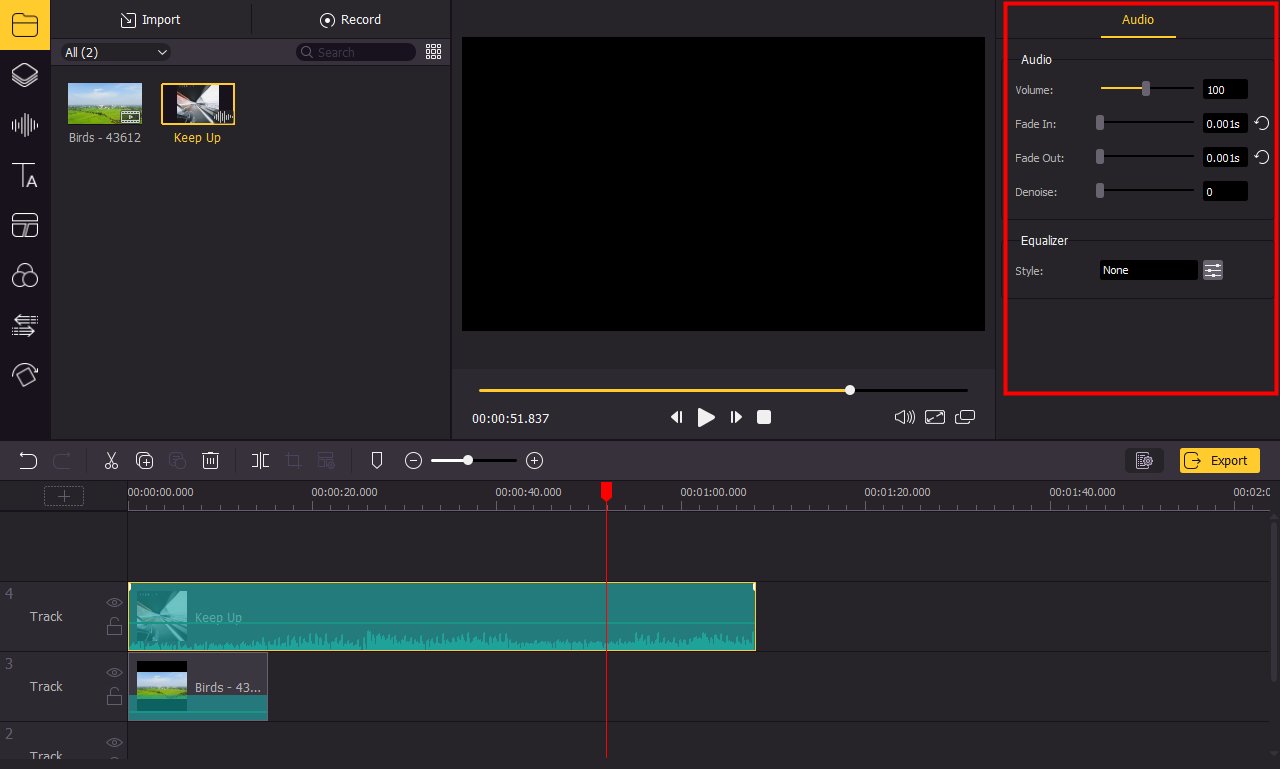
TunesKit AceMovi Video Editor is a versatile tool compatible with both Windows and Mac computers. Offering a range of basic and advanced editing features, it provides an easy-to-use platform for creating engaging videos.
-
InShot
InShot stands out as a powerful all-in-one video editor and maker with professional features. Available for both iPhone and Android devices, it allows users to enhance their videos with music, transition effects, text, emojis, slow motion, and more.
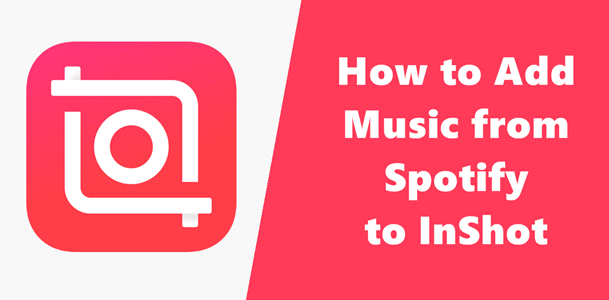 Best Ways to Add Spotify Music to InShot Video Effortlessly
Best Ways to Add Spotify Music to InShot Video EffortlesslyIn this post, we'll talk about how to import music from Spotify to InShot for making your video more amazing.
Conclusion
iMovie gives you the ability to create lots of interesting movies at no addition cost. Meanwhile, thanks to ViWizard Spotify Music Converter, you can download Spotify music to iMovie for use. From the content above, you've known how to add msuic to iMovie from Spotify with the help of ViWizard Spotify Music Converter. If you have any problem, please feel free to contact us or leave your voice below. Hope you enjoy your editing in iMovie with songs from Spotify.


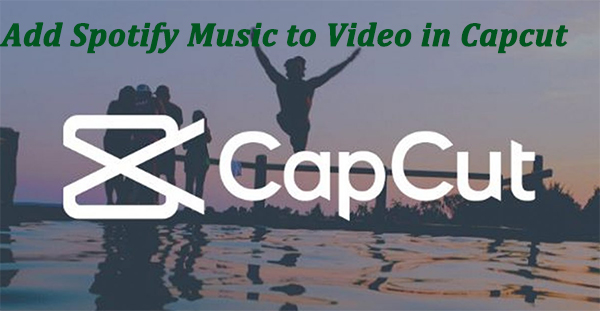

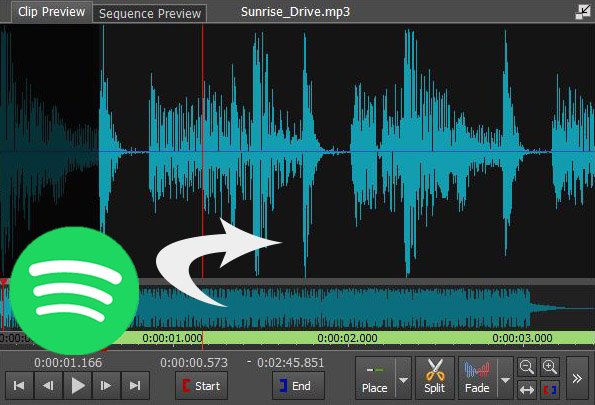
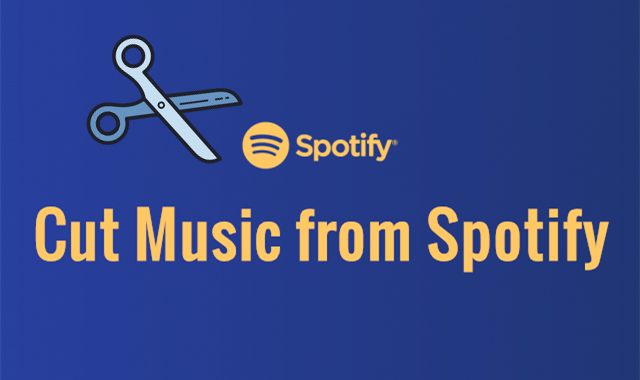

Leave a Comment (0)