
As a perfectly respectable pair of true wireless earbuds, AirPods gets popular among people. All users can have AirPods with decent sound quality and seamless devices pairing, even more features. But what if you are a Spotify user, how to play Spotify Music with AirPods and sometimes the unexpected issues? Fear not - let's explore how to set up your AirPods on both Apple and non-Apple devices and troubleshoot common issues for seamless listening experience.

If you wish to redeem Apple Music with your AirPods for a 6-month free trial, you should check this out.
Part 1. How to Set Up Spotify with AirPods
AirPods are designed to work seamlessly with various devices, including iPhones, iPads, and selected Android devices. When it comes to music streaming, Spotify is one of the most popular platforms that integrates with AirPods. Whether you're using an Apple or non-Apple device, you can pair your AirPods with your device to listen to Spotify music.
Before you begin, make sure that your device is compatible with both AirPods and the Spotify app. AirPods generally work best with Apple devices, including iPhone, iPad, and Mac, but they are also compatible with Android devices.
1.1 Play Spotify with AirPods on iPhone/iPad
- On your iOS device, access the Home Screen.
- Open the charging case with your AirPods inside and hold it next to your iPhone.
- Tap "Connect" when the setup animation appears on your iPhone.
- Ensure "Hey Siri" is set up on your iPhone if you're using AirPods Pro (1st or 2nd gen) or AirPods (2nd or 3rd gen). Follow the setup guide or go to Settings > Siri & Search > Listen for "Hey Siri."
- Tap "Done" to complete the connection.
1.2 Play Spotify with AirPods on Mac
- For AirPods (2nd gen), confirm your Mac is running macOS Mojave 10.14.4 or later.
- On your Mac, open System Preferences from the Apple menu and click "Bluetooth."
- Make sure Bluetooth is turned on.
- Place both AirPods in the charging case, open the lid, and press and hold the setup button on the back until the status light flashes white.
- Select your AirPods in the Devices list and click "Connect."
1.3 Play Spotify with AirPods on non-Apple Devices
- On your non-Apple device, enable Bluetooth. For Android, go to Settings > Connections > Bluetooth.
- Open the AirPods case with the AirPods inside, press and hold the setup button on the back until the status light flashes white.
- When AirPods appear in the list of Bluetooth devices, select them to establish a connection.
- Once the connection is successful, open the Spotify app on your non-Apple device and start playing music. The audio will now output through your AirPods.
While you can use AirPods with non-Apple devices like Android, some advanced features like "Hey Siri" and automatic device switching may not work as seamlessly as on Apple devices. Still, you can enjoy great audio quality and basic controls when using AirPods with non-Apple platforms. Keep in mind that the experience might vary between Apple and non-Apple devices.
Part 2. How to Control Spotify Playback with AirPods
Once your AirPods are successfully connected to Spotify on your preferred device, you can try use two types of playback controls and enjoy a hands-free and seamless way to manage your Spotify playback with AirPods.
Play, Pause, and Skip Tracks:
-
On iOS Devices (iPhone/iPad):
- To play or pause music, tap once on either AirPod.
- For skipping to the next track, double-tap the right AirPod.
- To go back to the previous track, double-tap the left AirPod.
-
On Mac:
- Play or pause by double-tapping on either AirPod.
- Skip to the next track with a double-tap on the right AirPod.
- Go back to the previous track by double-tapping the left AirPod.
Using Siri with Spotify:
-
On iOS Devices (iPhone/iPad):
- Activate Siri by saying "Hey Siri" (if set up) or holding down the force sensor on either AirPod.
- Command Siri to play a specific song, artist, or genre on Spotify.
-
On Mac:
- Activate Siri by saying "Hey Siri" (if set up) or holding down the force sensor on either AirPod.
- Command Siri to play music on Spotify, specifying your preferences.
Part 3. How to Fix Spotify Playback Issues with AirPods
Some AirPods users have reported encountering issues when connecting to AirPods and using Spotify. Below are checklists and fixes for identified problems.
3.1 Spotify Not Playing Sound with AirPods
Checklist:
- Check if the issue persists with other streaming music services like Apple Music.
- Test Spotify on various platforms (desktop and mobile apps, Spotify web player) to identify platform-specific issues.
- Ensure there are no volume control issues on the device itself.
- Check for updates on the Spotify app to ensure you have the latest version.
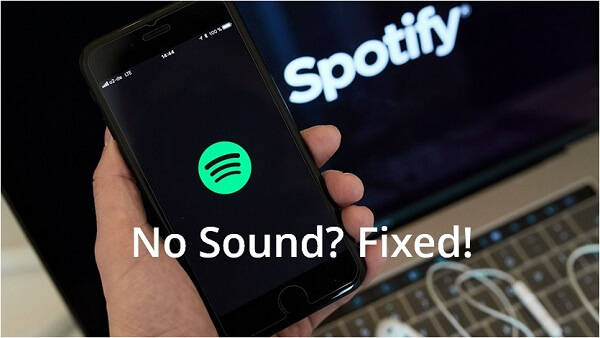
Spotify songs are playing but there's no sound? Don't worry. Here we offer the best checklist and fixes to this issue.
Performing a Clean Reinstall of the Spotify App:
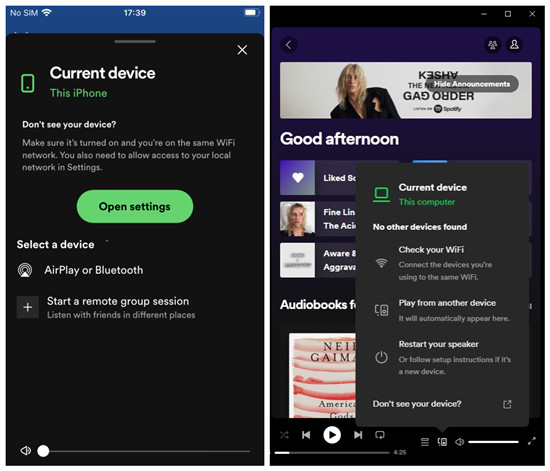
-
For Windows & Mac:
Open Spotify > Now Playing > Spotify Connect button. Confirm the connected device with AirPods is actively using Spotify content.
-
For iOS & Android:
Open Spotify > Now Playing > Spotify Connect button. Select your connected device to enable Spotify Connect.
Setting AirPods as Audio Devices:
-
On Windows:
Use Windows Search Box > Sound Settings > Advanced sound options > App volume and device preferences. Check Spotify app's current audio use and output device, click "Default" to select [Your AirPods] from the dropdown.
Forgetting All Devices:
-
For iOS:
Settings > Bluetooth > [Your AirPods] > Forget This Device.
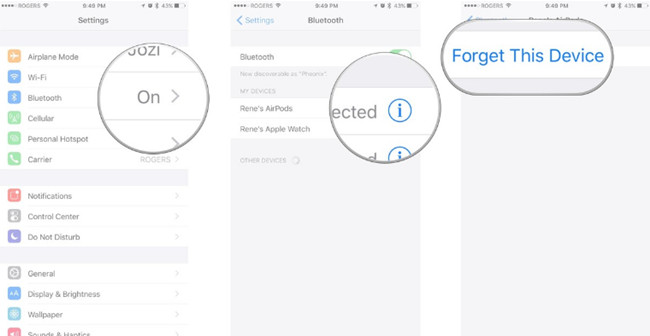
-
For Mac:
Bluetooth section > [Your AirPods] > Remove.
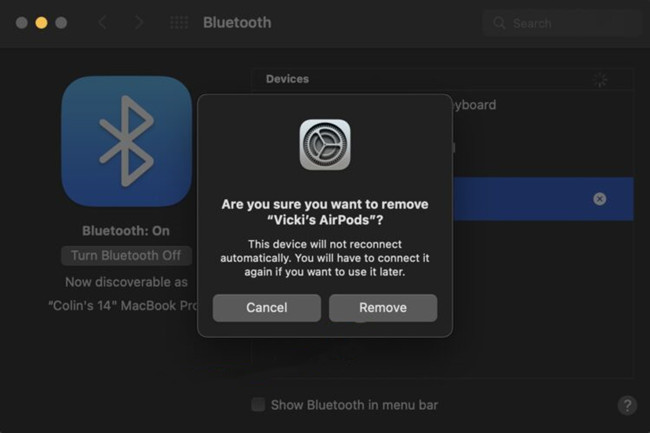
If issues persist and are related to Spotify, refer to the post on fixing no sound issues on Spotify across different platforms:
3.2 Spotify Not Connecting with AirPods
Checklist:
- Ensure a stable Bluetooth signal between AirPods and the device.
- Check for updates on the device's operating system.
- Ensure both devices (AirPods and the connected device) have sufficient power.
- Confirm that both devices are within close proximity (within 1 meter or 3 feet of each other).
- Check for dirt or dust in the AirPods that may affect connectivity.
- Test other streaming music services like Apple Music to rule out broader connectivity issues.
- Test Spotify on various platforms to identify platform-specific disconnection problems.
Reestablishing the Connection:
If issues persist, attempt to reestablish the connection on the device.
Shutting Down the Device:
Try shutting down the device and check if it helps in reconnecting AirPods without interruptions.
Forgetting All Devices:
-
For iOS:
Settings > Bluetooth > [Your AirPods] > Forget This Device.
-
For Mac:
Bluetooth section > [Your AirPods] > Remove.
Following these steps should help troubleshoot and resolve common issues when using AirPods with Spotify.
Part 4. How to Listen to Spotify with AirPods without Playback Issues
Maybe you’re tired of tackling that issue, and you don’t want to close all of your running applications and then restart the device for listening to Spotify music from AirPods again. The best method is to download Spotify music and turn on the offline mode. Except for subscribing to Premium Plan on Spotify, you could also start the offline playback with the help of a third-party tool.
ViWizard Spotify Music Converter is a professional and powerful music converter for all Spotify users. It can enable all Spotify users to download music from Spotify and convert Spotify music to plain audios. Then you’re allow to listen Spotify music from AirPods offline or any other devices even though the Spotify app is not installed on your devices.
Key Features of ViWizard Spotify Music Converter
Free Trial Free Trial* Security verified. 5, 481,347 people have downloaded it.
- Download Spotify songs, albums, playlists, podcasts, audiobooks
- Convert Spotify music to lossless MP3, AAC, FLAC, WAV, M4A, M4B
- Support playing offline Spotify music on any device at any time
- Compatible with Windows and macOS, as well as, the latest Spotify
Step 1Drag Spotify Music to ViWizard
Launch ViWizard on your computer and wait for the automatic opening of Spotify. Log into your Spotify account for entering your library and add your required Spotify music to ViWizard by drag-and-drop.

Step 2Set the output music format
Then you can click on Menu > Preference to change the output audio format. From several audio formats available, you could set the output audio format as MP3. In addition, you could adjust the bit rate, channel, and sample rate.

Step 3Begin to download Spotify music
Once all the setting is completed, you could click Convert and ViWizard will extract music from Spotify to your computer. After downloading, you could go to browse all the converted Spotify music files by going to Converted > Search.


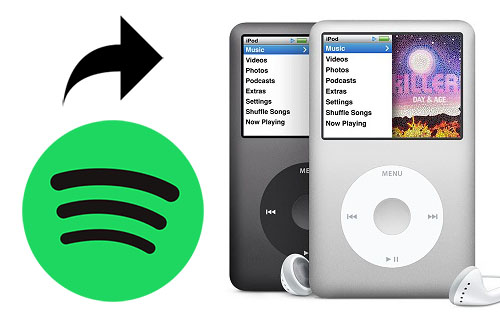

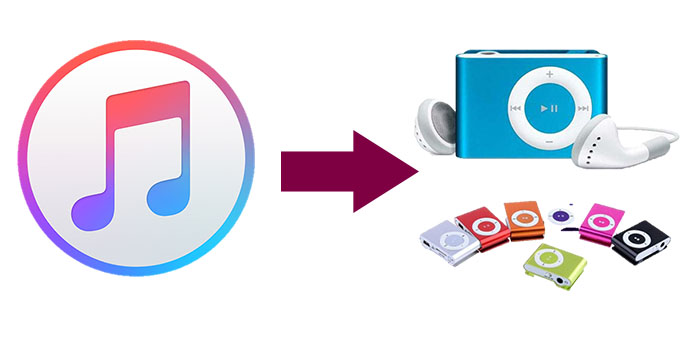



Leave a Comment (0)